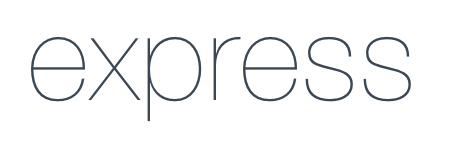Dave is a Discord bot focused on music playback. The project consists of two different parts: a Node.js backend and a React-based web frontend.
You can find the source code in the web sub-directory.
Material-UIis used as component library.- Global state is handled by
redux. - This project uses the redux-toolkit package to simplify the setup process.
The node server runs the discord bot and offers a RESTful API for communication.
- The RESTful API is realised with the Express framework.
- discord-akairo offers easier setup and some convenience methods regarding the discord bot programming.
The applications communicate on two different channels: a Socket.IO connection and http requests.
A websocket is used to notify on updates (e.g. volume changes, queue changes, play/pause state) where only small chunks of data are sent over the network.
For logging in, requesting the player-state, available tracks and playlists or accessing the youtube API http requests are used.
- Select guild and user in web app
- Dave will send you a DM on Discord where you reply with
yes - You go back to the web app and can now access all pages for your guild (e.g. music and soundboard area)
During authentication a JWT token is created so that the application is able to communicate with the backend.
Afterwards a Socket.io connection authenticated with that token is established (using socketio-jwt)and http requests to the REST API are secured by including the token in the Authorization header.
- Create a new EC2 instance
- Add ports 80 and 443 to the inbound rules of the security group of that instance
- Configure a new Elastic IP and assign it to the EC2 instance
- Go to the DNS management of your target domain on Cloudflare
- Add a new 'A' record that points to the Elastic IP address of your EC2 instance
- Make sure that SSL/TLS encryption mode is set to "Full" in the "SSL/TLS" tab
-
Install the certbot on your EC2 instance
-
Create a new WILDCARD certificate (*.example.com) with
sudo certbot certonly --manual(because a DNS acme challenge is easier) -
Follow the instructions of certbot
-
Run
sudo chown $(whoami) /etc/letsencrypt/live/ -Randsudo chown $(whoami) /etc/letsencrypt/archive/ -Rto make the directories accessible for the current user -
Add CERT_PATH and KEY_PATH to the
.envfile
Allow non-root node to use ports 80 and 443 with
sudo setcap 'cap_net_bind_service=+ep' $(which node)
Beware that wildcard certificates need to be requested for every sublevel domain, i.e.
*.example.com and *.abc.example.com would be necessary to protect both domains.
Fix permission error of Certbot certificates with
$ sudo chown $(whoami) /etc/letsencrypt/live/ -R
$ sudo chown $(whoami) /etc/letsencrypt/archive/ -R
If you encounter issues with SSL mismatch when using cloudflare make sure that "SSL/TLS encryption mode" is "full" and not "flexible".