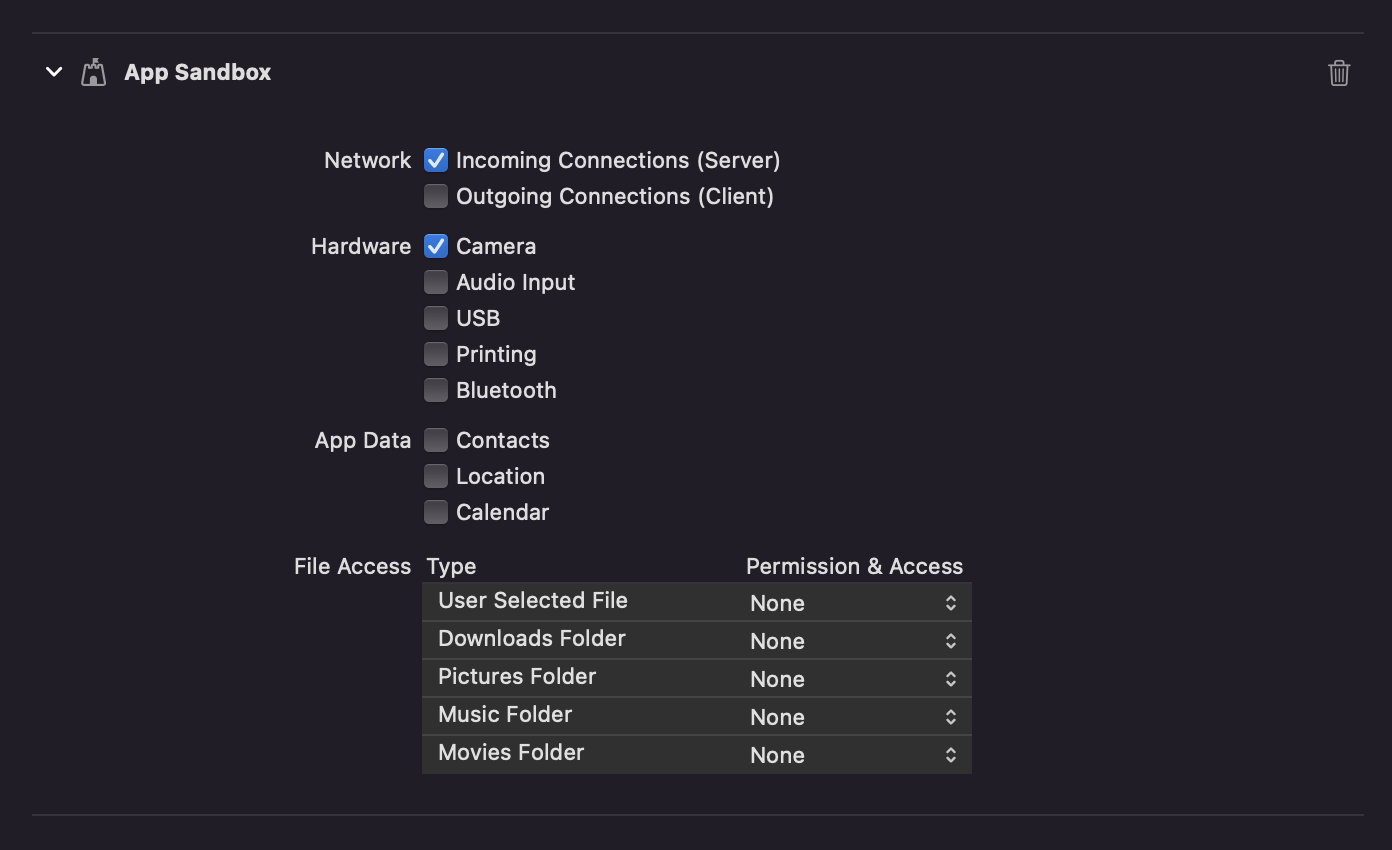An universal barcode and QR code scanner for Flutter based on MLKit. Uses CameraX on Android, AVFoundation on iOS and Apple Vision & AVFoundation on macOS.
See the example app for detailed implementation information.
| Features | Android | iOS | macOS | Web |
|---|---|---|---|---|
| analyzeImage (Gallery) | ✔️ | ✔️ | ❌ | ❌ |
| returnImage | ✔️ | ✔️ | ❌ | ❌ |
| scanWindow | ✔️ | ✔️ | ❌ | ❌ |
| barcodeOverlay | ✔️ | ✔️ | ❌ | ❌ |
| Android | iOS | macOS | Web | Linux | Windows |
|---|---|---|---|---|---|
| ✔ | ✔ | ✔ | ✔ | ❌ | ❌ |
This packages uses the bundled version of MLKit Barcode-scanning for Android. This version is more accurate and immediately available to devices. However, this version will increase the size of the app with approximately 3 to 10 MB. The alternative for this is to use the unbundled version of MLKit Barcode-scanning for Android. This version is older than the bundled version however this only increases the size by around 600KB.
To use this version you must alter the mobile_scanner gradle file to replace com.google.mlkit:barcode-scanning:17.0.2 with com.google.android.gms:play-services-mlkit-barcode-scanning:18.0.0. Keep in mind that if you alter the gradle files directly in your project it can be overriden when you update your pubspec.yaml. I am still searching for a way to properly replace the module in gradle but have yet to find one.
You can read more about the difference between the two versions here.
Add the following keys to your Info.plist file, located in /ios/Runner/Info.plist: NSCameraUsageDescription - describe why your app needs access to the camera. This is called Privacy - Camera Usage Description in the visual editor.
If you want to use the local gallery feature from image_picker NSPhotoLibraryUsageDescription - describe why your app needs permission for the photo library. This is called Privacy - Photo Library Usage Description in the visual editor.
Example,
<key>NSCameraUsageDescription</key>
<string>This app needs camera access to scan QR codes</string>
<key>NSPhotoLibraryUsageDescription</key>
<string>This app needs photos access to get QR code from photo library</string>
Ensure that you granted camera permission in XCode -> Signing & Capabilities:
This package uses ZXing on web to read barcodes so it needs to be included in index.html as script.
<script src="https://unpkg.com/@zxing/library@0.19.1" type="application/javascript"></script>Import package:mobile_scanner/mobile_scanner.dart, and use the widget with or without the controller.
If you don't provide a controller, you can't control functions like the torch(flash) or switching camera.
If you don't set detectionSpeed to DetectionSpeed.noDuplicates, you can get multiple scans in a very short time, causing things like pop() to fire lots of times.
Example without controller:
import 'package:mobile_scanner/mobile_scanner.dart';
@override
Widget build(BuildContext context) {
return Scaffold(
appBar: AppBar(title: const Text('Mobile Scanner')),
body: MobileScanner(
// fit: BoxFit.contain,
onDetect: (capture) {
final List<Barcode> barcodes = capture.barcodes;
final Uint8List? image = capture.image;
for (final barcode in barcodes) {
debugPrint('Barcode found! ${barcode.rawValue}');
}
},
),
);
}Example with controller and initial values:
import 'package:mobile_scanner/mobile_scanner.dart';
@override
Widget build(BuildContext context) {
return Scaffold(
appBar: AppBar(title: const Text('Mobile Scanner')),
body: MobileScanner(
// fit: BoxFit.contain,
controller: MobileScannerController(
detectionSpeed: DetectionSpeed.normal,
facing: CameraFacing.front,
torchEnabled: true,
),
onDetect: (capture) {
final List<Barcode> barcodes = capture.barcodes;
final Uint8List? image = capture.image;
for (final barcode in barcodes) {
debugPrint('Barcode found! ${barcode.rawValue}');
}
},
),
);
}Example with controller and torch & camera controls:
import 'package:mobile_scanner/mobile_scanner.dart';
MobileScannerController cameraController = MobileScannerController();
@override
Widget build(BuildContext context) {
return Scaffold(
appBar: AppBar(
title: const Text('Mobile Scanner'),
actions: [
IconButton(
color: Colors.white,
icon: ValueListenableBuilder(
valueListenable: cameraController.torchState,
builder: (context, state, child) {
switch (state as TorchState) {
case TorchState.off:
return const Icon(Icons.flash_off, color: Colors.grey);
case TorchState.on:
return const Icon(Icons.flash_on, color: Colors.yellow);
}
},
),
iconSize: 32.0,
onPressed: () => cameraController.toggleTorch(),
),
IconButton(
color: Colors.white,
icon: ValueListenableBuilder(
valueListenable: cameraController.cameraFacingState,
builder: (context, state, child) {
switch (state as CameraFacing) {
case CameraFacing.front:
return const Icon(Icons.camera_front);
case CameraFacing.back:
return const Icon(Icons.camera_rear);
}
},
),
iconSize: 32.0,
onPressed: () => cameraController.switchCamera(),
),
],
),
body: MobileScanner(
// fit: BoxFit.contain,
controller: cameraController,
onDetect: (capture) {
final List<Barcode> barcodes = capture.barcodes;
final Uint8List? image = capture.image;
for (final barcode in barcodes) {
debugPrint('Barcode found! ${barcode.rawValue}');
}
},
),
);
}Example with controller and returning images
import 'package:mobile_scanner/mobile_scanner.dart';
@override
Widget build(BuildContext context) {
return Scaffold(
appBar: AppBar(title: const Text('Mobile Scanner')),
body: MobileScanner(
fit: BoxFit.contain,
controller: MobileScannerController(
// facing: CameraFacing.back,
// torchEnabled: false,
returnImage: true,
),
onDetect: (capture) {
final List<Barcode> barcodes = capture.barcodes;
final Uint8List? image = capture.image;
for (final barcode in barcodes) {
debugPrint('Barcode found! ${barcode.rawValue}');
}
if (image != null) {
showDialog(
context: context,
builder: (context) =>
Image(image: MemoryImage(image)),
);
Future.delayed(const Duration(seconds: 5), () {
Navigator.pop(context);
});
}
},
),
);
}The onDetect function returns a BarcodeCapture objects which contains the following items.
| Property name | Type | Description |
|---|---|---|
| barcodes | List | A list with scanned barcodes. |
| image | Uint8List? | If enabled, an image of the scan. |
You can use the following properties of the Barcode object.
| Property name | Type | Description |
|---|---|---|
| format | BarcodeFormat | |
| rawBytes | Uint8List? | binary scan result |
| rawValue | String? | Value if barcode is in UTF-8 format |
| displayValue | String? | |
| type | BarcodeType | |
| calendarEvent | CalendarEvent? | |
| contactInfo | ContactInfo? | |
| driverLicense | DriverLicense? | |
| Email? | ||
| geoPoint | GeoPoint? | |
| phone | Phone? | |
| sms | SMS? | |
| url | UrlBookmark? | |
| wifi | WiFi? | WiFi Access-Point details |