-
-
Notifications
You must be signed in to change notification settings - Fork 2
New issue
Have a question about this project? Sign up for a free GitHub account to open an issue and contact its maintainers and the community.
By clicking “Sign up for GitHub”, you agree to our terms of service and privacy statement. We’ll occasionally send you account related emails.
Already on GitHub? Sign in to your account
Odin iso fails to boot on lots of Dell hardware (and others) #74
Comments
|
My bug got marked as a duplicate of this one so I've updated my original comment: Sounds like this is happening on quite a few different Dell models, and is blocking the Ubuntu 20.04.3 release because they don't want to release a new iso with a shim that doesn't boot properly on a bunch of hardware. |
|
On my 2013 Asus laptop, I'm seeing something similar with the 20210805 RC. I believe this is the same issue. |
If you get chance, could you try booting an Ubuntu impish daily iso and see if you get the same result? If you do, that will at least confirm it's not our iso build process causing this on your hardware. Reading the Ubuntu bug report, I suspect that's actually a different problem but likely also caused by the newer version of shim. |
|
@davidmhewitt Yep! Just tried today's impish image and I'm getting the same exact error. |
|
Am I correct that another potential workaround may be to disable UEFI mode in your device’s BIOS? I’m seeing some folks mention that in social media at least. |
|
@davidmhewitt How do you mount the elementary installer media for read/write? It won't let me mount it, it says it's write-protected. I'm trying your workaround. UPDATE: I got it. Thanks. GPT + FAT32 partition, copied everything and applied the workaround. Installation successful here :D |
|
@o-alquimista I think that depends on how it's been written to the media. Some disk flashing tools create a FAT32 partition and copy the files from inside the ISO, others just copy it as an ISO filesystem, which is read-only. You could manually format your USB as FAT32 and copy the files from the ISO, then replace the EFI ones. You may have to make sure the USB has a GPT partition table too. |
|
Another workaround that I believe is working for some people is to manually add a boot entry in the BIOS/UEFI configuration. Adding a boot entry and manually selecting the This didn't work on my laptop, but it does have an older firmware where this may not be possible. |
After enabling "Launch CSM", the installer managed to boot. My first attempt to install with a custom partition layout failed because the installer couldn't select an ESP partition and grub couldn't find /boot/EFI. My second attempt, doing a full-disk installation worked correctly. |
This worked for me. I also marked the partition as bootable with gparted just to play it safe. |
|
I had issue installing on HP spectre. Enabling Legacy Boot option worked for me. |
After booting into legacy mode the ISO booted for me but the installer failed while installing grub for I have a DELL VOSTRO-13 series laptop Update: If the above method does not work you can also try using Ventoy and see if that works. For me the ISO booted up correctly although I did not try the installation. |
|
I had the same problem with my Dell XPS 9570.
If you can't identify the USB Pen Drive you can connect / disconnect and see what changes inside "File Name" > "..." menu |
|
Thanks for the updates everyone, I've updated the original post with better details of the various workarounds. Please comment only if you have new information to add to the issue. For example if you have this exact issue on some non-Dell hardware or you have further information not covered here about any of the workarounds. The issue is being worked on upstream at Ubuntu and we'll be able to resolve this once they release a fixed version of the shim-signed package. |
|
I tried all of the up mentioned possible solutions but not of them worked on my Dell Inspiron 3580 |
I also have the same experience on a Clevo n150sd |
|
Thanks for the workarounds @davidmhewitt . I had the same error with the Elementary OS 6 when installing it with Windows 10 on a Dell XPS 7590. I fix it following your workaround 1. Just one note, before booting from the USB, set the SATA Operation mode from RAID to AHCI in the BIOS. |
|
Well, just a tiny info: I used Workaround (1) but after adding, rebooting and selecting the newly created option, it simply stops with black screen. Nothing happens, no keys are working, no textual output. -> Power button.
|
did it let you? I mounted that partition, tried copying over the files from the Ubuntu ISO but the partition size was too small and I wasn't able to resize the partition either. I feel like I'm so close! |
|
1. Give the device a GPT partition table, add a single FAT32 partition, then mount it through your file manager.
2. Mount both the elementary and the Ubuntu installer iso images (e.g. via GNOME Disks)
3. Copy and paste the entire contents of the mounted elementary image to your FAT32 partition.
4. Delete the EFI/ directory from your FAT32 partition. Replace it with the one from Ubuntu.
Enviado via ProtonMail móvel
…-------- Mensagem Original --------
Ativo 13 de ago de 2021 09:51, Daniel Prado escreveu:
> ***@***.***(https://github.com/davidmhewitt) How do you mount the elementary installer media for read/write? It won't let me mount it, it says it's write-protected. I'm trying your workaround.
>
> UPDATE: I got it. Thanks. GPT + FAT32 partition, copied everything and applied the workaround. Installation successful here :D
did it let you? I mounted that partition, tried copying over the files from the Ubuntu ISO but the partition size was too small and I wasn't able to resize the partition either. I feel like I'm so close!
—
You are receiving this because you were mentioned.
Reply to this email directly, [view it on GitHub](#74 (comment)), or [unsubscribe](https://github.com/notifications/unsubscribe-auth/AGB7DB2W55355MQTMC3H763T4UIOBANCNFSM5BWAFJ2Q).
Triage notifications on the go with GitHub Mobile for [iOS](https://apps.apple.com/app/apple-store/id1477376905?ct=notification-email&mt=8&pt=524675) or [Android](https://play.google.com/store/apps/details?id=com.github.android&utm_campaign=notification-email).
|
This comment has been minimized.
This comment has been minimized.
This comment has been minimized.
This comment has been minimized.
|
I'm having the EFI/boot/ Invalid parameter on a Dell 3880. |
|
I tried NTFS on my Dell 3880 and it did not see the thumb drive as a
bootable device. The PC does see a FAT-formatted thumb drive.
…On Tue, Aug 17, 2021 at 7:33 AM Shubhanshu Tomar ***@***.***> wrote:
I solved this problem using NTFS on Rufus. Don't use FAT. It worked
perfectly.
The problem with using NTFS is not all Dell Laptops detect it as a
bootable device, especially the older ones like my Dell Vostro-13.
—
You are receiving this because you commented.
Reply to this email directly, view it on GitHub
<#74 (comment)>,
or unsubscribe
<https://github.com/notifications/unsubscribe-auth/ABZ6GD54ZTUKNEJWMSZS7Q3T5JCJDANCNFSM5BWAFJ2Q>
.
Triage notifications on the go with GitHub Mobile for iOS
<https://apps.apple.com/app/apple-store/id1477376905?ct=notification-email&mt=8&pt=524675>
or Android
<https://play.google.com/store/apps/details?id=com.github.android&utm_campaign=notification-email>
.
|
|
I see all the workarounds but someone could tell me exactly what is the root cause of the problem. Because other distros are working correctly. Namely Debian and Ubuntu. |
|
@Namelesske From what I could gather from this, the same issue existed on |
|
Seems it is already fixed. Please release a new ISO 🙏 I haven't been able to install it on my laptop too. |
|
You can see on the launchpad page, that the status for Ubuntu Focal (on which Odin is based) is not yet "Fix Released", meaning the fix is not yet available. We will release a new iso when the fix has been released, after we've had chance to build a new iso and test it. I have hardware I can reproduce this issue on and I know it's affecting a lot of users, so rest assured it will be released as soon as is practical. |
|
That’s straight talking, thanks a lot. |
seems like it is now! 🎉 Thank you for being so straight forward with this issue, for the better part of the day that Odin was released I thought it was an issue with my machine and that I was... helically wrapped around an inclined plane. |
|
Alright, now we just need a new ISO, I was so sad when I tried everything and nothing worked 😭 |
|
I'm working on getting a new daily build to test, and if all goes well there, we can spin a new stable ISO. |
This comment has been minimized.
This comment has been minimized.
This comment has been minimized.
This comment has been minimized.
This comment has been minimized.
This comment has been minimized.
|
I can confirm that the latest daily iso boots perfectly in UEFI mode on my previously affected Dell laptop. Given that and the large number of confirmations in the Ubuntu ticket, I think we should be good to go with preparing a new stable iso @cassidyjames It'll probably take us a few more days to build it and verify it on some other hardware combinations, but we're getting close. |
I can confirm that this solution suggested by @friimaind works for my Dell XPS 9570 for elementary os. I got the same boot issue when I try to install Ubuntu 21.04. |
This comment has been minimized.
This comment has been minimized.
This comment has been minimized.
This comment has been minimized.
This comment has been minimized.
This comment has been minimized.
|
Workaround 1 solved it for me, I'm running a Dell XPS 13 from 2017 and succeed with a clean install of Elementary OS 6. Thank you! |
|
Alright, prepping a new stable ISO, now! |
This comment has been minimized.
This comment has been minimized.
This comment has been minimized.
This comment has been minimized.
This comment has been minimized.
This comment has been minimized.
This comment has been minimized.
This comment has been minimized.
|
The updated ISO is now available at elementary.io. The download file is named As always, more info about installing (including verifying the SHA256 sum) can be found at elementary.io/docs/installation |

This is an upstream bug experienced on a variety of Dell hardware, and sometimes others. This issue is for tracking the upstream issue and as a place to collate similar reports. Here's the launchpad issue:
https://bugs.launchpad.net/ubuntu/+source/shim/+bug/1937115
Note: This particular issue only affects booting from the live-media and does not affect the installed system. So if you use one of the workarounds, you only have to apply it once to get the install media to boot, then the installed system will work fine.
Description
Booting the Odin iso on this hardware results in the following EFI errors being printed to the screen and the boot process failing:
Looks like this:
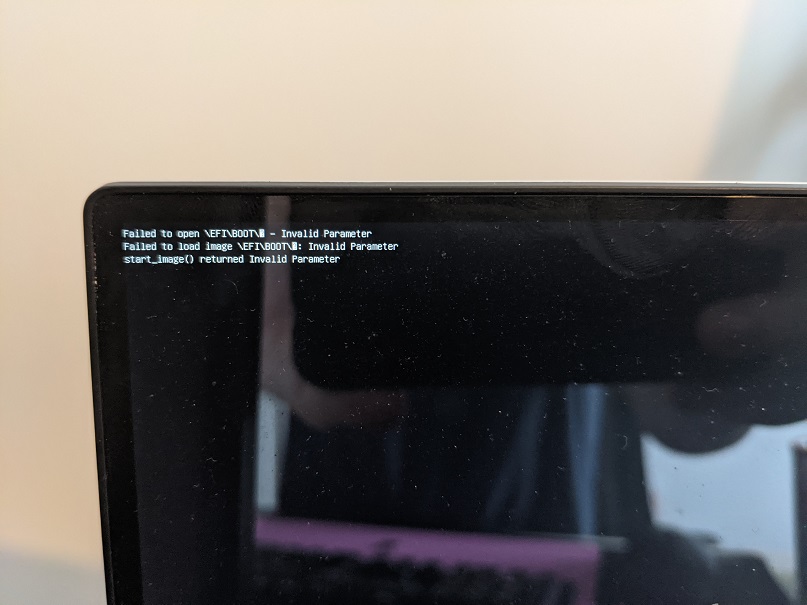
Workarounds
Workaround 1
The easiest workaround (if you're happy disabling secure boot) is to follow these steps (provided by @friimaind):
If you can't identify the USB Pen Drive you can connect / disconnect and see what changes inside "File Name" > "..." menu
After performing these steps and installing elementary OS, it should be possible to re-enable secure boot if desired.
This workaround wasn't possible for some reason on my XPS 13 9343, as the USB stick wouldn't show as an option in the file chooser, so if you experience this, you may have to try one of the other workarounds.
Workaround 2
If you are unable to disable secure boot, or the previous workaround doesn't work, the next best option is to download an Ubuntu 20.04.2 iso and copy the EFI folder from it to the elementary media (overwriting the original EFI files).
Whether this is possible depends on how the iso has been written to the USB media as sometimes it is left in a read-only state. If you are able, you can manually format the USB stick as FAT32 with a GPT partition table, then copy the files to it from within the elementary iso. Then you should be able to replace the EFI folder with an Ubuntu one afterwards.
Using this workaround should allow secure boot to function correctly.
Workaround 3
The final workaround is to disable UEFI/enable legacy boot (sometimes called "Enable CSM"). Only use this workaround as a last resort as it may have the following consequences which you should understand and consider before continuing:
Cause
Because the elementary iso was built after Ubuntu pushed a new
shim-signedpackage, the shim included on the elementary iso is newer than that contained on the Ubuntu iso. This newer version ofshim-signedappears to have issues on my particular hardware (and maybe others). I can also reproduce this issue with a vanilla Ubuntu Impish daily build, which appears to be using a similarshim-signedversion.The text was updated successfully, but these errors were encountered: