-
-
Notifications
You must be signed in to change notification settings - Fork 2
2. Configuration
UNCORS can be configured in two ways: by passing CLI arguments or by using a configuration file. Parameters passed via CLI arguments are more important and will override the configuration specified in the config file.
The main idea behind UNCORS is to define host mappings for converting local domains defined in the host file to real domains on the internet. Based on this concept, the configuration can be split into two levels: 'global configuration properties' and 'mapping configuration properties'. Global configuration properties affect all mappings and configure the base server behavior, while mapping configuration properties only configure the response that will be provided in accordance with the mapping.
The UNCORS proxy server can be configured using the following command-line parameters:
--from or -f - Specifies the local host with protocol for the resource from which proxying will take place.
--to or -t - Specifies the target host with protocol for the resource to be proxy.
These parameters can be passed multiple times as a pair to define new mappings or add additional ones to the configuration file.
--http-port or -p - Specifies the local HTTP listening port.
--https-port or -s - Specifies the local HTTPS listening port.
--cert-file - Specifies the path to the HTTPS certificate file.
--key-file - Specifies the path to the matching certificate private key.
--proxy - Specifies the HTTP/HTTPS proxy to use for requests to the real server (the system default is used by
default).
--config - Specifies the path to the configuration file.
--debug - Enables debug output.
Any configuration parameters passed via the command-line interface will override the corresponding parameters specified in the configuration file.
UNCORS supports a YAML file configuration with the following options:
# global configuration
http-port: 80
debug: false
proxy: localhost:8080
https-port: 443
cert-file: ~/server.crt
key-file: ~/server.key
# mappings configuration
mappings:
- http://localhost: https://githib.com
- from: http://other.domain.com
to: https//example.com
statics:
/path: ./public
/another-path: ~/another-static-dir
mocks:
- path: /hello
response:
code: 200
delay: 1m 30s
raw-content: "Hello word"
- path: /word
method: POST
response:
code: 203
delay: 5s
file: ./path/to/file.datahttp-port - The local port on which the HTTP server listens (default: 80).
https-port - The local port on which the HTTPS server listens (default: 443).
cert-file - Path to the HTTPS certificate file.
key-file - Path to the private key file that matches the certificate.
proxy - URL of the HTTP/HTTPS proxy
debug - Indicates whether to display debug output (default: false).
mappings - A list of mappings that describe how to forward requests. See more below.
The config file includes a mappings section that describes how UNCORS should forward requests. Each mapping item consists of a from and to host pair with the scheme, using the following syntax:
mappings:
- from: http://localhost
to: https://githib.com
mocks: [...]
statics: [...]In this example, requests sent to http://localhost will be forwarded to https://github.com. Additionally, you can
configure mocks and static file serving for these requests. For more information on configuring mocks, please refer to
the relevant section: Mocks configuration. Similarly, for static file serving configuration,
please refer to: Static file serving configuration.
An important part of mappings is the ability to redirect requests from one scheme to another. UNCORS can redirect
requests from http to https, from https to http, or use the original request scheme.
To configure mappings from http to https or from https to http, you simply need to specify the correct scheme in
the mapping:
mapping:
- from: http://localhost
to: https://site.comor
mapping:
- from: https://localhost
to: http://site.comIf you specify // as the scheme, it will match any scheme.
You can redirect any request to a specific scheme (e.g., https) by using // as the scheme:
mapping:
- from: //localhost
to: https://site.comAlternatively, you can use the original request scheme by setting both hosts to //:
mapping:
- from: //localhost
to: //site.comNote: To work with the https scheme, you need to configure a certificate. Refer to HTTPS configuration for more details.
UNCORS provides support for wildcard matching in host mappings. The * character can be used to match any number of
characters except for . and /. This allows you to redirect requests from multiple domains or implement template
mapping.
Let's look at a few examples:
mappings:
- from: http://*.local.com
to: https://githib.comIn this example, all requests with the *.local.com subdomain will be redirected to https://github.com. Here are some
examples to illustrate this:
| Local request | Target request |
|---|---|
http://raw.local.com |
https://githib.com |
http://raw.local.com/api/info |
https://githib.com/api/info |
http://docs.local.com |
https://githib.com |
http://docs.local.com/index.html |
https://githib.com/index.html |
Another example:
mappings:
- from: http://*.local.com
to: https://*.github.comIn this case, the * in the source host will be replaced with the corresponding value from the * in the target host.
Here are some additional examples:
| Local request | Target request |
|---|---|
http://raw.local.com |
https://raw.githib.com |
http://raw.local.com/api/info |
https://raw.githib.com/api/info |
http://docs.local.com |
https://docs.githib.com |
http://docs.local.com/index.html |
https://docs.githib.com/index.html |
You can also use multiple * characters in a mapping. In this case, they will be replaced in the order in which they
appear.
If you don't need request mocking or file serving, you can use a short syntax for mappings in your configuration file ( wildcard also supports):
mappings:
- http://localhost: https://githib.comYou can mix mappings the simplified syntax with the full definition format based on your specific requirements for each mapping entry.
mappings:
- http://localhost: https://githib.com
- http://host1: https://gitlab.com
- http://*.com: https://*.io
- from: http://host2
to: https://gitea.com
mocks: [...]
statics: [...]Warning
Remember that matching with urals only works if the addressable domain is added in the hosts file.
This means that mappings like https://* will not intercept all requests, but only those specified in the hosts file.
UNCORS provides HTTPS support, allowing you to define mappings for requests originating from https:// URLs, enabling
forwarding to either https:// or http:// destinations.
To operate the HTTPS server, you'll need an authorized certificate. It supports self-signed certificates. You must have
the cert.key and cert.crt files for the certificate. Refer to the provided instructions for guidance on creating the
certificate.
In the configuration file, specify the following properties for HTTPS:
https-port: 8443
cert-file: ~/path/to/cert.crt
key-file: ~/path/to/cert.keyTo set up mappings with the local host, you can include the https:// or // scheme. Here's an example:
mappings:
- https://localhost: https://githib.com
# OR
- //localhost': //github.saobby.my.eu.orgNote: If you don't set up mappings with a scheme that includes the https protocol, the HTTPS certificates won't be used.
UNCORS automatically use your system proxy defined in ENV variables (HTTP_PROXY, HTTPS_PROXY, NO_PROXY). The
environment values may be either a complete URL or a host[:port], in which case the http scheme is assumed.
In addition, the proxy address can be set explicitly using the --proxy command line parameter or the proxy global
property in the configuration file.
UNCORS provides JSON Schema for validating configuration files. Validation will automatically be available in all editors that support the SchemaStore API.
However, you can manually configure JSON Schema mappings for your IDE or code editor.
Go to Settings -> Languages & Frameworks -> Schemas and DTDs -> JSON Schema Mappings.
Add a new JSON Schema Mapping with name Uncors Config Schema and next params.
- Schema file or URL:
https://raw.githubusercontent.com/evg4b/uncors/main/schema.json - Schema version: JSON Schema version 4
- File paths patterns:
*.uncors.yml,*.uncors.yaml,.uncors.yml,.uncors.yaml
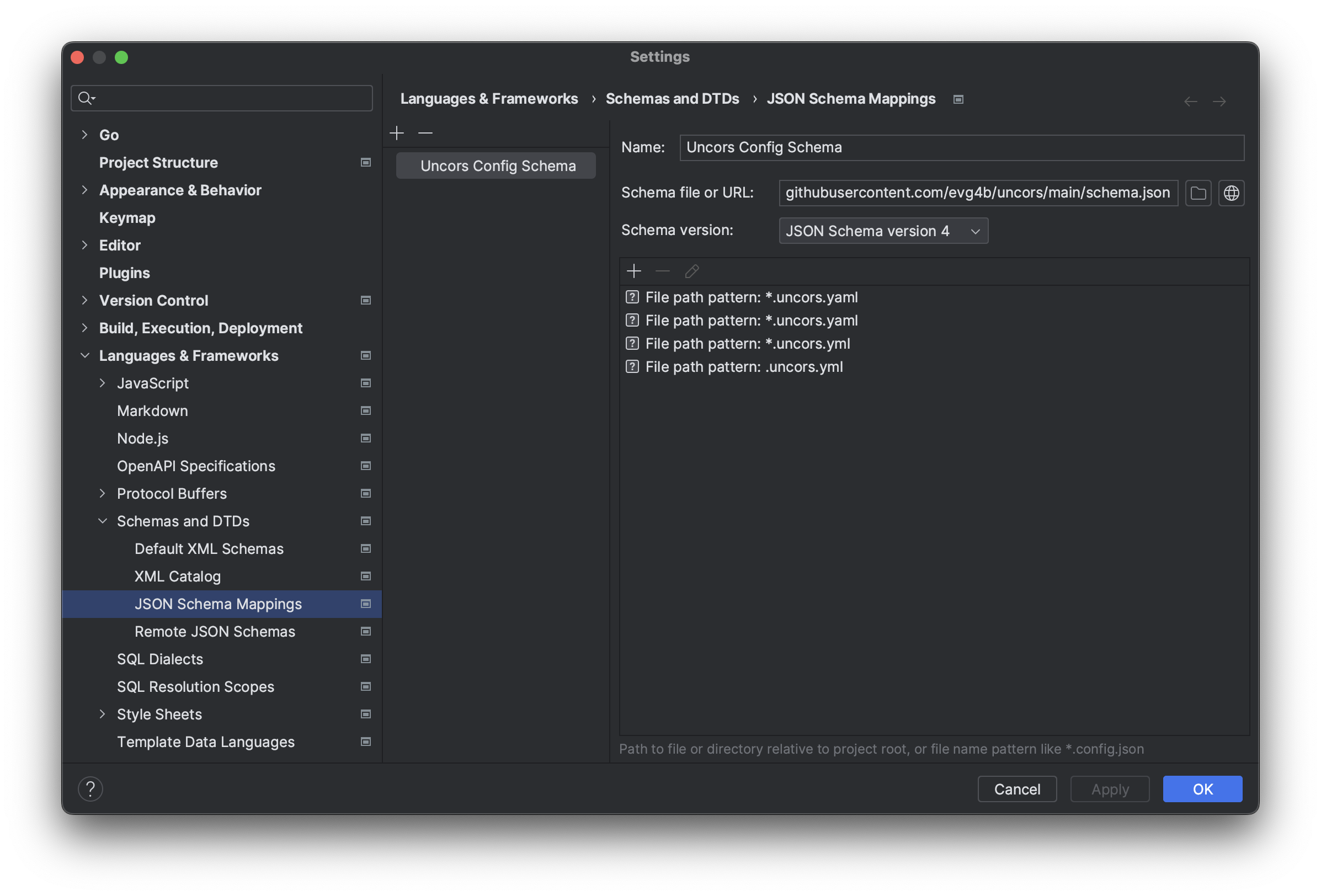
Go to User Settings -> Extenstions -> JSON -> JSON:Schemas and click Edit in settings.json.
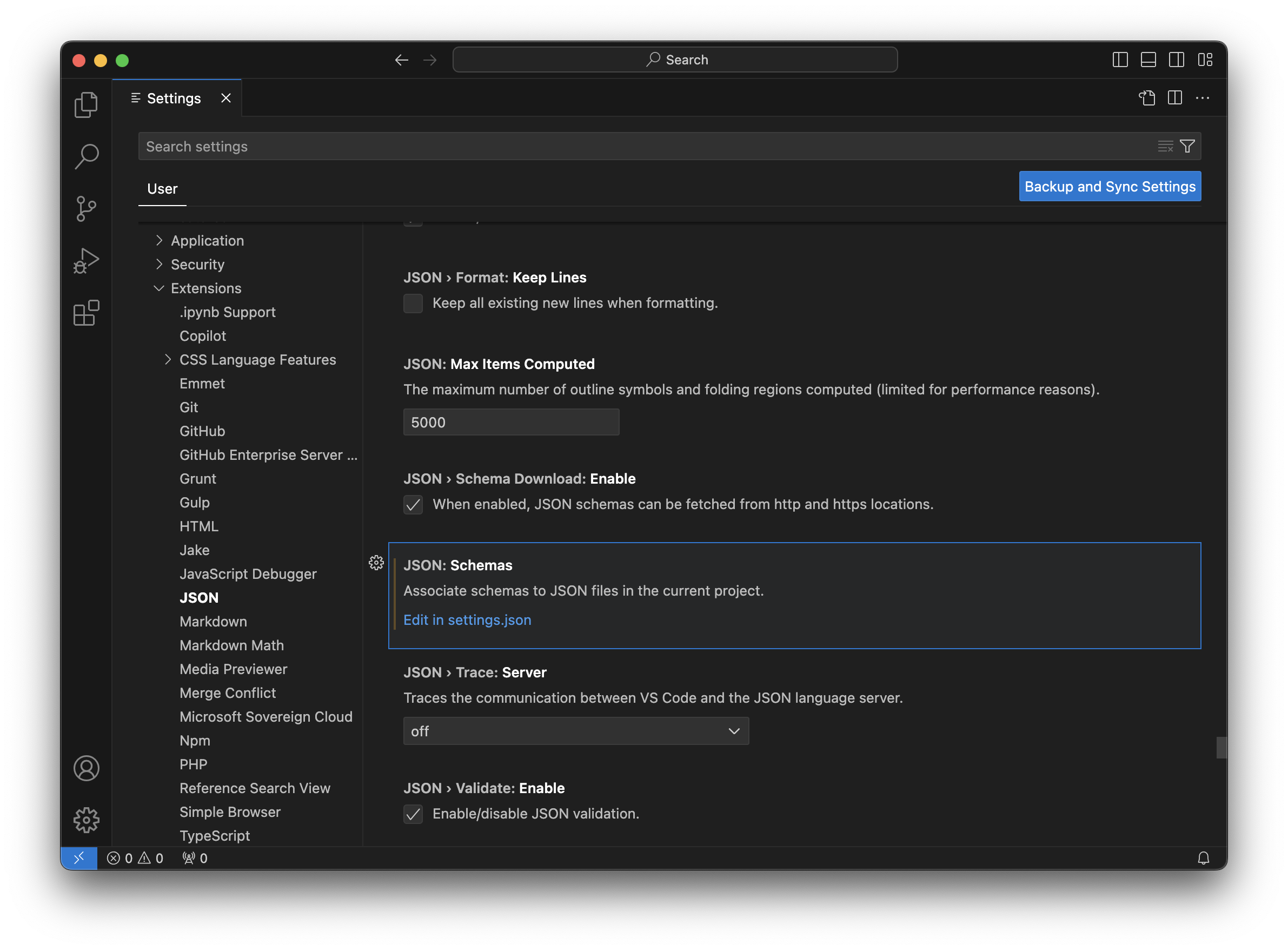
In opened file add in sectionjson.schemas next code:
{
"fileMatch": ["*.uncors.yml", "*.uncors.yaml", ".uncors.yml", ".uncors.yaml"],
"url": "https://raw.githubusercontent.com/evg4b/uncors/main/schema.json"
}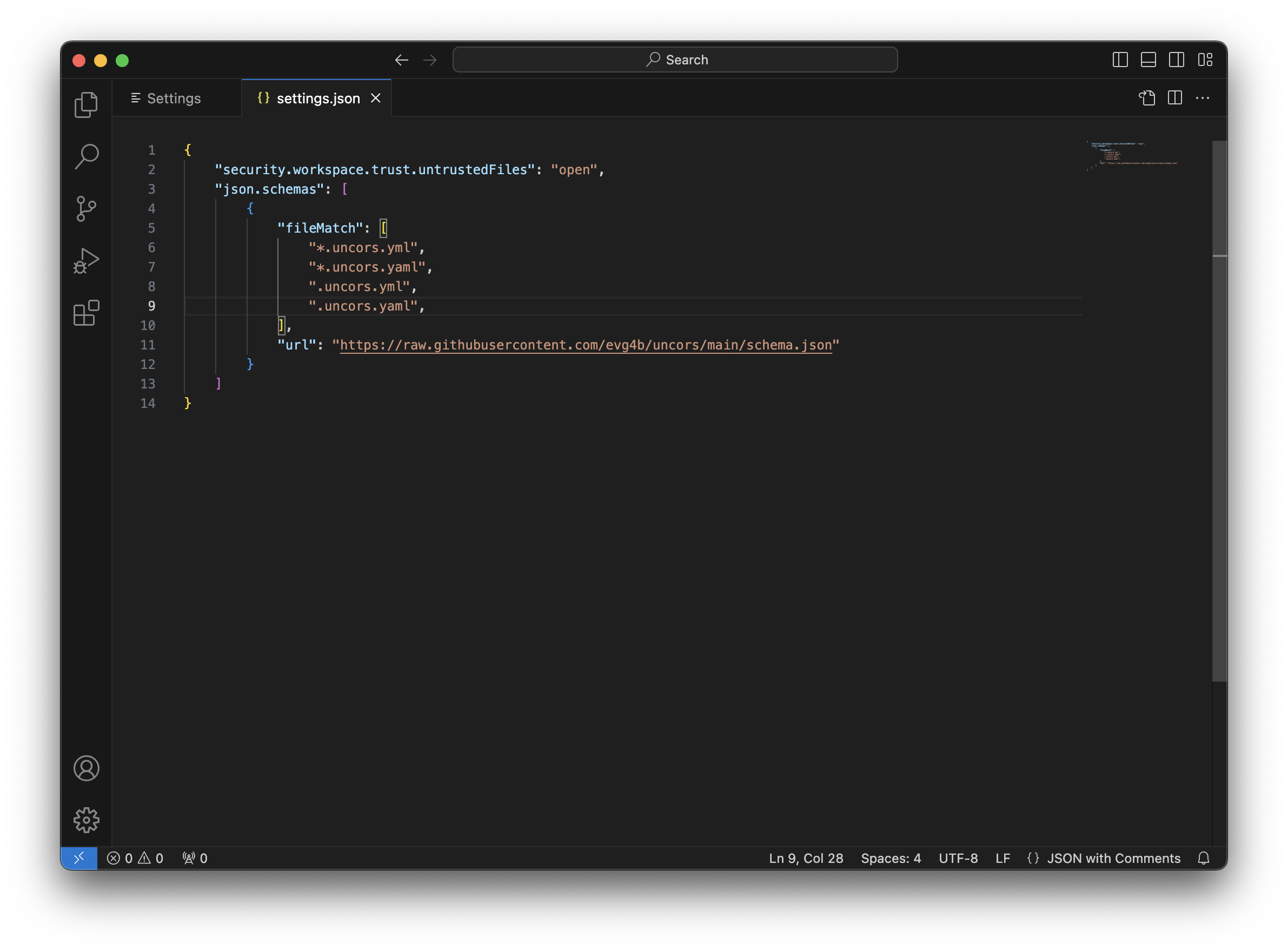
For configuring other IDEs and editors, use the following parameters:
- Schema URL:
https://raw.githubusercontent.com/evg4b/uncors/main/schema.json - Schema version: JSON Schema version 4
- File paths patterns:
*.uncors.yml,*.uncors.yaml,.uncors.yml,.uncors.yaml