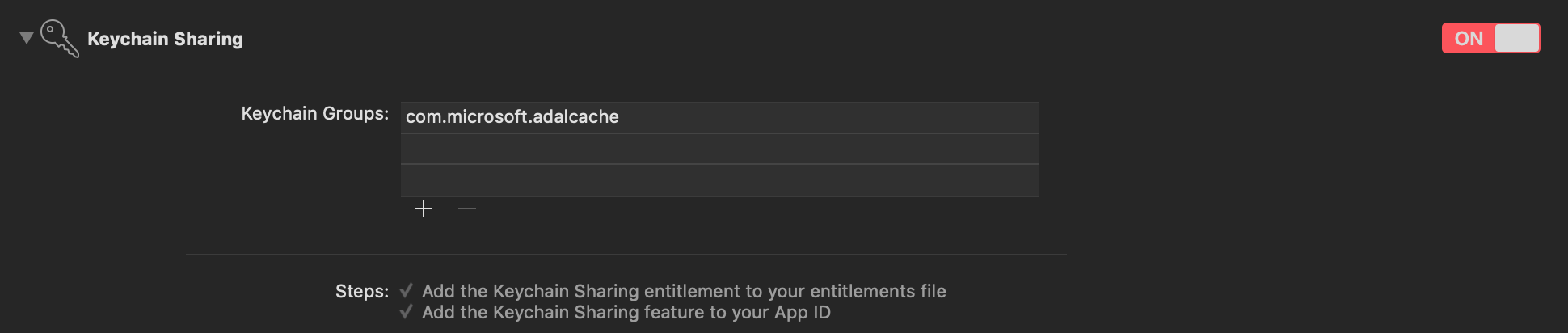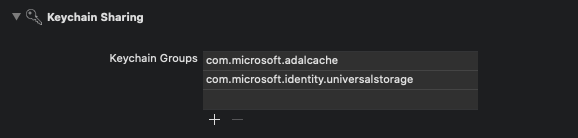Azure Ad package Msal login for Android, iOS and MacOs, AD refund information user and token and expiration time session
This app comes pre-configured for testing. If you would like to register your own app, please follow the steps below.
To Register an app:
Sign in to the Azure portal using either a work or school account. In the left-hand navigation pane, select the Azure Active Directory blade, and then select App registrations. Click on the New registration button at the top left of the page.
- Version msal 4.+
-
https://github.com/AzureAD/microsoft-authentication-library-for-android
-
Note don't forget to add your Keystore folder to your App folder on android with keystore key
-
Path folder res -> xml -> network_security_config.xml
-
No Network Security Config specified, using platform default
-
Example
<?xml version="1.0" encoding="utf-8"?>
<network-security-config>
<debug-overrides>
<trust-anchors>
<!-- Trust preinstalled CAs -->
<certificates src="system" />
<!-- Trust user added CAs while debuggable only -->
<certificates src="user" />
</trust-anchors>
</debug-overrides>
</network-security-config>
- AndroidManifest.xml
<application
android:networkSecurityConfig="@xml/network_security_config"
- Network Security Config from resource network_security_config debugBuild: true
- Check Network Security Android here
For Andriod
- Integrating with a broker Generate a redirect URI for a broker You must register a redirect URI that is compatible with the broker. The redirect URI for the broker should include your app's package name and the Base64-encoded representation of your app's signature.
The format of the redirect URI is:
msauth://yourpackagename/base64urlencodedsignature
You can use keytool to generate a Base64-encoded signature hash using your app's signing keys, and then use the Azure portal to generate your redirect URI using that hash.
- Linux and macOS:
keytool -exportcert -alias androiddebugkey -keystore ~/.android/debug.keystore | openssl sha1 -binary | openssl base64
- Windows
keytool -exportcert -alias androiddebugkey -keystore %HOMEPATH%\.android\debug.keystore | openssl sha1 -binary | openssl base64
- AndroidManifest.xml
<activity
android:name="com.microsoft.identity.client.BrowserTabActivity">
<intent-filter>
<action android:name="android.intent.action.VIEW" />
<category android:name="android.intent.category.DEFAULT" />
<category android:name="android.intent.category.BROWSABLE" />
<data
android:scheme="msauth"
android:host="<YOUR_PACKAGE_NAME>"
android:path="/<YOUR_BASE64_ENCODED_PACKAGE_SIGNATURE>" />
</intent-filter>
</activity>
- build.gradle
signingConfigs {
debug {
storeFile file("Keystore/debug.keystore")
storePassword 'android'
keyAlias 'androiddebugkey'
keyPassword 'android'
}
}
buildTypes {
release {
signingConfig signingConfigs.release
}
debug {
signingConfig signingConfigs.debug
}
}
- Path folder res -> raw -> msal_default_config.json
{
"client_id" : "xxxxxxxxxxx",
"authorization_user_agent" : "DEFAULT",
"redirect_uri" : "msauth://xxxxxxxxxx/U5rbvBLdFUbEazWhQfDgt6oRa24%3D",
"account_mode" : "MULTIPLE",
"minimum_required_broker_protocol_version": "3.0",
"multiple_clouds_supported": false,
"broker_redirect_uri_registered": true,
"web_view_zoom_controls_enabled": true,
"web_view_zoom_enabled": true,
"environment": "Production",
"power_opt_check_for_network_req_enabled": true,
"handle_null_taskaffinity": false,
"authorization_in_current_task": false,
"authorities" : [
{
"type": "AAD",
"authority_url": "https://login.microsoftonline.com/organizations",
"audience": {
"type": "AzureADMultipleOrgs"
},
"default": true
}
],
"browser_safelist": [
{
"browser_package_name": "com.android.chrome",
"browser_signature_hashes": [
"7fmduHKTdHHrlMvldlEqAIlSfii1tl35bxj1OXN5Ve8c4lU6URVu4xtSHc3BVZxS6WWJnxMDhIfQN0N0K2NDJg=="
],
"browser_use_customTab" : true,
"browser_version_lower_bound": "45"
},
{
"browser_package_name": "com.android.chrome",
"browser_signature_hashes": [
"7fmduHKTdHHrlMvldlEqAIlSfii1tl35bxj1OXN5Ve8c4lU6URVu4xtSHc3BVZxS6WWJnxMDhIfQN0N0K2NDJg=="
],
"browser_use_customTab" : false
},
{
"browser_package_name": "org.mozilla.firefox",
"browser_signature_hashes": [
"2gCe6pR_AO_Q2Vu8Iep-4AsiKNnUHQxu0FaDHO_qa178GByKybdT_BuE8_dYk99G5Uvx_gdONXAOO2EaXidpVQ=="
],
"browser_use_customTab" : false
},
{
"browser_package_name": "org.mozilla.firefox",
"browser_signature_hashes": [
"2gCe6pR_AO_Q2Vu8Iep-4AsiKNnUHQxu0FaDHO_qa178GByKybdT_BuE8_dYk99G5Uvx_gdONXAOO2EaXidpVQ=="
],
"browser_use_customTab" : true,
"browser_version_lower_bound": "57"
},
{
"browser_package_name": "com.sec.android.app.sbrowser",
"browser_signature_hashes": [
"ABi2fbt8vkzj7SJ8aD5jc4xJFTDFntdkMrYXL3itsvqY1QIw-dZozdop5rgKNxjbrQAd5nntAGpgh9w84O1Xgg=="
],
"browser_use_customTab" : true,
"browser_version_lower_bound": "4.0"
},
{
"browser_package_name": "com.sec.android.app.sbrowser",
"browser_signature_hashes": [
"ABi2fbt8vkzj7SJ8aD5jc4xJFTDFntdkMrYXL3itsvqY1QIw-dZozdop5rgKNxjbrQAd5nntAGpgh9w84O1Xgg=="
],
"browser_use_customTab" : false
},
{
"browser_package_name": "com.cloudmosa.puffinFree",
"browser_signature_hashes": [
"1WqG8SoK2WvE4NTYgr2550TRhjhxT-7DWxu6C_o6GrOLK6xzG67Hq7GCGDjkAFRCOChlo2XUUglLRAYu3Mn8Ag=="
],
"browser_use_customTab" : false
},
{
"browser_package_name": "com.duckduckgo.mobile.android",
"browser_signature_hashes": [
"S5Av4cfEycCvIvKPpKGjyCuAE5gZ8y60-knFfGkAEIZWPr9lU5kA7iOAlSZxaJei08s0ruDvuEzFYlmH-jAi4Q=="
],
"browser_use_customTab" : false
},
{
"browser_package_name": "com.explore.web.browser",
"browser_signature_hashes": [
"BzDzBVSAwah8f_A0MYJCPOkt0eb7WcIEw6Udn7VLcizjoU3wxAzVisCm6bW7uTs4WpMfBEJYf0nDgzTYvYHCag=="
],
"browser_use_customTab" : false
},
{
"browser_package_name": "com.ksmobile.cb",
"browser_signature_hashes": [
"lFDYx1Rwc7_XUn4KlfQk2klXLufRyuGHLa3a7rNjqQMkMaxZueQfxukVTvA7yKKp3Md3XUeeDSWGIZcRy7nouw=="
],
"browser_use_customTab" : false
},
{
"browser_package_name": "com.microsoft.emmx",
"browser_signature_hashes": [
"Ivy-Rk6ztai_IudfbyUrSHugzRqAtHWslFvHT0PTvLMsEKLUIgv7ZZbVxygWy_M5mOPpfjZrd3vOx3t-cA6fVQ=="
],
"browser_use_customTab" : false
},
{
"browser_package_name": "com.opera.browser",
"browser_signature_hashes": [
"FIJ3IIeqB7V0qHpRNEpYNkhEGA_eJaf7ntca-Oa_6Feev3UkgnpguTNV31JdAmpEFPGNPo0RHqdlU0k-3jWJWw=="
],
"browser_use_customTab" : false
},
{
"browser_package_name": "com.opera.mini.native",
"browser_signature_hashes": [
"TOTyHs086iGIEdxrX_24aAewTZxV7Wbi6niS2ZrpPhLkjuZPAh1c3NQ_U4Lx1KdgyhQE4BiS36MIfP6LbmmUYQ=="
],
"browser_use_customTab" : false
},
{
"browser_package_name": "mobi.mgeek.TunnyBrowser",
"browser_signature_hashes": [
"RMVoXuK1sfJZuGZ8onG1yhMc-sKiAV2NiB_GZfdNlN8XJ78XEE2wPM6LnQiyltF25GkHiPN2iKQiGwaO2bkyyQ=="
],
"browser_use_customTab" : false
},
{
"browser_package_name": "org.mozilla.focus",
"browser_signature_hashes": [
"L72dT-stFqomSY7sYySrgBJ3VYKbipMZapmUXfTZNqOzN_dekT5wdBACJkpz0C6P0yx5EmZ5IciI93Q0hq0oYA=="
],
"browser_use_customTab" : false
}
]
}
- Version msal 1.2.9
- minimum support 14
Configuring MSAL Adding MSAL to your project Register your app in the Azure portal Make sure you register a redirect URI for your application. It should be in the following format:
msauth.$(PRODUCT_BUNDLE_IDENTIFIER)://auth
Add a new keychain group to your project Capabilities. Keychain group should be com.microsoft.adalcache on iOS and com.microsoft.identity.universalstorage on macOS.
See more information about keychain groups and Silent SSO for MSAL.
iOS only steps: Add your application's redirect URI scheme to your Info.plist file
<key>CFBundleURLTypes</key>
<array>
<dict>
<key>CFBundleURLSchemes</key>
<array>
<string>msauth.$(PRODUCT_BUNDLE_IDENTIFIER)</string>
</array>
</dict>
</array>
Add LSApplicationQueriesSchemes to allow making call to Microsoft Authenticator if installed. Note that "msauthv3" scheme is needed when compiling your app with Xcode 11 and later.
<key>LSApplicationQueriesSchemes</key>
<array>
<string>msauthv2</string>
<string>msauthv3</string>
</array>
See more info about configuring redirect uri for MSAL
- Version msal 1.2.9
-
Step 1: Configure your application Info.plist
Add URI scheme in the Info.plist. Redirect URI scheme follows the format msauth.[app_bundle_id]. Make sure to substitute [app_bundle_id] with the Bundle Identifier for your application.
String _authority = "https://login.microsoftonline.com/organizations/oauth2/v2.0/authorize";
String _redirectUri = "msauth.msal2794d211-4e3f-4010-9f37-250f928d19c5://auth";
String _clientId = "2794d211-4e3f-4010-9f37-250f928d19c5";
Future<AzureAdAuthentication> intPca() async {
return await AzureAdAuthentication.createPublicClientApplication(
clientId: _clientId, authority: _authority, redirectUri: _redirectUri,);
}
<key>CFBundleURLTypes</key>
<array>
<dict>
<key>CFBundleURLSchemes</key>
<array>
<string>msauth.[app_bundle_id]</string>
</array>
</dict>
</array>
- Step 2: Configure Xcode project settings Add a new keychain group to your project Signing & Capabilities. The keychain group should be com.microsoft.identity.universalstorage on macOS.
Xcode UI displaying how the the keychain group should be set up