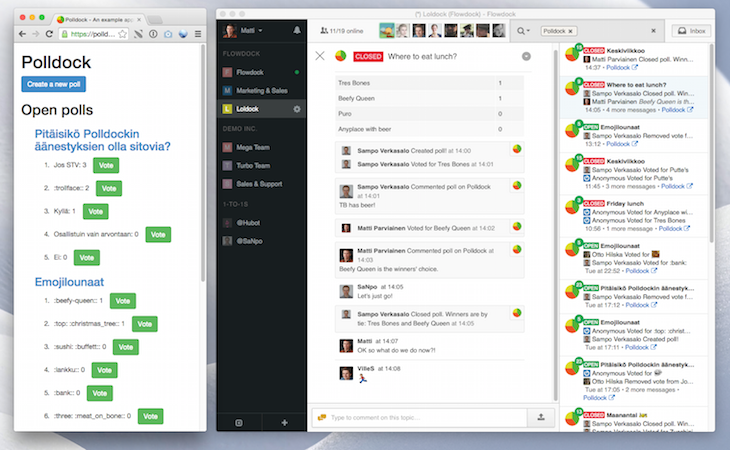This is a simple application to create online polls. It illustrates how to send threaded activities into Flowdock.
Install dependencies with bundler (bundle install).
In Flowdock, create an OAuth application and use the following values:
Callback URL: <WEB_URL>/auth/flowdock/callback
Setup URI: <WEB_URL>/flowdock/setup?flow={flow_id}&flow_url={flow_url}
(Optional) Configuration URI: <WEB_URL>/flowdock/configure?source={source_id}&source_url={source_url}
Icon: Choose an appropriate image for the application. You can use the images found in assets/images.
After creating the application, you will receive Application Id and Secret values. Copy the sample.env file to .env and add these values to the corresponding FLOWDOCK_CLIENT_ -prefixed environment variables. Change WEB_URL to match the public endpoint for your application e.g. http://localhost:3300.
The following command starts the server and reloads it after filesystem changes:
bundle exec rerun -- foreman start -p 3300
Open the application from https://www.flowdock.com/oauth/applications and use the Select a flow to generate a Setup URI -selector to generate a pairing url for the selected flow. Click the generated link to start the pairing routine. The selector uses the Setup URI that was given to the application and populates the flow_idand flow_url parameters to the uri.
After successfully setting up the source, the application will show up in the flow's inbox sources view and in the search filters.
- Create a Heroku application.
- Add Postgres to your Heroku application.
- Set up all the environment variables in Heroku.
- Remember to change the WEB_URL component of the Callback, Setup and Configuration URIs in Flowdock to match the public endpoint for your Heroku application.
- Push to Heroku.