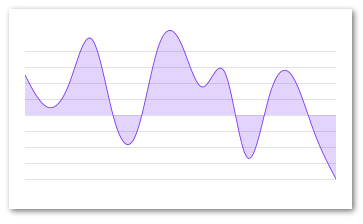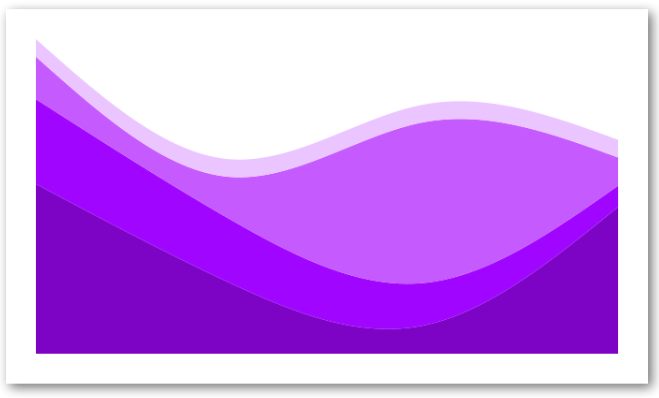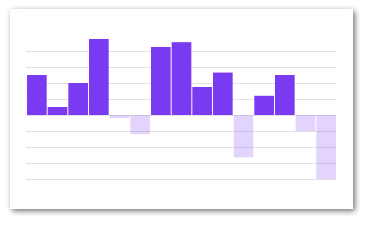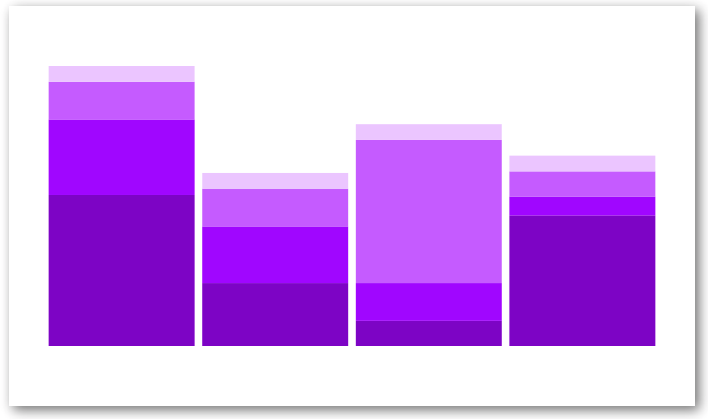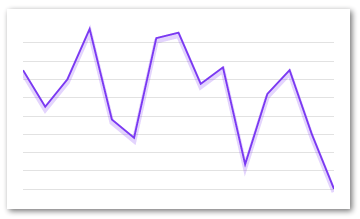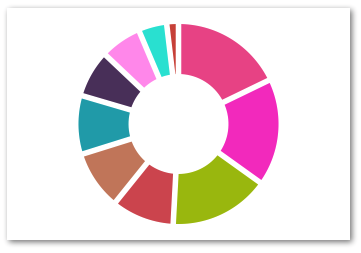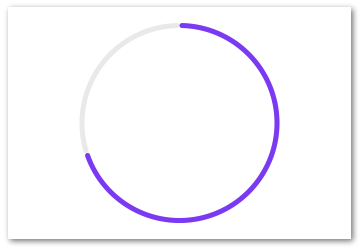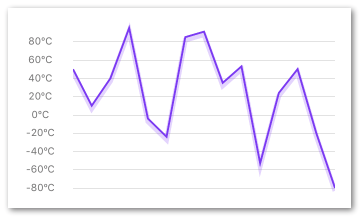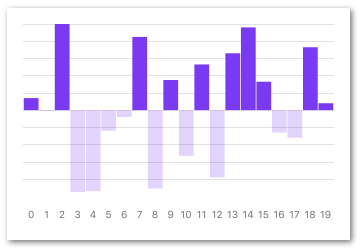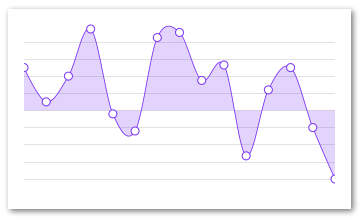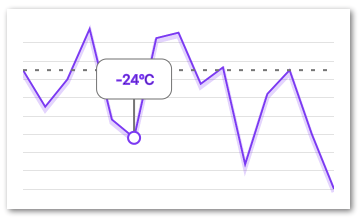Welcome to react-native-svg-charts!
BarChart and PieChart have joined the latest API! A few of breaking changes are introduced in this version but we've taken great care to make sure migrating is easy. See releases for more information.
In order to not bloat this README to much we've moved some examples over to
react-native-svg-charts-examples.
There we will try to showcase the really cool things you can do with this library.
This README will try to keep things as simple as possible so that everybody can get up and running as fast as possible.
This library uses react-native-svg to render its graphs. Therefore this library needs to be installed AND linked into your project to work.
Other than the above dependency this library uses pure javascript and supports both iOS and Android
Creating beautiful graphs in React Native shouldn't be hard or require a ton of knowledge. We use react-native-svg in order to render our SVG's and to provide you with great extensibility. We utilize the very popular d3 library to create our SVG paths and to calculate the coordinates.
We built this library to be as extensible as possible while still providing you with the most common charts and data visualization tools out of the box.
The Line-, Bar-, Area- and Pie- charts can all be extended with "decorators" and "extras".
The renderDecorator prop is called on each passed data entry and allows you to easily add things such as points or other decorators to your charts.
The extras prop is used to further decorate your charts with e.g intersections, projections, gradients and much more, see the examples repo for more info.
Feedback and PR's are more than welcome 🙂
If you want to test out the library you can clone this repository and run it. We suggest that you test out the storybooks that we've implemented. Most of the charts are implemented with knobs so that you can tweak most properties and see their behavior live.
Clone the repo and run the following:
yarn
# for iOS
(cd ios && pod install)
react-native run-ios
# for Android
react-native run-android
yarn storybook
# and then reload your device| Property | Default | Description |
|---|---|---|
| data | required | An array of arbitrary data - use prop xAccessor/yAccessorto tell the chart about the data structure |
| yAccessor | ({ item }) => item | A function that takes each entry of data (named "item") as well as the index and returns the y-value of that entry |
| xAccessor | ({ index }) => index | Same as yAccessor but returns the x-value of that entry |
| yScale | d3Scale.scaleLinear | A function that determines the scale of said axis (only tested with scaleLinear, scaleTime & scaleBand ) |
| xScale | d3Scale.scaleLinear | Same as yScale but for the x axis |
| svg | {} |
an object containing all the props that should be passed down to the underlying react-native-svg component. See available props |
| animate | true | PropTypes.bool |
| animationDuration | 300 | PropTypes.number |
| style | undefined | Supports all ViewStyleProps |
| curve | d3.curveLinear | A function like this |
| contentInset | { top: 0, left: 0, right: 0, bottom: 0 } | An object that specifies how much fake "margin" to use inside of the SVG canvas. This is particularly helpful on Android where overflow: "visible" isn't supported and might cause clipping. Note: important to have same contentInset on axis's and chart |
| numberOfTicks | 10 | We use d3-array to evenly distribute the grid and dataPoints on the yAxis. This prop specifies how many "ticks" we should try to render. Note: important that this prop is the same on both the chart and on the yAxis |
| showGrid | true | Whether or not to show the grid lines |
| gridMin | undefined | Normally the graph tries to draw from edge to edge within the view bounds. Using this prop will allow the grid to reach further than the actual dataPoints. Example |
| gridMax | undefined | The same as "gridMin" but will instead increase the grids maximum value |
| renderGrid | Grid.Horizontal |
A function that returns the component to be rendered as the grid |
| extras | undefined | An array of whatever data you want to render. Each item in the array will call renderExtra. See example |
| renderDecorator | () => {} |
Called once for each entry in dataPoints and expects a component. Use this prop to render e.g points (circles) on each data point. See example |
This library currently provides the following components
Also see other examples
import React from 'react'
import { AreaChart } from 'react-native-svg-charts'
import * as shape from 'd3-shape'
class AreaChartExample extends React.PureComponent {
render() {
const data = [ 50, 10, 40, 95, -4, -24, 85, 91, 35, 53, -53, 24, 50, -20, -80 ]
return (
<AreaChart
style={ { height: 200 } }
data={ data }
contentInset={ { top: 30, bottom: 30 } }
curve={shape.curveNatural}
svg={{ fill: 'rgba(134, 65, 244, 0.8)' }}
/>
)
}
}See Common Props
| Property | Default | Description |
|---|---|---|
| start | 0 | The value of which the area should start (will always end on the data point) |
Very similar to an area chart but with multiple sets of data stacked together. Notice that the dataPoints prop has changed to data and have a different signature.
We suggest that you read up on d3 stacks in order to better understand this chart and its props
See Area stack chart with Y axis to see how to use a YAxis with this component
import React from 'react'
import { StackedAreaChart } from 'react-native-svg-charts'
import * as shape from 'd3-shape'
class StackedAreaExample extends React.PureComponent {
render() {
const data = [
{
month: new Date(2015, 0, 1),
apples: 3840,
bananas: 1920,
cherries: 960,
dates: 400,
},
{
month: new Date(2015, 1, 1),
apples: 1600,
bananas: 1440,
cherries: 960,
dates: 400,
},
{
month: new Date(2015, 2, 1),
apples: 640,
bananas: 960,
cherries: 3640,
dates: 400,
},
{
month: new Date(2015, 3, 1),
apples: 3320,
bananas: 480,
cherries: 640,
dates: 400,
},
]
const colors = [ '#8800cc', '#aa00ff', '#cc66ff', '#eeccff' ]
const keys = [ 'apples', 'bananas', 'cherries', 'dates' ]
return (
<StackedAreaChart
style={ { height: 200, paddingVertical: 16 } }
data={ data }
keys={ keys }
colors={ colors }
curve={ shape.curveNatural }
showGrid={ false }
/>
)
}
}| Property | Default | Description |
|---|---|---|
| data | required | An array of the data entries |
| keys | required | This array should contain the object keys of interest (see above example) |
| colors | required | An array of equal size as keys with the color for each key |
| order | d3.stackOrderNone | The order in which to sort the areas |
| offset | d3.stackOffsetNone | A function to determine the offset of the areas |
Also see Common Props
import React from 'react'
import { BarChart } from 'react-native-svg-charts'
class BarChartExample extends React.PureComponent {
render() {
const fill = 'rgb(134, 65, 244)'
const data = [ 50, 10, 40, 95, -4, -24, 85, 91, 35, 53, -53, 24, 50, -20, -80 ]
return (
<BarChart
style={ { height: 200 } }
data={data}
svg={{ fill }}
contentInset={ { top: 30, bottom: 30 } }
{ ...this.props }
/>
)
}
}Also see Common Props
| Property | Default | Description |
|---|---|---|
| data | required | The data prop in a barChart can look exactly like in a Line- or AreaChart, i.e an array of just numbers or complex objects. It can however also be an array with several data sets. See the examples repo |
| horizontal | false | Boolean whether or not the bars should be horizontal |
| spacingInner | 0.05 | Spacing between the bars (or groups of bars) |
| spacingOuter | 0.05 | Spacing outside of the bars (or groups of bars). Percentage of one bars width |
| contentInset | { top: 0, left: 0, right: 0, bottom: 0 } |
PropTypes.shape |
The same as the StackedAreaChart except with bars. We suggest that you read up on d3 stacks in order to better understand this chart and its props
import React from 'react'
import { StackedBarChart } from 'react-native-svg-charts'
class StackedBarChartExample extends React.PureComponent {
render() {
const data = [
{
month: new Date(2015, 0, 1),
apples: 3840,
bananas: 1920,
cherries: 960,
dates: 400,
oranges: 400,
},
{
month: new Date(2015, 1, 1),
apples: 1600,
bananas: 1440,
cherries: 960,
dates: 400,
},
{
month: new Date(2015, 2, 1),
apples: 640,
bananas: 960,
cherries: 3640,
dates: 400,
},
{
month: new Date(2015, 3, 1),
apples: 3320,
bananas: 480,
cherries: 640,
dates: 400,
},
]
const colors = [ '#7b4173', '#a55194', '#ce6dbd', '#de9ed6' ]
const keys = [ 'apples', 'bananas', 'cherries', 'dates' ]
return (
<StackedBarChart
style={ { height: 200 } }
keys={ keys }
colors={ colors }
data={ data }
showGrid={ false }
contentInset={ { top: 30, bottom: 30 } }
/>
)
}
}| Property | Default | Description |
|---|---|---|
| data | required | An array of the data entries |
| keys | required | This array should contain the object keys of interest (see above example) |
| colors | required | An array of equal size as keys with the color for each key |
| order | d3.stackOrderNone | The order in which to sort the areas |
| offset | d3.stackOffsetNone | A function to determine the offset of the areas |
Also see Common Props
import React from 'react'
import { LineChart } from 'react-native-svg-charts'
class LineChartExample extends React.PureComponent {
render() {
const data = [ 50, 10, 40, 95, -4, -24, 85, 91, 35, 53, -53, 24, 50, -20, -80 ]
return (
<LineChart
style={ { height: 200 } }
data={ data }
svg={{ stroke: 'rgb(134, 65, 244)' }}
contentInset={ { top: 20, bottom: 20 } }
/>
)
}
}See Common Props
The PieChart is a really nice component with great support for custom behavior.
The PieChart does not support the extras prop as it doesn't make much sense in the context of a pie chart.
It does however support the decorator prop with some extra arguments to help you layout your labels (and whatnot).
See more examples in the examples repo
import React from 'react'
import { PieChart } from 'react-native-svg-charts'
class PieChartExample extends React.PureComponent {
render() {
const data = [ 50, 10, 40, 95, -4, -24, 85, 91, 35, 53, -53, 24, 50, -20, -80 ]
const randomColor = () => ('#' + (Math.random() * 0xFFFFFF << 0).toString(16) + '000000').slice(0, 7)
const pieData = data
.filter(value => value > 0)
.map((value, index) => ({
value,
svg: {
fill: randomColor(),
onPress: () => console.log('press', index),
},
key: `pie-${index}`,
}))
return (
<PieChart
style={ { height: 200 } }
data={ pieData }
/>
)
}
}| Property | Default | Description |
|---|---|---|
| data | required | Very similar to the data prop of our other charts, the only exception is that the PieChart only accepts complex objects (not just numbers). An item can also contain the arc property which allows you two override settings on that specific arc. See examples repo |
| valueAccessor | ({ item }) => item.value | Very similar to the yAccessor of the other charts |
| outerRadius | "100%" | The outer radius, use this to tweak how close your pie is to the edge of it's container. Takes either percentages or absolute numbers (pixels) |
| innerRadius | "50%" | The inner radius, use this to create a donut. Takes either percentages or absolute numbers (pixels) |
| labelRadius | undefined | The radius of the circle that will help you layout your labels. Takes either percentages or absolute numbers (pixels) |
| padAngle | The angle between the slices | |
| sort | (a,b) => b.value - a.value |
Like any normal sort function it expects either 0, a positive or negative return value. The arguments are each an object from the dataPoints array |
import React from 'react'
import { ProgressCircle } from 'react-native-svg-charts'
class ProgressCircleExample extends React.PureComponent {
render() {
return (
<ProgressCircle
style={ { height: 200 } }
progress={ 0.7 }
progressColor={'rgb(134, 65, 244)'}
/>
)
}
}| Property | Default | Description |
|---|---|---|
| progress | required | PropTypes.number.isRequired |
| progressColor | 'black' | PropTypes.any |
| startAngle | 0 |
PropTypes.number |
| endAngle | Math.PI * 2 |
PropTypes.number |
A helper component to layout your Y-axis labels on the same coordinates as your chart.
It's very important that the component has the exact same view bounds (preferably wrapped in the same parent view) as the chart it's supposed to match.
If the chart has property contentInset set it's very important that the YAxis has the same vertical contentInset.
import React from 'react'
import { LineChart, YAxis } from 'react-native-svg-charts'
import { View } from 'react-native'
class YAxisExample extends React.PureComponent {
render() {
const data = [ 50, 10, 40, 95, -4, -24, 85, 91, 35, 53, -53, 24, 50, -20, -80 ]
const contentInset = { top: 20, bottom: 20 }
return (
<View style={ { height: 200, flexDirection: 'row' } }>
<YAxis
data={data}
contentInset={ contentInset }
svg={{
fill: 'grey',
fontSize: 10,
}}
formatLabel={ value => `${value}ºC` }
/>
<LineChart
style={ { flex: 1, marginLeft: 16 } }
data={data}
svg={{ stroke: 'rgb(134, 65, 244)' }}
contentInset={ contentInset }
/>
</View>
)
}
}(see Common Props)
| Property | Default | Description |
|---|---|---|
| scale | d3Scale.scaleLinear |
Should be the same as passed into the charts yScale, or d3Scale.scaleBand if used in conjunction with a horizontal BarChart |
| svg | {} |
supports all svg props an svg text normally supports |
| formatLabel | value => {} |
A utility function to format the text before it is displayed, e.g `value => "$" + value |
| contentInset | { top: 0, bottom: 0 } | Used to sync layout with chart (if same prop used there) |
| min | undefined | Used to sync layout with chart (if gridMin is used there) |
| max | undefined | Used to sync layout with chart (if gridMax is used there) |
A helper component to layout your X-axis labels on the same coordinates as your chart.
It's very important that the component has the exact same view bounds (preferably wrapped in the same parent view) as the chart it's supposed to match.
If the chart has property contentInset set it's very important that the XAxis has the same horizontal contentInset.
The XAxis also supports the xAccessor prop, if it's not supplied it will assume that you're only interested in the index of the data set.
import React from 'react'
import { LineChart, XAxis } from 'react-native-svg-charts'
import { View } from 'react-native'
class XAxisExample extends React.PureComponent {
render() {
const data = [ 50, 10, 40, 95, -4, -24, 85, 91, 35, 53, -53, 24, 50, -20, -80 ]
return (
<View style={{ height: 200, padding: 20 }}>
<LineChart
style={{ flex: 1 }}
data={data}
gridMin={0}
contentInset={{ top: 10, bottom: 10 }}
svg={{ stroke: 'rgb(134, 65, 244)' }}
/>
<XAxis
style={{ marginHorizontal: -10 }}
data={ data }
formatLabel={ value => index }
contentInset={{ left: 10, right: 10 }}
svg={{ fontSize: 10 }}
/>
</View>
)
}
}| Property | Default | Description |
|---|---|---|
| values | required | An array of values to render on the xAxis. Should preferably have the same length as the chart's dataPoints. |
| scale | d3Scale.scaleLinear |
Should be the same as passed into the charts xScale |
| spacing | 0.05 | Only applicable if scale=d3Scale.scaleBand and should then be equal to spacing prop on the actual BarChart. |
| svg | {} |
supports all svg props an svg text normally supports |
| formatLabel | value => value |
A utility function to format the text before it is displayed, e.g value => "day" + value. Passes back the value provided by the xAccessor` |
| contentInset | { left: 0, right: 0 } | Used to sync layout with chart (if same prop used there) |
The renderDecorator prop allow for decorations on each of the provided data points. The renderDecorator is very similar to the renderItem of a FlatList
and is a function that is called with an object as an arguments to help the layout of the extra decorator. The content of the argument object is as follows:
{
value: number, // the value of the data points. Pass to y function to get y coordinate of data point
index: number, // the index of the data points. Pass to x function to get x coordinate of data point
x: function, // the function used to calculate the x coordinate of a specific data point index
y: function, // the function used to calculate the y coordinate of a specific data point value
}Remember that all components returned by renderDecorator must be one that is renderable by the <Svg/> element, i.e all components supported by react-native-svg
The extras prop allow for arbitrary decorators on your chart.
and is a function that is called with an object as an arguments to help the layout of the extra decorator.
This prop is what really makes this library special. With this prop you can customize your charts to your hearts content - gradients, toolTips, clips, images, anything that is supported by react-native-svg can be added to your chart through this prop.
See the examples repo for some really cool use cases
The content of the extras argument object is as follows:
{
item: any, // the entry of the 'extras' array
x: function, // the function used to calculate the x coordinate of a specific data point index
y: function, // the function used to calculate the y coordinate of a specific data point value
index: number, // the index of the item in the 'extras' array
width: number, // the width of the svg canvas,
height: number, // the number fo the svg canvas,
}There might be additional parameters sent to the extras functions as well, depending on the chart type.
The LineChart passes the svg path data that rendered the line. (argument name line)
The AreaChart passes both the area svg path as well as the
svg path for the line following the upper bounds of the area.
(argument name area and line respectively)
Take a look in the source code for additional details.