-
Notifications
You must be signed in to change notification settings - Fork 54
Visual Studio Setup
- Windows 7
- Windows 8.1
- Windows 10
Run the following command-line from the top-level directory of your GamePlay repository:
install.bat
- [Install Direct SDK] (http://www.microsoft.com/en-ca/download/details.aspx?id=6812)
- Use the default installation path which the project are setup for:
C:\Program Files (x86)\Microsoft DirectX SDK (June 2010)
- Open
gameplay.sln -
Build > Build Solution(F7)
- Right click the sample you want to run
Set as StartUp Project-
Debug > Start Debugging(F5)
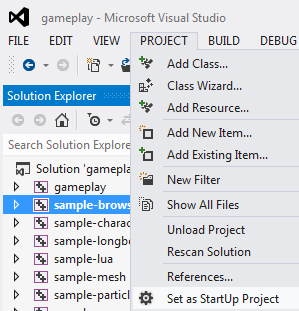
Unable to start program 'C:\Git\gaming\GamePlay\windows\x64\Release\gameplay.lib'
This error occurs when the gameplay library is set as the StartUp Project.
To fix this, right click on one of the application projects like sample-browser and choose Set as StartUp Project.
Make sure you install the external dependencies by running install.bat.
base.h(123): fatal error C1083: Cannot open include file: 'btBulletDynamicsCommon.h': No such file or directoryIf you are running the exe from the Debug or Release directory then your game probably can't find your resource files. Each Visual Studio project has a "Working Directory" property (Project -> Properties -> Debugging), which is usually set to the base directory of your project $(ProjectDir). An easy solution would be to copy your exe to your base directory.
For example: Copy GamePlay\samples\mesh\Debug\sample-mesh.exe to GamePlay\samples\mesh\