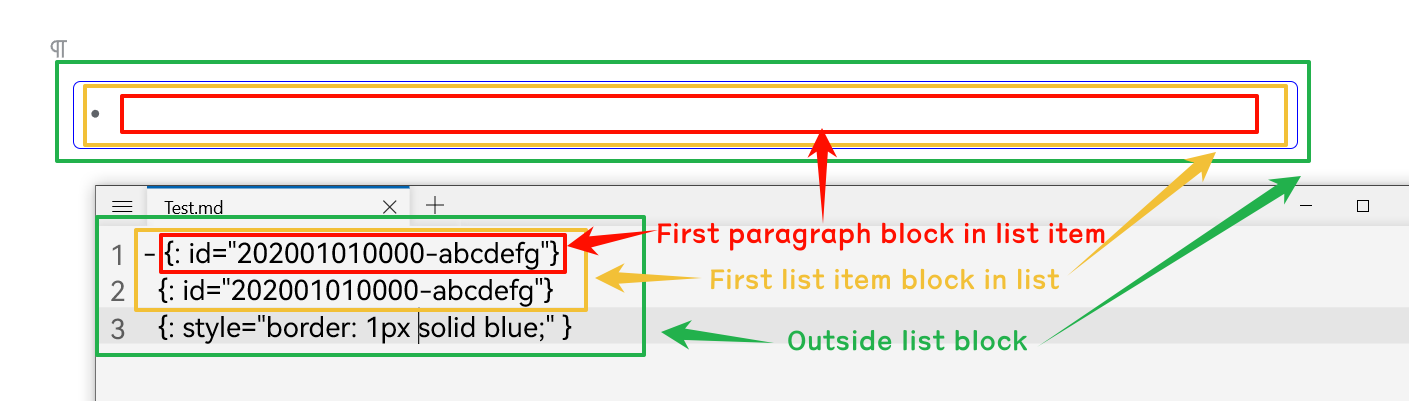This plugin implements a more user-friendly bookmark feature, supporting drag-and-drop addition, bookmark group management, link copying, dynamic queries, and more.
🔔 Attention! By default, this plugin will hide the built-in bookmark button in the sidebar of SiYuan. You can disable this default behavior in the settings.
Below are the core functionalities. Please explore other detailed features on your own.
If you are satisfied with the plugin, welcome to visit our Github page and star it!
📝 Changlog (in Chinese, however): CHANGELOG.md
Click "Add" on the top bar to create a new bookmark group. Bookmark groups are classified into two types:
-
Static Bookmark Group: A regular bookmark group where users can manually add or remove bookmark items
- Supports custom drag-and-drop functionality
- Supports moving items within the bookmark group to different groups
-
Dynamic Bookmark Group: A query-based dynamic bookmark group that lists query results; supports the following rules:
-
SQL Query: Input SQL query statements
-
Backlinks: Input block ID to query the backlinks of the corresponding block; users can specify a post-processing scheme.
- No Process: Display the queried block directly as it is.
- First child of container: When the referenced block is the first child block of a list item or quote block, display the complete container block.
- Display as document block: Display the document containing the referenced block, rather than the referenced block itself.
Note: If you are confused or do not understand the "post-processing scheme," please refer to the Q&A section.
-
Block Attribute: Query specified block attributes. You can input the block attributes you want to query, such as:
-
<Attribute>, e.g.,custom-b, returns all blocks containing thecustom-b custom attribute -
<Attribute>=<val>, e.g.,bookmark=test, returns all blocks within the "test" bookmark -
<Attribute> like <val>
-
-
Javascript: Execute the written JavaScript code and return an array of
Block[] or an array ofBlockId[]- Regarding JavaScript queries, please read the following explanations in detail.
-
The code written in the JavaScript query will be placed in an async function, and it needs to return an array of Block[] (or an array of Block IDs).
async function main(){
${inputCode}
}
return main();In the code, an kit object can be accessed, which has some commonly used query functions built-in.
const kit: {
request: (url: string, data: any) => Promise<unknown>, // request backend api
sql: (sqlCode: string) => Promise<unknown[]>; // fetch sql backend api
backlink: (id: BlockId, limit?: number) => Promise<Block[]>;
attr: (name: string, val?: string, valMatch?: '=' | 'like') => Promise<Block[]>
};⭐ It is more recommended to be used in conjunction with the Query & View plugin, and use the Query provided by the plugin for querying. For example, the following code:
let todo = await Query.task(Query.utils.thisYear(), 64);
return todo.sorton('created', 'desc');In a static bookmark group, you can add bookmark items through the following methods:
-
Editor Block Drag-and-Drop: In the editor, directly drag the block icon into the bookmark group
-
Right-click Menu of the Bookmark Group:
- Add from Clipboard: You can copy a block's ID, reference, or link, and the plugin will automatically recognize and add it to the bookmark group
- Add Current Document Block: Adds the currently edited document to the bookmark group
Dynamic bookmark groups mainly acquire bookmark items by executing queries.
- Global Update: Click the update button on the top bar to update all bookmark groups
- Right-click Menu: Click the right-click menu of the dynamic group to re-execute the query in the current group and obtain the latest bookmark items
In dynamic groups, variable rendering is supported based on {{VarName}}. Variable rendering allows you to insert dynamic variables into rules, which will be replaced with actual values during rendering. Currently supported variables include:
-
{{CurDocId}}: ID of the currently active document -
{{CurRootId}}: Alias of{{CurDocId}} -
{{yyyy}}: Current year (four digits) -
{{MM}}: Current month (two digits) -
{{dd}}: Current day (two digits) -
{{yy}}: Last two digits of the current year -
{{today}}: Current date (equivalent to{{yyyy}}{{MM}}{{dd}})
Example 1, SQL rule: View all updates for the current month
select * from blocks where
type='d' and updated like '{{yyyy}}{{MM}}%'
order by updated descExample 2, Attribute rule: View all daily notes for the current month
custom-dailynote-% like {{yyyy}}{{MM}}%
Example 3, Backlink rule: View backlinks that refer to the current active document:
{{CurDocId}}
-
Click an item to navigate to the corresponding block
-
Hover over the block icon to preview the block's content
-
Drag the item and move to other group
-
More features are available in the right-click menu~
-
Replace Built-in Bookmarks: If enabled, the plugin will automatically block the default SiYuan bookmarks at startup and override the bookmark shortcuts (default is Alt + 3)
-
Display Styles: The plugin provides two styles (views)
-
Hide Items: Bookmark items may not be indexed due to being deleted or the notebook containing the block being closed
- Hide Closed Items: When enabled, hide items from closed notebooks
- Hide Invalid Items: When enabled, hide deleted items
-
Bookmark Groups
- Displays all bookmark groups
- Adjust the order of bookmark groups by dragging with the mouse
- You can hide temporarily unnecessary bookmark groups by deselecting their display
Each component within the plugin has a specific class name. If customization is needed (e.g., modifying fonts), you can write your own CSS styles and place them in SiYuan's "Code Snippets".
-
Top-level:
.custom-bookmark-body-
Card mode:
.custom-bookmark-body.card-view -
Background color in card mode is based on two CSS variables:
- Base background color:
--fmisc-bookmark-body-bg__card-view, default isvar(--b3-theme-surface-light) - Card background color:
--fmisc-bookmark-group-bg__card-view, default isvar(--b3-theme-background)
- Base background color:
-
-
Each bookmark group:
.custom-bookmark-group- Bookmark group header:
.custom-bookmark-group-header - Bookmark list:
.custom-bookmark-group-list
- Bookmark group header:
-
Each bookmark item:
.custom-bookmark-item
Example:
-
Modify the font of bookmark items
.custom-bookmark-item.b3-list-item { font-size: 20px; line-height: 24px; }
-
Modify the card background color:
:root { --fmisc-bookmark-body-bg__card-view: white; --fmisc-bookmark-group-bg__card-view: grey; }
After version 1.4.1 of the plugin, the plugin will globally mount a variable BookmarkPlusSDK, which can be used to list the items in the bookmark groups.
-
BookmarkPlus.SDK.listGroups(): Lists all bookmark groups, each bookmark group contains-
id -
name -
expand: The collapsed state of the bookmark group -
hidden: Whether the bookmark group is hidden -
type: normal or dynamic
-
-
BookmarkPlus.SDK.listItems(id: string): Pass in the ID of the bookmark group and return the IDs of all the blocks in the bookmark group
Display as document block is relatively straightforward. It means that the document itself from which the referenced block comes is displayed, rather than the referenced block itself. If multiple referenced blocks come from the same document, only one document block item is displayed, without repetition.
The meaning of First child of container is: if the queried block is the first paragraph block of a container block (like: list item block, block quote block), we will consider it as having queried the container block itself.
Here is an example: a list item references DocumentX.
- Foo
- [[DocumentX]]
- AAA
- BBB
- BooIf using SQL to query the backlink of DocumentX, it will eventually got the paragraph block [[DocumentX]], which is:
[[DocumentX]]However, if the user enables the "First child of container" post-processing scheme, the bookmark display will show the complete list item block itself.
- [[DocumentX]]
- AAA
- BBB- Create a new bookmark group
- Select Dynamic Group and Attribute Rule
- Fill in
bookmark orbookmark=<bookmark name> in the attribute rule
- Simply add block
name attribute to blocks. - When bookmark items are displayed, if a
name is available, it will be displayed first. Otherwise, thecontent of the block will be displayed.
- For dynamic groups, it re-executes the query and displays the most recent query results.
- For static groups, it checks the current status of each item (block) and updates them based on the latest results.
Note: On mobile devices, it will not be possible to replace the built-in bookmark functionality. It can only be accessed separately through the plugin panel.
However, since plugin development is done on the desktop, some operations on mobile devices may be less convenient.