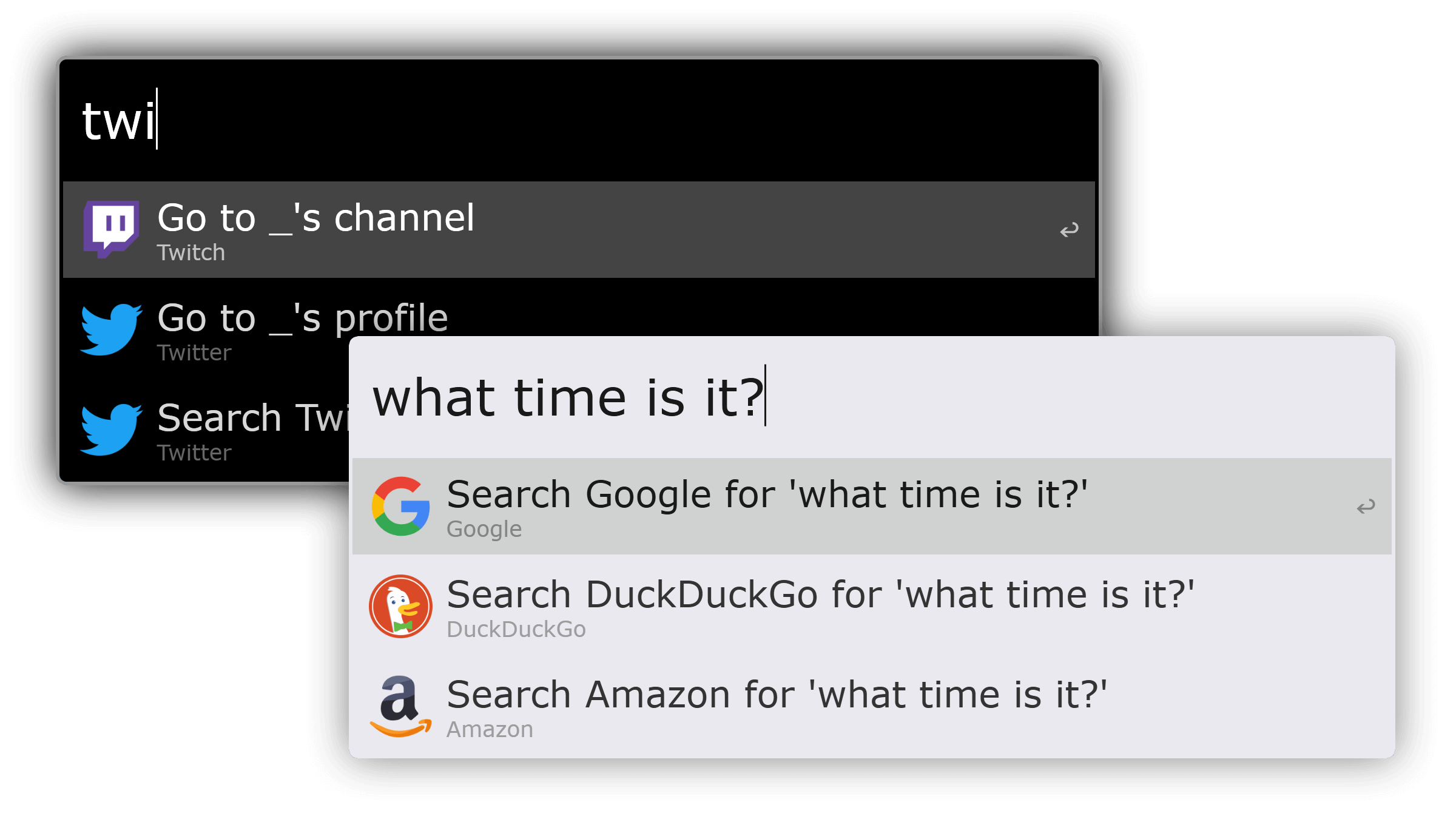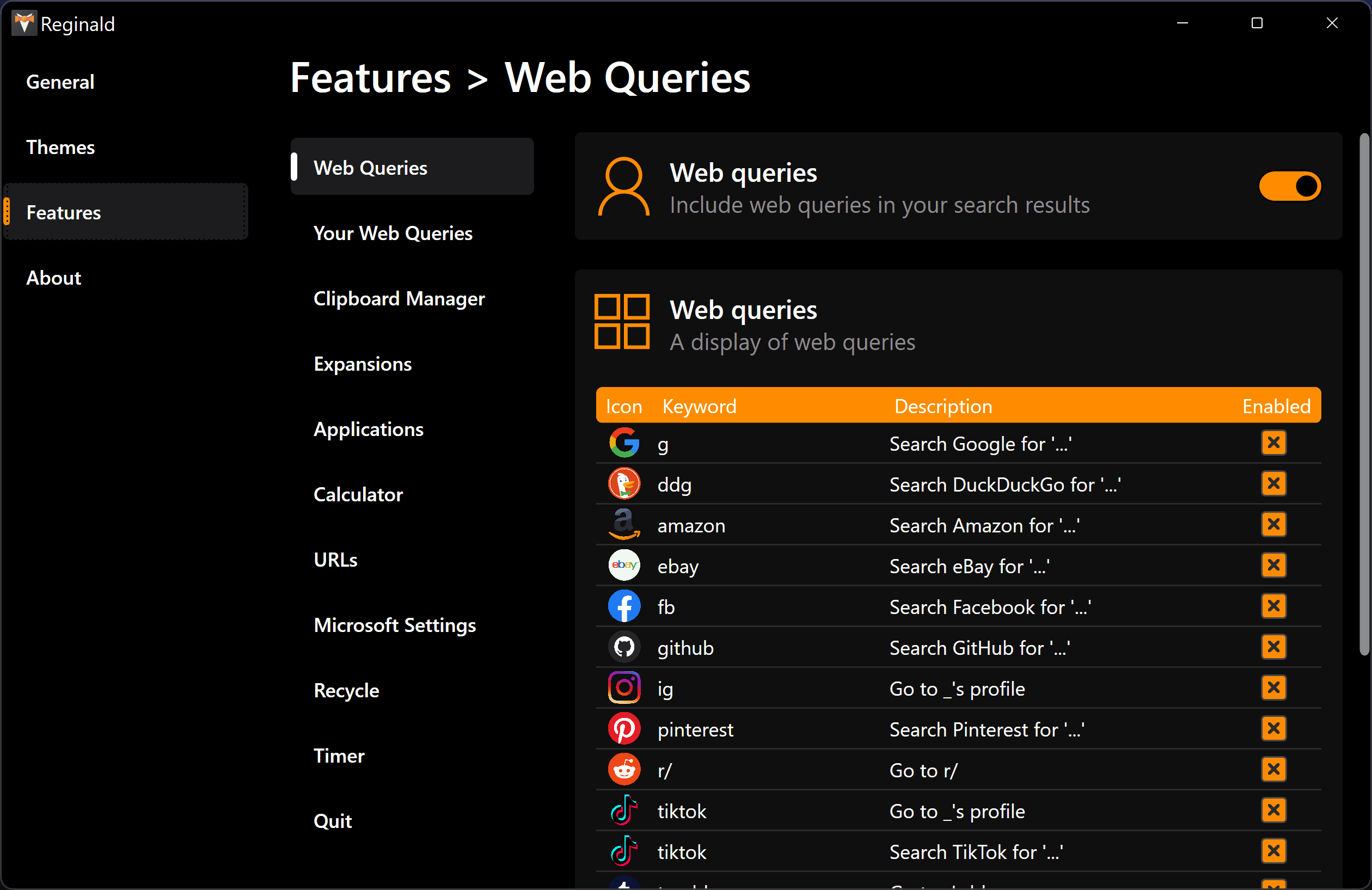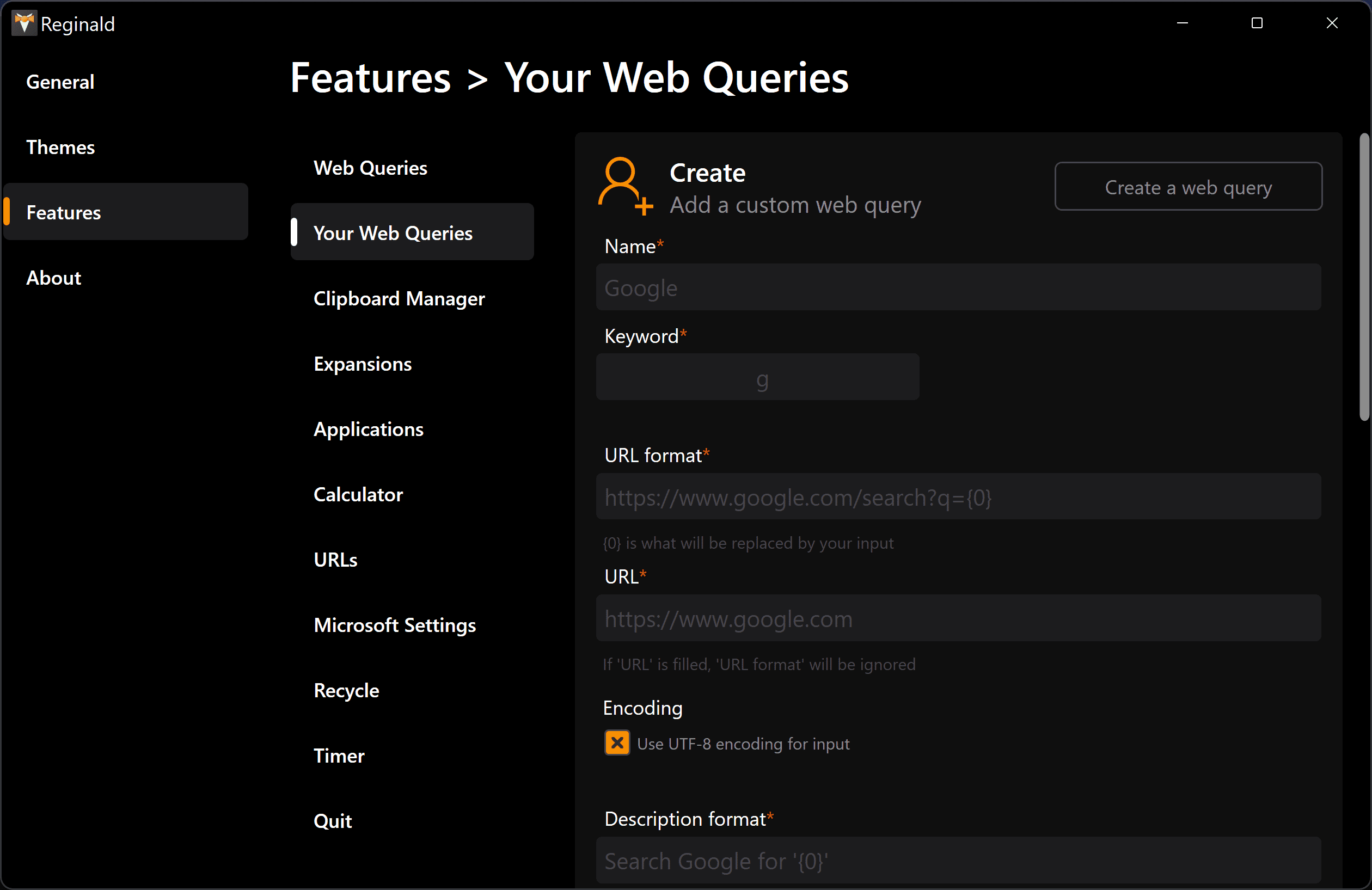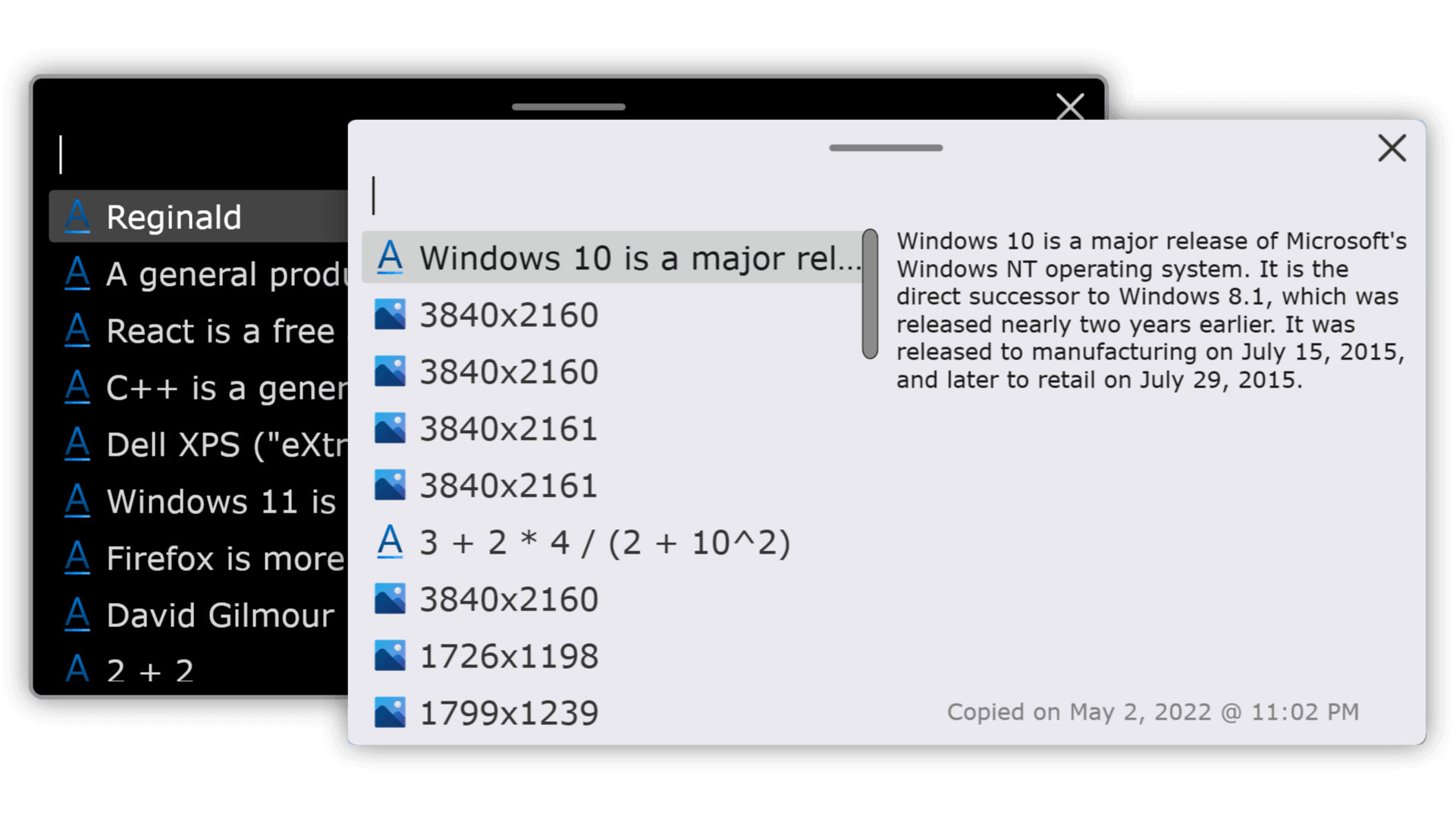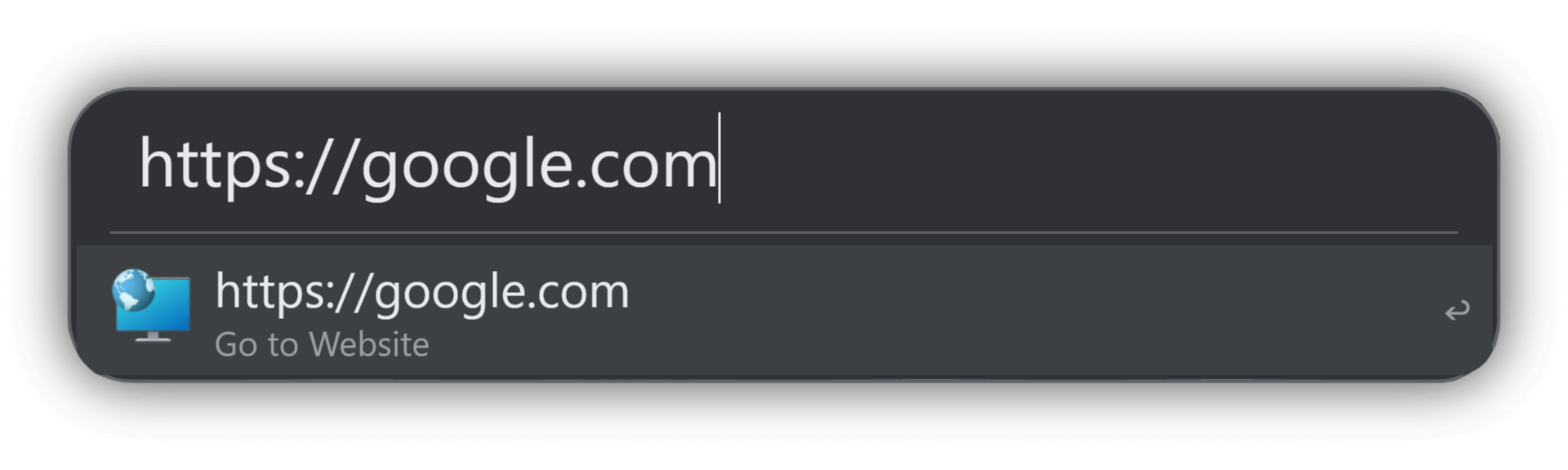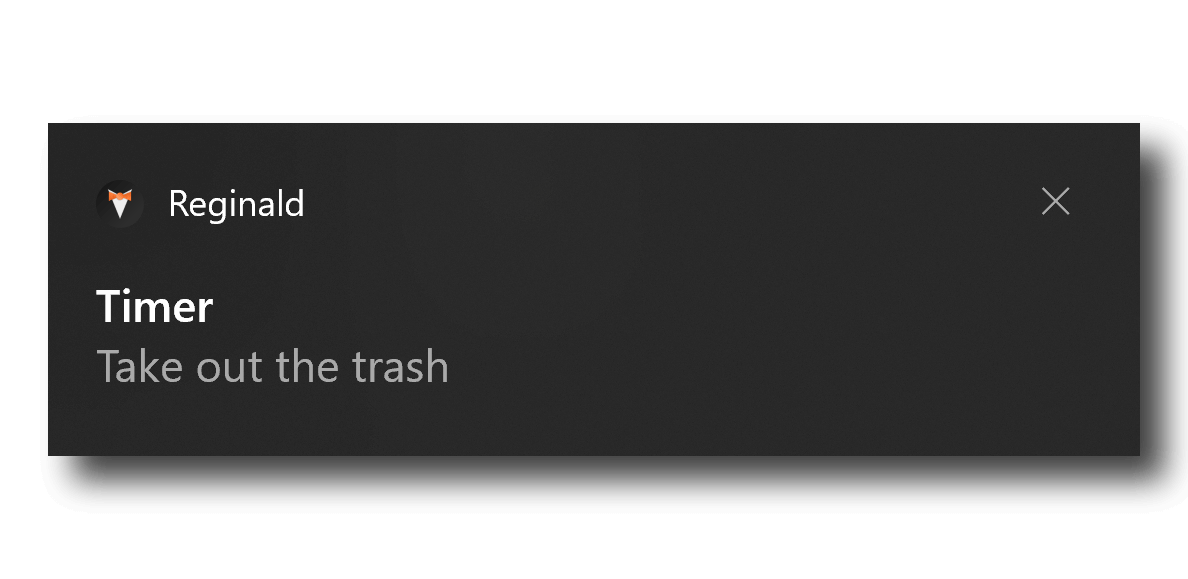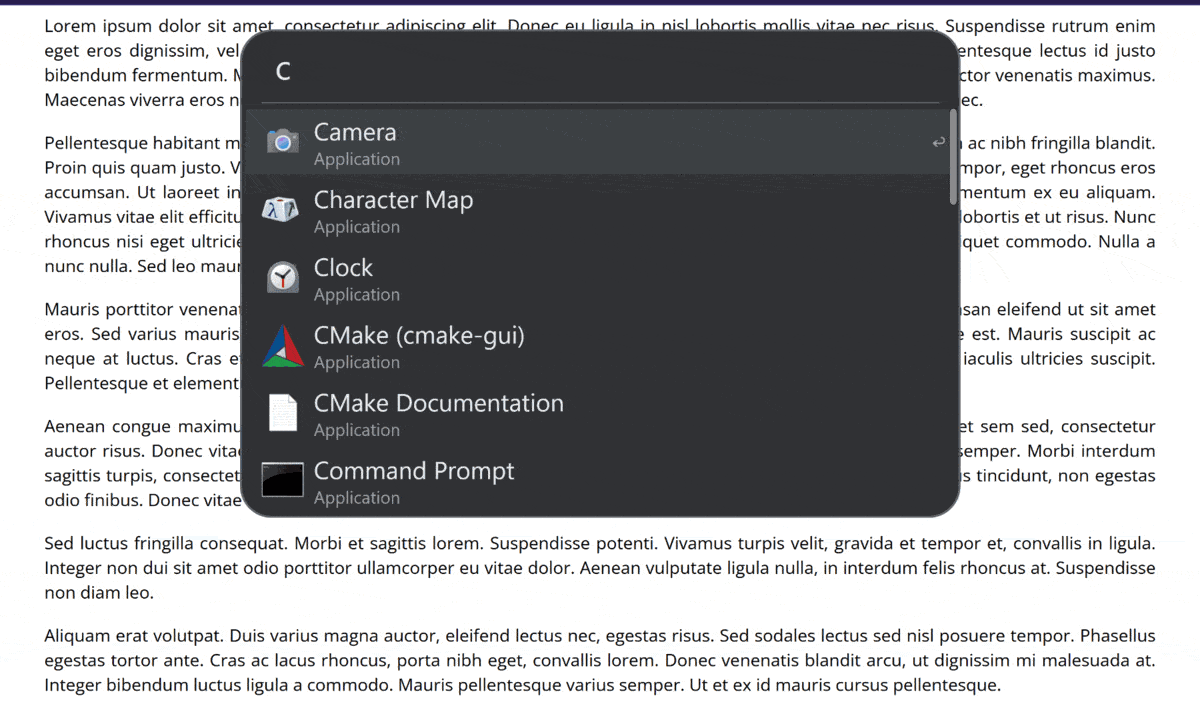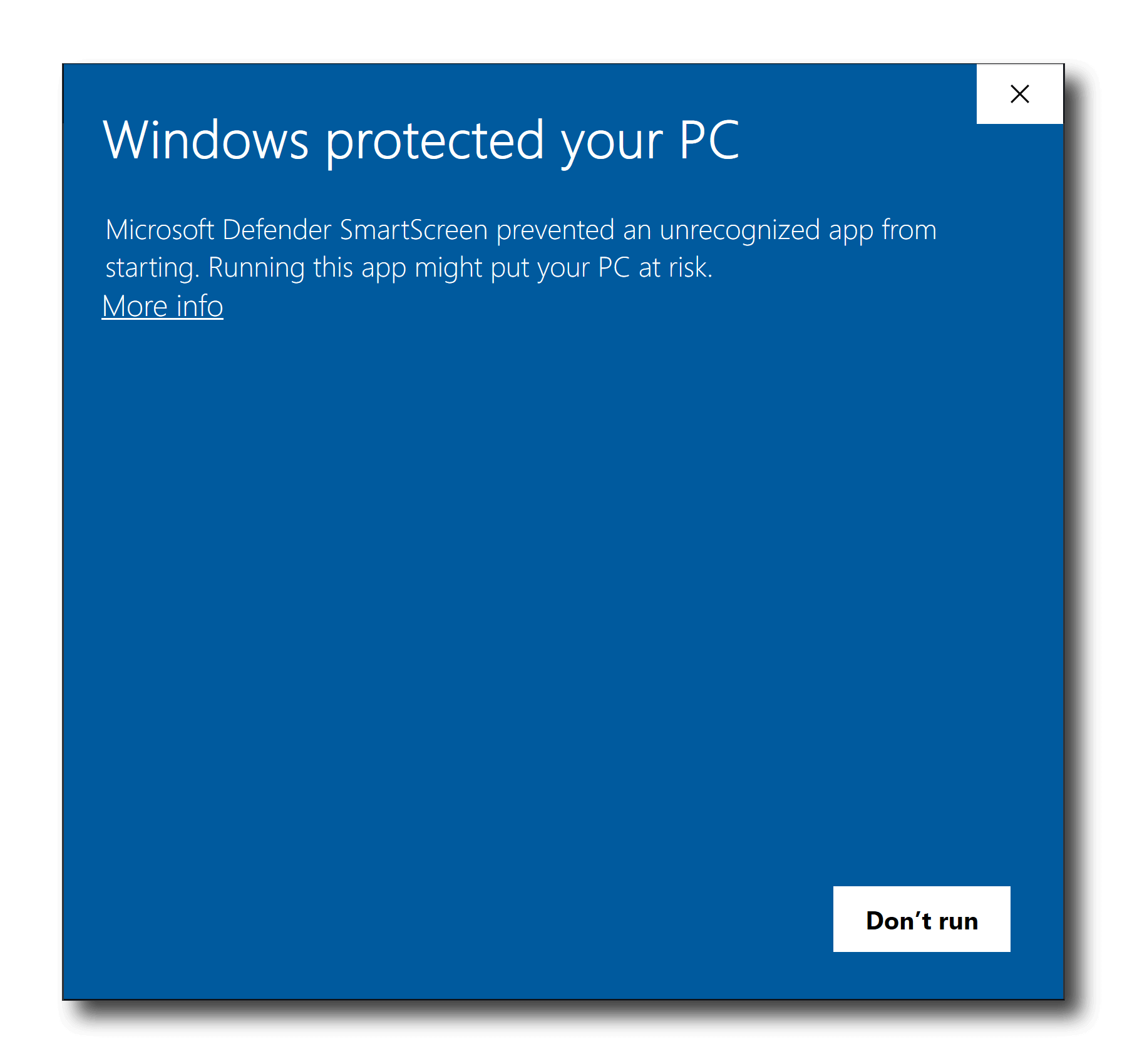Reginald is general productivity application designed for Windows and inspired by Alfred.
Reginald can help you find and launch your applications quickly and effortlessly. Press Alt + Space to open the Reginald search window and type away.
Note
Don't like using that key binding? No problem. You can always change it to something more to your liking by going to
Settings→General.
Note
You can run applications as administrator by pressing Alt + Enter.
Looking for a file? You can instantly search through files in your user directory by pressing ' or Space when the search window is empty.
Note
Reginald ignores all files and directories that begin with a period.
Need to work out some quick math? Let Reginald take care of that for you by freely typing expressions into the search box.
Hitting the Enter key will copy the result to your clipboard. Additionally, holding down the Alt key will add decimal separators to the result to improve readability.
graph LR
a("1000000") --> b("1,000,000")
a --> c("1.000.000")
Note
Depending on your system locale, Reginald's calculator could use either points (.) or commas (,) as decimal separators and thousands separators.
This can be changed in
Settings→Features→Calculator.
Reginald supports solving math expressions that contain the following operators:
Never experience the hassle of having to open your web browser and open a new tab just to look something up again. With Reginald, you can quickly open websites or make web searches with ease through web queries.
Reginald comes outfitted with several handy web queries that you can use out of the box:
Not satisified with some of these? No worries. You can always disable the ones you don't want to see in your search results. Alternatively, if you don't want any of them, you can toggle them entirely in Settings → Features → Web Queries.
Wish there were more? Create your own web queries by going to Settings → Features → Your Web Queries.
Reginald features a built-in clipboard manager, allowing you to quickly preview and access text and images that you've previously copied. The clipboard manager can be called by pressing Shift + Alt + V. Like the hotkey for the search window, this can be rebound to another key gesture in Settings → Features → Clipboard Manager.
Whenever you need to remove a clipboard item, you can simply right-click on a clipboard item and click Delete in the context menu that appears.
Alternatively, the clipboard manager comes with a keyword: clear clipboard. This will empty the entire clipboard manager.
flowchart TD
A("Clipboard"):::darkorange --> B("🔑<br>clear clipboard"):::gray
A --> C("🔎<br>Empties Reginald's clipboard"):::gray
A --> D("🔗<br>Click here<br>for more information"):::gray
click D "https://github.com/giosali/reginald/wiki#clear-clipboard" "Open this in a new tab" _blank
classDef darkorange color:white,fill:darkorange,stroke:darkorange;
classDef gray color:white,fill:gray,stroke:gray;
Text expansions allow you to save time by preventing you from repeatedly typing the same text over and over. When the text you type matches a trigger, that text will be replaced by replacement text designated by you.
graph LR
a("$hello") --> b("Hello, my name is Reginald")
c("$multi-line") --> d("This is an example showing<br/>that Reginald's expansions support<br/>multiple lines.")
To get started, go to Settings → Features → Expansions. This is where you can view your text expansions, edit your expansions, and create new text expansions.
Note
Triggers are case-sensitive and can contain symbols and numbers.
Got a URL on hand? Paste it into Reginald's search window and press Enter to open it in your default web browser.
If you ever need to be reminded of something, just have Reginald set a timer for you. You can set a timer for 30 seconds, 5 minutes, an hour, etc. After the timer stops, a toast notification will be pushed to your screen.
flowchart TD
A("Timer"):::darkorange --> B("🔑<br>timer"):::gray
A --> C("🔎<br>Creates a timer"):::gray
A --> D("🔗<br>Click here<br>for more information"):::gray
click D "https://github.com/giosali/reginald/wiki#clear-clipboard" "Open this in a new tab" _blank
classDef darkorange color:white,fill:darkorange,stroke:darkorange;
classDef gray color:white,fill:gray,stroke:gray;
To look at your all of your currently active timers, type the keyword timers into Reginald's search box.
flowchart TD
A("Timers"):::darkorange --> B("🔑<br>timers"):::gray
A --> C("🔎<br>Displays timers that are currently running"):::gray
A --> D("🔗<br>Click here<br>for more information"):::gray
click D "https://github.com/giosali/reginald/wiki#timers" "Open this in a new tab" _blank
classDef darkorange color:white,fill:darkorange,stroke:darkorange;
classDef gray color:white,fill:gray,stroke:gray;
Emptying your PC's Recycle Bin has never been easier. Type empty recycle bin into Reginald's search box and simple press Enter (twice actually, Reginald will ask for confirmation first).
flowchart TD
A("Empty Recycle Bin"):::darkorange --> B("🔑<br>empty recycle bin"):::gray
A --> C("🔎<br>Empties the Recycle Bin"):::gray
A --> D("🔗<br>Click here<br>for more information"):::gray
click D "https://github.com/giosali/reginald/wiki#empty-recycle-bin" "Open this in a new tab" _blank
classDef darkorange color:white,fill:darkorange,stroke:darkorange;
classDef gray color:white,fill:gray,stroke:gray;
In addition to launching applications, Reginald can also exit applications for you as well. Typing quit will display applications that currently have a top-level window. Pressing Enter will cause those applications to quit.
flowchart TD
A("Quit"):::darkorange --> B("🔑<br>quit"):::gray
A --> C("🔎<br>Quits an application"):::gray
A --> D("🔗<br>Click here<br>for more information"):::gray
click D "https://github.com/giosali/reginald/wiki#quit" "Open this in a new tab" _blank
classDef darkorange color:white,fill:darkorange,stroke:darkorange;
classDef gray color:white,fill:gray,stroke:gray;
Have an application that froze on you? Use the forcequit keyword to forcibly terminate any locked application.
flowchart TD
A("Quit"):::darkorange --> B("🔑<br>forcequit"):::gray
A --> C("🔎<br>Force quits an application"):::gray
A --> D("🔗<br>Click here<br>for more information"):::gray
click D "https://github.com/giosali/reginald/wiki#forcequit" "Open this in a new tab" _blank
classDef darkorange color:white,fill:darkorange,stroke:darkorange;
classDef gray color:white,fill:gray,stroke:gray;
Warning
The
forcequitkeyword will not prompt you to save any unsaved progress.
Stop tirelessly searching through Microsoft's settings application to no avail. With Reginald, you can swiftly sift through ms-settings URI pages. You can read more about those pages through documentation by Microsoft.
Note
Microsoft settings will only appear after the input you've typed is equal to or longer than 3 characters.
When either the main search window or the clipboard manager window is open, you can press Ctrl + T to make the window semi-transparent. This can be extremely useful for viewing content obscured by the window. You can toggle off the effect by pressing Ctrl + T again or by closing the window.
Many search results have the option of displaying additional information or providing additional functionality when holding down the Alt key.
flowchart LR
A("🔑 Alt"):::darkorange --> B("Application"):::gray --> C("Displays prompt<br>to run as administrator") --> D("🔑 Enter"):::darkorange --> E("Runs application<br>as administrator")
A --> F("Web Query"):::gray --> G("<i>Optional</i><br>Displays additional URL info") --> H("🔑 Enter"):::darkorange --> I("<i>Optional</i><br>Launches additional URL")
A --> J("Calculator"):::gray --> K("Adds thousands separator")
A --> L("Timers"):::gray --> M("Displays prompt to cancel timer") --> N("🔑 Enter"):::darkorange --> O("Cancels and removes timer")
classDef darkorange color:white,fill:darkorange,stroke:darkorange;
classDef gray color:white,fill:gray,stroke:gray;
In order to install Reginald, head over to the Releases section of the repository and within the latest release, you'll be able to find the installer file under Assets. The name of the installer file should look similar to Reginald-x.x.x.msi.
Note
The same installer file works for both Windows 10 and Windows 11.
Once you've downloaded the installer, open it and follow the installer's instructions. After that, you're all set.
Unfortunately, Reginald doesn't currently have a code signing certificate because they're expensive and this application is free and open-source. As a result, there's a chance you might run into the following message when attempting to install Reginald:
This is Microsoft Defender Smartscreen. It's easy to get around it, however. All you need to do is:
- Click on
More infoin the Smartscreen window - And then click on
Run anyway
Once you do that, you should be able to install Reginald.
Note
The more people who use this application, the more likely future users won't receive the Smartscreen message. So, if you've tried Reginald and continue to keep him on your PC, thank you.
If you happen to have any problems or ideas to improve Reginald, please don't hesitate to file an issue!
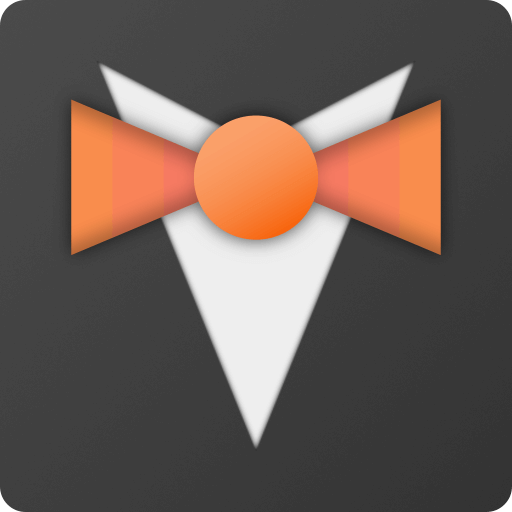
























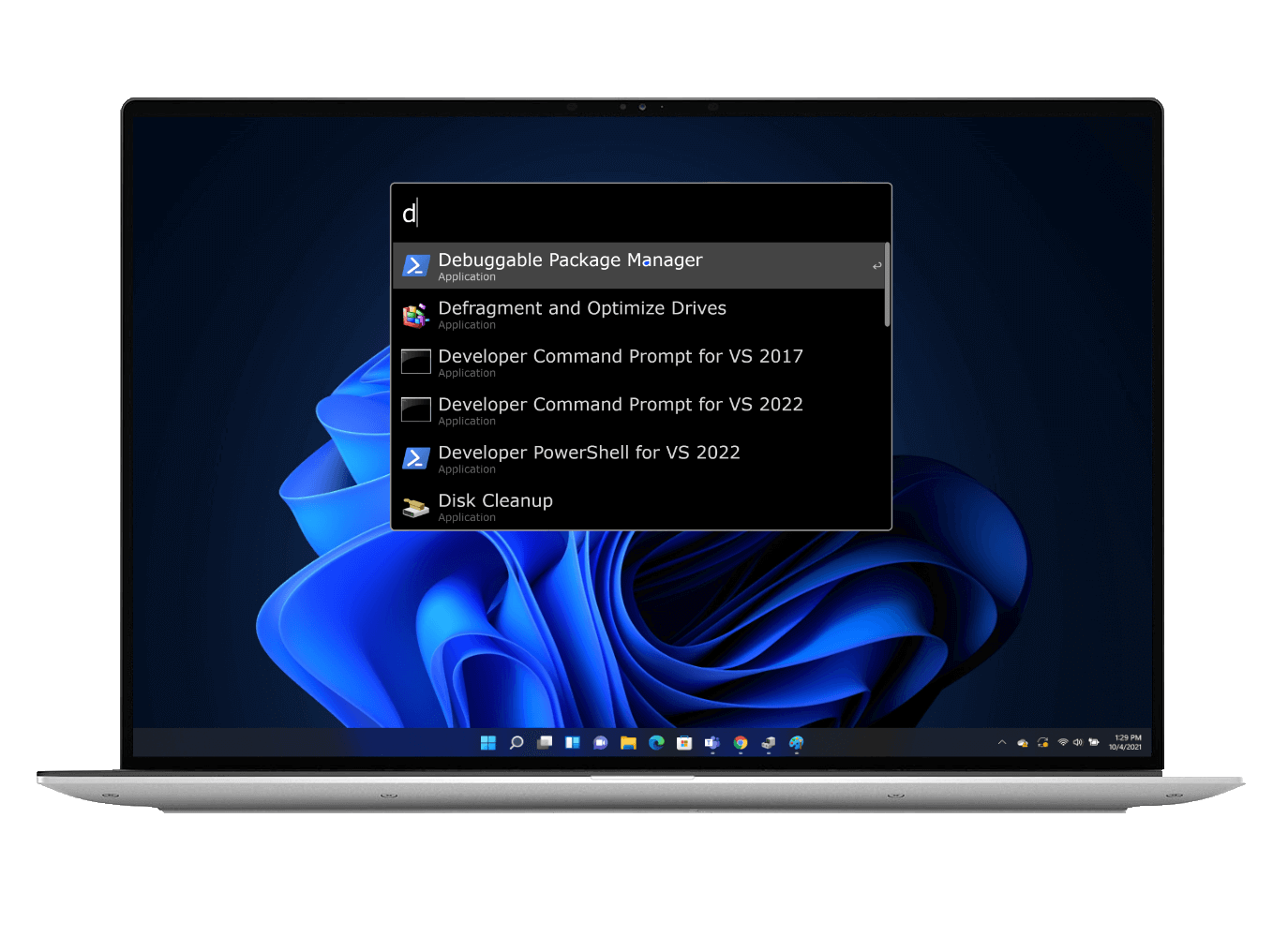
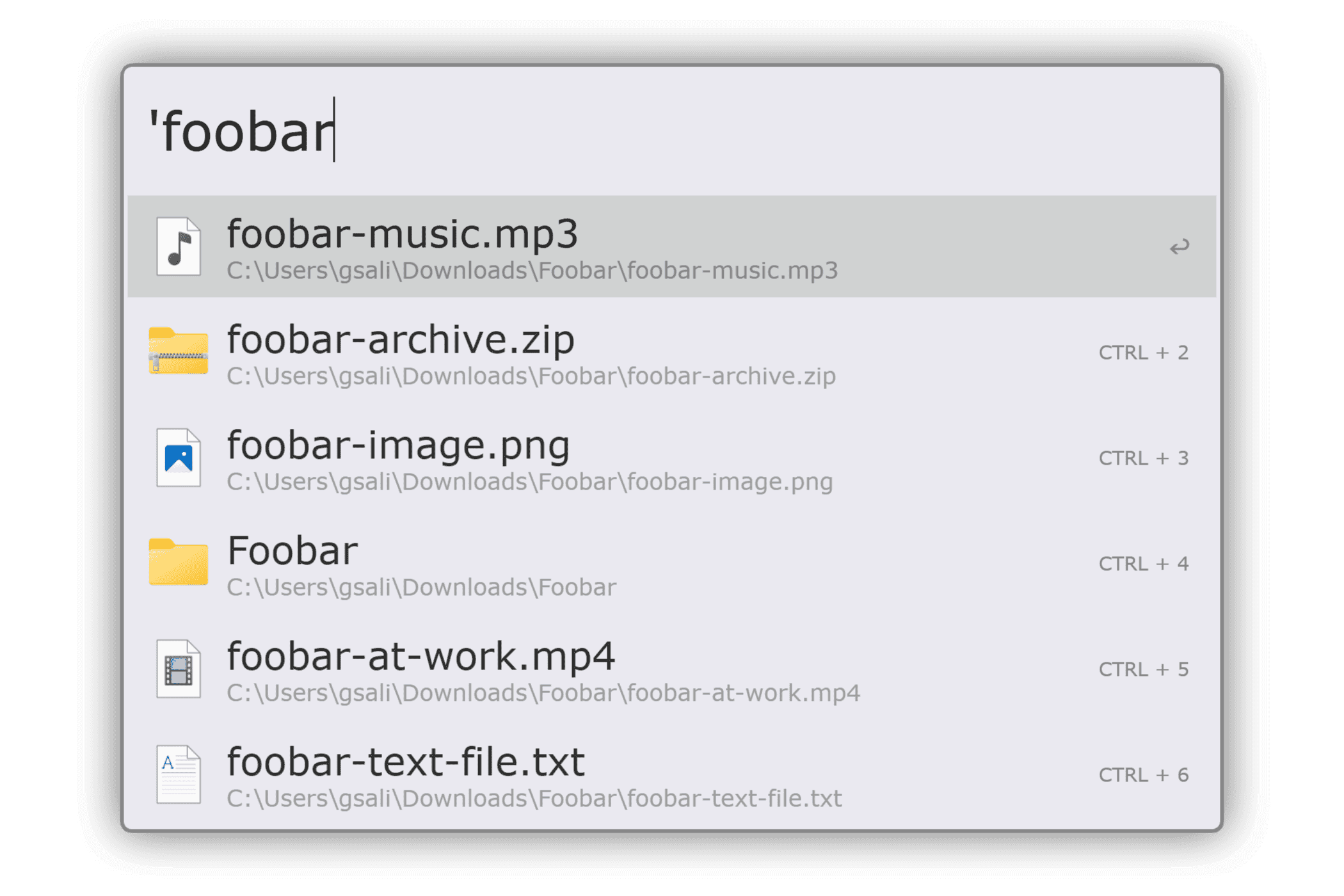
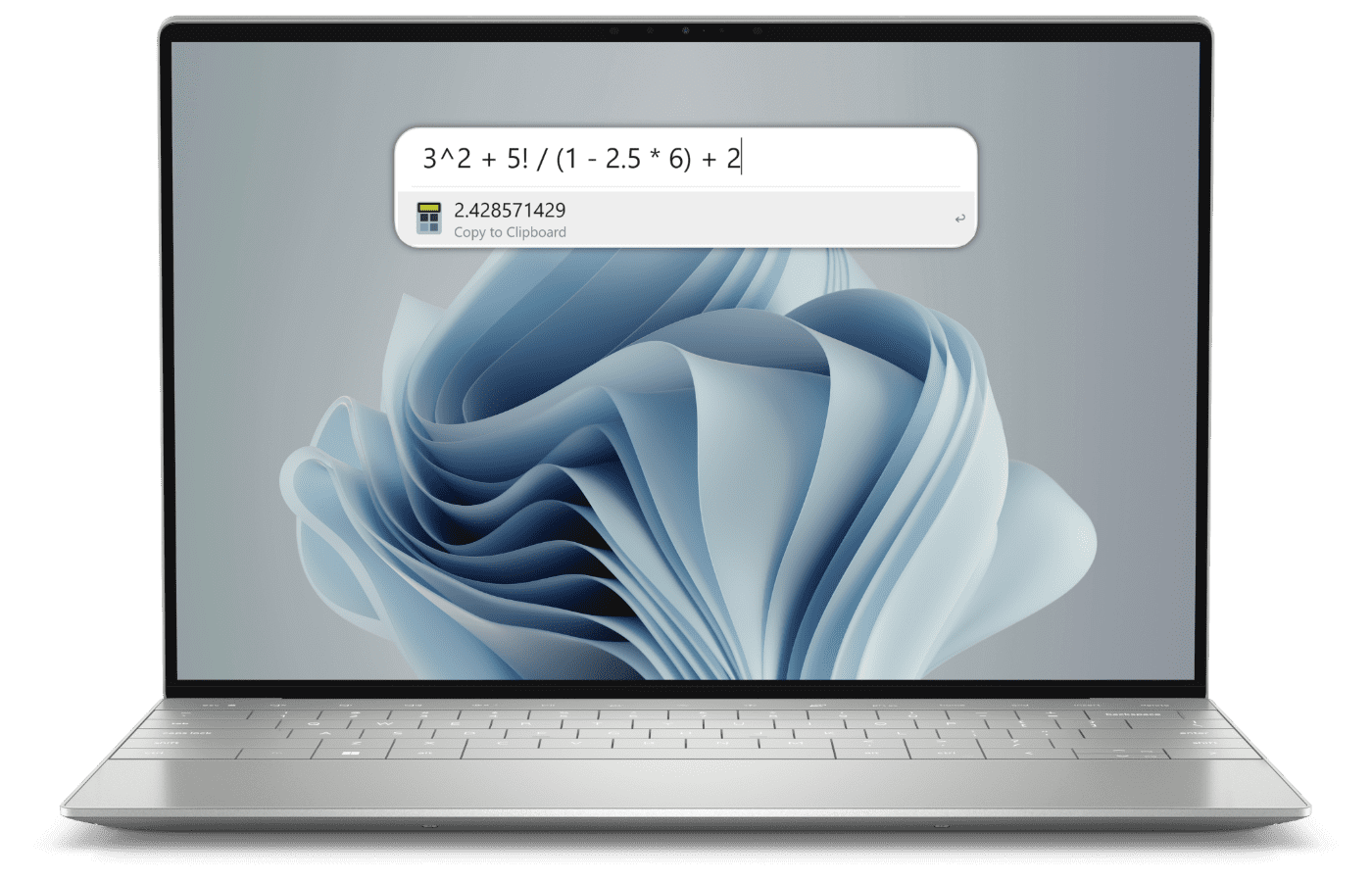
-Parentheses-gray?style=social)