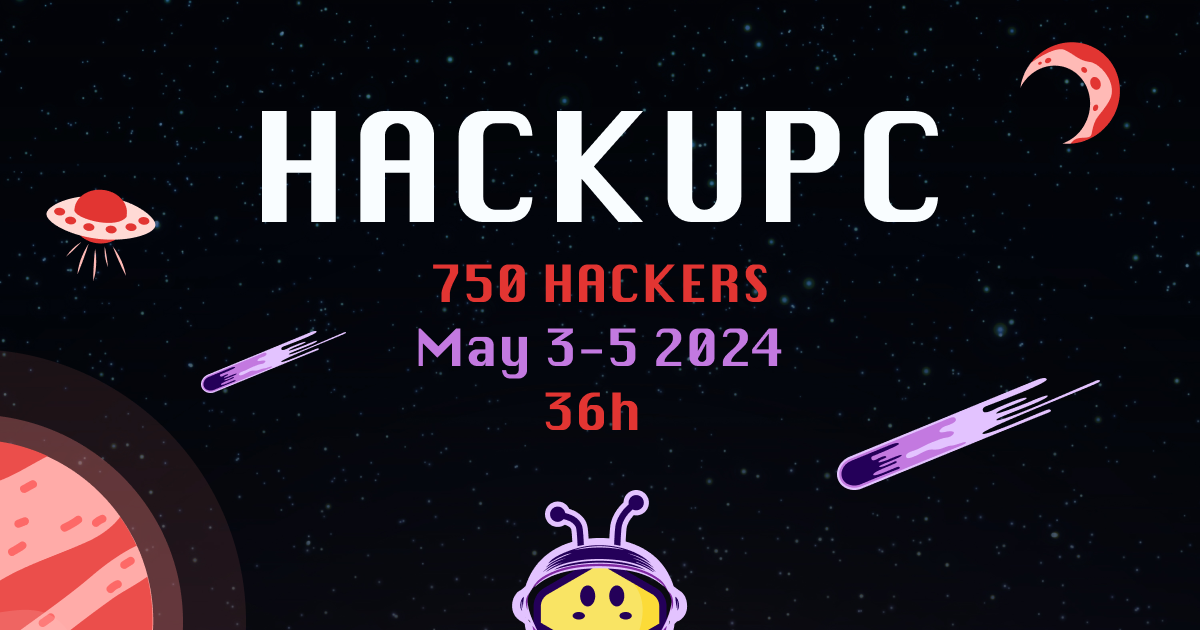📝 Registration for hackathons. Forked from HackAssistant/registration. Previously known as hackupc/backend. Medium article. User Guide
- Email sign up ✉️
- Travel reimbursement management 💰
- Hackathon registration form 📝
- Check-in interface with QR scanner 📱
- Review applications interface for organizers (includes vote) ⚖️
- Email verification 📨
- Forgot password 🤔
- Automatic progress save on draft applications ⚙️
- Internal user role management: Hacker, Organizer, Volunteer, Director and Admin ☕️
- Automatic control of confirmation, expiration and cancellation flows 🔄
- Django Admin dashboard to manually edit applications, reimbursement and users 👓
- Flexible email backend (SendGrid is the default and recommended supported backend) 📮
- CAS server for other platforms
- (Optional) Separate applications from dubious hackers to manually contact them 🧐
- (Optional) Automated slack invites on confirm #️⃣
- (Optional) MyMLH sign up 📥
- (Optional) Google Wallet Pass API Integration
Needs: Python 3.X, virtualenv
Stable at v. 3.10.X
git clone https://github.com/hackupc/myhackupc && cd myhackupcvirtualenv env --python=python3.10source ./env/bin/activatepip install -r requirements.txt- (Optional) If using Postgres, set up the necessary environment variables for its usage before this step
python manage.py migratepython manage.py createsuperuser(creates super user to manage all the app)
Coming soon
- SG_KEY: SendGrid API Key. Mandatory if you want to use SendGrid as your email backend. You can manage them here. Note that if you don't add it the system will write all emails in the filesystem for preview. You can replace the email backend easily. See more here.
- PROD_MODE(optional): Disables Django debug mode.
- SECRET(optional): Sets web application secret. You can generate a random secret with python running:
os.urandom(24) - DATABASE_URL(optional): URL to connect to the database. If not sets, defaults to django default SQLite database. See schema for different databases here.
- DATABASE_SECURE(optional): Whether or not to use SSL to connect to the database. Defaults to
true. - DOMAIN(optional): Domain where app will be running. Default: localhost:8000
- SL_TOKEN(optional): Slack token to invite hackers automatically on confirmation. You can obtain it here
- SL_TEAM(optional): Slack team name (xxx on xxx.slack.com)
- DROPBOX_OAUTH2_TOKEN(optional): Enables DropBox as file upload server instead of local computer. (See "Set up Dropbox storage for uploaded files" below)
- SL_BOT_ID(optional): Slack bot ID to send messages from.
- SL_BOT_TOKEN(optional): Slack bot token to send messages.
- SL_BOT_CHANNEL(optional): General channel to refer from the bot messages.
- SL_BOT_DIRECTOR1(optional): User ID of one of the directors.
- SL_BOT_DIRECTOR2(optional): User ID of the other director.
- MLH_CLIENT_SECRET(optional): Enables MyMLH as a sign up option. Format is
client_id@client_secret(See "Set up MyMLH" below) - CAS_SERVER(optional): Enables login for other platforms
- GOOGLE_WALLET_APPLICATION_CREDENTIALS(optional): The path to the json key file containing all google-related API credentials
- GOOGLE_WALLET_ISSUER_ID(optional): The issuer ID of Google Wallet Pass API
- GOOGLE_WALLET_CLASS_SUFFIX(optional): The name of the class created at the Google Wallet Console
- Set up (see above)
python manage.py runserver- Set cron for cas service:
0 0 * * * cd /home/user/project_folder/ && manage.py clearsessions
*/5 * * * * cd /home/user/project_folder/ && manage.py cas_clean_tickets
5 0 * * * cd /home/user/project_folder/ && manage.py cas_clean_sessions
- Sit back, relax and enjoy. That's it!
You can deploy this project into heroku for free. You will need to verify your account to use the scheduler for automatic application expirations emails. See "Use in your hackathon" for more details on using in your hackathon.
- Create super user by running
python manage.py createsuperuseronce the heroku app is deployed - Add scheduler addon: https://elements.heroku.com/addons/scheduler
- Open scheduler dashboard: https://scheduler.heroku.com/dashboard (make sure it opens the just created heroku app)
- Add daily job
python manage.py expire_applications && python manage.py expire_reimbursements
Inspired on this tutorial to understand and set it up as in our server.
- Set up (see above)
- Create server.sh from template:
cp server.sh.template server.sh chmod +x server.sh- Edit variables to match your environment and add extra if required (see environment variables available above)
- Create restart.sh from template:
cp restart.sh.template restart.sh chmod +x restart.sh- Edit variables to match your environment and add extra if required (see environment variables available above)
- Run
restart.sh. This will update the database, dependecies and static files. - Set up Systemd (read next section)
Needs: Systemd.
- Edit this file
/etc/systemd/system/backend.service - Add this content
[Unit]
Description=backend daemon
After=network.target
[Service]
User=user
Group=www-data
WorkingDirectory=/home/user/project_folder
ExecStart=/home/user/project_folder/server.sh >>/home/user/project_folder/out.log 2>>/home/user/project_folder/error.log
[Install]
WantedBy=multi-user.target
- Replace
userfor your linux user. - Replace
project_folderby the name of the folder where the project is located - Create and enable service:
sudo systemctl start backend && sudo systemctl enable backend
Needs: PostgreSQL installed
- Enter PSQL console:
sudo -u postgres psql - Create database:
CREATE DATABASE backend; - Create user for database:
CREATE USER backenduser WITH PASSWORD 'password';(make sure to include a strong password) - Prepare user for Django
ALTER ROLE backenduser SET client_encoding TO 'utf8';
ALTER ROLE backenduser SET default_transaction_isolation TO 'read committed';
ALTER ROLE backenduser SET timezone TO 'UTC';- Grant all priviledges to your user for the created database:
GRANT ALL PRIVILEGES ON DATABASE myproject TO myprojectuser; - Exit PSQL console:
\q
Other SQL engines may be used, we recommend PostgreSQL for it's robustness. To use other please check this documentation for more information on SQL engines in Django.
Hackers data is really important. To ensure that you don't lose any data we encourage you to set up automatic backups. One option that is free and reliable is using the PostgresSQLDropboxBackup script.
Find the script and usage instructions here
This will need to be used for Heroku or some Docker deployments. File uploads sometimes don't work properly on containerized systems.
- Create a new Dropbox app
- Generate Access token here
- Set token as environment variable DROPBOX_OAUTH2_TOKEN
MyMLH is a centralized login system used by MLH. It makes it easier for hackers to sign up for more events without re-entering their data every time around.
This integration allows hackers to have part of their application completed using their information from MLH.
As of the moment, MyMLH can only be used to sign up. This decision is due to the fact that MyMLH can have accounts with emails not verified. This can be a security concern as someone could create an account with someone else's email and it would totally invalidate our verification email system. In that direction the approach taken is to extract fields and use them for the application during the sign up process.
- Create a new MyMLH app.
- Add
https://DOMAIN//user/callback/mlh/as a Redirect URI. ReplaceDOMAINfor the domain used to deploy your system. Ex:http://registration.gerard.space/user/callback/mlh/. - Set MLH_CLIENT_SECRET using the strings in
Application IDandSecretfields, concatenated with a@. Ex:application_id@secret.
Note that to test locally you will need to add a line where DOMAIN is localhost:8000.
-
Sign up for a Google Wallet API Issuer account. Click here
-
Enable the Wallet API
- Sign into the Google Cloud Platform and enable the Google Wallet API for your GCP project.
- If you don’t already have a GCP project, create one.
- Enable the Google Wallet API.
-
Create a service account and export its keys into a json file
-
Create a service account:
- Create a service account in the Google Cloud Console, providing the following details: Service account name - example: Wallet Web Client Service account ID - example: my-service-account
- Click CREATE AND CONTINUE.
- Click DONE.
-
Create a service account key:
- Select your service account. For example: my-service-account@my-project-id.iam.gserviceaccount.com.
- Click on the KEYS menu item at the top of the page.
- Click ADD KEY and Create new key.
- Select key type JSON.
- Click CREATE to create and download the service account key.
Remember to set the GOOGLE_WALLET_APPLICATION_CREDENTIALS enviroment variable as the correct path of this Json file, which is recommended to be set on the root of the hosted project to make sure read perms are ok
-
-
Authorize the service account
You must authorize the service account in order to call the API. To authorize it, grant the service account access to manage your Issuer Account.
Visit the Users page in the Google Pay and Wallet Console.
- Click Invite a user.
- Add the service account's email address. For example:
my-service-account@my-project-id.iam.gserviceaccount.com. - Select Developer for Access level.
- Click Invite.
-
Create a class Enter to the Google Wallet Console and click on create class with type GENERIC (it is very important to be generic-type, otherwise it won't work).
Fill the gaps and click on create, make sure to remember the CLASS_ID value since it is the GOOGLE_WALLET_CLASS_SUFFIX you'll need to set up on the enviroment variables.
At this point you can also set the GOOGLE_WALLET_ISSUER_ID enviroment variable, which Google tells you when visiting the Google Wallet Console
Needs: Nginx
sudo vim /etc/nginx/sites-available/default- Add site:
server {
listen 80;
listen [::]:80;
server_name my.hackupc.com;
location = /favicon.ico { access_log off; log_not_found off; }
location /static/ {
alias /home/user/project_folder/staticfiles/;
}
location /files/ {
alias /home/user/project_folder/files/;
}
location / {
include proxy_params;
proxy_pass http://unix:/home/user/project_folder/backend.sock;
client_max_body_size 5MB;
}
}
git pull./restart.shsudo service backend restart
- Create management.sh from template:
cp management.sh.template management.sh chmod +x management.sh- Edit variables to match your environment and add extra if required (see environment variables available above)
- Add to crontab:
crontab -e
*/5 * * * * cd /home/user/project_folder/ && ./management.sh > /home/user/project_folder/management.log 2> /home/user/project_folder/management_err.log
- is_volunteer_accepted: Allows user to check-in hackers with QR and list view
- is_organizer: Allows user to vote, see voting ranking and check-in hackers.
- is_director: Allows user to send invites to hackers as well as send reimbursement. Also can review dubious applications.
- is_admin: Allows user to enter Django Admin interface
- can_review_dubious: User can review and mark as safe applications that seem weird.
- can_review_blacklist: User can review and mark as blacklist applications that their user seem to be in the blacklist.
Here are several queries that may be useful during the hackathon application process.
source ./env/bin/activatepython manage.py dbshell- Run SQL query
- Extract results
Emails from users that have registered but have not completed the application.
SELECT u.email
FROM user_user u
WHERE NOT is_director AND NOT is_volunteer AND NOT is_organizer
AND u.id NOT IN
(SELECT a.user_id FROM applications_application a);You can use this for your own hackathon. How?
- Fork this repo
- Update app/hackathon_variables.py
- Get SendGrid API Key (Sign up to GitHub Student Pack to get 15K mails a months for being an student)
- Deploy into your server or in Heroku (see above)!
- Colors and presentation: app/static/css/main.css.
- Navbar & content/disposition: app/templates/base.html
- Email base template: app/templates/base_email.html
- Update favicon app/static/
You can update emails related to
- Applications (application invite, event ticket, last reminder) at applications/templates/mails/
- Reimbursements (reimbursement email, reject receipt) at reimbursement/templates/mails/
- User registration (email verification, password reset) at user/templates/mails/
Check all available variables at app/hackathon_variables.py.template. You can set the ones that you prefer at app/hackathon_variables.py
You can change the form, titles, texts in applications/forms.py
If you need extra labels for your hackathon, you can change the model and add your own fields.
- Create a file inside the application/models folder, and update the model with specific fields (see already created examples): applications/models.py
python manage.py makemigrationspython manage.py migrate
Read these guidelines carefully.
By making a contribution, in any form (including, but not limited to, Issues and Pull Requests), you agree to abide by the Code of Conduct. Report any incidents to devs@hackupc.com and appropriate action will be taken against the offender after investigation.
MIT © Hackers@UPC