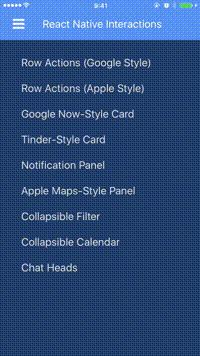react-native-interactable
This is an experimental implementation of a declarative API for handling fluid user interactions with views at 60 FPS in React Native. Here are some example use-cases for views that users can interact with:
- Swipeable card (a la Google Now) springing into place unless swiped away with enough force
- Drawer snapping between closed and open with buttons appearing gradually as it's being dragged
- Collapsible header that snaps to a smaller size as the content below is being scrolled
- Chat heads (a la Facebook Messenger) that can be dragged around but snap to corners of the screen
All of these use-cases have views that continuously interact with the user's gestures. These interactions are normally physical in nature, having properties like springiness, friction, elasticity and damping. In order to feel natural on a touch device they need to run at 60 FPS.
The async nature of the React Native bridge incurs an inherent performance penalty. This traditionally prevents JavaScript code from running at high framerates. One of the most noticeable challenges is animations in JavaScript, which aren't guaranteed to run at 60 FPS.
Modern animation libraries for React Native, like Animated, tackle this challenge with a declarative approach. In order to minimize passes over the bridge, animations are only declared in JavaScript but executed by a native driver on the other side - in 60 FPS.
Fluid user interactions take this a step further than animations. Interactions require UI to continuously react to the user's gestures. This library is designed to support complex physical interactions with ease, using a full-fledged physics engine to drive the interaction on the native side.
First off, we are aware that interactable isn't a real word. The correct form is interactive but this has connotation that isn't necessarily related to physical interactions. Similar to Animated.View, we wanted to have Interactable.View - meaning a view you can interact with. And hey, Unity did it too.
Requires RN 0.40 and above.
- Install the package from npm
npm install react-native-interactable --save
- Link the native library to your project
react-native link react-native-interactable
Note: instead of linking automatically you can also link manually according to these instructions
node_modules/react-native-interactable/ios/Interactable.xcodeproj
Manually link via Cocoa Pods (iOS)
- Add the following to your
Podfileand runpod update:
pod 'Interactable', :path => '../node_modules/react-native-interactable'
To see the library in action you have several options:
- Build and run the example project on your computer
The example project has 4 use-cases implemented: swipeable card, drawer, collapsible header and chat heads. It's simplistic but easy to learn from.
Note: It's recommended to experience it on a real device and not on a simulator. The simulator has poor performance so the framerate isn't like the real thing.
To run the example, clone the repo and run from the root folder:
cd example
npm install
react-native run-ios
-
Install and run the demo app from the App Store/Google Play on your phone
If you don't want to mess with building yourself, you can play with a pre-built demo on your phone.
Download from Apple App Store (iOS)
Download from Google Play Store (Android) -
Build and run the demo app on your computer
The demo app contains more complex demonstrations than the example project. They're harder to learn from, but they're cool to watch. More info about the UX inspirations for the demo app.
Note: It's recommended to experience it on a real device and not on a simulator. The simulator has poor performance so the framerate isn't like the real thing.
To run the demo app, clone the repo and run from the root folder:
cd real-life-example
npm install
react-native run-ios
The core of this library is the Interactable.View component, used to wrap views you want to interact with:
import Interactable from 'react-native-interactable';
<Interactable.View
horizontalOnly={true}
snapPoints={[{x: 0}, {x: -200}]}
onSnap={this.onDrawerSnap}>
// the view that you wrap here will now support interactions
</Interactable.View>Click here for the full reference for all props
snapPoints- a list of points the view will snap to after being dragged by the user
snapPoints={[{x: 0}, {x: -200}]}springPoints- connect the view's center to a group of constant springs
springPoints={[{x: 0, tension: 6000, damping: 0.5, influenceArea: {left: 0}}]}gravityPoints- attract/repel the view's center with a group of constant gravity wells
gravityPoints={[{x: 0, y: 0, strength: 8000, falloff: 40, damping: 0.5}]}frictionAreas- add friction to the view's movement with a group of friction regions
frictionAreas={[{damping: 0.5, influenceArea: {top: 0}}]}alertAreas- send alert event when the view's center enters/leaves any region within the group
alertAreas={[{id: 'myArea', influenceArea: {top: 0}}]}horizontalOnly- whether the view should be locked to horizontal movement only
horizontalOnly={true}verticalOnly- whether the view should be locked to vertical movement only
verticalOnly={true}boundaries- limits to movement relative to the view's center (after initial layout)
boundaries={{left: -100, right: 100, bounce: 0.5}}onSnap- a function called whenever the view snaps to asnapPointspoint (after dragging)
onSnap={this.onDrawerSnap}onStop- a function called whenever the interaction stops (views freeze momentarily)
onStop={this.onStopInteraction}onDrag- a function called whenever the user starts or stops dragging the view
onDrag={this.onDragEvent}onAlert- a function called whenever the view's center enters/leaves an alert area
onAlert={this.onAlertEvent}dragEnabled- whether the user can drag the view or not
dragEnabled={true}dragWithSpring- specify to make dragging behavior of the view occur using a spring
dragWithSpring={{tension: 2000, damping: 0.5}}dragToss- time in seconds the view is allowed to be tossed before snapping to a point
dragToss={0.1}animatedValueX-Animated.Valuethat will contain the delta from the center as the view moves (x axis)
animatedValueX={this._deltaX}animatedValueY-Animated.Valuethat will contain the delta from the center as the view moves (y axis)
animatedValueY={this._deltaY}animatedNativeDriver- whether integration with Animated should use native driver
animatedNativeDriver={false}initialPosition- used to initialize the view's position to a position different than it's original center
initialPosition={{x: -140, y: -280}}instance.setVelocity({x: 2000});Takes a single argument, which is a params object containing:
x- The horizontal velocity. Optional.y- The vertical velocity. Optional.
instance.snapTo({index: 2});Takes a single argument, which is a params object containing:
index- The index of the snap point in thesnapPointsarray. Optional.
This library is integrated with the Animated library in order to support performant animations of other views according to the movement of the Interactable.View.
Consider the following use-cases:
- Buttons that appear using a fade & scale animation under a drawer as it's being dragged (example)
- Image in a collapsible header that scales as it's snapped between states (example)
In these use-cases, we have views different from the one the user is interacting with, that animate according to the interactive view's position. Since Animated library uses Animated.Value to animate view properties, we support setting the value of an Animated.Value instance according to position of the interactable view. The Animated.Value will contain the delta between the Interactable.View original center and new center. This can be done separately on the X axis and Y axis.
After setting this up, use Animated to declaratively define interpolations of the Animated.Value to various animatable view properties like opacity, scale, rotation, translateX and translateY:
this._deltaY = new Animated.Value(0);
<Animated.View style={{
transform: [{
scale: this._deltaY.interpolate({
inputRange: [-150, -150, 0, 0],
outputRange: [0.3, 0.3, 1, 1]
})
}]
}}>
...
</Animated.View>
<Interactable.View
verticalOnly={true}
snapPoints={[{y: 0}, {y: -150}]}
animatedValueY={this._deltaY}
>
...
</Interactable.View>Originally, the iOS implementation relied on UIKit Dynamics - a powerful native animation engine for physical interactions. A physics engine is required in order to make the interaction life-like. Consider the action of tossing a view connected via a spring to a snap point. A simple native spring animation will not be enough to take the initial velocity vector into account.
At some point, UIKit Dynamics was dropped in favor of a home-brewed physics implementation in order to provide more control over the behaviors. This also paved the way for the Android port since there's no parallel to UIKit Dynamics for Android. The home-brewed physics engine was straightforward to port from Objective-C to Java and is now part of this library.
If you are interested in the project, have feedback or want to contribute don't hesitate to contact me. I'm particularly interested in ideas on how to expand the declarative API for more use-cases and suggestions on how to improve performance. PRs are always welcome.
MIT