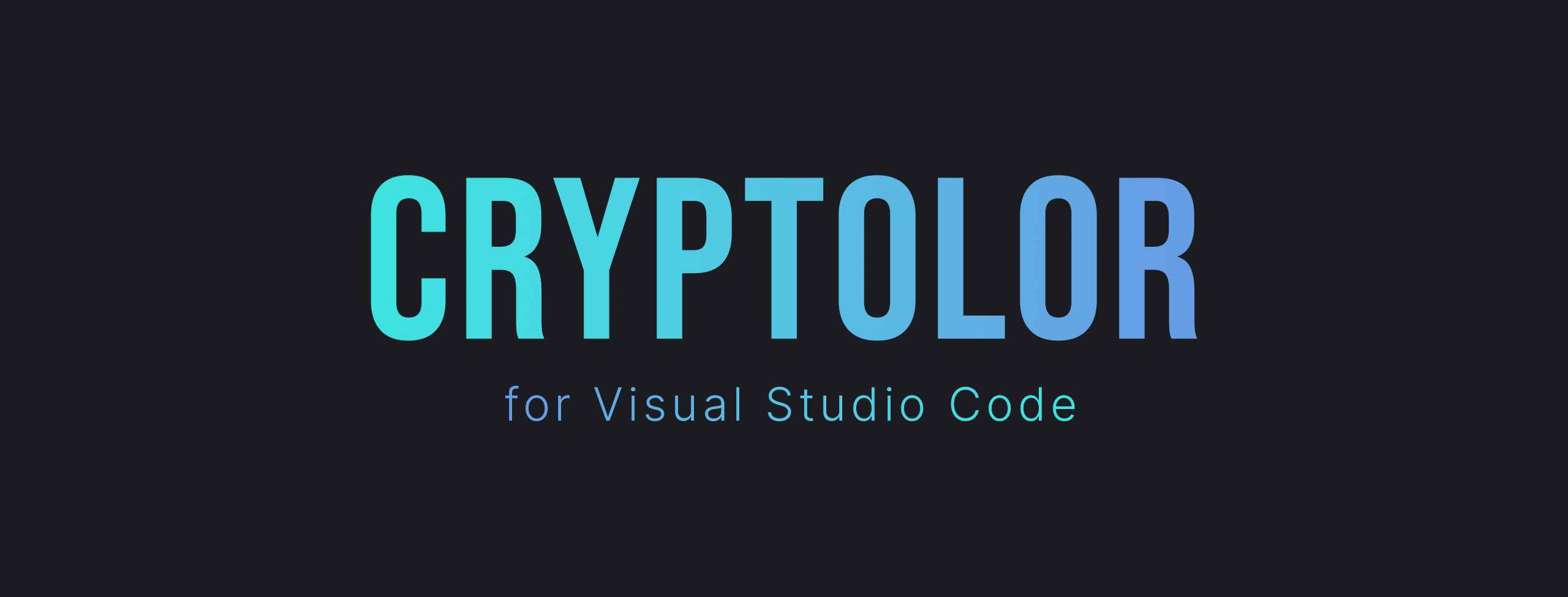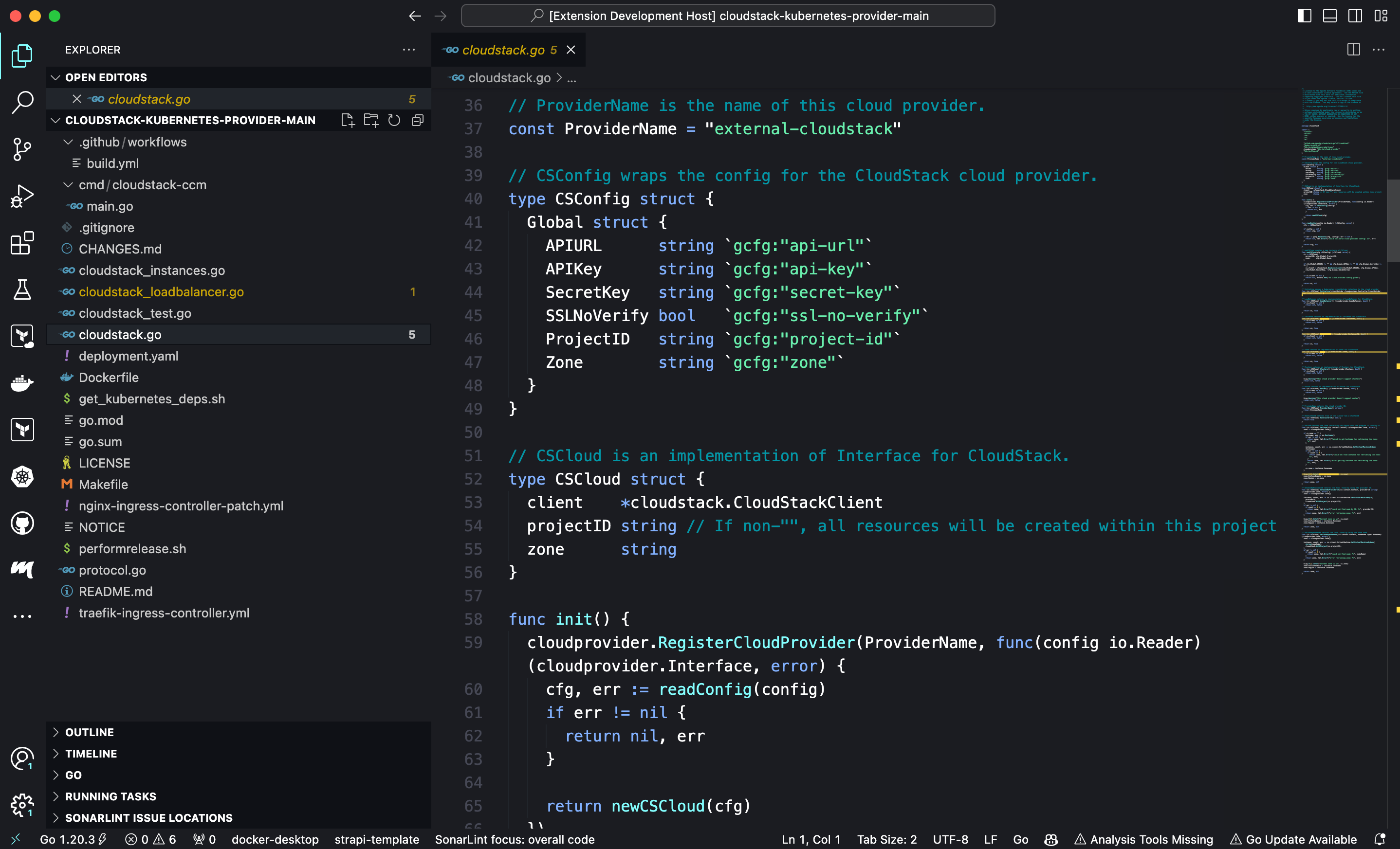Cryptolor is a dark theme for Visual Studio Code.
- Open the Extensions sidebar in Visual Studio Code.
- Search for
Cryptolor. - Click
Install. - Click
Set color theme.
If you come across any bugs or have ideas for new features, feel free to open an issue on the issue tracker. Please provide detailed information about the bug or your feature request to help us understand and address the issue.
We welcome suggestions for improvements to the color palette! If you have ideas for better color choices or adjustments, let us know by opening an issue. Your feedback is valuable, and we appreciate your input.
- Fork the Repository: Fork the repository to your GitHub account.
- Create a Branch: Create a new branch with a descriptive name for your contribution.
- Make Changes: Implement your bug fix, feature, or color palette adjustment.
- Test: Test your changes to ensure they work as expected.
- Create a Pull Request: Open a pull request (PR) to the main repository. Provide a clear title and description for your changes.
- Review: Your PR will be reviewed, and feedback may be provided. Be open to making any necessary adjustments.
- Merge: Once your changes are approved, they will be merged into the main branch.
Thank you for contributing to the project! Your efforts help make this theme even better.