-
Make Executable
Build and Run (Simulator).shby opening this folder in terminal then typechmod -x "Build and Run (Simulator).sh" -
Add Environment Variable
First backup .bash_profile by executing in terminal:
cp ~/.bash_profile ~/.bash_profile.bak
Open
~/.bash_profilein a text editor and add these lines with properSDK paththe end (if not previously added)export PLAYDATE_SDK_PATH="<path to PlaydateSDK>" #for example export PLAYDATE_SDK_PATH="/home/robin/.PlaydateSDK/PlaydateSDK-1.12.3" export PATH="$PATH:<path to bin folder in PlaydateSDK>" #for example export PLAYDATE_SDK_PATH="/home/robin/.PlaydateSDK/PlaydateSDK-1.12.3/bin"
-
Open template folder with VSCode, install recomended extensions (popup will show in the lower right corner):
Lua,Lua Plus. Then restart VSCode. -
If you want to change "build and run" key (default is Ctrl+Shift+B):
- Ctrl + K, Ctrl + S
- Change keybind for
Tasks: Run Build Task(I've changed to F5)
-
Your can find your
main.luafile insidesourcefolder. Press your "Run Build Task" button, you should see "Template" text in playdate simulator. -
Feel free to delete
dvd.luaand all dvd-related lines frommain.lua(marked-- DEMOO)
forked from Whitebrim/VSCode-PlaydateTemplate
-
Notifications
You must be signed in to change notification settings - Fork 0
imrmnabil/VSCode-PlaydateTemplateForLinux
Folders and files
| Name | Name | Last commit message | Last commit date | |
|---|---|---|---|---|
Repository files navigation
About
This template will help you with autocompletion and running your code in simulator. Linux only.
Resources
Stars
Watchers
Forks
Releases
No releases published
Packages 0
No packages published
Languages
- Lua 75.3%
- Shell 24.7%