-
Notifications
You must be signed in to change notification settings - Fork 7
How to start Example app
For Mobile Messaging Plugin we've provided an Example app, which can be easily setup and started with your credentials.
As the first step, you will need to have an Mobile Messaging application profile set up in Infobip Portal for your account. If you already have it, then you can skip this section, otherwise:
-
Prepare your Firebase Cloud Messaging to get
google-services.jsonfile and Server API Key. -
Prepare your Infobip account to get your
application code:- Create new application on Infobip portal.
- Navigate to your Application where you will get the
application code. - Mark the "Available on Android" checkbox.
- Insert previously obtained FCM Server Key (Server API Key).
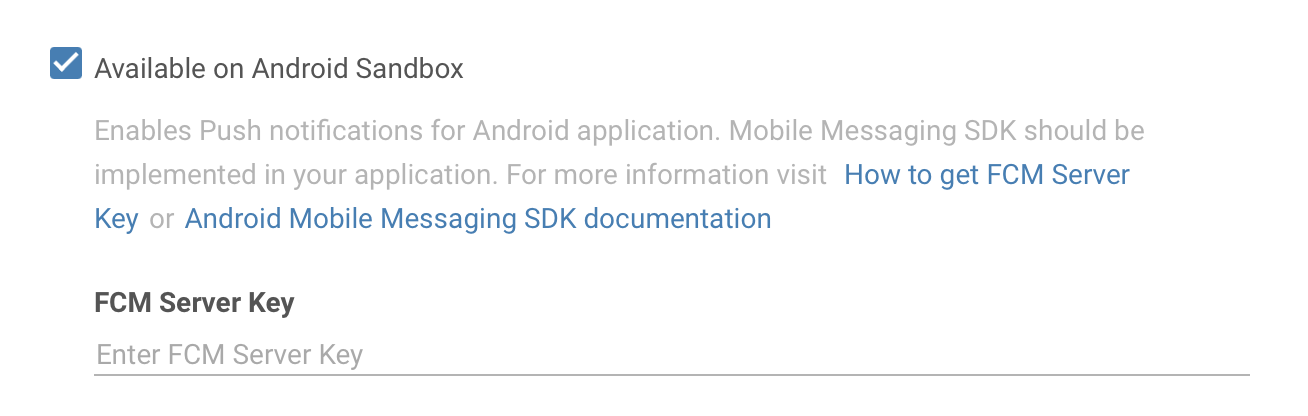
-
Prepare your App ID, provisioning profiles and APNs certificate (APNs Certificate Guide).
-
Prepare your Infobip account to get your
application code:- Create new application on Infobip Push portal.
- Navigate to your Application where you will get the
application code. - Mark the "Available on iOS" checkbox.
- Click on "UPLOAD" under "APNS Certificates" and locate the .p12 certificate you exported from your Keychain earlier.

- Provide your
application codein/Example/App.jsand/Example/ios/NotificationExtension/NotificationService.swiftfiles:
configuration = {
applicationCode: 'Your application code',
...
};(iOS only)
MobileMessagingNotificationServiceExtension.startWithApplicationCode( <# Your Application Code #> )- (Android) Add
google-services.jsonyou obtained in previous step to theExample/android/appfolder as described inFirebase documentation. - Run
npm installfrom the Example app folder to install dependencies. - (iOS) Run
cd Example/ios & pod updateto install Cocoapods dependencies. - (iOS) To complete setup for iOS you need to open xCode and select your development team for signing the app for
ExampleandMobileMessagingNotificationExtensiontargets.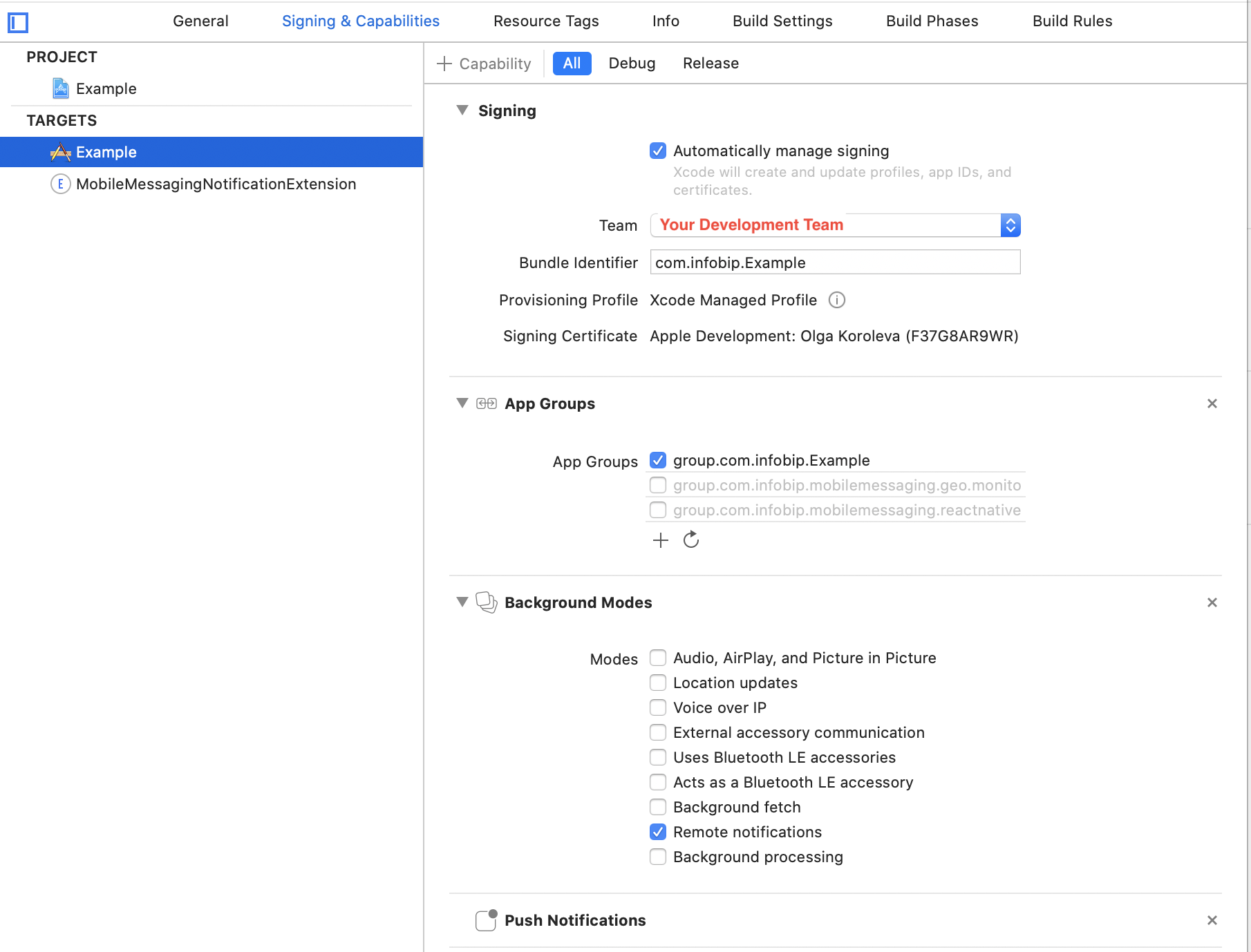
- (Android) Run
npx react-native run-androidfrom the Example app folder to run example application.
Within the example application we offer chat for testing all available In-app chat features first-hand, and for comparing its source code with yours, in case you are facing any issue in your implementation.
In order to test the In-app chat in example application follow instructions in In-app chat Intro.
Our In-app chat has different list of options, from the basic ways of presenting the In-app chat, to not forgetting the change of language for the UI, multiple threads feature, etc. We invite you to play with it and discover everything Livechat has to offer.
Within the example application we offer chat with calls for testing all calls features first-hand, and for comparing its source code with yours, in case you are facing any issue in your implementation.
In order to test the In-app chat with calls in example application follow instructions in WebRTC Calls and UI section.
Our calls UI has different list of options: ability to capture video through both, front and back camera, option to mute and use the speaker, ability to capture and share the screen of your mobile device, option to minimise the call UI in a picture-in-picture mode, and more. We invite you to play with it and discover everything Livechat calls have to offer.
The basic example app is created to test basic push notifications' functionality and Library events.
Use the following code to subscribe to the desired event, in this case, notificationTapped:
useEffect(() => {
let subscription = mobileMessaging.subscribe(
'notificationTapped',
eventData => handleMobileMessagingEvent(eventData),
);
subscriptions.push(subscription);
}, [subscriptions]);
// this is required to unsubscribe from events
useEffect(() => {
return () => {
subscriptions.forEach(subscription => {
mobileMessaging.unsubscribe(subscription);
});
};
}, [subscriptions]);
// open a web page on notificationTapped event
let handleMobileMessagingEvent = (value: any) => {
Linking.openURL('https://www.infobip.com');
};If you have any questions or suggestions, feel free to send an email to support@infobip.com or create an issue.
- Library events
- Server errors
- Users and installations
- Messages and notifications management
- Inbox
- Privacy settings
- In‐app chat
- WebRTC Calls and UI
- Migration guides