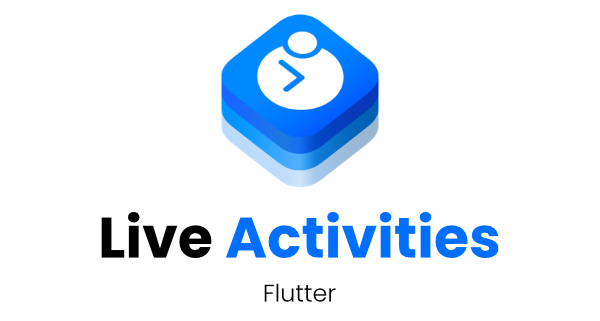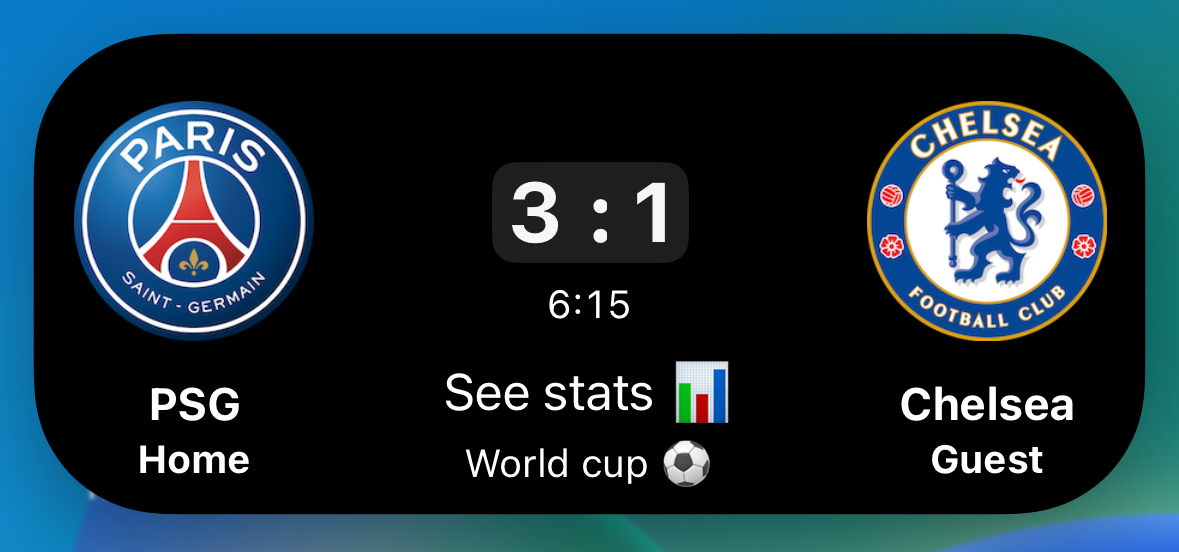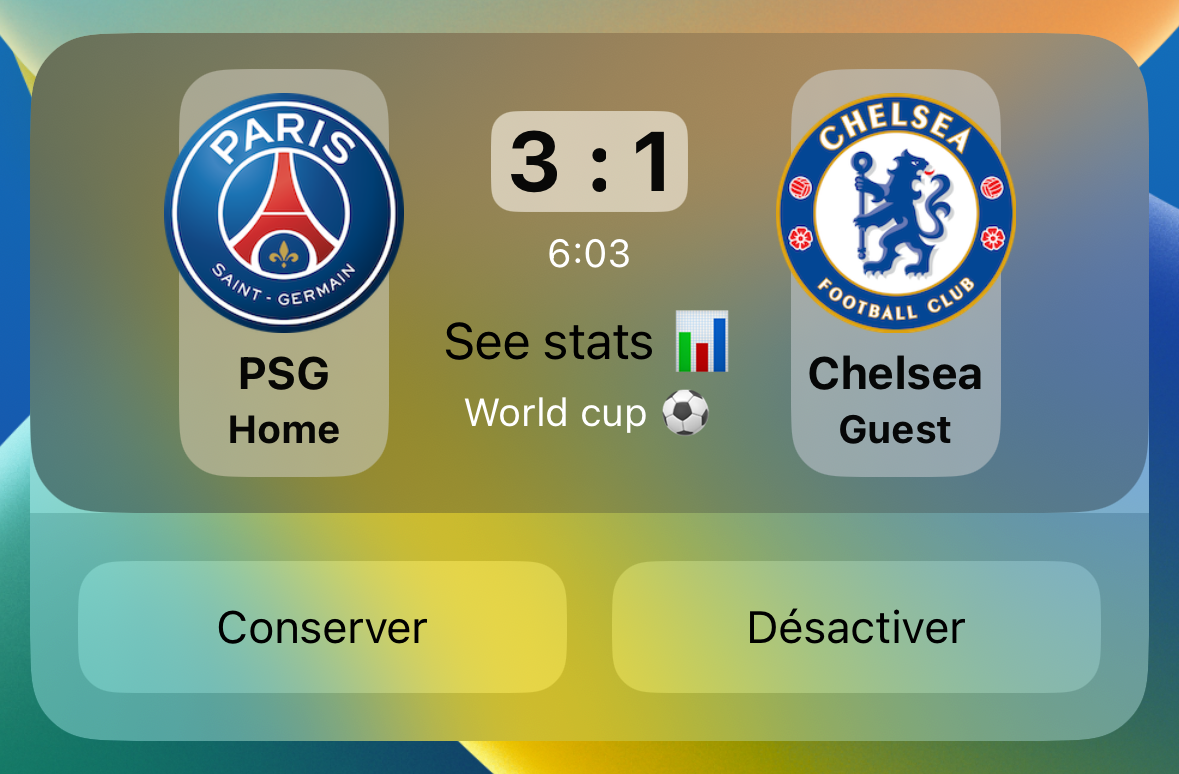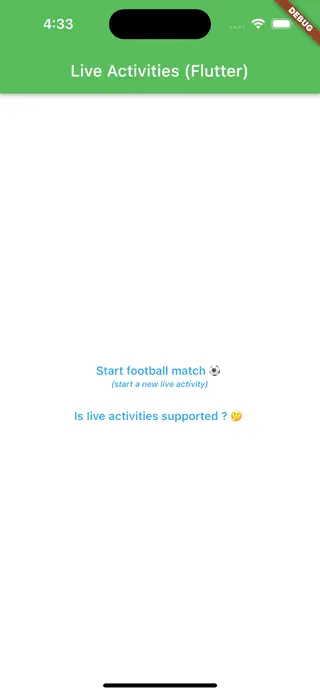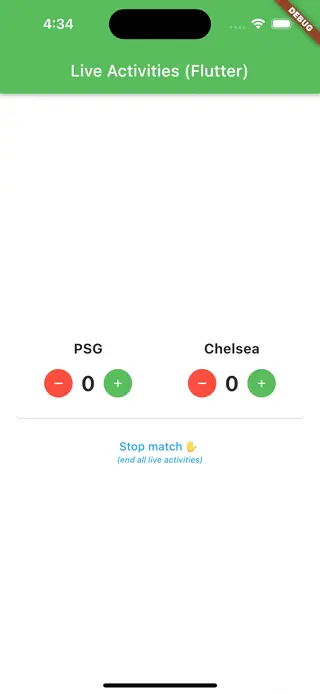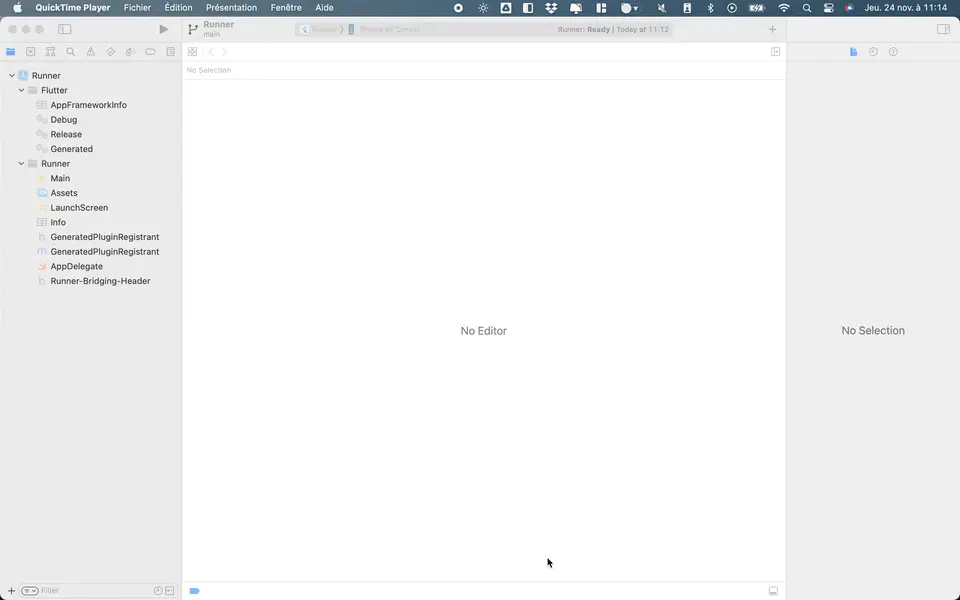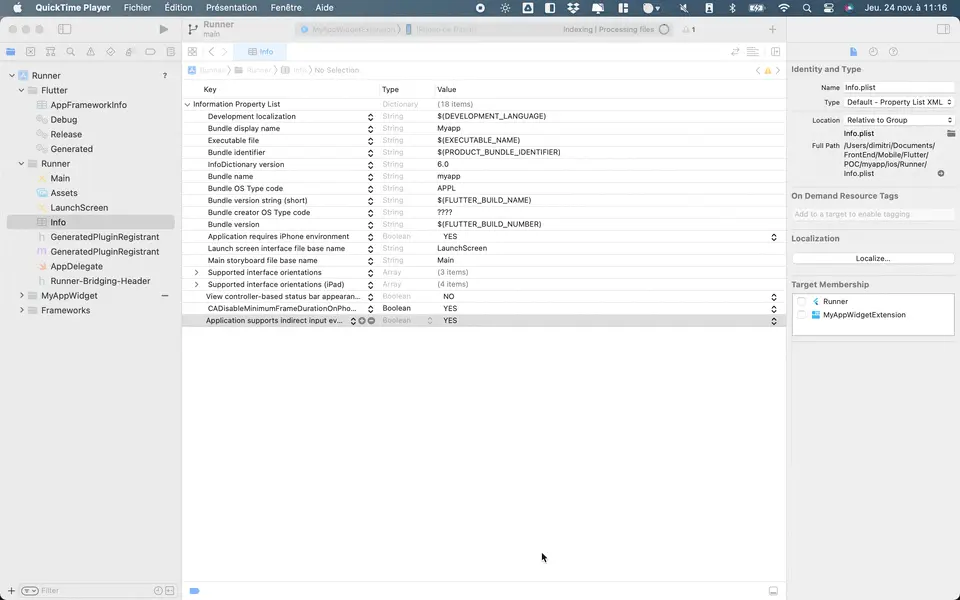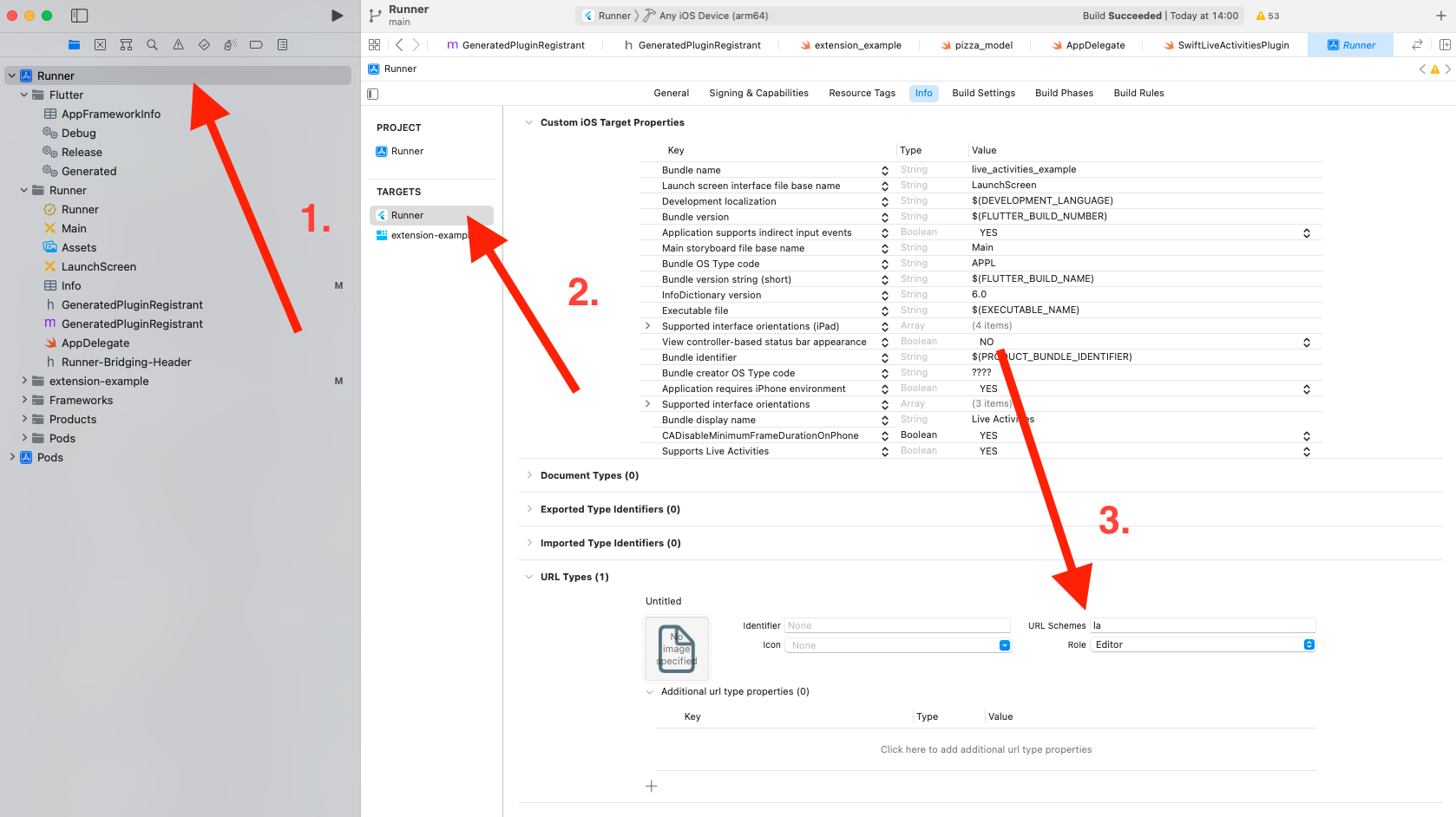A Flutter plugin to use iOS 16.1+ Live Activities & iPhone 14 Pro Dynamic Island features.
This plugin uses the iOS ActivityKit API.
live_activities can be used to show dynamic live notification & implement dynamic island feature on iPhones that support it 🏝️
⚠️ live_activities is only intended to use with iOS 16.1+ ! It will simply do nothing on other platform & < iOS 16.1
Due to technical restriction, it's not currently possible to only use Flutter 🫣.
You need to implement in your Flutter iOS project a Widget Extension & develop in Swift/Objective-C your own Live Activity / Dynamic Island design.
ℹ️ You can check into the example repository for a full example app using Live Activities & Dynamic Island
-
- Open the Xcode workspace project
ios/Runner.xcworkspace. - Click on
File->New->Target...- Select
Widget Extension& click on Next. - Specify the product name (e.g.,
MyAppWidget) and be sure to select "Runner" in "Embed in Application" dropdown. - Click on Finish.
- When selecting Finish, an alert will appear, you will need to click on Activate.
- Select
- Open the Xcode workspace project
-
Add the "Push Notifications" capabilities for the main
Runnerapp only!.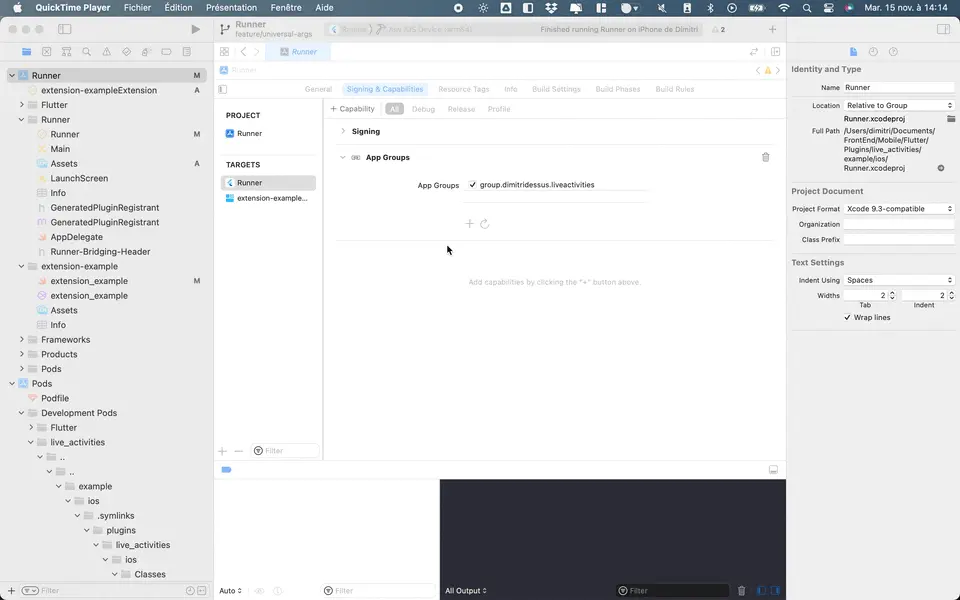
-
Enable live activity by adding this line in
Info.plistfor bothRunnerand yourWidget Extension.
<key>NSSupportsLiveActivities</key>
<true/>-
Add the "App Group" capability for both
Runnerand your widget extension. After you add the capability, check the checkmark next to the text field that contains an identifier of the formgroup.example.myapp. This identifier will be used later and refered to asYOUR_GROUP_ID.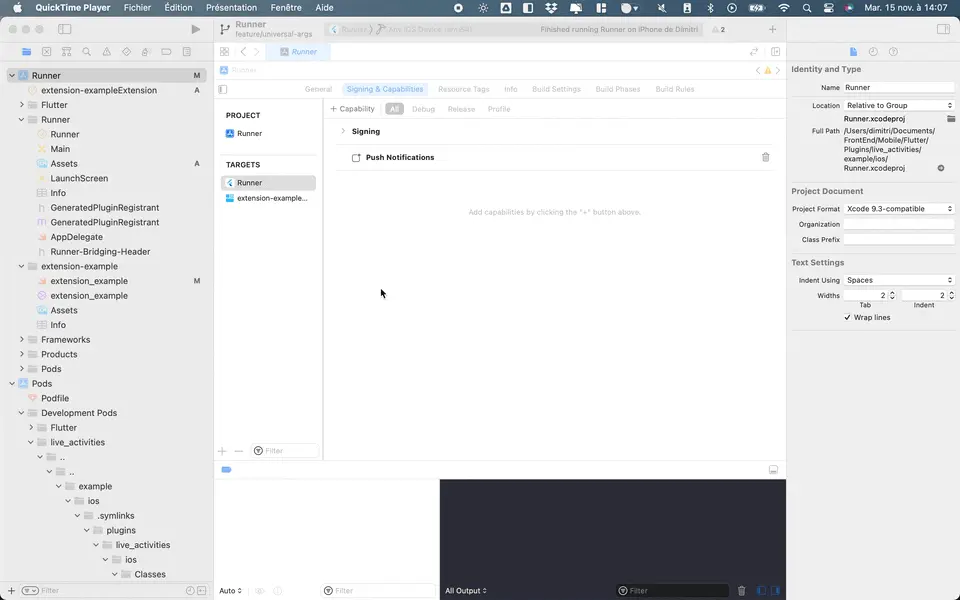
ℹ️ You can check on this resource or here for more native informations.
- Inside your extension
ExtensionNameLiveActivity.swiftfile, you need to create anActivityAttributescalled EXACTLYLiveActivitiesAppAttributes(if you rename, activity will be created but not appear!)
struct LiveActivitiesAppAttributes: ActivityAttributes, Identifiable {
public typealias LiveDeliveryData = ContentState // don't forget to add this line, otherwise, live activity will not display it.
public struct ContentState: Codable, Hashable { }
var id = UUID()
}- Create a Swift extension to handle prefixed keys at the end of the file.
extension LiveActivitiesAppAttributes {
func prefixedKey(_ key: String) -> String {
return "\(id)_\(key)"
}
}- Create an
UserDefaultswith your group id to access Flutter data in your Swift code.
// Create shared default with custom group
let sharedDefault = UserDefaults(suiteName: "YOUR_GROUP_ID")!
struct FootballMatchApp: Widget {
var body: some WidgetConfiguration {
ActivityConfiguration(for: LiveActivitiesAppAttributes.self) { context in
// create your live activity widget extension here
// to access Flutter properties:
let myVariableFromFlutter = sharedDefault.string(forKey: context.attributes.prefixedKey("myVariableFromFlutter"))!
// [...]
}
}
}-
- Import the plugin.
import 'package:live_activities/live_activities.dart';
- Initialize the Plugin by passing the created App Group Id (created above).
final _liveActivitiesPlugin = LiveActivities(); _liveActivitiesPlugin.init(appGroupId: "YOUR_GROUP_ID");
- Create your dynamic activity.
final Map<String, dynamic> activityModel = { 'name': 'Margherita', 'ingredient': 'tomato, mozzarella, basil', 'quantity': 1, }; _liveActivitiesPlugin.createActivity(activityModel);
You can pass all type of data you want but keep it mind it should be compatible with
UserDefaults
- In your Swift extension, you need to create an
UserDefaultsinstance to access data:
let sharedDefault = UserDefaults(suiteName: "YOUR_GROUP_ID")!
⚠️ Be sure to use the SAME group id in your Swift extension and your Flutter app!
- Access to your typed data:
let pizzaName = sharedDefault.string(forKey: context.attributes.prefixedKey("name"))! // put the same key as your Dart map
let pizzaPrice = sharedDefault.float(forKey: context.attributes.prefixedKey("price"))
let quantity = sharedDefault.integer(forKey: context.attributes.prefixedKey("quantity"))
// [...]- In your map, send a
LiveActivityFileFromAsset,LiveActivityFileFromUrlorLiveActivityFileFromMemoryobject:
You can use the factory .image() to use options like resizing image.
final Map<String, dynamic> activityModel = {
'txtFile': LiveActivityFileFromAsset('assets/files/rules.txt'),
'assetKey': LiveActivityFileFromAsset.image('assets/images/pizza_chorizo.png'),
'url': LiveActivityFileFromUrl.image(
'https://cdn.pixabay.com/photo/2015/10/01/17/17/car-967387__480.png',
imageOptions: LiveActivityImageFileOptions(
resizeFactor: 0.2
)
),
};
_liveActivitiesPlugin.createActivity(activityModel);ℹ️ Use LiveActivityFileFromAsset to load a file from your Flutter asset.
ℹ️ Use LiveActivityFileFromUrl to load a file from an external url.
ℹ️ Use LiveActivityFileFromMemory to load a file from the memory (from a Uint8List object).
⚠️ File like picture need to be in a small resolution to be displayed in your live activity/dynamic island, you can useresizeFactorto automatically resize the image 👍.
- In your Swift extension, display the image:
if let assetImage = sharedDefault.string(forKey: context.attributes.prefixedKey("assetKey")), // <-- Put your key here
let uiImage = UIImage(contentsOfFile: shop) {
Image(uiImage: uiImage)
.resizable()
.frame(width: 53, height: 53)
.cornerRadius(13)
} else {
Text("Loading")
}- To display a txt file content:
let ruleFile = sharedDefault.string(forKey: context.attributes.prefixedKey("txtFile"))! // <-- Put your key here
let rule = (try? String(contentsOfFile: ruleFile, encoding: .utf8)) ?? ""
// [...] display the rule txt string variable hereIn order to pass some useful data between your native live activity / dynamic island with your Flutter app you just need to setup URL scheme.
⚠️ It's recommended to set a custom scheme, in this example,lais used but keep in mind, you should use a more personalized scheme.
ex: for an app named
Strava, you could usestr.
- Add a custom url scheme in Xcode by navigating to Runner > Runner > URL Types > URL Schemes
- In your Swift code, just create a new link and open to your custom URL Scheme
Link(destination: URL(string: "la://my.app/order?=123")!) { // Replace "la" with your scheme
Text("See order")
}
⚠️ Don't forget to put the URL Scheme you have typed in the previous step. (str://in the previous example)
- In your Flutter App, you need to init the custom scheme you provided before
_liveActivitiesPlugin.init(
appGroupId: 'your.group.id', // replace here with your custom app group id
urlScheme: 'str' // replace here with your custom app scheme
);- Finally, on the Flutter App too, you just need to listen on the url scheme Scheme
_liveActivitiesPlugin.urlSchemeStream().listen((schemeData) {
// do what do you want here 🤗
});You can update live activity directly in your app using the updateActivity() method, but if your app was killed or in the background, you can’t update the notification...
To do this, you can update it using Push Notification on a server.
- Get the push token:
- Listen on the activity updates (recommended):
_liveActivitiesPlugin.activityUpdateStream.listen((event) { event.map( active: (activity) { // Get the token print(activity.activityToken); }, ended: (activity) {}, unknown: (activity) {}, ); });
- Get directly the push token (not recommended, because the token may change in the future):
final activityToken = await _liveActivitiesPlugin.getPushToken(_latestActivityId!); print(activityToken);
- Listen on the activity updates (recommended):
- Update your activity with the token on your server (more information can be found here).
To set matchName for a specific notification, you just need to grab the notification id you want (ex. 35253464632) and concatenate with your key by adding a _, example: 35253464632_matchName.
That's it 😇
| Name | Description | Returned value |
|---|---|---|
.init() |
Initialize the Plugin by providing an App Group Id (see above) | Future When the plugin is ready to create/update an activity |
.createActivity() |
Create an iOS live activity | String The activity identifier |
.createOrUpdateActivity() |
Create or updates an (existing) live activity based on the provided UUID via customId |
String The activity identifier |
.updateActivity() |
Update the live activity data by using the activityId provided |
Future When the activity was updated |
.endActivity() |
End the live activity by using the activityId provided |
Future When the activity was ended |
.getAllActivitiesIds() |
Get all activities ids created | Future<List<String>> List of all activities ids |
.getAllActivities() |
Get a Map of activitiyIds and the ActivityState |
Future<Map<String, LiveActivityState>> Map of all activitiyId -> LiveActivityState |
.endAllActivities() |
End all live activities of the app | Future When all activities was ended |
.areActivitiesEnabled() |
Check if live activities feature are supported & enabled | Future<bool> Live activities supported or not |
.getActivityState() |
Get the activity current state | Future<LiveActivityState?> An enum to know the status of the activity (active, dismissed or ended) |
.getPushToken() |
Get the activity push token synchronously (prefer using activityUpdateStream instead to keep push token up to date) |
String? The activity push token (can be null) |
.urlSchemeStream() |
Subscription to handle every url scheme (ex: when the app is opened from a live activity / dynamic island button, you can pass data) | Future<UrlSchemeData> Url scheme data which handle scheme url host path queryItems |
.dispose() |
Remove all pictures passed in the AppGroups directory in the current session, you can use the force parameters to remove all pictures |
Future Picture removed |
.activityUpdateStream |
Get notified with a stream about live activity push token & status | Stream<ActivityUpdate> Status updates for new push tokens or when the activity ends |
Yes you need to implement your activity in Swift but no worries, there is a lot of cool tutorials:
I have an issue when building my app on iOS: Error (Xcode): Cycle inside Runner; building could produce unreliable results.
This error occurs due to a build script ordering issue. Follow this guide to resolve it.
It can be related to multiple issues, please be sure to:
- App Groups Capability: Set up the
App Groupscapability for BOTH theRunnerand yourextensiontargets.- Same App Group: Use the SAME app group for both the
Runnerandextensiontargets.- Push Notification Capability: Verify that the
Push Notificationcapability is enabled for theRunnertarget.- ActivityAttributes Definition: In your extension’s
ExtensionNameLiveActivity.swiftfile, ensure you create an ActivityAttributes named EXACTLYLiveActivitiesAppAttributes.- Asset Size Limit: Images in live activities must be under or equal 4 KB. Use the resize factor argument to reduce image size if necessary.
- Supports Live Activities: Be sure to set the
NSSupportsLiveActivitiesproperty totrueinInfo.plistfiles for BOTHRunnerand yourextension.- iOS Version Requirement: The device must run iOS 16.1 or later.
- Device Activity Check: Confirm that the
areActivitiesEnabled()method returns true on your device.- Minimum Deployment Target: Confirm that the
extensionsdeployment target is not set lower than your devices.
Currently, no, but the plugin does not crash when run on Android. This means you can safely install it in a hybrid app.
Simply call
areActivitiesEnabled()before creating your activity to ensure it can be displayed on the user's device. 😊
Contributions are welcome. Contribute by creating a PR or an issue 🎉.
- Inject a Widget inside the notification with Flutter Engine?
- Migrate to Swift Package Manager.
- Support push token.
- Pass media between extension & Flutter app.
- Support multiple type instead of
String(Date, Number etc.). - Pass data across native dynamic island and Flutter app.
- Pass data across native live activity notification and Flutter app.
- Cancel all activities.
- Get all activities ids.
- Check if live activities are supported.