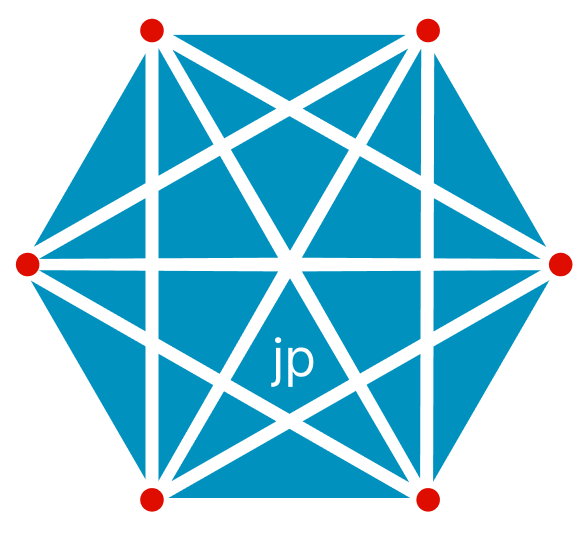Lightweight, cross platform app to efficiently sync sets of files and/or directories recursively to remote servers. Supports Linux and MacOS.
-
jp-watchmust be installed on your system. To installjp-watch, follow these instructions. -
rsyncmust be installed on the local and remote machines with the relavant certificates configured so that it can sync as root to remote servers without asking for the password.MacOS:
$ brew install rsyncUbuntu:
$ sudo apt install rsync -
Node.js must be installed be installed on your system, then you can install
jp-syncusing the command:$ npm install --global @jdsp/sync
Create an efficient decentralised, replicated, fault tolerant cloud that keeps data in specified directories consistent with each other on a specified set of servers.
jp-sync.json
[
{
"watch": ["/etc/nginx/conf.d"],
"cloud": {
"serversEnvVar": "SERVERS",
"username": "root"
},
"postSyncCmd": "service nginx restart"
}, {
"watch": ["/home/user/project1"],
"cloud": {
"serversEnvVar": "SERVERS",
"username": "root"
},
"postSyncCmd": "service project1.service restart"
}
]
Watch and sync directories from a local machine to remote servers. This is useful for software development that needs to sync code and other files with a remote server for live testing. It can also be used for live remote backups.
jp-sync.json
[
{
"watch": ["/home/user/project1", "/home/user/project2"],
"rsync": {
"locations": ["username1@fqdn1:/var/www", "username2@fqdn2:/var/www"]
}
}, {
"watch": ["/home/user/project3"],
"rsync": {
"locations": ["username3@fqdn3:/home/user"]
}
}
]
Backup to an external hard drive connected to your local machine.
jp-sync.json
[
{
"watch": ["test1"],
"rsync": {
"destinations": ["test2"],
}
}
]
-
Create a config file,
jp-sync.json, according to your use case listed above. -
Start watching and syncing by executing this sync in the same directory as the config file:
$ ls jp-sync.json $ jp-sync
You can specify your own config filename on the command line if you wish e.g.:
$ ls
my.json
$ jp-sync my.json
An array of local directories to watch for syncing.
An array of rsync locations. The syntax of these is the same as that of an rsync destination i.e. fqdn1:path.
Include any rsync parameters you like. By default the -r option is included to recursively sync directories.
Add a comma separated list of servers to an environemnt variable e.g. SERVERS. To set this edit your /etc/environment file and add the line:
SERVERS=<fqdn1>,<fqdn2>,...
This is the username that will be used to access all servers in serversEnvVar. It is equivalent to rsync <username>@<fqdn>:<path> ....
Enter a command line command to be executed after the rsync completes e.g.: service nginx restart