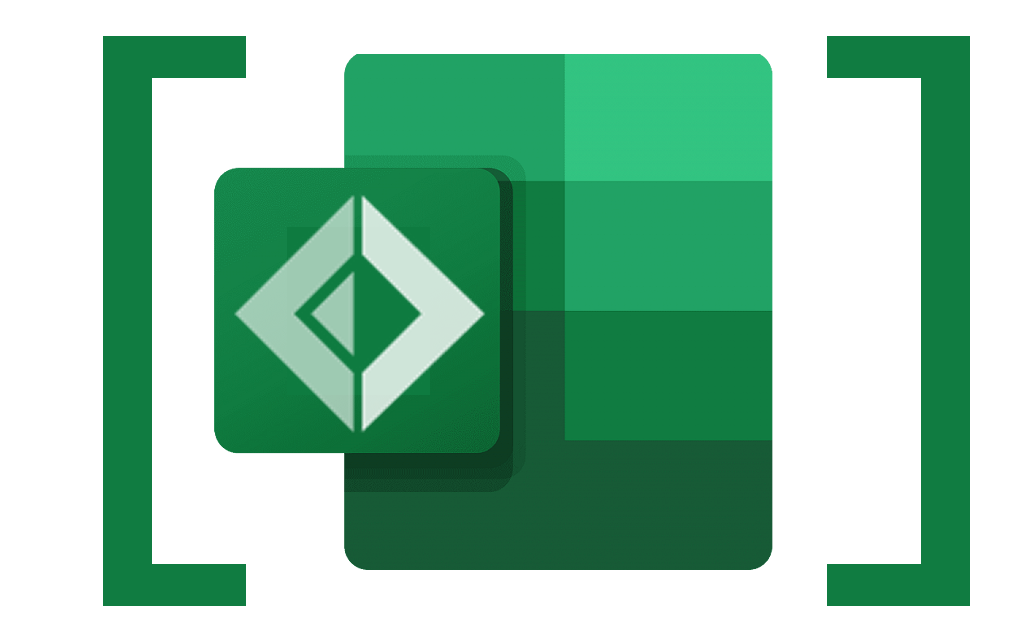Welcome to FsExcel, a library for generating Excel spreadsheets using very simple code.
FsExcel is based on ClosedXML but abstracts away many of the complications of building spreadsheets cell by cell.
This tutorial is also available as an interactive notebook. Download it, open in Visual Studio Code, and start generating spreadsheets for real!
-
Contributors - please see Contributing.md for getting-started information.
-
Usage example - for an example of FsExcel in action, see http://www.pushbuttonreceivetables.com. Source code on GitHub.
Here's the complete code to generate a spreadsheet with a single cell containing a string.
Run this and you should find a spreadsheet called HelloWorld.xlsx in your /temp folder. (Change the path to suit.)
// For scripts only; for programs, use NuGet to install FsExcel:
#r "nuget: FsExcel"
let savePath = "/temp"
open System.IO
open FsExcel
[
Cell [ String "Hello world!" ]
]
|> Render.AsFile (Path.Combine(savePath, "HelloWorld.xlsx"))
This example embodies the main stages of building a spreadsheet using FsExcel:
- Build a list using a list comprehension:
[ ... ] - In the list make cells using
Cell - Each cell gets a list of properties, in this case just the cell content, which here is a string:
String "Hello world!"
If you've used Fable.React, or a similar library, you'll already be familiar with the concepts so far.
- Send the resulting list to
FsExcel.Render.AsFile, providing a path.
open System.IO
open FsExcel
[
for i in 1..10 do
Cell [ Integer i ]
]
|> Render.AsFile (Path.Combine(savePath, "MultipleCells.xlsx"))
Here we use a for... comprehension to build multiple cells. (Don't panic: we could have used List.map instead!)
By default each new cell is put on the right of its predecessor.
If you want the next cell to be rendered below instead of to the right, you can add a Next(DownBy 1) property to the cell:
open System.IO
open System.Globalization
open FsExcel
[
for m in 1..12 do
let monthName = CultureInfo.GetCultureInfoByIetfLanguageTag("en-GB").DateTimeFormat.GetMonthName(m)
Cell [
String monthName
Next(DownBy 1)
]
]
|> Render.AsFile (Path.Combine(savePath, "VerticalMovement.xlsx"))
The Next property overrides the default behaviour of rendering each successive cell one to the right. In this case we override it with a 'go down by 1' behaviour.
But what if you want a table of cells? Use the default behaviour for each cell in a row except the last. In the last cell use Next NewRow. This causes the next cell to be rendered in column 1 of the next row.
open System.IO
open System.Globalization
open FsExcel
[
for m in 1..12 do
let monthName = CultureInfo.GetCultureInfoByIetfLanguageTag("en-GB").DateTimeFormat.GetMonthName(m)
Cell [
String monthName
]
Cell [
Integer monthName.Length
Next NewRow
]
]
|> Render.AsFile (Path.Combine(savePath, "Rows.xlsx"))
Maybe you don't like the idea of saying where to go next in the properties of a cell. No problem, you can have standalone position-control with the Go instruction:
open System.IO
open System.Globalization
open FsExcel
[
for m in 1..12 do
let monthName = CultureInfo.GetCultureInfoByIetfLanguageTag("en-GB").DateTimeFormat.GetMonthName(m)
Cell [ String monthName ]
Cell [ Integer monthName.Length ]
Go NewRow
]
|> Render.AsFile (Path.Combine(savePath, "RowsGo.xlsx"))
Maybe you want a series of rows that don't start in column 1. Use Indent:
open System.IO
open System.Globalization
open FsExcel
[
Go(Indent 2)
for m in 1..12 do
let monthName = CultureInfo.GetCultureInfoByIetfLanguageTag("en-GB").DateTimeFormat.GetMonthName(m)
Cell [ String monthName ]
Cell [ Integer monthName.Length ]
Go NewRow
]
|> Render.AsFile (Path.Combine(savePath, "Indentation.xlsx"))
Now each row begins at column 2.
Indents apply to all NewRow operations until some other indent value is set using Go(Indent n). Specify no indenting with Go(Indent 1).
You can specify indents relative to the current indent level using Go(IndentBy n) where n can be a positive or negative integer.
You can add border styling and font emphasis (bold, italic, underline or strikethrough) styling using Border (...) and FontEmphasis ... cell properties.
The border style values are in ClosedXML.Excel.XLBorderStyleValues and the underline values are in ClosedXML.Excel.XLFontUnderlineValues.
open System.IO
open System.Globalization
open FsExcel
open ClosedXML.Excel
[
for heading in ["Month"; "Letter Count"] do
Cell [
String heading
Border (Border.Bottom XLBorderStyleValues.Medium)
FontEmphasis Bold
FontEmphasis Italic
]
Go NewRow
for m in 1..12 do
let monthName = CultureInfo.GetCultureInfoByIetfLanguageTag("en-GB").DateTimeFormat.GetMonthName(m)
Cell [
String monthName
FontEmphasis (Underline XLFontUnderlineValues.DoubleAccounting)
if monthName = "May" then
FontEmphasis StrikeThrough
]
Cell [ Integer monthName.Length ]
Go NewRow
]
|> Render.AsFile (Path.Combine(savePath, "Styling.xlsx"))
As they are just list items, styles can be composed and applied together as a list. You'll need a yield! to include these multiple elements in your cell property list.
open System.IO
open System.Globalization
open FsExcel
open ClosedXML.Excel
let headingStyle =
[
Border(Border.Bottom XLBorderStyleValues.Medium)
FontEmphasis Bold
FontEmphasis Italic
]
[
for heading in ["Month"; "Letter Count"] do
Cell [
String heading
yield! headingStyle
]
Go NewRow
for m in 1..12 do
let monthName = CultureInfo.GetCultureInfoByIetfLanguageTag("en-GB").DateTimeFormat.GetMonthName(m)
Cell [ String monthName ]
Cell [ Integer monthName.Length ]
Go NewRow
]
|> Render.AsFile (Path.Combine(savePath, "ComposedStyling.xlsx"))
You can set the font name using FontName and the size using FontSize:
open System.IO
open System.Globalization
open FsExcel
open ClosedXML.Excel
[
for i, fontName in ["Arial"; "Bahnschrift"; "Calibri"; "Cambria"; "Comic Sans MS"; "Consolas"; "Constantia"] |> List.indexed do
Cell [
String fontName
FontName fontName
FontSize (10 + (i * 2) |> float)
]
Go NewRow
]
|> Render.AsFile (Path.Combine(savePath, "FontNameSize.xlsx"))
Number styling can be applied using standard Excel format strings. You can also apply horizontal alignment.
open System
open System.IO
open FsExcel
open ClosedXML.Excel
module PseudoRandom =
let mutable state = 1u
let mangle (n : UInt64) = (n &&& (0x7fffffff |> uint64)) + (n >>> 31)
let nextDouble() =
state <- (state |> uint64) * 48271UL |> mangle |> mangle |> uint32
(float state) / (float Int32.MaxValue)
let headingStyle =
[
Border(Border.Bottom XLBorderStyleValues.Medium)
FontEmphasis Bold
FontEmphasis Italic
]
[
for heading, alignment in ["Stock Item", Left; "Price", Right ; "Count", Right] do
Cell [
String heading
yield! headingStyle
HorizontalAlignment alignment
]
Go NewRow
for item in ["Apples"; "Oranges"; "Pears"] do
Cell [
String item
]
Cell [
Float ((PseudoRandom.nextDouble()*1000.))
FormatCode "$0.00"
]
Cell [
Integer (int (PseudoRandom.nextDouble()*100.))
FormatCode "#,##0"
]
Go NewRow
]
|> Render.AsFile (Path.Combine(savePath, "NumberFormatAndAlignment.xlsx"))
You can add a formula to a cell using FormulaA1(...).
Currently only the A1 style of cell referencing is supported, meaning that you will need to keep track of the column letter and row number you want to refer to:
open System
open System.IO
open FsExcel
open ClosedXML.Excel
module PseudoRandom =
let mutable state = 1u
let mangle (n : UInt64) = (n &&& (0x7fffffff |> uint64)) + (n >>> 31)
let nextDouble() =
state <- (state |> uint64) * 48271UL |> mangle |> mangle |> uint32
(float state) / (float Int32.MaxValue)
let headingStyle =
[
Border(Border.Bottom XLBorderStyleValues.Medium)
FontEmphasis Bold
FontEmphasis Italic
]
[
for heading, alignment in ["Stock Item", Left; "Price", Right ; "Count", Right; "Total", Right] do
Cell [
String heading
yield! headingStyle
HorizontalAlignment alignment
]
Go NewRow
for index, item in ["Apples"; "Oranges"; "Pears"] |> List.indexed do
Cell [
String item
]
Cell [
Float (PseudoRandom.nextDouble()*1000.)
FormatCode "$0.00"
]
Cell [
Integer (int (PseudoRandom.nextDouble()*1000.))
FormatCode "#,##0"
]
Cell [
FormulaA1 $"=B{index+2}*C{index+2}"
FormatCode "$#,##0.00"
]
Go NewRow
]
|> Render.AsFile (Path.Combine(savePath, "Formulae.xlsx"))
Set the font color with FontColor and the background color with the BackgroundColor property. Set the border color with BorderColor.
The color values and color creation functions are in ClosedXml.Excel.XLColor.
open System.IO
open FsExcel
open ClosedXML.Excel
[
let values = [0..32..224] @ [255]
for r in values do
for g in values do
for b in values do
// N.B. the API refuses to fill a cell with black if its font is black
// so the very first cell won't be colored.
let backgroundColor = ClosedXML.Excel.XLColor.FromArgb(0, r, g, b)
let fontColor = ClosedXML.Excel.XLColor.FromArgb(0, b, r, g)
let borderColor = ClosedXML.Excel.XLColor.FromArgb(0, g, b, r)
Cell [
String $"R={r};G={g};B={b}"
FontColor fontColor
BackgroundColor backgroundColor
Border (Border.Top XLBorderStyleValues.Thick)
Border (Border.Right XLBorderStyleValues.Thick)
Border (Border.Bottom XLBorderStyleValues.Thick)
Border (Border.Left XLBorderStyleValues.Thick)
// Could also have used Border.All:
// Border (Border.All XLBorderStyleValues.Thick)
BorderColor (BorderColor.Top borderColor)
BorderColor (BorderColor.Right borderColor)
BorderColor (BorderColor.Bottom borderColor)
BorderColor (BorderColor.Left borderColor)
// Could also have used BorderColor.All:
// BorderColor (BorderColor.All borderColor)
]
Go NewRow
Go NewRow
]
|> Render.AsFile (Path.Combine(savePath, "Color.xlsx"))
You can apply any properties to all cells from a point in your code using Style [ prop; prop...]. Don't forget to reset style with Style [] afterwards.
open System
open System.IO
open FsExcel
open ClosedXML.Excel
module PseudoRandom =
let mutable state = 1u
let mangle (n : UInt64) = (n &&& (0x7fffffff |> uint64)) + (n >>> 31)
let nextDouble() =
state <- (state |> uint64) * 48271UL |> mangle |> mangle |> uint32
(float state) / (float Int32.MaxValue)
[
Style [
Border(Border.Bottom XLBorderStyleValues.Medium)
FontEmphasis Bold
FontEmphasis Italic
]
for heading in ["Stock Item"; "Price"; "Count"] do
Cell [ String heading ]
Style []
Go NewRow
for item in ["Apples"; "Oranges"; "Pears"] do
Cell [
String item
]
Style [ FontEmphasis Italic ]
Cell [
Float ((PseudoRandom.nextDouble()*1000.))
FormatCode "$0.00"
]
Cell [
Integer (int (PseudoRandom.nextDouble()*100.))
FormatCode "#,##0"
]
Style []
Go NewRow
]
|> Render.AsFile (Path.Combine(savePath, "RangeStyle.xlsx"))
FsExcel is designed to save you from having to keep track of absolute row- and column-numbers. However sometimes you might want to position a cell at an absolute row or column position - or both.
After the explicitly-positioned cell, subsequent cells are by default rendered to the right again.
open System.IO
open FsExcel
open ClosedXML.Excel
[
Go (Col 3)
Cell [ String "Col 3"]
Go (Row 4)
Cell [ String "Row 4"]
Go (RC(6, 5))
Cell [ String "R6C5"]
Cell [ String "R6C6"]
]
|> Render.AsFile (Path.Combine(savePath, "AbsolutePositioning.xlsx"))
Remember that, by default, successive cells are placed to the right of their predecessors? Sometimes (rarely) you might want to suppress that behaviour completely. To do that use Next Stay.
open System.IO
open FsExcel
[
for i in 1..5 do
Cell [
Integer i
Next Stay
]
Go(DownBy i)
]
|> Render.AsFile (Path.Combine(savePath, "Stay.xlsx"))
To create worksheet scoped name use
Name "Username"
or
ScopedName ("Email", NameScope.Worksheet)
To create workbook scoped name use
ScopedName ("Email", NameScope.Workbook)
#r "nuget: FsExcel"
let savePath = "/temp"
open System.IO
open FsExcel
[
Cell [
String "JohnDoe"
Name "Username" ]
Cell [
String "john.doe@company.com"
ScopedName ("Email", NameScope.Workbook) ]
]
|> Render.AsFile (Path.Combine(savePath, "NamedCells.xlsx"))
By default, all cells are placed into a worksheet (tab) called "Sheet1". You can override this, and create additional worksheets, using Worksheet ....
If you do not want a "Sheet1" tab you'll need to use Worksheet to create an explicitly named sheet - before creating any cells.
Each new worksheet starts at the top-left cell, has an indent setting of 1 (no indent), and has an empty list as its current Style [...] value.
If you use Worksheet with the name of a worksheet that already exists, that worksheet becomes active with a current position of RC(1, 1), no indent and an empty Style [...] value.
open System.IO
open FsExcel
open System.Globalization
[
let britishCulture = CultureInfo.GetCultureInfoByIetfLanguageTag("en-GB")
Worksheet britishCulture.NativeName
for m in 1..12 do
let monthName = britishCulture.DateTimeFormat.GetMonthName(m)
Cell [ String monthName ]
Cell [ Integer monthName.Length ]
Go NewRow
let ukrainianCulture = CultureInfo.GetCultureInfoByIetfLanguageTag("uk")
Worksheet ukrainianCulture.NativeName
for m in 1..12 do
let monthName = ukrainianCulture.DateTimeFormat.GetMonthName(m)
Cell [ String monthName ]
Cell [ Integer monthName.Length ]
Go NewRow
Worksheet britishCulture.NativeName // Switch back to the first worksheet
Go (RC(13, 1))
for m in 0..11 do
let monthAbbreviation = britishCulture.DateTimeFormat.AbbreviatedMonthNames.[m]
Cell [ String monthAbbreviation ]
Cell [ Integer monthAbbreviation.Length ]
Go NewRow
Worksheet ukrainianCulture.NativeName // Switch back to the second worksheet
Go (RC(13, 1))
for m in 0..11 do
let monthAbbreviation = ukrainianCulture.DateTimeFormat.AbbreviatedMonthNames.[m]
Cell [ String monthAbbreviation ]
Cell [ Integer monthAbbreviation.Length ]
Go NewRow
]
|> Render.AsFile (Path.Combine(savePath, "Worksheets.xlsx"))
You can update an existing workbook by using Workbook ... as the first item in the list. By default, this will set the first worksheet in the workbook as the active sheet.
Typically, you will want to immediately follow with a Worksheet ... to either move to the worksheet you want to update or create a new worksheet.
Workbook requires you to pass in a reference to a valid ClosedXML.Excel.XLWorkbook object. See Inserting blank rows below for an example.
One common task when working with existing workbooks is inserting rows of data above existing rows. You can use InsertRowsAbove n which will insert n blank rows above the current row.
InsertRowsAbove does not change the current position. However, the row at that position is now the first inserted (blank) row. Note that if a formula refers to a cell that is moved, the formula is automatically updated.
open System.IO
open System.Globalization
open ClosedXML.Excel
open FsExcel
// Open Worksheets.xlsx created in the previous snippet:
let workbook = new XLWorkbook(Path.Combine(savePath, "Worksheets.xlsx"))
let ukrainianCulture = CultureInfo.GetCultureInfoByIetfLanguageTag("uk")
let britishCulture = CultureInfo.GetCultureInfoByIetfLanguageTag("en-GB")
let altMonthNames = [| "Vintagearious"; "Fogarious"; "Frostarious"; "Snowous"; "Rainous"; "Windous"; "Buddal"; "Floweral"; "Meadowal"; "Reapidor"; "Heatidor"; "Fruitidor" |]
[
Workbook workbook
Worksheet ukrainianCulture.NativeName
Go(RC(1,3))
Cell [FormulaA1 $"='{britishCulture.NativeName}'!B1*2" ]
Worksheet britishCulture.NativeName
InsertRowsAbove 12 // The cell reference in the formula above will be updated to B13
for m in 0..11 do
Cell [ String altMonthNames[m] ]
Cell [ Integer altMonthNames[m].Length ]
Go NewRow
]
|> Render.AsFile (Path.Combine(savePath, "Worksheets.xlsx")) // Typically, you would save to a different file.
You can set a specific width for all columns and a specific height for all rows with Size (ColWidth x) and Size (RowHeight x).
Excel and ClosedXml documentation is not clear on what units are used, but they are definitely different for width versus height. The width unit appears to be, roughly, average character width.
open System.IO
open System.Globalization
open FsExcel
[
for x in 1..12 do
for y in 0..12 do
Cell [ Integer (x * y) ]
Go NewRow
Size (ColWidth 5)
Size (RowHeight 20)
]
|> Render.AsFile (Path.Combine(savePath, "ColumnWidthRowHeight.xlsx"))
You can set the widths of columns to fit their contents using AutoFit AllCols. You can auto fit a range of columns with AutoFit (ColRange(<c1>, <c2>)).
You can autofit heights of rows with AutoFit AllRows and AutoFit (RowRange(<r1>,<r2>)).
You can autofit all columns and all rows with AutoFit All.
Perform AutoFit operations after the cells have been populated!
open System.IO
open System.Globalization
open FsExcel
open ClosedXML.Excel
let headingStyle =
[
Border(Border.Bottom XLBorderStyleValues.Medium)
FontEmphasis Bold
FontEmphasis Italic
]
[
for heading in ["Month"; "Letter Count"] do
Cell [
String heading
yield! headingStyle
]
Go NewRow
for m in 1..12 do
let monthName = CultureInfo.GetCultureInfoByIetfLanguageTag("en-GB").DateTimeFormat.GetMonthName(m)
Cell [ String monthName ]
Cell [ Integer monthName.Length ]
Go NewRow
AutoFit AllCols
]
|> Render.AsFile (Path.Combine(savePath, "AutosizeColumns.xlsx"))
You can create a table of cells from an instance or a sequence of any type having serializable fields - for example a record type.
Use Table.fromInstance or Table.fromSeq and provide
- an orientation (
Table.Direction.HorizontalorTable.Direction.Vertical) - a function which, given an index and a field name, returns a list of properties for styling. (This style can be an empty list.)
- the instance or sequence.
In horizontal tables, the values for each record appear beside one another. In vertical tables the values for a record appear below one another.
Calls to the cell style function are given 0 for the header, 1 for the first (or only) data row, 2 for the next and so on.
Tables don't automatically autofit - you'll have to do that (if you want) after the table is built.
Regardless of table orientation, the 'current cell' (i.e. the address at which any further new cell is rendered) is always just below the bottom-left corner of the table that was just created.
open System
open System.IO
open ClosedXML.Excel
open FsExcel
type JoiningInfo = {
Name : string
Age : int
Fees : decimal
DateJoined : string
}
// This works just as well if these are anonymous record instances,
// eg. {| Name = "..."; ... |}
let records = [
{ Name = "Jane Smith"; Age = 32; Fees = 59.25m; DateJoined = "2022-03-12" } // Excel will treat these strings as dates
{ Name = "Michael Nguyễn"; Age = 23; Fees = 61.2m; DateJoined = "2022-03-13" }
{ Name = "Sofia Hernández"; Age = 58; Fees = 59.25m; DateJoined = "2022-03-15" }
]
let cellStyleVertical index name =
if index = 0 then
[ FontEmphasis Bold ]
elif name = "Fees" then
[ FormatCode "$0.00" ]
else
[]
let cellStyleHorizontal index name =
if index = 0 then
[
Border(Border.Bottom XLBorderStyleValues.Medium)
FontEmphasis Bold
]
elif name = "Fees" then
[ FormatCode "$0.00" ]
else
[]
records
|> Table.fromSeq Table.Direction.Vertical cellStyleVertical
|> fun cells -> cells @ [ AutoFit All ]
|> Render.AsFile (Path.Combine(savePath, "RecordSequenceVertical.xlsx"))
records
|> Table.fromSeq Table.Direction.Horizontal cellStyleHorizontal
|> fun cells -> cells @ [ AutoFit All ]
|> Render.AsFile (Path.Combine(savePath, "RecordSequenceHorizontal.xlsx"))
records
|> Seq.tryHead
|> Option.iter (fun r ->
r
|> Table.fromInstance Table.Direction.Vertical cellStyleVertical
|> fun cells -> cells @ [ AutoFit All ]
|> Render.AsFile (Path.Combine(savePath, "RecordInstanceVertical.xlsx"))
r
|> Table.fromInstance Table.Direction.Horizontal cellStyleHorizontal
|> fun cells -> cells @ [ AutoFit All ]
|> Render.AsFile (Path.Combine(savePath, "RecordInstanceHorizontal.xlsx")))
You can use Render.AsStream <stream> <items> to render to a pre-existing stream, or Render.AsStreamBytes <items> to render as a byte array.
Render.AsStreamBytes is useful for Fable-based and other web app scenarios. Render to a byte array on the server, and transfer the bytes to the client using Fable Remoting. On the client use the SaveFileAs extension function to start a browser download. Make sure you have opened the Fable.Remoting.Client to get the SaveFileAs method of a byte array.
There are few more details here: https://zaid-ajaj.github.io/Fable.Remoting/src/upload-and-download.html
For a working example, see http://www.pushbuttonreceivetables.com/, in particular https://github.com/misterspeedy/HtmlExcel/blob/main/src/Server/Html.fs#L105.
open FsExcel
[
Cell [ String "Hello world!" ]
]
|> Render.AsStreamBytes
|> fun bytes ->
$"Bytes length: {bytes.Length}"
FsExcel supports the following data types for cell content:
- String
- Integer
- Float
- Boolean
- DateTime
- TimeSpan
open System
open System.IO
open FsExcel
[
Cell [ String "String"]; Cell [ String "string" ]
Go NewRow
Cell [ String "Integer" ]; Cell [ Integer 42 ]
Go NewRow
Cell [ String "Number" ]; Cell [ Float Math.PI ]
Go NewRow
Cell [ String "Boolean" ]; Cell [ Boolean false ]
Go NewRow
Cell [ String "DateTime" ]; Cell [ DateTime (System.DateTime(1903, 12, 17)) ]
Go NewRow
Cell [ String "TimeSpan" ]
Cell [
TimeSpan (System.TimeSpan(hours=1, minutes=2, seconds=3))
FormatCode "hh:mm:ss"
]
]
|> Render.AsFile (Path.Combine(savePath, "DataTypes.xlsx"))
You can render a workbook as a set of HTML tables. You will get one table per worksheet.
This feature is primarily for use in Dotnet Interactive Notebooks, where you can use the HTML() helper method to display the resulting HTML. This can be useful when experimenting with cell layouts, to avoid having to view an Excel file on every iteration.
The styling representation is approximate:
- Bold and italic font emphasis should show correctly. (Note that VS Code does not default to representing
<th>items in bold) - Underlining, where present, will always be be shown as a single underline.
- Cell borders, where present, will always be a single line. (Note that VS Code does not yet show borders on tables.)
- Font names, sizes, cell alignment and any kind of color are not currently supported.
The AsHtml function takes a function parameter which is called for every cell rendered, with a row and column index (both zero based, originating from the top-left-most occupied cell). When this function returns true, the cell is rendered as <th>, otherwise it is rendered as <td>.
open System
open System.IO
open FsExcel
open ClosedXML.Excel
let isHeader r c =
r = 0 || c = 0
[
Worksheet "Worksheet 1"
Style [ FontEmphasis Bold ]
Cell [ String "Item" ]
Cell [ String "Example" ]
Style []
Go NewRow
Cell [ String "String"]
Cell [ String "string" ]
Go NewRow
Cell [ String "Integer" ]
Cell [ Integer 42 ]
Go NewRow
Cell [ String "Number" ]
Cell [ Float Math.PI ]
Go NewRow
Cell [ String "Boolean" ]
Cell [ Boolean false ]
Go NewRow
Cell [ String "DateTime" ]
Cell [ DateTime (System.DateTime(1903, 12, 17)) ]
Go NewRow
Cell [ String "TimeSpan" ]
Cell [
TimeSpan (System.TimeSpan(hours=1, minutes=2, seconds=3))
FormatCode "hh:mm:ss"
]
Go NewRow
Cell [ String "Bold" ]
Cell [
String "I am bold"
FontEmphasis Bold
]
Go NewRow
Cell [ String "Italic" ]
Cell [
String "I am Italic"
FontEmphasis Italic
]
Go NewRow
Cell [ String "Underlined" ]
Cell [
String "I am underlined"
FontEmphasis (Underline XLFontUnderlineValues.Single)
]
Go NewRow
Worksheet "Worksheet 2"
Cell [String "I am another table"]
]
|> Render.AsHtml isHeader
|> HTML
You can add filters to a WorkSheet.
- Enable Only: Enables but does not apply an AutoFilter.
- Apply filter: Enables and applies an AutoFilter.
- Clear filter: Clears an AutoFilter.
There can be multiple AutoFilters on a given worksheet. This means that the area to be filtered has to be specified when defining the filter. This is done with AutoFilterRange.
RangeUsed: The entire range used in the worksheet.CurrentRegionof string: The current region around a spcified cell.Rangeof string: A specified range.
Examples:
AutoFilter [ EnableOnly RangeUsed ]
AutoFilter [ EnableOnly CurrentRegion ]
AutoFilter [ GreaterThanInt ("A1:E6", 2, 3) ]EnableOnly of AutoFilterRange
Clear of AutoFilterRange
EqualToString of AutoFilterRange * column : int * value : string
EqualToInt of AutoFilterRange * column : int * value : int
EqualToFloat of AutoFilterRange * column : int * value : float
EqualToDateTime of AutoFilterRange * column : int * value : DateTime
EqualToBool of AutoFilterRange * column : int * value : bool
NotEqualToString of AutoFilterRange * column : int * value : string
NotEqualToInt of AutoFilterRange * column : int * value : int
NotEqualToFloat of AutoFilterRange * column : int * value : float
NotEqualToDateTime of AutoFilterRange * column : int * value : DateTime
NotEqualToBool of AutoFilterRange * column : int * value : bool
BetweenInt of AutoFilterRange * column : int * value1 : int * value2 : int
BetweenFloat of AutoFilterRange * column : int * value1 : float * value2 : float
// BetweenDateTime works, but reapplying the filter (CTRL+Alt+L) clears it
// When looking at the filter in Excel both values are: 07/01/1900
BetweenDateTime of AutoFilterRange * column : int * value1 : DateTime * value2 : DateTime
NotBetweenInt of AutoFilterRange * column : int * value1 : int * value2 : int
NotBetweenFloat of AutoFilterRange * column : int * value1 : float * value2 : float
NotBetweenDateTime of AutoFilterRange * column : int * value1 : DateTime * value2 : DateTime
ContainsString of AutoFilterRange * column : int * value : string
NotContainsString of AutoFilterRange * column : int * value : string
BeginsWithString of AutoFilterRange * column : int * value : string
NotBeginsWithString of AutoFilterRange * column : int * value : string
EndsWithString of AutoFilterRange * column : int * value : string
NotEndsWithString of AutoFilterRange * column : int * value : string
Top of AutoFilterRange * column : int * value : int * bottomType : XLTopBottomType
Bottom of AutoFilterRange * column : int * value : int * bottomType : XLTopBottomType
GreaterThanString of AutoFilterRange * column : int * value : string
GreaterThanInt of AutoFilterRange * column : int * value : int
GreaterThanFloat of AutoFilterRange * column : int * value : float
GreaterThanDateTime of AutoFilterRange * column : int * value : DateTime
LessThanString of AutoFilterRange * column : int * value : string
LessThanInt of AutoFilterRange * column : int * value : int
LessThanFloat of AutoFilterRange * column : int * value : float
LessThanDateTime of AutoFilterRange * column : int * value : DateTime
EqualOrGreaterThanString of AutoFilterRange * column : int * value : string
EqualOrGreaterThanInt of AutoFilterRange * column : int * value : int
EqualOrGreaterThanFloat of AutoFilterRange * column : int * value : float
EqualOrGreaterThanDateTime of AutoFilterRange * column : int * value : DateTime
EqualOrLessThanString of AutoFilterRange * column : int * value : string
EqualOrLessThanInt of AutoFilterRange * column : int * value : int
EqualOrLessThanFloat of AutoFilterRange * column : int * value : float
EqualOrLessThanDateTime of AutoFilterRange * column : int * value : DateTime
AboveAverage of AutoFilterRange * column : int
BelowAverage of AutoFilterRange * column : intIn the example below and AutoFilter is enabled for the RangeUsed, but no filter is applied.
#r "nuget: ClosedXML"
#r "../FsExcel/bin/Debug/netstandard2.1/FsExcel.dll"
let savePath = "/temp"
open System
open System.IO
open FsExcel
let headings =
[ Cell [String "StringCol"; HorizontalAlignment Center ]
Cell [ String "IntCol"; HorizontalAlignment Center ]
Cell [ String "FloatCol"; HorizontalAlignment Center ]
Cell [ String "DateTimeCol"; HorizontalAlignment Center ]
Cell [ String "BooleanCol"; HorizontalAlignment Center ]
Go NewRow ]
let rows =
[ 1 .. 5 ]
|> Seq.map(fun i ->
[ Cell [ String $"String{i}" ]
Cell [ Integer i ]
Cell [ Float ((i |> float) + 0.1) ]
Cell [ DateTime (DateTime.Parse("15-July-2017 05:33:00").AddMinutes(i)) ]
Cell [ Boolean (i % 2 |> Convert.ToBoolean) ]
Go NewRow ])
|> Seq.collect id
|> List.ofSeq
headings @ rows @ [ AutoFit All; AutoFilter [ EnableOnly RangeUsed ] ]
|> Render.AsFile (Path.Combine(savePath, "AutoFilterEnableOnly.xlsx"))
In the example below AutoFilter is enabled (this is automatic if you create a filter).
The following compound filter is created:
RangeUsed, column 2 is filtered for greater than 3- and
RangeUsed, column 5 is filtered to equaltrue
#r "nuget: ClosedXML"
#r "../FsExcel/bin/Debug/netstandard2.1/FsExcel.dll"
let savePath = "/temp"
open System
open System.IO
open FsExcel
let headings =
[ Cell [String "StringCol"; HorizontalAlignment Center ]
Cell [ String "IntCol"; HorizontalAlignment Center ]
Cell [ String "FloatCol"; HorizontalAlignment Center ]
Cell [ String "DateTimeCol"; HorizontalAlignment Center ]
Cell [ String "BooleanCol"; HorizontalAlignment Center ]
Go NewRow ]
let rows =
[ 1 .. 5 ]
|> Seq.map(fun i ->
[ Cell [ String $"String{i}" ]
Cell [ Integer i ]
Cell [ Float ((i |> float) + 0.1) ]
Cell [ DateTime (DateTime.Parse("15-July-2017 05:33:00").AddMinutes(i)) ]
Cell [ Boolean (i % 2 |> Convert.ToBoolean) ]
Go NewRow ])
|> Seq.collect id
|> List.ofSeq
headings @ rows @ [ AutoFit All; AutoFilter [ GreaterThanInt (RangeUsed, 2, 3); EqualToBool (RangeUsed, 5, true) ] ]
|> Render.AsFile (Path.Combine(savePath, "AutoFilterCompound.xlsx"))
No AutoFilter:
AutoFilter applied: