-
Notifications
You must be signed in to change notification settings - Fork 195
Troubleshooting FAQ
-
My Gotek will only display 'F-F' or 'FlashFloppy'
- This is the default display if a valid USB stick is not inserted. If you have inserted a stick then either FlashFloppy does not recognise it (try another stick) or the stick is not suitably formatted -- be sure that the stick is FAT32 formatted.
-
My Gotek will only display 'UPD' or 'FF Update Flash'
- FlashFloppy is stuck in its update bootloader. This is usually because you have a short from jumper JA to ground. Check that jumpers are installed correctly at the rear of the Gotek. Also check the underside of the Gotek PCB for shorts (eg. solder blobs).
-
My Gotek will only display 'E31' or 'Error 31'
- FlashFloppy does not recognise a valid image file. This can occur if you mistakenly copy an old HXCSDFE.CFG file to your USB drive, which puts FlashFloppy in HxC compatibility mode. Make sure you do not have this file present unless you want to use the hosted file selector on Amiga, Atari ST, or Amstrad CPC.
-
My Gotek does not recognise any USB stick that I insert, and then afterwards they all fail to work even in a PC
- You are feeding more than 5 volts power to the Gotek, and frying all your USB sticks! This is commonly because either the connector is inserted upside down, or because of a non-standard connector (eg Amstrad CPC, Spectrum +3). Either way you fed 12 volts to the Gotek. It usually survives, but USB sticks are instantly killed.
-
My Gotek doesn't seem to recognise jumper JC
- If your Gotek is model SFRKC30.AT2 then it may not have JC marked in the usual jumper position. In this case you will need to specify IBM PC interface mode in FF.CFG.
-
I've tried everything! FlashFloppy isn't working right!
- Please make sure you try the following things:
- Ensure you are running the latest stable version of FlashFloppy.
- Carefully check your FF.CFG file, if you have one.
- Reset the Gotek to Factory Defaults.
- Try a different USB drive.
- If you are still stuck you may want to raise an issue to receive further help.
- Please make sure you try the following things:
-
My OLED display shows garbage

- Upgrade to latest stable firmware release. You will also need to update the bootloader to get a corect display during future firmware updates (although if you don't, the bootloader will still work even while displaying garbage!).
- If your display is 128x64 then this must also be explicitly
configured, or your display may be misaligned or
display only every other row:
display-type=oled-128x64.
-
My OLED display illuminates only every other row

- You have a 128x64 OLED display, which by default is driven as
128x32. You must explicitly configure the display size in FF.CFG:
display-type=oled-128x64.
- You have a 128x64 OLED display, which by default is driven as
128x32. You must explicitly configure the display size in FF.CFG:
-
My OLED display shows a vertical bar at the left or right side
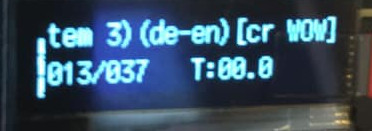
- Make sure the display size (128x32 or 128x64) is correctly configured in FF.CFG.
- Try the latest firmwares in both the stable and experimental release series.
- If either or both of the latest firmwares do not display correctly, raise a ticket on the issue tracker, or raise a question on the Facebook group.
-
I have connected an OSD board as display output, but I see no output
from FlashFloppy
- This can be caused by incorrect display configuration.
- Remove FF.CFG, or set
display-type=autoin FF.CFG. - Reset the Gotek to Factory Defaults.
-
I installed a Gotek in my A1200 but it will not recognise any floppy images
- Assuming your Gotek is properly jumpered (S0 only) then this is usually because you have an Escom motherboard. Please check out this informative Youtube video.
-
I installed a Gotek as external drive, but I cannot read from it
- If you have Kickstart v2 or later, try booting Workbench from the Gotek. Or if you have a DF0/DF1 switch, select the Gotek as DF0 and try booting any bootable disk. If the Gotek fails to boot, but succeeds if you unplug the internal drive, then it's probably a PC drive that has been hacked to work with Amiga: Check the drive's circuit board around the 34-pin header to see if it has been modified (in particular, whether pins 30 and 34 are wired together). If so, this modification does not support multiple drives and you must remove the hack or replace it with a germanium diode (cathode to pin 30).
-
The AUTOBOOT file selector does not recognise my Gotek drive
- First please make sure you are running latest firmware and AUTOBOOT (both are included in the latest release). If the problem persists then the drive's READY signal is probably not reaching the Amiga. You can test this by booting Amiga Test Kit, running the floppy read test, and check for the "no READY signal" warning. In this case either your ribbon cable is worn out, or you have an Escom board in need of further modding (check out the additional jumper wire in this Youtube video).
-
The AUTOBOOT file selector fails with
ERROR: writesector -> failure while seeking the track 00!- If your Gotek is internal, check that you are using a straight ribbon cable and the Gotek is jumpered S0. If you only have a twisted cable (pins 10-16 are swapped round on the ribbon) then you must jumper MO instead of S0. However a standard setup of S0 plus straight cable is recommended for your future sanity!
- Run Amiga Test Kit and run the floppy read/write tests on your Gotek drive.
-
I cannot save my game and/or highscore in certain games
- This is an occasional problem with certain cracked games available as ADF images. The problem is that, although the game is cracked to AmigaDOS format, the game/highscore save routines are often left alone even if they use a custom format. This worked fine back in the day with a real floppy drive, however it fails if you try to save to an ADF image on your Gotek! The solution is to save to an HFE image file (Download). You can format/save the HFE image in-game if it uses a separate save disk. If it saves to the game disk itself then you will need to copy the game disk from ADF to HFE using X-Copy.
-
Images work but are much slower than a real floppy drive (half speed or worse)
- The host probably expects sectors to be interleaved (non-sequential) within a track, and/or to be skewed (sector 1 at a variable offset) across tracks. Interleave and skew can be adjusted via a custom track layout in IMG.CFG.
-
In IMG.CFG, how do I work out what interleave and skew values to use?
- Many systems require neither and you can use the default 0 values. If your disk accesses are very slow (see previous question) then try adjusting cskew incrementally until you see a performance increase. Then repeat for interleave. A very few systems require sskew too, but this is rare. If you have access to an HFE image that works at correct speed, you can check for interleave and skew in the Track-Analyser visualiser in the HxC software suite for Mac and Windows.
-
Can you support IMD images?
- Unfortunately IMD is an archive format which is not convenient for directly accessing specific tracks or sectors, as required by FlashFloppy (IMD files are expected to be read sequentially, from start to finish). Hence support is unlikely to ever materialise. Straightforward images can be converted to IMG format. Trickier images should be converted to HFE.
-
Can you support compressed images?
- Compressed files are not convenient for fast random access, nor for writes. Generally they are intended for archiving rather than emulation.
-
Can you support DMS/ADZ/...?
- No. See above.
-
Can you support Pasti/STX for Atari ST copy-protected disks?
- No, it would be very difficult to achieve even close to 100% coverage of all STX images, as this is a format that is particularly convenient for emulators rather than reproducing the original track bitstream. The best bet is to try conversion to HFEv3, although even this is far from 100% supported for all STX images.
-
Can you support EADF (Extended ADF) images for Amiga?
- I could, but I'm unlikely to bother as there is no great need. I only know of one original game distributed by the publisher in EADF format (BC Kid / Factor 5): this can be converted to HFE in the usual way. Some games (such as Cannon Fodder) have a custom save disk format, supported in WinUAE by using an EADF image. FlashFloppy achieves the same by instead using an HFE image: A pre-formatted Cannon Fodder save disk is provided in the FlashFloppy Image Library (Cannon_Fodder_Save.hfe).