-
Notifications
You must be signed in to change notification settings - Fork 268
Updating firmware with Chrysalis
Chrysalis is Keyboardio's graphical configuration tool for the Model 01 and other keyboards powered by Kaleidoscope.
As of October 2019, Chrysalis is still in beta. It currently lets you change your keyboard's key layout, LED color scheme, and update your keyboard's firmware without the need to install the Arduino IDE or compile anything.
If flashing with Chrysalis doesn't work for you or you're interested in compiling your own firmware, you can use the Arduino IDE on a computer running macOS, Windows or Linux to build and install new firmware. You can find instructions for installing the Arduino IDE and using it to flash new firmware onto the Model 01 on this wiki page.
This guide was last updated for Chrysalis version 0.6.2, though screenshots may be from earlier versions
Start by following the installation instructions over here.




Chrysalis will tell your keyboard to switch into programming mode. When this happens, the Prog key will turn red. Once you see the Prog key turn red, you can release it.
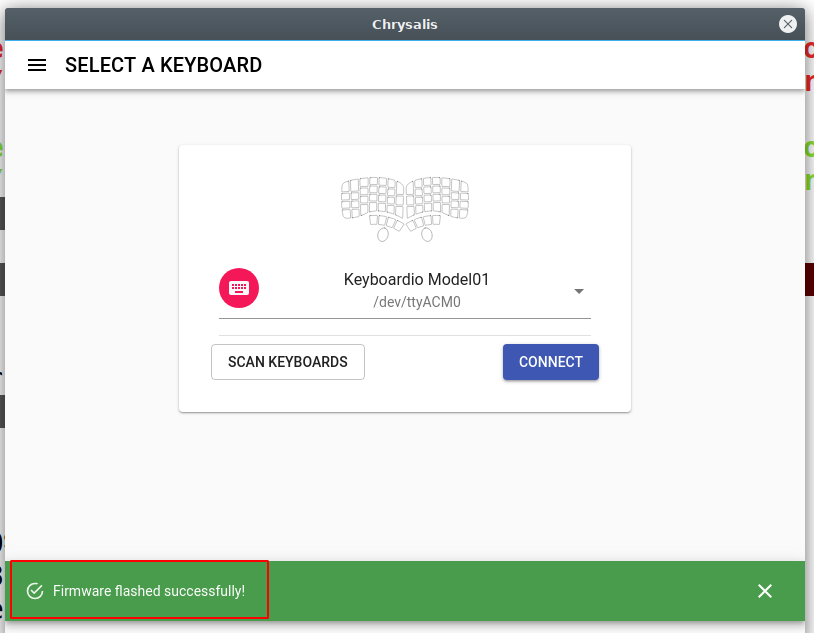
If everything goes as planned, you'll see the keys on the left side of your keyboard flash red, one by one. Chrysalis will then display a green banner at the bottom of the window to tell you that everything went ok. It's now safe to quit Chrysalis and use your keyboard.

If something goes wrong, Chrysalis will show a red error banner at the bottom of the window. You can try unplugging your keyboard, plugging it back in and repeating the flashing process from step 4.
Alternatively, you can use the traditional Arduino-based flashing process.
If you need a hand, please drop us a line at help@keyboard.io.
Troubleshooting
Advanced Topics
Development and customization
Keyboardio Model 01 docs
- Keyboardio Model 01 Introduction
- Flashing a new bootloader
- Default Model 01 QWERTY Layout
- Common Alternate Layouts
- Hardware Test Mode
Community