- Why do we need this ESP_AT_WiFiManager library
- Changelog
- Prerequisites
- Important Notes about AT Firmwares
- Installation
- Packages' Patches
- 1. For Adafruit nRF52840 and nRF52832 boards
- 2. For Teensy boards
- 3. For Arduino SAM DUE boards
- 4. For Arduino SAMD boards
- 5. For Adafruit SAMD boards
- 6. For Seeeduino SAMD boards
- 7. For STM32 boards
- 8. For RP2040-based boards using Earle Philhower arduino-pico core
- 9. For Portenta_H7 boards using Arduino IDE in Linux
- 10. For RTL8720DN boards using AmebaD core
- 11. For SAMD21 and SAMD51 boards using ArduinoCore-fab-sam core
- 12. For Seeeduino RP2040 boards
- 13. For Seeeduino nRF52840 boards
- How It Works
- How to use
- Examples
- So, how it works?
- Documentation
- Custom Configuration
- Example ConfigOnSwitch
- Debug Terminal Output Samples
- 1. ConfigOnSwitch on Adafruit Itsy-Bitsy nRF52840 with ESP8266-AT shield
- 2. ConfigOnStartup on SAM-DUE with ESP32-AT shield
- 3. ConfigOnStartup on STM32 Nucleo-144 NUCLEO_F767ZI with ESP8266-AT shield
- 4. ConfigOnStartup on Seeeduino SEEED_XIAO_M0 with ESP8266-AT shield
- 5. ConfigOnStartup on STM32 Nucleo-144 NUCLEO_F767ZI with ESP8266-AT shield with invalid data
- 6. ConfigOnSwitch on RASPBERRY_PI_PICO with ESP8266-AT shield
- 7. ConfigOnStartup on MBED RASPBERRY_PI_PICO with ESP8266-AT shield
- 8. AutoConnect on MBED RASPBERRY_PI_PICO with ESP8266-AT shield
- 9. ConfigOnStartup with ESP32-AT WiFi module on WIZNET_WIZFI360_EVB_PICO
- Debug
- Troubleshooting
- Issues
- TO DO
- DONE
- Contributions and Thanks
- Contributing
- License
- Copyright
Why do we need this ESP_AT_WiFiManager library
This ESP_AT_WiFiManager library is based on, modified, bug-fixed and improved from:
to support nRF52, SAM DUE, SAMD, STM32F/L/H/G/WB/MP1, RASPBERRY_PI_PICO, etc. boards using ESP8266/ESP32-AT-command shields.
The RP2040-based boards, such as Nano_RP1040_Connect, RASPBERRY_PI_PICO, are currently supported using Earle Philhower's arduino-pico core or Arduino-mbed RP2040 core with Blynk/WiFiManager features thanks to LittleFS support.
The AVR-family boards (Mega, UNO, Nano, etc.) are not supported as they don't have enough memory to run Config Portal WebServer.
This is a Credentials / WiFi Connection Manager with fallback web configuration portal.
The web configuration portal, served from the ESP8266/ESP32-AT-command shields is operating as an access point (AP) with configurable static IP address or use default IP Address of 192.168.4.1
You can also specify static AP and STA IP. Config Portal will be auto-adjusted to match the number of dynamic custom parameters. Credentials are saved in EEPROM, FlashStorage_SAMD, FlashStorage_STM32, DueFlashStorage or nRF52/RP2040 LittleFS.
This ESP_AT_WiFiManager library currently supports these following boards:
-
nRF52 boards, such as AdaFruit Feather nRF52832, nRF52840 Express, BlueFruit Sense, Itsy-Bitsy nRF52840 Express, Metro nRF52840 Express, NINA_B302_ublox, NINA_B112_ublox, etc.
-
SAM DUE
-
SAMD21
- Arduino SAMD21: ZERO, MKRs, NANO_33_IOT, etc.
- Adafruit SAMD21 (M0): ItsyBitsy M0, Feather M0, Feather M0 Express, Metro M0 Express, Circuit Playground Express, Trinket M0, PIRkey, Hallowing M0, Crickit M0, etc.
- Seeeduino: LoRaWAN, Zero, Femto M0, XIAO M0, Wio GPS Board, etc.
- SAMD51
- Adafruit SAMD51 (M4): Metro M4, Grand Central M4, ItsyBitsy M4, Feather M4 Express, Trellis M4, Metro M4 AirLift Lite, MONSTER M4SK Express, Hallowing M4, etc.
- Seeeduino: Wio Terminal, Grove UI Wireless
-
Teensy (4.1, 4.0, 3.6, 3.5, 3,2, 3.1, 3.0, LC)
-
STM32F/L/H/G/WB/MP1 boards (with 64+K Flash)
- Nucleo-144
- Nucleo-64
- Discovery
- Generic STM32F0, STM32F1, STM32F2, STM32F3, STM32F4, STM32F7 (with 64+K Flash): x8 and up
- STM32L0, STM32L1, STM32L4, STM32L5
- STM32G0, STM32G4
- STM32H7
- STM32WB
- STM32MP1
- LoRa boards
- 3-D printer boards
- Generic Flight Controllers
- Midatronics boards
-
RP2040-based boards, such as Nano RP2040 Connect, using Arduino mbed OS for Nano boards.
-
RP2040-based boards, such as RASPBERRY_PI_PICO, ADAFRUIT_FEATHER_RP2040 and GENERIC_RP2040, using Arduino-mbed RP2040 core or Earle Philhower's arduino-pico core.
-
WIZNET_WIZFI360_EVB_PICO using Earle Philhower's arduino-pico core
ESP8266-AT-commandshieldESP32-AT-commandshieldW600andWIS600-01SAT-command shieldWizFi360AT-command shield
Arduino IDE 1.8.19+for Arduino.Arduino AVR core 1.8.6+for Arduino (Use Arduino Board Manager) for AVR boards.Arduino Core for STM32 v2.4.0+for STM32F/L/H/G/WB/MP1 boards (Nucleo-144 NUCLEO_F767ZI, Nucleo-64 NUCLEO_L053R8, etc.).Teensy core v1.57+for Teensy 4.1.Arduino SAM DUE core v1.6.12+for SAM DUE ARM Cortex-M3 boards.Arduino SAMD core 1.8.13+for SAMD ARM Cortex-M0+ boards.Adafruit SAMD core 1.7.11+for SAMD ARM Cortex-M0+ and M4 boards (Nano 33 IoT, etc.).Seeeduino SAMD core 1.8.3+for SAMD21/SAMD51 boards (XIAO M0, Wio Terminal, etc.).Adafruit nRF52 v1.3.0for nRF52 boards such as Adafruit NRF52840_FEATHER, NRF52832_FEATHER, NRF52840_FEATHER_SENSE, NRF52840_ITSYBITSY, NRF52840_CIRCUITPLAY, NRF52840_CLUE, NRF52840_METRO, NRF52840_PCA10056, PARTICLE_XENON, NINA_B302_ublox, etc.Arduino mbed_rp2040 core 3.5.4+for Arduino RP2040-based boards, such as Arduino Nano RP2040 Connect, RASPBERRY_PI_PICO, etc..Earle Philhower's arduino-pico core v2.7.1+for RP2040-based boards such as RASPBERRY_PI_PICO, ADAFRUIT_FEATHER_RP2040 and GENERIC_RP2040, etc.ESP8266_AT_WebServer library v1.7.1+to be able to support ESP32-AT shields. To install, checkFlashStorage_SAMD library v1.3.2+for SAMD21 and SAMD51 boards (ZERO, MKR, NANO_33_IOT, M0, M0 Pro, AdaFruit Itsy-Bitsy M4, etc.).. Or
Platform.io FlashStorage_SAMD library v1.0.0+for SAMD21 and SAMD51 boards (ZERO, MKR, NANO_33_IOT, M0, M0 Pro, AdaFruit Itsy-Bitsy M4, etc.)FlashStorage_STM32 library v1.2.0+for STM32F/L/H/G/WB/MP1 boards. To install. checkDueFlashStorage library v1.0.0+for SAM DUE. To install, checkAdafruit's LittleFS/InternalFSfor nRF52 boards.Ai-Thinker AT Firmware v1.5.4orAT Firmware v1.7.4.0for ESP8266-AT shields.AT version_2.1.0.0_devfor ESP32-AT shields.AT version_1.1.4for WIS600-01S and W600-AT WiFi shields.
-
AT version:1.1.0.0(May 11 2016 18:09:56) SDK version:1.5.4(baaeaebb) Ai-Thinker Technology Co. Ltd. Jun 13 2016 11:29:20
-
AT version:1.7.4.0(May 11 2020 19:13:04) SDK version:3.0.4(9532ceb) compile time:May 27 2020 10:12:17 Bin version(Wroom 02):1.7.4
-
WIS600-01SandW600using either ESP8266 or ESP32-AT commands and stock firmwareAT version:1.1.4(Dec 05 2018 11:06:45) SDK version:3.0.0 Dec 05 2018 11:06:45
-
AT version:2.1.0.0-dev(4f6b92c - Jun 10 2020 10:36:54) SDK version:v4.0.1-193-ge7ac221b4 compile time(b85a8df):Jun 18 2020 14:00:59 Bin version:2.0.0(WROOM-32)
See instructions at AT Command Core and ESP_AT_Get_Started
- Upload
AT Firmware v1.7.4.0bin files to correct locations as follows:
# BOOT MODE
### Flash size 8Mbit: 512KB+512KB
boot_v1.2+.bin 0x00000
user1.1024.new.2.bin 0x01000
esp_init_data_default.bin 0xfc000
blank.bin 0x7e000 & 0xfe000
### Flash size 16Mbit-C1: 1024KB+1024KB
boot_v1.2+.bin 0x00000
user1.2048.new.5.bin 0x01000
esp_init_data_default.bin 0x1fc000
blank.bin 0xfe000 & 0x1fe000
- Test before using different AT-Firmware Version at your own risks. Just use any simple example to verify if the AT-firmware is OK.
- Compatible AT-Firmare version will be updated. Check for all supported AT Firmwares and download them from AT_Firmwares.
- Support to ESP32-AT-command shields will be added by using new library ESP_AT_Lib to replace Blynk's BlynkESP8266_Lib.
The best and easiest way is to use Arduino Library Manager. Search for ESP_AT_WiFiManager, then select / install the latest version.
You can also use this link for more detailed instructions.
- Navigate to ESP_AT_WiFiManager page.
- Download the latest release
ESP_AT_WiFiManager-master.zip. - Extract the zip file to
ESP_AT_WiFiManager-masterdirectory - Copy whole
ESP_AT_WiFiManager-masterfolder to Arduino libraries' directory such as~/Arduino/libraries/.
- Install VS Code
- Install PlatformIO
- Install ESP_AT_WiFiManager library by using Library Manager. Search for ESP_AT_WiFiManager in Platform.io Author's Libraries
- Use included platformio.ini file from examples to ensure that all dependent libraries will installed automatically. Please visit documentation for the other options and examples at Project Configuration File
To be able to compile, run and automatically detect and display BOARD_NAME on nRF52840/nRF52832 boards, you have to copy the whole nRF52 Packages_Patches directory into Adafruit nRF52 directory (~/.arduino15/packages/adafruit/hardware/nrf52/1.3.0).
Supposing the Adafruit nRF52 version is 1.3.0. These files must be copied into the directory:
~/.arduino15/packages/adafruit/hardware/nrf52/1.3.0/platform.txt~/.arduino15/packages/adafruit/hardware/nrf52/1.3.0/boards.txt~/.arduino15/packages/adafruit/hardware/nrf52/1.3.0/cores/nRF5/Udp.h~/.arduino15/packages/adafruit/hardware/nrf52/1.3.0/cores/nRF5/Print.h~/.arduino15/packages/adafruit/hardware/nrf52/1.3.0/cores/nRF5/Print.cpp~/.arduino15/packages/adafruit/hardware/nrf52/1.3.0/variants/NINA_B302_ublox/variant.h~/.arduino15/packages/adafruit/hardware/nrf52/1.3.0/variants/NINA_B302_ublox/variant.cpp~/.arduino15/packages/adafruit/hardware/nrf52/1.3.0/variants/NINA_B112_ublox/variant.h~/.arduino15/packages/adafruit/hardware/nrf52/1.3.0/variants/NINA_B112_ublox/variant.cpp~/.arduino15/packages/adafruit/hardware/nrf52/1.3.0/cores/nRF5/Udp.h
Whenever a new version is installed, remember to copy these files into the new version directory. For example, new version is x.yy.z These files must be copied into the directory:
~/.arduino15/packages/adafruit/hardware/nrf52/x.yy.z/platform.txt~/.arduino15/packages/adafruit/hardware/nrf52/x.yy.z/boards.txt~/.arduino15/packages/adafruit/hardware/nrf52/x.yy.z/cores/nRF5/Udp.h~/.arduino15/packages/adafruit/hardware/nrf52/x.yy.z/cores/nRF5/Print.h~/.arduino15/packages/adafruit/hardware/nrf52/x.yy.z/cores/nRF5/Print.cpp~/.arduino15/packages/adafruit/hardware/nrf52/x.yy.z/variants/NINA_B302_ublox/variant.h~/.arduino15/packages/adafruit/hardware/nrf52/x.yy.z/variants/NINA_B302_ublox/variant.cpp~/.arduino15/packages/adafruit/hardware/nrf52/x.yy.z/variants/NINA_B112_ublox/variant.h~/.arduino15/packages/adafruit/hardware/nrf52/x.yy.z/variants/NINA_B112_ublox/variant.cpp~/.arduino15/packages/adafruit/hardware/nrf52/x.yy.z/cores/nRF5/Udp.h
To be able to compile and run on Teensy boards, you have to copy the files in Packages_Patches for Teensy directory into Teensy hardware directory (./arduino-1.8.19/hardware/teensy/avr/boards.txt).
Supposing the Arduino version is 1.8.19. These files must be copied into the directory:
./arduino-1.8.19/hardware/teensy/avr/boards.txt./arduino-1.8.19/hardware/teensy/avr/cores/teensy/Stream.h./arduino-1.8.19/hardware/teensy/avr/cores/teensy3/Stream.h./arduino-1.8.19/hardware/teensy/avr/cores/teensy4/Stream.h
Whenever a new version is installed, remember to copy this file into the new version directory. For example, new version is x.yy.zz These files must be copied into the directory:
./arduino-x.yy.zz/hardware/teensy/avr/boards.txt./arduino-x.yy.zz/hardware/teensy/avr/cores/teensy/Stream.h./arduino-x.yy.zz/hardware/teensy/avr/cores/teensy3/Stream.h./arduino-x.yy.zz/hardware/teensy/avr/cores/teensy4/Stream.h
To be able to compile and run on SAM DUE boards, you have to copy the whole SAM DUE directory into Arduino sam directory (~/.arduino15/packages/arduino/hardware/sam/1.6.12).
Supposing the Arduino SAM core version is 1.6.12. This file must be copied into the directory:
~/.arduino15/packages/arduino/hardware/sam/1.6.12/platform.txt
Whenever a new version is installed, remember to copy this file into the new version directory. For example, new version is x.yy.zz This file must be copied into the directory:
~/.arduino15/packages/arduino/hardware/sam/x.yy.zz/platform.txt
To be able to compile, run and automatically detect and display BOARD_NAME on Arduino SAMD (Nano-33-IoT, etc) boards, you have to copy the whole Arduino SAMD Packages_Patches directory into Arduino SAMD directory (~/.arduino15/packages/arduino/hardware/samd/1.8.13).
Supposing the Arduino SAMD version is 1.8.13. Now only one file must be copied into the directory:
~/.arduino15/packages/arduino/hardware/samd/1.8.13/platform.txt
Whenever a new version is installed, remember to copy this files into the new version directory. For example, new version is x.yy.zz
This file must be copied into the directory:
~/.arduino15/packages/arduino/hardware/samd/x.yy.zz/platform.txt
Supposing the Arduino SAMD version is 1.8.9. These files must be copied into the directory:
~/.arduino15/packages/arduino/hardware/samd/1.8.9/platform.txt~/.arduino15/packages/arduino/hardware/samd/1.8.9/cores/arduino/Arduino.h
Whenever a new version is installed, remember to copy these files into the new version directory. For example, new version is x.yy.z
These files must be copied into the directory:
~/.arduino15/packages/arduino/hardware/samd/x.yy.z/platform.txt~/.arduino15/packages/arduino/hardware/samd/x.yy.z/cores/arduino/Arduino.h
This is mandatory to fix the notorious Arduino SAMD compiler error. See Improve Arduino compatibility with the STL (min and max macro)
...\arm-none-eabi\include\c++\7.2.1\bits\stl_algobase.h:243:56: error: macro "min" passed 3 arguments, but takes just 2
min(const _Tp& __a, const _Tp& __b, _Compare __comp)
Whenever the above-mentioned compiler error issue is fixed with the new Arduino SAMD release, you don't need to copy the Arduino.h file anymore.
To be able to compile, run and automatically detect and display BOARD_NAME on Adafruit SAMD (Itsy-Bitsy M4, etc) boards, you have to copy the whole Adafruit SAMD Packages_Patches directory into Adafruit samd directory (~/.arduino15/packages/adafruit/hardware/samd/1.7.11).
Supposing the Adafruit SAMD core version is 1.7.11. These files must be copied into the directory:
~/.arduino15/packages/adafruit/hardware/samd/1.7.11/platform.txt~/.arduino15/packages/adafruit/hardware/samd/1.7.11/cores/arduino/Print.h~/.arduino15/packages/adafruit/hardware/samd/1.7.11/cores/arduino/Print.cpp
Whenever a new version is installed, remember to copy this file into the new version directory. For example, new version is x.yy.zz These files must be copied into the directory:
~/.arduino15/packages/adafruit/hardware/samd/x.yy.zz/platform.txt~/.arduino15/packages/adafruit/hardware/samd/x.yy.zz/cores/arduino/Print.h~/.arduino15/packages/adafruit/hardware/samd/x.yy.zz/cores/arduino/Print.cpp
To be able to compile, run and automatically detect and display BOARD_NAME on Seeeduino SAMD (XIAO M0, Wio Terminal, etc) boards, you have to copy the whole Seeeduino SAMD Packages_Patches directory into Seeeduino samd directory (~/.arduino15/packages/Seeeduino/hardware/samd/1.8.3).
Supposing the Seeeduino SAMD core version is 1.8.3. These files must be copied into the directory:
~/.arduino15/packages/Seeeduino/hardware/samd/1.8.3/platform.txt~/.arduino15/packages/Seeeduino/hardware/samd/1.8.3/cores/arduino/Arduino.h~/.arduino15/packages/Seeeduino/hardware/samd/1.8.3/cores/arduino/Print.h~/.arduino15/packages/Seeeduino/hardware/samd/1.8.3/cores/arduino/Print.cpp
Whenever a new version is installed, remember to copy this file into the new version directory. For example, new version is x.yy.zz These files must be copied into the directory:
~/.arduino15/packages/Seeeduino/hardware/samd/x.yy.zz/platform.txt~/.arduino15/packages/Seeeduino/hardware/samd/x.yy.zz/cores/arduino/Arduino.h~/.arduino15/packages/Seeeduino/hardware/samd/x.yy.zz/cores/arduino/Print.h~/.arduino15/packages/Seeeduino/hardware/samd/x.yy.zz/cores/arduino/Print.cpp
To use LAN8720 on some STM32 boards
- Nucleo-144 (F429ZI, NUCLEO_F746NG, NUCLEO_F746ZG, NUCLEO_F756ZG)
- Discovery (DISCO_F746NG)
- STM32F4 boards (BLACK_F407VE, BLACK_F407VG, BLACK_F407ZE, BLACK_F407ZG, BLACK_F407VE_Mini, DIYMORE_F407VGT, FK407M1)
you have to copy the files stm32f4xx_hal_conf_default.h and stm32f7xx_hal_conf_default.h into STM32 stm32 directory (~/.arduino15/packages/STM32/hardware/stm32/2.3.0/system) to overwrite the old files.
Supposing the STM32 stm32 core version is 2.3.0. These files must be copied into the directory:
~/.arduino15/packages/STM32/hardware/stm32/2.3.0/system/STM32F4xx/stm32f4xx_hal_conf_default.hfor STM32F4.~/.arduino15/packages/STM32/hardware/stm32/2.3.0/system/STM32F7xx/stm32f7xx_hal_conf_default.hfor Nucleo-144 STM32F7.
Whenever a new version is installed, remember to copy this file into the new version directory. For example, new version is x.yy.zz, these files must be copied into the corresponding directory:
~/.arduino15/packages/STM32/hardware/stm32/x.yy.zz/system/STM32F4xx/stm32f4xx_hal_conf_default.h- `~/.arduino15/packages/STM32/hardware/stm32/x.yy.zz/system/STM32F7xx/stm32f7xx_hal_conf_default.h
To use Serial1 on some STM32 boards without Serial1 definition (Nucleo-144 NUCLEO_F767ZI, Nucleo-64 NUCLEO_L053R8, etc.) boards, you have to copy the files STM32 variant.h into STM32 stm32 directory (~/.arduino15/packages/STM32/hardware/stm32/2.3.0). You have to modify the files corresponding to your boards, this is just an illustration how to do.
Supposing the STM32 stm32 core version is 2.3.0. These files must be copied into the directory:
~/.arduino15/packages/STM32/hardware/stm32/2.3.0/variants/STM32F7xx/F765Z(G-I)T_F767Z(G-I)T_F777ZIT/NUCLEO_F767ZI/variant.hfor Nucleo-144 NUCLEO_F767ZI.~/.arduino15/packages/STM32/hardware/stm32/2.3.0/variants/STM32L0xx/L052R(6-8)T_L053R(6-8)T_L063R8T/NUCLEO_L053R8/variant.hfor Nucleo-64 NUCLEO_L053R8.
Whenever a new version is installed, remember to copy this file into the new version directory. For example, new version is x.yy.zz, these files must be copied into the corresponding directory:
~/.arduino15/packages/STM32/hardware/stm32/x.yy.zz/variants/STM32F7xx/F765Z(G-I)T_F767Z(G-I)T_F777ZIT/NUCLEO_F767ZI/variant.h~/.arduino15/packages/STM32/hardware/stm32/x.yy.zz/variants/STM32L0xx/L052R(6-8)T_L053R(6-8)T_L063R8T/NUCLEO_L053R8/variant.h
8. For RP2040-based boards using Earle Philhower arduino-pico core
To be able to automatically detect and display BOARD_NAME on RP2040-based boards (RASPBERRY_PI_PICO, ADAFRUIT_FEATHER_RP2040, GENERIC_RP2040, etc) boards, you have to copy the file RP2040 platform.txt into rp2040 directory (~/.arduino15/packages/rp2040/hardware/rp2040/1.4.0).
Supposing the rp2040 core version is 1.4.0. This file must be copied into the directory:
~/.arduino15/packages/rp2040/hardware/rp2040/1.4.0/platform.txt
Whenever a new version is installed, remember to copy this file into the new version directory. For example, new version is x.yy.zz This file must be copied into the directory:
~/.arduino15/packages/rp2040/hardware/rp2040/x.yy.zz/platform.txt
With core after v1.5.0, this step is not necessary anymore thanks to the PR Add -DBOARD_NAME="{build.board}" #136.
Some libraries, such as Adafruit DHT-sensor-library, require the definition of microsecondsToClockCycles(). To be able to compile and run on RP2040-based boards, you have to copy the files in RP2040 Arduino.h into rp2040 directory (~/.arduino15/packages/rp2040/hardware/rp2040/1.4.0).
Supposing the rp2040 core version is 1.4.0. This file must be copied to replace:
~/.arduino15/packages/rp2040/hardware/rp2040/1.4.0/cores/rp2040/Arduino.h
Whenever a new version is installed, remember to copy this file into the new version directory. For example, new version is x.yy.zz This file must be copied to replace:
~/.arduino15/packages/rp2040/hardware/rp2040/x.yy.zz/cores/rp2040/Arduino.h
With core after v1.5.0, this step is not necessary anymore thanks to the PR Add defs for compatibility #142.
To be able to upload firmware to Portenta_H7 using Arduino IDE in Linux (Ubuntu, etc.), you have to copy the file portenta_post_install.sh into mbed_portenta directory (~/.arduino15/packages/arduino/hardware/mbed_portenta/3.4.1/portenta_post_install.sh).
Then run the following command using sudo
$ cd ~/.arduino15/packages/arduino/hardware/mbed_portenta/3.4.1
$ chmod 755 portenta_post_install.sh
$ sudo ./portenta_post_install.sh
This will create the file /etc/udev/rules.d/49-portenta_h7.rules as follows:
# Portenta H7 bootloader mode UDEV rules
SUBSYSTEMS=="usb", ATTRS{idVendor}=="2341", ATTRS{idProduct}=="035b", GROUP="plugdev", MODE="0666"
Supposing the ArduinoCore-mbed core version is 3.4.1. Now only one file must be copied into the directory:
~/.arduino15/packages/arduino/hardware/mbed_portenta/3.4.1/portenta_post_install.sh
Whenever a new version is installed, remember to copy this files into the new version directory. For example, new version is x.yy.zz
This file must be copied into the directory:
~/.arduino15/packages/arduino/hardware/mbed_portenta/x.yy.zz/portenta_post_install.sh
To avoid compile error relating to PROGMEM, you have to copy the file Realtek AmebaD core pgmspace.h into Realtek AmebaD directory (~/.arduino15/packages/realtek/hardware/AmebaD/3.1.4/cores/ambd/avr/pgmspace.h).
Supposing the Realtek AmebaD core version is 3.1.4. This file must be copied into the directory:
~/.arduino15/packages/realtek/hardware/AmebaD/3.1.4/cores/ambd/avr/pgmspace.h
Whenever a new version is installed, remember to copy this file into the new version directory. For example, new version is x.yy.zz This file must be copied into the directory:
~/.arduino15/packages/realtek/hardware/AmebaD/x.yy.zz/cores/ambd/avr/pgmspace.h
To avoid compile error relating to SAMD21/SAMD51, you have to copy the file ArduinoCore-fab-sam core pgmspace.h into ArduinoCore-fab-sam samd directory (~/.arduino15/packages/Fab_SAM_Arduino/hardware/samd/1.9.0/boards.txt).
Supposing the ArduinoCore-fab-sam samd core version is 1.9.0. This file must be copied into the directory:
~/.arduino15/packages/Fab_SAM_Arduino/hardware/samd/1.9.0/boards.txt
Whenever a new version is installed, remember to copy this file into the new version directory. For example, new version is x.yy.zz This file must be copied into the directory:
~/.arduino15/packages/Fab_SAM_Arduino/hardware/samd/x.yy.zz/boards.txt
To be able to compile, run and automatically detect and display BOARD_NAME on Seeeduino RP2040 (XIAO RP2040, Wio RP2040 Mini) boards, you have to copy the whole Seeeduino RP2040 Packages_Patches directory into Seeeduino samd directory (~/.arduino15/packages/Seeeduino/hardware/rp2040/2.7.2).
Supposing the Seeeduino RP2040 core version is 2.7.2. These files must be copied into the directory:
~/.arduino15/packages/Seeeduino/hardware/rp2040/2.7.2/boards.txt~/.arduino15/packages/Seeeduino/hardware/rp2040/2.7.2/variants/Seeed_XIAO_RP2040/pins_arduino.h
Whenever a new version is installed, remember to copy this file into the new version directory. For example, new version is x.yy.zz These files must be copied into the directory:
~/.arduino15/packages/Seeeduino/hardware/samd/x.yy.zz/boards.txt~/.arduino15/packages/Seeeduino/hardware/samd/x.yy.zz/variants/Seeed_XIAO_RP2040/pins_arduino.h
To be able to compile and run on Xiao nRF52840 boards, you have to copy the whole nRF52 1.0.0 directory into Seeeduino nRF52 directory (~/.arduino15/packages/Seeeduino/hardware/nrf52/1.0.0).
Supposing the Seeeduino nRF52 version is 1.0.0. These files must be copied into the directory:
~/.arduino15/packages/Seeeduino/hardware/nrf52/1.0.0/platform.txt~/.arduino15/packages/Seeeduino/hardware/nrf52/1.0.0/cores/nRF5/Print.h~/.arduino15/packages/Seeeduino/hardware/nrf52/1.0.0/cores/nRF5/Print.cpp~/.arduino15/packages/Seeeduino/hardware/nrf52/1.0.0/cores/nRF5/Udp.h
Whenever a new version is installed, remember to copy these files into the new version directory. For example, new version is x.yy.z These files must be copied into the directory:
~/.arduino15/packages/Seeeduino/hardware/nrf52/x.yy.z/platform.txt~/.arduino15/packages/Seeeduino/hardware/nrf52/x.yy.z/cores/nRF5/Print.h~/.arduino15/packages/Seeeduino/hardware/nrf52/x.yy.z/cores/nRF5/Print.cpp~/.arduino15/packages/Seeeduino/hardware/nrf52/x.yy.z/cores/nRF5/Udp.h
- The ConfigOnSwitch example shows how it works and should be used as the basis for a sketch that uses this library.
- The concept of ConfigOnSwitch is that a new
ESP8266/ESP32-AT shieldwill start a WiFi configuration portal when powered up and save the configuration data in host's non-volatile memory. Thereafter, the configuration portal will only be started again if a button is pushed on the host board. - Using any WiFi enabled device with a browser (computer, phone, tablet) connect to the newly created AP and type in the AP IP address (default 192.168.4.1).
- Choose one of the 3 best APs scanned, enter password, click
Save. ESP8266/ESP32-AT shieldwill try to connect. If successful, the dynamic DHCP or configured static IP address will be displayed in the configuration portal.- The
ESP8266/ESP32-AT shieldWiFi Config Portal network and Web Server will shutdown to return control to the sketch code.
- Include in your sketch
// Select depending on board
#define EspSerial Serial1
// Must be before #include <ESP_AT_WiFiManager.h>
// To store Credentials / WiFi Data
#define EEPROM_START 0
#include <ESP_AT_WiFiManager.h> //https://github.com/khoih-prog/ESP_AT_WiFiManager
// Your Board <-> ESP8266 baud rate:
#define ESP8266_BAUD 115200
String ssid = "ESP_AT_" + String(0x1ABCDEF, HEX);
const char* password = "ESP_AT_PW";
IPAddress staticAP_IP = IPAddress(192,168,100,1);
// SSID and PW for your Router
String Router_SSID;
String Router_Pass;
// Onboard LED I/O pin on board
const int LOCAL_PIN_LED = 13; // Pin 13, Controls the onboard LED.
#define LED_ON HIGH
#define LED_OFF LOW- When you want to open a config portal, just add
ESP_AT_WiFiManager ESP_AT_wiFiManager;- To not use default AP WiFi Channel 10 to avoid conflict with other WiFi APs, call
ESP_AT_wiFiManager.setAPChannel(newChannel);- To use random AP WiFi Channel to avoid conflict with other WiFi APs :
ESP_AT_WiFiManager->setAPChannel(0);- To use static IP (not the default dynamically allocated DHCP IP) from the network to be connected, call
ESP_AT_wiFiManager.setSTAStaticIPConfig(IPAddress(xxx,xxx,xxx,xxx));- To use different static AP IP (not use default
192.168.4.1), call
ESP_AT_wiFiManager.setAPStaticIPConfig(IPAddress(xxx,xxx,xxx,xxx));- To use default AP SSID
ESP_AT_XXXXXX, call
ESP_AT_wiFiManager.startConfigPortal()- To use personalized SSID / Password, call
ESP_AT_wiFiManager.startConfigPortal((const char *) ssid.c_str(), password);While in AP mode, connect to it using its SSID (ESP_AT_XXXXXX) / Password ("ESP_AT_PW"), then open a browser to the Portal AP IP, default 192.168.4.1, configure wifi then save. The Credentials / WiFi connection information will be saved in non-volatile memory. It will then autoconnect.
Once Credentials / WiFi network information is saved in the host non-volatile memory, it will try to autoconnect to WiFi every time it is started, without requiring any function calls in the sketch.
In Configuration Portal Mode, it starts an AP called ESP_AT_XXXXXX. Connect to it using the configurable password you can define in the code. For example, ESP_AT_PW (see examples):
// SSID and PW for Config Portal
String ssid = "ESP_AT_" + String(0x1ABCDEF, HEX);
const char* password = "ESP_AT_PW";After you connected, please, go to http://192.168.4.1 or newly configured AP IP, you'll see this Main page:
Select Information to enter the Info page where the board info will be shown
Select Configuration to enter this page where you can select an AP and specify its WiFi Credentials
Enter your credentials, then click Save. The WiFi Credentials will be saved and the board connect to the selected WiFi AP.
If you're already connected to a listed WiFi AP and don't want to change anything, just select Exit from the Main page to reboot the board and connect to the previously-stored AP. The WiFi Credentials are still intact.
You can password protect the configuration AP. Simply add an SSID as the first parameter and the password as a second parameter to startConfigPortal as follows:
ESP_AT_wiFiManager.startConfigPortal(SSID , password);Use Password having 8+ characters.
The guidelines are that a wifi password must consist of 8 to 63 ASCII-encoded characters in the range of 32 to 126 (decimal)
You can set a timeout(in seconds) so that ESP8266/ESP32-AT shield doesn't hang waiting to be configured for ever.
ESP_AT_WiFiManager.setConfigPortalTimeout(60);which will wait 1 minutes (60 seconds).
When the time passes, the startConfigPortal function will return and continue the sketch, unless you're accessing the Config Portal. In this case, the startConfigPortal function will stay until you save config data or exit the Config Portal.
Many applications need configuration parameters like MQTT host and port, Blynk or emoncms tokens, etc. While it is possible to use ESP_AT_WiFiManager to collect additional parameters it is better to read these parameters from a web service once ESP_AT_WiFiManager has been used to connect to the internet. This makes ESP_AT_WiFiManager simple to code and use, parameters can be edited on a regular web server and can be changed remotely after deployment.
You can set a custom IP for both AP (access point, config mode) and STA (station mode, client mode, normal project state)
This will set your captive portal to a specific IP should you need/want such a feature. Add the following snippet before startConfigPortal()
// Default AP IP is 192.168.4.1. Uncomment to use different AP IP
ESP_AT_wiFiManager.setAPStaticIPConfig(IPAddress(192,168,100,1));This will use the specified IP configuration instead of using DHCP in station mode.
// Set static STA IP
ESP_AT_wiFiManager.setSTAStaticIPConfig(IPAddress(192,168,2,114));There are various ways in which you can inject custom HTML, CSS or Javascript into the configuration portal.
The options are:
You can use this to any html bit to the head of the configuration portal. If you add a <style> element, bare in mind it overwrites the included css, not replaces.
ESP_AT_wiFiManager.setCustomHeadElement("<style>html{filter: invert(100%); -webkit-filter: invert(100%);}</style>");ESP_AT_WMParameter custom_text("<p>This is just a text paragraph</p>");
ESP_AT_wiFiManager.addParameter(&custom_text);Just add the bit you want added as the last parameter to the custom parameter constructor.
ESP_AT_WMParameter custom_mqtt_server("server", "mqtt server", "iot.eclipse", 40, " readonly");You can filter networks based on signal quality and show/hide duplicate networks.
- If you would like to filter low signal quality networks you can tell WiFiManager to not show networks below an arbitrary quality %;
ESP_AT_wiFiManager.setMinimumSignalQuality(10);will not show networks under 10% signal quality. If you omit the parameter it defaults to 8%;
- You can also remove or show duplicate networks (default is remove). Use this function to show (or hide) all networks.
ESP_AT_wiFiManager.setRemoveDuplicateAPs(false);Example ConfigOnSwitch
1. File ConfigOnSwitch.ino
ESP_AT_WiFiManager/examples/ConfigOnSwitch/ConfigOnSwitch.ino
Lines 25 to 241 in 4d54139
2. File defines.h
ESP_AT_WiFiManager/examples/ConfigOnSwitch/defines.h
Lines 15 to 395 in 4d54139
This is the terminal output when running ConfigOnSwitch example on Adafruit Itsy-BItsy nRF52840 with ESP8266-AT shield:
Start ConfigOnSwitch on NRF52840_ITSYBITSY
ESP_AT_WiFiManager v1.4.0
Opening Config Portal. *WM: LoadCfgFile
*WM: OK
*WM: ======= Start Stored Config Data =======
*WM: Header = SHD_ESP8266, SSID = HueNet1, PW = ****
*WM: Host Name =
*WM: CCSum=0x8df,RCSum=0x0
*WM: InitCfgFile,sz=108
*WM: SaveCfgFile
*WM: WCSum=0x7f4
*WM: OK
*WM: SaveBkUpCfgFile
*WM: OK
*WM: LoadCfgFile
*WM: OK
*WM: ======= Start Stored Config Data =======
*WM: Header = ESP_AT, SSID = blank, PW = blank
*WM: Host Name = blank
*WM: CCSum=0x7f4,RCSum=0x7f4
No stored Credentials. No timeout
Start Config Portal, SSID = ESP_AT_ABCDEF, Pass = ESP_AT_PW: Custom AP IP: 192.168.100.1
*WM: AP IP: 192.168.100.1
*WM: HTTP server on channel 1
*WM: Handle root
*WM: LoadCfgFile
*WM: OK
*WM: Handle WiFi
*WM: Scan Network
*WM: DUP AP:
*WM: DUP AP:
*WM: HueNet1 / -28
*WM: bacau / -74
*WM: guest_24 / -77
*WM: Sent config page
*WM: WiFi save
*WM: SaveCfgFile
*WM: WCSum=0x9c7
*WM: OK
*WM: SaveBkUpCfgFile
*WM: OK
*WM: Sent wifisave page
*WM: Connect to new AP
*WM: LoadCfgFile
*WM: OK
*WM: ======= Start Stored Config Data =======
*WM: Header = ESP_AT, SSID = HueNet1, PW = ****
*WM: Host Name = blank
*WM: CCSum=0x9c7,RCSum=0x9c7
*WM: Header = ESP_AT, SSID = HueNet1, PW = ****
*WM: Host Name = blank
*WM: Connect wifi with new params
*WM: Data cleared
*WM: Static IP : 192.168.2.114
*WM: Connect result: WL_CONNECTED
WiFi connected...yeey
After waiting 0 secs in setup(), connect result is connected. Local IP: 192.168.2.114
HH
Start ConfigOnSwitch on NRF52840_ITSYBITSY
ESP_AT_WiFiManager v1.4.0
Opening Config Portal. *WM: LoadCfgFile
*WM: OK
*WM: ======= Start Stored Config Data =======
*WM: Header = ESP_AT, SSID = HueNet1, PW = ****
*WM: Host Name = blank
*WM: CCSum=0x9c7,RCSum=0x9c7
*WM: Header = ESP_AT, SSID = HueNet1, PW = ****
*WM: Host Name = blank
Got stored Credentials. Timeout 60s
Start Config Portal, SSID = ESP_AT_ABCDEF, Pass = ESP_AT_PW
*WM: Configure AP: ESP_AT_ABCDEF
*WM: AP PW: ESP_AT_PW
*WM: Custom AP IP: 192.168.100.1
*WM: AP IP: 192.168.100.1
*WM: HTTP server on channel 1
*WM: Static IP : 192.168.2.114
*WM: Timeout, connect result: WL_CONNECTED
WiFi connected...yeey
After waiting 0 secs in setup(), connect result is connected. Local IP: 192.168.2.114
HHHHHHHHHH HHHHHHHHHH HHHHHHHHHH HHHHHHHHHH HHHHHHHHHH HHHHHHHHHH HHHHHHHHHH HHHHHHHHHH
HHHHHHHHHH HHHHHHHHHH HHHHHHHHHH HHHHHHHHHH HHHHHHHHHH HHHHHHHHHH HHHHHHHHHH HHHHHHHHHH
This is the terminal output when running ConfigOnStartup example using SAM-DUE with ESP32-AT shield. The ESP32-AT firmware is AT version:2.1.0.0-dev / SDK version:v4.0.1-193-ge7ac221b4:
Start ConfigOnStartup on SAM DUE
ESP_AT_WiFiManager v1.4.0
[ESP_AT] AT+RST
[ESP_AT] ATE0
[ESP_AT] Use ESP32-AT Command
[ESP_AT] AT+CWMODE=1
[ESP_AT] AT+CIPMUX=1
[ESP_AT] AT+CIPDINFO=1
[ESP_AT] AT+CWAUTOCONN=0
[ESP_AT] AT+CWDHCP=1,1
[ESP_AT] AT+GMR
[ESP_AT] Firmware Init OK - v4.0.
[ESP_AT] AT+CIPSTATUS
Opening Config Portal. *WM: CCSum=0x7f4,RCSum=0x0
*WM: CCSum=0x7f4,RCSum=0x0
No stored Credentials. No timeout
Start Config Portal, SSID = ESP_AT_ABCDEF, Pass = ESP_AT_PW
*WM: Configure AP: ESP_AT_ABCDEF
*WM: AP PW: ESP_AT_PW
*WM: Custom AP IP: 192.168.100.1
[ESP_AT] AT+CWMODE=2
[ESP_AT] AT+CWDHCP=0,3
[ESP_AT] AT+CIPAP= 192.168.100.1
[ESP_AT] IP address set 192.168.100.1
[ESP_AT] AT+CWMODE= 3
AT+CWSAP= ESP_AT_ABCDEF ESP_AT_PW
AT+CWSAP= 1 3
[ESP_AT] AT+CWDHCP=1,3
[ESP_AT] Access point started ESP_AT_ABCDEF
*WM: AP IP: [ESP_AT] AT+CIPAP?
192.168.100.1
AT+CIPSERVER= 1 80
*WM: HTTP server on channel 1
*WM: Handle WiFi
*WM: Scan Network
[ESP_AT] AT+CWLAP
*WM: HueNet / -33
*WM: HueNet1 / -40
*WM: HueNetTek / -43
*WM: Sent config page
*WM: WiFi save
*WM: SaveDueFlash, CSum=2503
*WM: Sent wifisave page
*WM: Connect to new AP
*WM: CCSum=0x9c7,RCSum=0x9c7
*WM: Header = ESP_AT, SSID = HueNet1, PW = ****
*WM: Host Name = blank
*WM: Connect wifi with new params
*WM: Data cleared
[ESP_AT] AT+CWQAP
[ESP_AT] AT+CIPSTATUS
[ESP_AT] AT+RST
[ESP_AT] ATE0
[ESP_AT] Use ESP32-AT Command
[ESP_AT] AT+CWMODE=1
[ESP_AT] AT+CIPMUX=1
[ESP_AT] AT+CIPDINFO=1
[ESP_AT] AT+CWAUTOCONN=0
[ESP_AT] AT+CWDHCP=1,1
[ESP_AT] AT+CWDHCP=0,1
[ESP_AT] AT+CIPSTA= 192.168.2.114
[ESP_AT] IP address set 192.168.2.114
*WM: Static IP : 192.168.2.114
AT+CWJAP= HueNet1 ****
[ESP_AT] Connected to HueNet1
[ESP_AT] AT+CIPSTATUS
*WM: Connect result: WL_CONNECTED
[ESP_AT] AT+CIPSTATUS
WiFi connected...yeey
[ESP_AT] AT+CIPSTATUS
After waiting 0 secs in setup(), connect result is [ESP_AT] AT+CIPSTATUS
connected. Local IP: [ESP_AT] AT+CIFSR
192.168.2.114
[ESP_AT] AT+CIPSTATUS
H[ESP_AT] AT+CIPSTATUS
H
This is the terminal output when running ConfigOnStartup example using STM32 Nucleo-144 NUCLEO_F767ZI with ESP8266-AT shield.
Start ConfigOnStartup on NUCLEO_F767ZI
ESP_AT_WiFiManager v1.4.0
[ESP_AT] Use ES8266-AT Command
Opening Config Portal. *WM: EEPROMsz:1024
*WM: CCSum=0x65a0,RCSum=0xffffffff
*WM: EEPROMsz:1024
*WM: CCSum=0x7f4,RCSum=0x0
No stored Credentials. No timeout
Start Config Portal, SSID = ESP_AT_ABCDEF, Pass = ESP_AT_PW
*WM: Configure AP: ESP_AT_ABCDEF
*WM: AP PW: ESP_AT_PW
*WM: Custom AP IP: 192.168.100.1
*WM: AP IP: 192.168.100.1
*WM: HTTP server on channel 1
*WM: Handle root
*WM: EEPROMsz:1024
*WM: CCSum=0x7f4,RCSum=0x0
*WM: EEPROMsz:1024
*WM: CCSum=0x7f4,RCSum=0x0
*WM: Info
*WM: EEPROMsz:1024
*WM: CCSum=0x7f4,RCSum=0x0
*WM: EEPROMsz:1024
*WM: CCSum=0x7f4,RCSum=0x0
*WM: Sent info page
*WM: Handle root
*WM: EEPROMsz:1024
*WM: CCSum=0x7f4,RCSum=0x0
*WM: EEPROMsz:1024
*WM: CCSum=0x7f4,RCSum=0x0
*WM: Handle WiFi
*WM: Scan Network
*WM: HueNet / -22
*WM: HueNetTek / -36
*WM: HueNet1 / -46
*WM: Sent config page
*WM: WiFi save
*WM: SaveEEPROM,CSum=2503
*WM: Sent wifisave page
*WM: Connect to new AP
*WM: EEPROMsz:1024
*WM: CCSum=0x9c7,RCSum=0x9c7
*WM: Header = ESP_AT, SSID = HueNet1, PW = password
*WM: Host Name = blank
*WM: Connect wifi with new params
*WM: Data cleared
[ESP_AT] Use ES8266-AT Command
*WM: Static IP : 192.168.2.114
*WM: Connect result: WL_CONNECTED
WiFi connected...yeey
After waiting 0 secs in setup(), connect result is connected. Local IP: 192.168.2.114
HHHHHHHHH
This is the terminal output when running ConfigOnStartup example using Seeeduino SEEED_XIAO_M0 with ESP8266-AT shield.
Start ConfigOnStartup on SEEED_XIAO_M0
ESP_AT_WiFiManager v1.4.0
[ESP_AT] Use ES8266-AT Command
Opening Config Portal. *WM: CCSum=0x0,RCSum=0x0
*WM: CCSum=0x7f4,RCSum=0x0
No stored Credentials. No timeout
Start Config Portal, SSID = ESP_AT_ABCDEF, Pass = ESP_AT_PW
*WM: Configure AP: ESP_AT_ABCDEF
*WM: AP PW: ESP_AT_PW
*WM: Custom AP IP: 192.168.100.1
*WM: AP IP: 192.168.100.1
*WM: HTTP server on channel 1
*WM: Handle root
*WM: CCSum=0x7f4,RCSum=0x0
*WM: CCSum=0x7f4,RCSum=0x0
*WM: Info
*WM: CCSum=0x7f4,RCSum=0x0
*WM: CCSum=0x7f4,RCSum=0x0
*WM: Sent info page
*WM: Handle root
*WM: CCSum=0x7f4,RCSum=0x0
*WM: CCSum=0x7f4,RCSum=0x0
*WM: Handle WiFi
*WM: Scan Network
*WM: DUP AP:
*WM: HueNetTek / -25
*WM: HueNet1 / -32
*WM: HueNet2 / -42
*WM: Sent config page
*WM: WiFi save
*WM: SaveFlash,CSum=2504
*WM: Sent wifisave page
*WM: Connect to new AP
*WM: CCSum=0x9c8,RCSum=0x9c8
*WM: Header = ESP_AT, SSID = HueNet2, PW = password
*WM: Host Name = blank
*WM: Connect wifi with new params
*WM: Data cleared
[ESP_AT] Use ES8266-AT Command
*WM: Static IP : 192.168.2.114
*WM: Connect result: WL_CONNECTED
WiFi connected...yeey
After waiting 0 secs in setup(), connect result is connected. Local IP: 192.168.2.114
HHHHHHHHH
This is the terminal output when running ConfigOnStartup example using STM32 Nucleo-144 NUCLEO_F767ZI with ESP8266-AT shield.
Start ConfigOnStartup with ESP8266-AT WiFi module on NUCLEO_F767ZI
ESP_AT_WiFiManager v1.4.0
[ESP_AT] Use ES8266-AT Command
Opening Config Portal.
*WM: EEPROMsz:1024
*WM: CCSum=0x9c7,RCSum=0x9c7
*WM: Header = ESP_AT, SSID = HueNet1, PW = password
*WM: Host Name = blank
*WM: Connect wifi with new params
*WM: Data cleared
[ESP_AT] Use ES8266-AT Command
*WM: Static IP : 192.168.2.114
*WM: Connect result: WL_CONNECTED
Got stored Credentials. Try to connect first
After waiting 0 secs in setup(), connect result is connected. Local IP: 192.168.2.114
H
Start ConfigOnStartup with ESP8266-AT WiFi module on NUCLEO_F767ZI
ESP_AT_WiFiManager v1.4.0
[ESP_AT] Use ES8266-AT Command
Opening Config Portal.
*WM: EEPROMsz:1024
*WM: CCSum=0x9c7,RCSum=0x9c7
*WM: Header = ESP_AT, SSID = HueNet1, PW = password
*WM: Host Name = blank
*WM: Connect wifi with new params
*WM: Data cleared
[ESP_AT] Use ES8266-AT Command
*WM: Static IP : 192.168.2.114
*WM: Connect result: WL_DISCONNECTED
Got stored Credentials but can't connect. Timeout 60s
Start Config Portal, SSID = ESP_AT_ABCDEF, Pass = ESP_AT_PW
*WM: Configure AP: ESP_AT_ABCDEF
*WM: AP PW: ESP_AT_PW
*WM: Custom AP IP: 192.168.100.1
*WM: AP IP: 192.168.100.1
*WM: HTTP server on channel 1
*WM: WiFi save
*WM: SaveEEPROM,CSum=2503
*WM: Sent wifisave page
*WM: Connect to new AP
*WM: Connect wifi with new params
*WM: Data cleared
[ESP_AT] Use ES8266-AT Command
*WM: Static IP : 192.168.2.114
*WM: Connect result: WL_CONNECTED
WiFi connected...yeey
After waiting 0 secs in setup(), connect result is connected. Local IP: 192.168.2.114
HHHHHH
This is the terminal output when running ConfigOnSwitch example using RASPBERRY_PI_PICO with ESP8266-AT shield.
Start ConfigOnSwitch with ESP8266-AT WiFi module on RASPBERRY_PI_PICO
ESP_AT_WiFiManager v1.4.0
[ESP_AT] Use ES8266-AT Command
Opening Config Portal.
*WM: LoadCfgFile
*WM: failed
*WM: LoadBkUpCfgFile
*WM: failed
*WM: ======= Start Stored Config Data =======
*WM: Header = , SSID = , PW =
*WM: Host Name =
*WM: CCSum=0x1df0,RCSum=0xffffffff
*WM: InitCfgFile,sz=140
*WM: SaveCfgFile
*WM: WCSum=0x7f4
*WM: OK
*WM: SaveBkUpCfgFile
*WM: OK
*WM: LoadCfgFile
*WM: OK
*WM: ======= Start Stored Config Data =======
*WM: Header = ESP_AT, SSID = blank, PW = blank
*WM: Host Name = blank
*WM: CCSum=0x7f4,RCSum=0x7f4
No stored or not valid Credentials. No timeout
Start Config Portal, SSID = ESP_AT_ABCDEF, Pass = ESP_AT_PW
*WM: Configure AP: ESP_AT_ABCDEF
*WM: AP PW: ESP_AT_PW
*WM: Custom AP IP: 192.168.100.1
*WM: AP IP: 192.168.100.1
*WM: HTTP server on channel 1
*WM: Handle root
*WM: LoadCfgFile
*WM: OK
*WM: ======= Start Stored Config Data =======
*WM: Header = ESP_AT, SSID = blank, PW = blank
*WM: Host Name = blank
*WM: CCSum=0x7f4,RCSum=0x7f4
*WM: Handle WiFi
*WM: Scan Network
*WM: DUP AP:
*WM: HueNet1 / -32
*WM: HueNetTek / -37
*WM: dlink-4F96 / -79
*WM: Sent config page
*WM: WiFi save
*WM: SaveCfgFile
*WM: WCSum=0x9c7
*WM: OK
*WM: SaveBkUpCfgFile
*WM: OK
*WM: Sent wifisave page
*WM: Connect to new AP
*WM: LoadCfgFile
*WM: OK
*WM: ======= Start Stored Config Data =======
*WM: Header = ESP_AT, SSID = HueNet1, PW = password
*WM: Host Name = blank
*WM: CCSum=0x9c7,RCSum=0x9c7
*WM: Header = ESP_AT, SSID = HueNet1, PW = password
*WM: Host Name = blank
*WM: Connect wifi with new params
*WM: Data cleared
[ESP_AT] Use ES8266-AT Command
*WM: Static IP : 192.168.2.114
*WM: Connect result: WL_CONNECTED
WiFi connected...yeey
After waiting 0 secs in setup(), connect result is connected. Local IP: 192.168.2.114
HHH
Start ConfigOnSwitch with ESP8266-AT WiFi module on RASPBERRY_PI_PICO
ESP_AT_WiFiManager v1.4.0
[ESP_AT] Use ES8266-AT Command
Opening Config Portal.
*WM: LoadCfgFile
*WM: OK
*WM: ======= Start Stored Config Data =======
*WM: Header = ESP_AT, SSID = HueNet1, PW = password
*WM: Host Name = blank
*WM: CCSum=0x9c7,RCSum=0x9c7
*WM: Header = ESP_AT, SSID = HueNet1, PW = password
*WM: Host Name = blank
*WM: Connect wifi with new params
*WM: Data cleared
[ESP_AT] Use ES8266-AT Command
*WM: Static IP : 192.168.2.114
*WM: Connect result: WL_CONNECTED
Got stored Credentials. Try to connect first
After waiting 0 secs in setup(), connect result is connected. Local IP: 192.168.2.114
H
Config Portal requested.
Opening Config Portal.
*WM: LoadCfgFile
*WM: OK
*WM: ======= Start Stored Config Data =======
*WM: Header = ESP_AT, SSID = HueNet1, PW = password
*WM: Host Name = blank
*WM: CCSum=0x9c7,RCSum=0x9c7
*WM: Header = ESP_AT, SSID = HueNet1, PW = password
*WM: Host Name = blank
Forced CP, No stored or not valid Credentials. No timeout
Start Config Portal, SSID = ESP_AT_ABCDEF, Pass = ESP_AT_PW
*WM: Configure AP: ESP_AT_ABCDEF
*WM: AP PW: ESP_AT_PW
*WM: Custom AP IP: 192.168.100.1
*WM: AP IP: 192.168.100.1
*WM: HTTP server on channel 1
*WM: Handle root
*WM: Info
*WM: Sent info page
*WM: Handle root
*WM: Handle WiFi
*WM: Scan Network
*WM: DUP AP: Waterhome
*WM: HueNet1 / -30
*WM: HueNetTek / -34
*WM: HueNet2 / -55
*WM: Sent config page
*WM: WiFi save
*WM: SaveCfgFile
*WM: WCSum=0x9c7
*WM: OK
*WM: SaveBkUpCfgFile
*WM: OK
*WM: Sent wifisave page
*WM: Connect to new AP
*WM: Connect wifi with new params
*WM: Data cleared
[ESP_AT] Use ES8266-AT Command
*WM: Static IP : 192.168.2.114
*WM: Connect result: WL_CONNECTED
WiFi connected...yeey
H
Start ConfigOnSwitch with ESP8266-AT WiFi module on RASPBERRY_PI_PICO
ESP_AT_WiFiManager v1.4.0
[ESP_AT] Use ES8266-AT Command
Opening Config Portal.
*WM: LoadCfgFile
*WM: OK
*WM: ======= Start Stored Config Data =======
*WM: Header = ESP_AT, SSID = HueNet1, PW = password
*WM: Host Name = blank
*WM: CCSum=0x9c7,RCSum=0x9c7
*WM: Header = ESP_AT, SSID = HueNet1, PW = password
*WM: Host Name = blank
*WM: Connect wifi with new params
*WM: Data cleared
[ESP_AT] Use ES8266-AT Command
*WM: Static IP : 192.168.2.114
*WM: Connect result: WL_CONNECTED
Got stored Credentials. Try to connect first
After waiting 0 secs in setup(), connect result is connected. Local IP: 192.168.2.114
H
This is the terminal output when running ConfigOnStartup example using MBED RASPBERRY_PI_PICO with ESP8266-AT shield.
Start ConfigOnStartup with ESP8266-AT WiFi module on MBED RASPBERRY_PI_PICO
ESP_AT_WiFiManager v1.4.0
[ESP_AT] Use ES8266-AT Command
Opening Config Portal.
*WM: LittleFS size (KB) = 64
*WM: LittleFS Mount OK
*WM: LoadCfgFile
*WM: failed
*WM: LoadBkUpCfgFile
*WM: failed
*WM: CCSum=0x1d51,RCSum=0xd
*WM: InitCfgFile,sz=140
*WM: SaveCfgFile
*WM: WCSum=0x899
*WM: OK
*WM: SaveBkUpCfgFile
*WM: OK
*WM: LittleFS size (KB) = 64
*WM: LittleFS Mount OK
*WM: LoadCfgFile
*WM: OK
*WM: CCSum=0x899,RCSum=0x899
No stored or not valid Credentials. No timeout
Start Config Portal, SSID = ESP_AT_ABCDEF, Pass = ESP_AT_PW
*WM: Configure AP: ESP_AT_ABCDEF
*WM: AP PW: ESP_AT_PW
*WM: Custom AP IP: 192.168.100.1
*WM: AP IP: 192.168.100.1
*WM: HTTP server on channel 1
*WM: Handle root
*WM: LittleFS size (KB) = 64
*WM: LittleFS Mount OK
*WM: LoadCfgFile
*WM: OK
*WM: CCSum=0x899,RCSum=0x899
*WM: LittleFS size (KB) = 64
*WM: LittleFS Mount OK
*WM: LoadCfgFile
*WM: OK
*WM: CCSum=0x899,RCSum=0x899
*WM: Handle WiFi
*WM: Scan Network
*WM: DUP AP:
*WM: DUP AP:
*WM: HueNetTek / -28
*WM: HueNet1 / -32
*WM: / -81
*WM: Sent config page
*WM: WiFi save
*WM: SaveCfgFile
*WM: WCSum=0xa6c
*WM: OK
*WM: SaveBkUpCfgFile
*WM: OK
*WM: Sent wifisave page
*WM: Connect to new AP
*WM: LittleFS size (KB) = 64
*WM: LittleFS Mount OK
*WM: LoadCfgFile
*WM: OK
*WM: CCSum=0xa6c,RCSum=0xa6c
*WM: ======= Start Stored Config Data =======
*WM: Header = ESP_AT, SSID = HueNet1, PW = password
*WM: Host Name = MBED-RP2040
*WM: Connect wifi with new params
*WM: Data cleared
[ESP_AT] Use ES8266-AT Command
*WM: Static IP : 192.168.2.114
*WM: Connect result: WL_CONNECTED
WiFi connected...yeey
After waiting 2 secs in setup(), connect result is connected. Local IP: 192.168.2.114
HHHHHHHHHH HHHHHHHHHH HHHHHHHHHH HHHHHHHHHH HHHHHHHHHH HHHHHHHH
This is the terminal output when running AutoConnect example using MBED RASPBERRY_PI_PICO with ESP8266-AT shield.
Start AutoConnect with ESP8266-AT WiFi module on MBED RASPBERRY_PI_PICO
ESP_AT_WiFiManager v1.4.0
[ESP_AT] Use ES8266-AT Command
Opening Config Portal.
*WM: LittleFS size (KB) = 64
*WM: LittleFS Mount OK
*WM: LoadCfgFile
*WM: OK
*WM: ======= Start Stored Config Data =======
*WM: Header = ESP_AT, SSID = HueNet1, PW = password
*WM: Host Name = MBED-RP2040
*WM: CCSum=0x9c7,RCSum=0x9c7
*WM: Header = ESP_AT, SSID = HueNet1, PW = password
*WM: Host Name = MBED-RP2040
*WM: Connect wifi with new params
*WM: Data cleared
[ESP_AT] Use ES8266-AT Command
*WM: Static IP : 192.168.2.114
*WM: Connect result: WL_CONNECTED
Got stored Credentials. Try to connect first
Exit Config Portal
HHHHHHHHH
This is the terminal output when running ConfigOnStartup example using WIZNET_WIZFI360_EVB_PICO with WIZFI360 shield.
Start ConfigOnStartup with ESP32-AT WiFi module on WIZNET_WIZFI360_EVB_PICO
ESP_AT_WiFiManager v1.4.0
[ESP_AT] Using ESP32-AT Command
Opening Config Portal.
*WM: LoadCfgFile
*WM: OK
*WM: CCSum=0x8f6,RCSum=0x8f6
*WM: ======= Start Stored Config Data =======
*WM: Header = ESP_AT, SSID = HueNet, PW = 12345678
*WM: Host Name = RP2040
*WM: Connect wifi with new params
*WM: Data cleared
[ESP_AT] Using ESP32-AT Command
*WM: Static IP : 192.168.2.114
*WM: Connect result: WL_CONNECTED
Got stored Credentials. Try to connect first
After waiting 0 secs in setup(), connect result is connected. Local IP: 192.168.2.114
HHHHHHHHH
Debug is enabled by default on Serial. To disable, add before startConfigPortal()
ESP_AT_wiFiManager.setDebugOutput(false);If you get compilation errors, more often than not, you may need to install a newer version of the board's core, ESP8266/ESP32-AT shield AT-command or this library version.
Sometimes, the library will only work if you update the ESP8266/ESP32-AT shield core to the newer or older version because some function compatibility.
Submit issues to: ESP_AT_WiFiManager issues
- Add support to more boards
- Add more examples
- Add support to Arduino SAMD21 (ZERO, MKR, NANO_33_IOT, etc.)
- Add support to Adafruit SAMD21 (Itsy-Bitsy M0, Metro M0, Feather M0 Express, etc.).
- Add support to Adafruit SAMD51 (Itsy-Bitsy M4, Metro M4, Grand Central M4, Feather M4 Express, etc.).
- Add support to Adafruit nRF52 ( Feather nRF52832, nRF52840 Express, BlueFruit Sense, Itsy-Bitsy nRF52840 Express, Metro nRF52840 Express, NINA_B302_ublox, NINA_B112_ublox, etc.).
- Add support to SAM DUE.
- Add support to ESP32-AT
- Add support to W600 and WIS600-01S
- Add support to all STM32F/L/H/G/WB/MP1
- Add support to Seeeduino SAMD21/SAMD51 boards (SEEED_WIO_TERMINAL, SEEED_FEMTO_M0, SEEED_XIAO_M0, Wio_Lite_MG126, WIO_GPS_BOARD, SEEEDUINO_ZERO, SEEEDUINO_LORAWAN, SEEED_GROVE_UI_WIRELESS, etc.)
- Use more efficient FlashStorage_SAMD and FlashStorage_STM32
- Add Table-of-Contents and Version String
- Enforce WiFi PWD minimum length of 8 chars
- Permit auto-connect without waiting for Config Portal if stored data is valid and WiFi test connection is OK.
- Add support to new STM32 core v2.0.0 and new STM32L5 boards.
- Add support to RP2040-based boards, such as RASPBERRY_PI_PICO, ADAFRUIT_FEATHER_RP2040 and GENERIC_RP2040, using Earle Philhower's arduino-pico core.
- Add support to RP2040-based boards, such as RASPBERRY_PI_PICO, ADAFRUIT_FEATHER_RP2040 and GENERIC_RP2040, using Arduino-mbed RP2040 core
- Add support to Arduino Nano RP2040 Connect using Arduino mbed OS for Nano boards.
- Add support to WizNet
WizFi360, such asWIZNET_WIZFI360_EVB_PICOusingarduino-picocore
- Based on and modified from Tzapu and KenTaylor's version
- Thanks to great work of Miguel Alexandre Wisintainer for initiating, inspriring, working with, developing, debugging and testing. Without that, support to nRF52, especially NINA_B302_ublox/NINA_B112_ublox running as nRF52840/nRF52832, has never been started and finished.
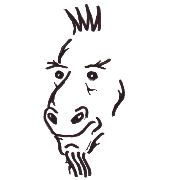 ⭐️ tzapu |
 ⭐️ Ken Taylor |
 ⭐️ Miguel Wisintainer |
If you want to contribute to this project:
- Report bugs and errors
- Ask for enhancements
- Create issues and pull requests
- Tell other people about this library
- The library is licensed under MIT
Copyright (C) 2020- Khoi Hoang





















