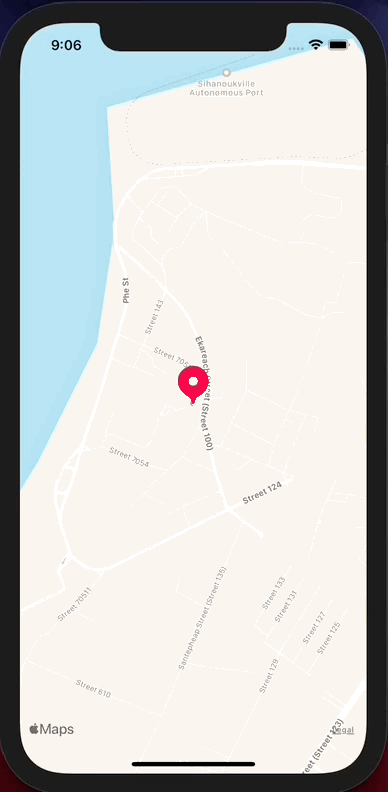An animated marker component used for map coordinate picking
yarn add react-native-map-coordinate-picker styled-componentsQuick example
import { FakeMarker } from 'react-native-map-coordinate-picker';
// ...
const [isDragging, setIsDragging] = useState(false);
// ...
<FakeMarker dragging={isDragging}></FakeMarker>;Use with react-native-maps
import MapView, { LatLng, Region } from 'react-native-maps';
import React, { useState } from 'react';
import { FakeMarker } from 'react-native-map-coordinate-picker';
import styled from 'styled-components/native';
const Container = styled.View`
flex: 1;
`;
const StyledMapView = styled(MapView)`
height: 100%;
width: 100%;
`;
const InfoBox = styled.View`
position: absolute;
left: 50%;
top: 50px;
width: 300px;
margin-left: -150px;
padding: 20px;
border-radius: 15px;
align-items: center;
background: white;
`;
const Text = styled.Text``;
export default function App() {
const [dragging, setDragging] = useState(false);
const [pickedLocation, setPickedLocation] = useState<LatLng>();
function handleRegionChange(region: Region) {
setDragging(false);
const { latitude, longitude } = region;
setPickedLocation({
latitude,
longitude,
});
}
function handleOnPanDrag() {
setDragging(true);
}
return (
<Container>
<StyledMapView
onRegionChangeComplete={handleRegionChange}
onPanDrag={handleOnPanDrag}
></StyledMapView>
<FakeMarker dragging={dragging}></FakeMarker>
<InfoBox>
<Text>Picked coordinate</Text>
{pickedLocation && (
<Text>
{pickedLocation.latitude},{pickedLocation.longitude}
</Text>
)}
</InfoBox>
</Container>
);
}dragging: boolean (required) // when true, the marker is pushed up with animation
icon: ImageSourcePropType (optional) // custom marker icon
Checkout example folder
How to run
- iOS
yarn example ios- Android
yarn example androidSee the contributing guide to learn how to contribute to the repository and the development workflow.
MIT