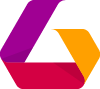This module provides a simple way to build your own form for a user registration in a MailChimp newsletter.
Before you install and configure the module you've to setup you Mailchimp account. After a successful registration, create a new mailing list and add you list fields. It's recommended to add them directly under Settings > List fields and |MERGE| tags in your list view. After you've setup your mailing list, extract the list id and note all your list field names. Additionally you'll need to get your API key for your account. With this informations you're ready to setup the mailchimp luya module.
Require the mailchimp module via composer
composer require luyadev/luya-module-mailchimpadd the mailchimp form module to your config:
'modules' => [
//...
'newsletter-form' => [
'class' => 'luya\mailchimp\Module',
'listId' => 'MailChimp-List-ID',
'attributes' => [
'email', 'firstname', 'lastname', 'street', 'zip_city', 'country'
],
'rules' => [
[['email', 'firstname', 'lastname', 'zip_city', 'country'], 'required'],
['email', 'email'],
],
'attributeLabels' => [
'email' => 'E-Mail',
'firstname' => 'Firstname',
'lastname' => 'Lastname',
'street' => 'Street',
'zip_city' => 'Zip/City',
'country' => 'Country',
],
'recipients' => [
'registration-confirm@host.ip',
],
'mailchimpApi' => 'MailChimp API Key',
],By default LUYA will wrap the value into the Yii::t('app', $value) functions so you are able to translate the attributes labels.
In the above example 'E-Mail' or 'Firstname' would look like this Yii::t('app', 'E-Mail') and Yii::t('app', 'Firstname').
Enter your API key in mailchimpAPI, your list id in listid and all list fields in attributes, rules and attributeLabels. As you can see your list field names in mailchimp will be used as model attributes which then can be validated via Yii rules defined in rules.
Create two view files in your module name directory in your views folder: _mail.php and index.php
Define your email confirmation admin mail in this view. If you've left recipient empty, no confirmation mail will be sent and you can skip the view definition.
<h2><?= Yii::$app->siteTitle;?> Newsletter Registration</h2>
<table border="0" cellpadding="5" cellspacing="2" width="100%">
<?php foreach($model->getAttributes() as $key => $value): ?>
<tr>
<td><b><?= $model->getAttributeLabel($key); ?>:</b></td>
<td><?= nl2br($value); ?></td>
</tr>
<?php endforeach; ?>
</table>Define your registration form in this view. It includes the success and error message output as well.
The form fields have to be correspond to attributes definition:
<?php
use yii\widgets\ActiveForm;
use yii\helpers\Html;
<?php if (Yii::$app->session->getFlash('mailchimpSuccess')): ?>
<div class="alert alert-success">You've successfully subscribed to the newsletter.</div>
<?php else: ?>
<?php $form = ActiveForm::begin(); ?>
<?= $form->field($model, 'email'); ?>
<?= $form->field($model, 'firstname'); ?>
<?= $form->field($model, 'lastname'); ?>
<?= $form->field($model, 'zip_city'); ?>
<?= $form->field($model, 'country'); ?>
<?= Html::submitButton(Yii::t('app', 'Submit'), ['class' => 'btn btn-primary']) ?>
<?php ActiveForm::end(); ?>
<?php endif; ?>To let Mailchimp know what language the visitor is using, add the field mc_language to attributes and create a safe rule for it (or add it to the require rule).
In the view file, add the following line:
<?= $form->field($model, 'mc_language')->hiddenInput(['value'=> Yii::$app->composition->langShortCode])->label(false) ?>Add a new module page and choose your configured mailchimp-module-name. In the config example above we used newsletter-form. Make sure the site is visible and online and you're ready to use the module to register users via your defined custom forms to your mailchimp newsletter list.
You can check the API calls to your account in mailchimp account with the given responds on the same page where you get your API key. Just scroll to the bottom.