Build, serve and deploy Supabase Edge Functions with Kotlin and Gradle.
The project aims to bring the ability of writing and deploying Supabase Edge Functions using Kotlin as primary programming language.
It is recommended to use your favorite IntelliJ based IDE such as IntelliJ IDEA or Android Studio.
Also, it is recommended to have one gradle subproject per function. Inspiration on how to structure your gradle project can be found in the example.
If you plan to write multiple functions, declare the plugin in the root build script:
// <root>/build.gradle.kts
plugins {
id("io.github.manriif.supabase-functions") version "<latest-version>" apply false
}Apply the Gradle plugin in the build script of your project:
// <function>/build.gradle.kts
plugins {
id("io.github.manriif.supabase-functions")
}
supabaseFunction {
packageName = "org.example.function" // Required, package of the main function
functionName = "my-function" // Optional, default to the project name
supabaseDir = file("supabase") // Optional, default to <root>/supabase
envFile = file(".env.local") // Optional, default to <supabaseDir>/.env.local
projectRef = "supabase-project-ref" // Optional, no default value
importMap = false // Optional, default to true
verifyJwt = false // Optional, default to true
}Apply the Kotlin Multiplatform plugin in the build script of your project:
// <function>/build.gradle.kts
plugins {
id("org.jetbrains.kotlin.multiplatform")
}
kotlin {
js(IR) {
binaries.library() // Required
useEsModules() // Required
nodejs() // Required
}
}An example repository is available to get you started faster.
The only requirement for the magic to work is to write an entry function that accepts a
single org.w3c.fetch.Request parameter and returns a org.w3c.fetch.Response.
The function can be marked with suspend modifier.
In any kotlin source file of your project (function):
// src/jsMain/kotlin/org/example/function/serve.kt
package org.example.function
suspend fun serve(request: Request): Response {
return Response(body = "Hello, world !")
}After a successful gradle sync and if you are using an IntelliJ based IDE, you will see new run configurations for your function.
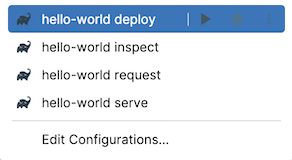
Run:
<function-name> deployfor deploying the function to the remote project.<function-name> inspectfor inspecting the javascript code with Chrome DevTools.<function-name> requestfor verifying the function (send preconfigured request(s)).<function-name> servefor serving the function locally.
Belows the features offered by the plugin.
| Name | ☑️ |
|---|---|
| Write Kotlin code | ✅️ |
| Write Javascript code | ✅️ |
| NPM support | ✅️ |
| Multi-module support | ✅️ |
| Serve function | ✅️ |
| Verify function | ✅️ |
| Deploy function | ✅️ |
| Import map | ✅️ |
| Debugging | 🚧️ |
The project provides convenient modules which covers the needs related to the development of supabase functions.
Available modules:
The plugin provides first class support for Gradle continuous build and configuration cache. This results in faster builds and an uninterrupted development workflow.
Serve related tasks (serve, request, inspect) will automatically reload after file changes are detected by gradle.
The plugin will, by default, generate a kotlin function that acts as a bridge between your main
function and the Deno serve function. This also results in the generation of the function's index.ts
file.
Disable the task
If, for some reasons you do not want this behaviour, you can simply disable the related task:
// <function>/build.gradle.kts
tasks {
supabaseFunctionGenerateKotlinBridge {
enabled = false
}
}It is then your responsibility to connect the two worlds.
Change the main function name
By default the main function name is serve.
If this name struggles seducing you, you can change it by editing your function level build script.
Let's say you want your main function to be named handleRequest:
// <function>/build.gradle.kts
tasks {
supabaseFunctionGenerateKotlinBridge {
mainFunctionName = "handleRequest"
}
}After that, your main function should looks like:
// src/jsMain/kotlin/org/example/function/serve.kt
package org.example.function
suspend fun handleRequest(request: Request): Response {
return Response(body = "Hello, world !")
}You can embed local JavaScript sources from a subproject, other subproject or even through a composite build project.
Rules
Working with JavaScript must be done according to a few rules:
-
The JavaScript source code must be placed in the
src/<source-set>/jsof the target project. There is no restriction regarding the kotlin source-set. It can becommonMain,jsMain, both, or any other source-set that thejsMainsource-set depends on. This gives you complete flexibility on how you structure your modules. -
There cannot be the same file (same name and same path relative to the
jsdirectory) within two different source-sets of the same project (module). -
There is a magical keyword
modulewhich must be used to refer to the local project when importing. This keyword ensures proper resolution of js files among all included projects and depending on the call site.
Note that this functionality relies on import_map.json and it is your responsibility to hand-write
these rules in case you have disabled the import map task.
Import an exported Kotlin function into a JavaScript file
// src/jsMain/js/bonjour.js
import { howAreYou } from 'module'; // howAreYou is an exported Kotlin function
export function bonjour(name) {
return "Bonjour " + name + ", " + howAreYou();
}More explanation on how to consume Kotlin code from JavaScript here.
Import an exported JavaScript function into a Kotlin file
// src/jsMain/kotlin/org/example/function/Bonjour.kt
@file:JsModule("module/bonjour.js") // full path to the js file relative to the js directory after module/
package org.example.function
external fun bonjour(name: String): StringMore explanation on how to consume Javascript code in Kotlin here.
The plugin automatically configures a single import_map.json file which take cares of NPM dependencies
and local js sources files. The file is generated under the supabase/functions directory and aggregates
all the single import_map.json files of each individual function.
You can specify this import_map.json file in your favorite JavaScript IDE and it's Deno configuration.
Generate the import_map.json
The task responsible for generating the file is triggered after a successful project sync but you can manually trigger it by running:
./gradlew :supabaseFunctionAggregateImportMap
Modify the generated file
You can add entries to the generated import_map.json by writing your own
import_map_template.json file under the supabase/functions directory.
This file will take precedence over any other import_map.json,
meaning that your entries will not be overwritten. This allows you to force a specific version
for an NPM package.
Do not directly modify the generated import_map.json as it will be overwritten.
Disable the feature
If, for some reasons you want to manually manage the import map, you can disable the related task(s):
For a single function
// <function>/build.gradle.kts
supabaseFunction {
importMap = false
}
tasks {
supabaseFunctionGenerateImportMap {
enabled = false
}
}For all functions
// <root>/build.gradle.kts
tasks.withType<SupabaseFunctionAggregateImportMapTask> {
enabled = false
}Keep in mind that you should manually create and populate necessary import_map.json file(s).
With the aim of limiting tools and speeding up function development time, the plugin provides the ability to automatically send preconfigured requests to the function endpoint.
Configuration
Under the project (function) directory, create a request-config.json file:
{
"headers": { // Optional, defaults headers for all requests
"authorization": "Bearer ${ANON_KEY}" // ${ANON_KEY} will be resolved at runtime. You can use
// any variable printed by the `supabase status` command
},
"requests": [ // Required, list of requests that should be performed
{
"name": "Response body should be 'Hello, world !!'", // Required, the name of the request
"method": "get", // Required, the http method: get, post, put, patch, option, delete, etc
"headers": { // Optional, request headers
"authorization": "Bearer ${SERVICE_ROLE_KEY}" // Override default
},
"parameters": { // Optional, URI parameters
"name": "Paul"
},
"type": "plain", // Optional, the type of the request: `plain`, `json` or `file`
"body": "", // Conditional, body of the request, required if a type is specified
"body": "John", // Body of the request for `plain` type, must be a valid string
"body": { // Body of the request for `json` type, must be a valid json object
"from": 0,
"to": 10
},
"body": "./file-to-upload.png", // Body of the request for `file` type. File path must be
// relative to the project directory
"validation": { // Optional, used for assertions
"status": 400, // Optional, the expected response status code, default to 200
"type": "plain",// Optional, the expected response type: `plain`, `json` or `file`
"body": "", // Conditional, expected response body, required if a type is specified
"body": "Hello, world !", // Expected body for `plain` type
"body": { // Expected body for `json` type
"cities": [
{
name: "Bordeaux",
country: "France"
}
]
},
"body": "./expected-body.txt" // Body of the request for `file` type. File path must
// be relative to the project directory
}
}
]
}You can further customize the behaviour of the serve task for auto request:
// <function>/build.gradle.kts
tasks {
supabaseFunctionServe {
autoRequest {
logResponse = true // Print request and response details
logStatus = true // Print available supabase variables
}
}
}It is also possible to pass gradle parameters for altering the behaviour and avoid modifying gradle script:
- pass `-PsupFunLogResponse" for printing request and response details
- pass `-PsupFunLogStatus" for printing available supabase variables
And:
./gradlew :path:to:function:supabaseFunctionServe -PsupFunLogResponse -PsubFunLogStatus
Continuous build
When using continuous build, requests are sent after files changes are detected by gradle. However, depending on your function size, the requests may be sent too quickly and not allow enough time for the supabase hot loader to process the changes. This can lead to race condition issues and results in edge function invocation error.
To solve the problem, it is possible to delay the requests sending:
// <function>/build.gradle.kts
tasks {
supabaseFunctionServe {
autoRequest {
sendRequestOnCodeChangeDelay = 1000 // milliseconds, default to 500.
}
}
}Note that changes to the request-config.json file will also trigger live reload, which let you edit
it while the task is running.
Request
You can auto request a function by running the <function> request run configuration or by running
the gradle command:
./gradlew :path:to:function:supabaseFunctionServe -PsupFunAutoRequest
Logging
Log events that are printed to the terminal window are explained here. Thus, you can print your own custom log events.
For uncaught exception logs, stacktrace files are resolved relatively to your local file system.
Regarding Kotlin code, the plugin offers the possibility to map the generated javascript file to the Kotlin source file to facilitate debugging. On the other hand, this may not be as accurate, especially because of inlining and suspension. That's why this feature is marked as experimental.
To apply source mapping:
// <function>/build.gradle.kts
tasks {
supabaseFunctionServe {
@OptIn(ExperimentalSupabaseFunctionApi::class)
stackTraceSourceMapStrategy = StackTraceSourceMapStrategy.KotlinPreferred
// or if you don't want to hear about js
stackTraceSourceMapStrategy = StackTraceSourceMapStrategy.KotlinOnly
}
}JavaScript code
It is possible to use Chrome DevTools for JavaScript debugging as specified here.
By default, the inspect mode is brk, if you want to change it:
// <function>/build.gradle.kts
tasks {
supabaseFunctionServe {
inspect {
mode = ServeInspect.Mode.Wait // default to ServeInspect.Mode.Brk
main = true // create an inspector session for the main worker, default to false
debug = true // pass --debug flag to the serve command, default to false
}
}
}Kotlin code 🚧️
Currently it is not possible to debug Kotlin code. This is the project's next major feature.
As this is not a trivial task and due to lack of time, it may take some time before such a feature is released. The feature would likely take the form of an IDEA plugin because this goes beyond the scope of a gradle plugin.
Inspect
You can inspect a function by running the <function> inspect run configuration or by running
the gradle command:
./gradlew :path:to:function:supabaseFunctionServe -PsupFunInspect
Run configurations, for each function, are automatically created for IntelliJ based IDEs.
Configure
You can choose which run configuration to generate:
// <function>/build.gradle.kts
supabaseFunction {
runConfiguration {
deploy = false // Enable the deploy run configuration, true by default
serve { // Serve run configuration
enabled = false // Enable the configuration, true by default
continuous = false // continuous build enabled by default, true by default
}
inspect { // Inspect run configuration
enabled = false // Enable the configuration, true by default
continuous = false // continuous build enabled by default, true by default
}
request { // Request run configuration
enabled = false // Enable the configuration, true by default
continuous = false // continuous build enabled by default, true by default
}
}
}Function can be deployed to the remote project from the plugin.
Deploy
You can deploy a function by running the <function> deploy run configuration or by running
the gradle command:
./gradlew :path:to:function:supabaseFunctionDeploy
Before deploying the function, make sure you have correctly linked the remote project.
It is generally a good practice not to import files that are generated to VCS. Thus, and by its nature,
the plugin provides a task for creating or updating necessary .gitignore files. Existing .gitignore
files will not be overwritten but completed with missing entries.
Disable or edit the task
You can disable the task or change its behaviour at the project level:
// <function>/build.gradle.kts
tasks {
supabaseFunctionServe {
enabled = false // Disable the task
importMapEntry = false // Prevent the task from adding the import_map.json to .gitignore
// This could be necessary if you manually configured the import map
indexEntry = false // Prevent the task from adding the index.ts to .gitignore
// This could be necessary if you manually created the index.ts file
}
}The project is currently in an experimental phase due to its freshness and reliance on experimental features such as Kotlin JsExport.
It should therefore be consumed in moderation.
Following limitations applies:
- Kotlin versions before 2.0 are not supported
- browser JS subtarged is not supported
per-fileandwhole-programJS IR output granularity are not supported.- Depending on a Kotlin library that uses require() may result in runtime error







