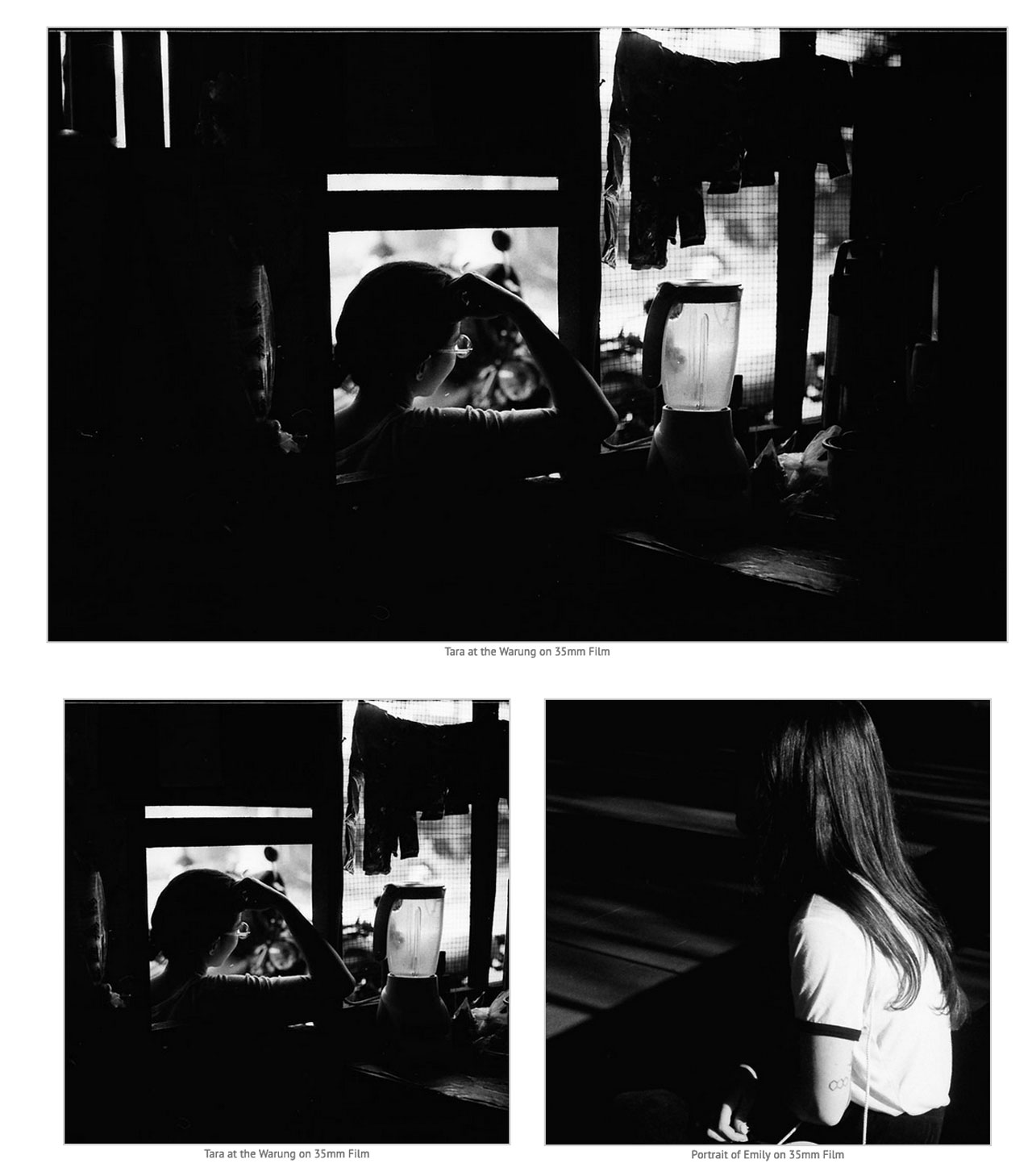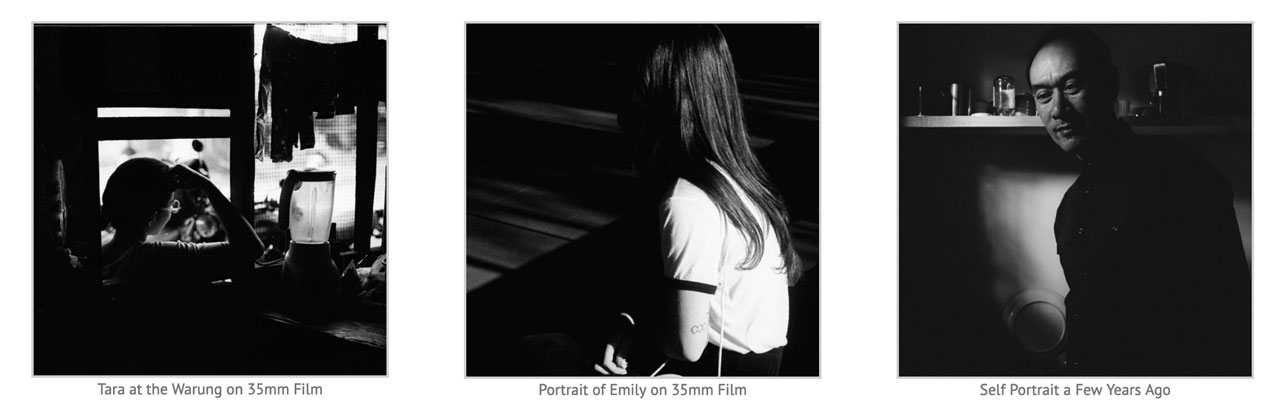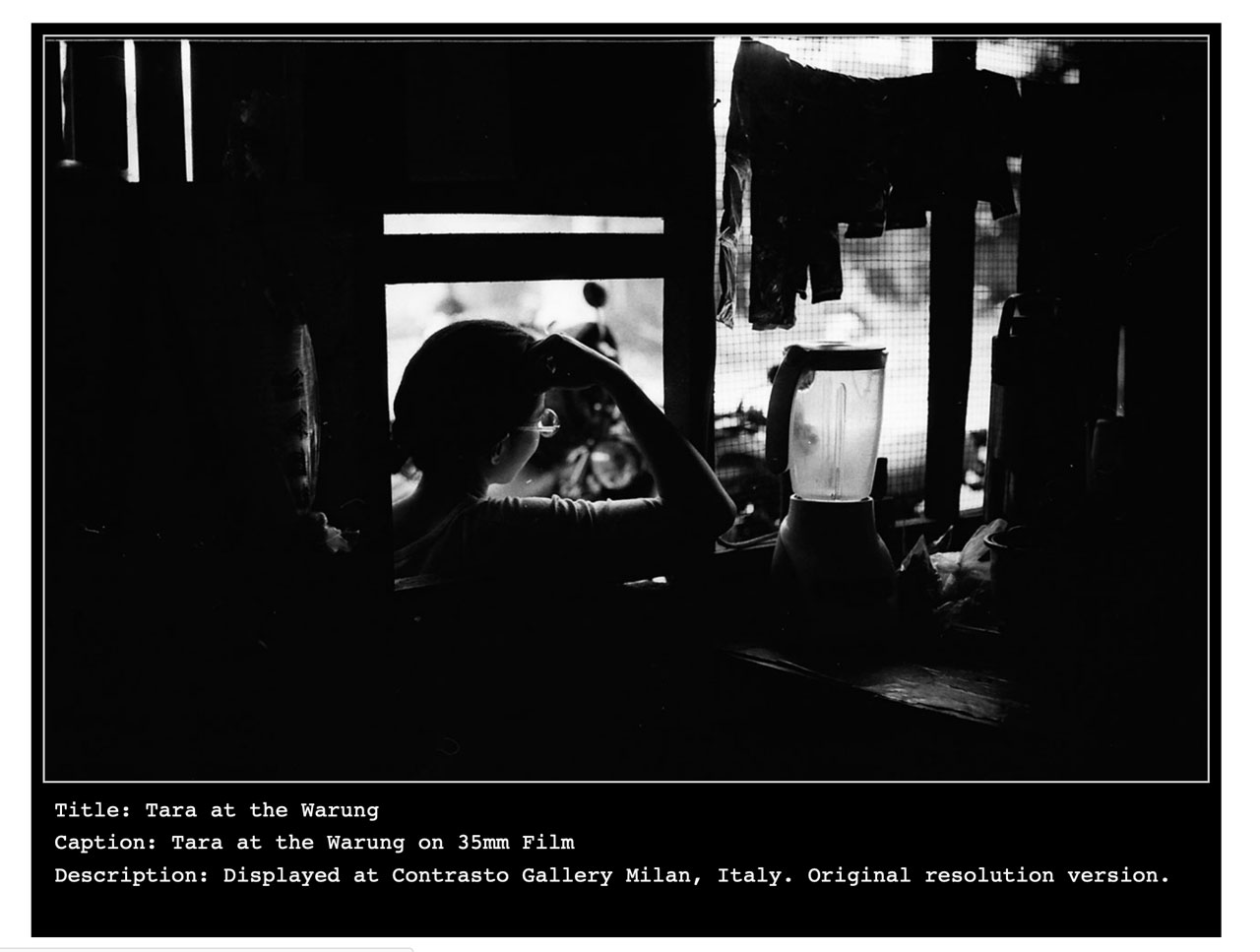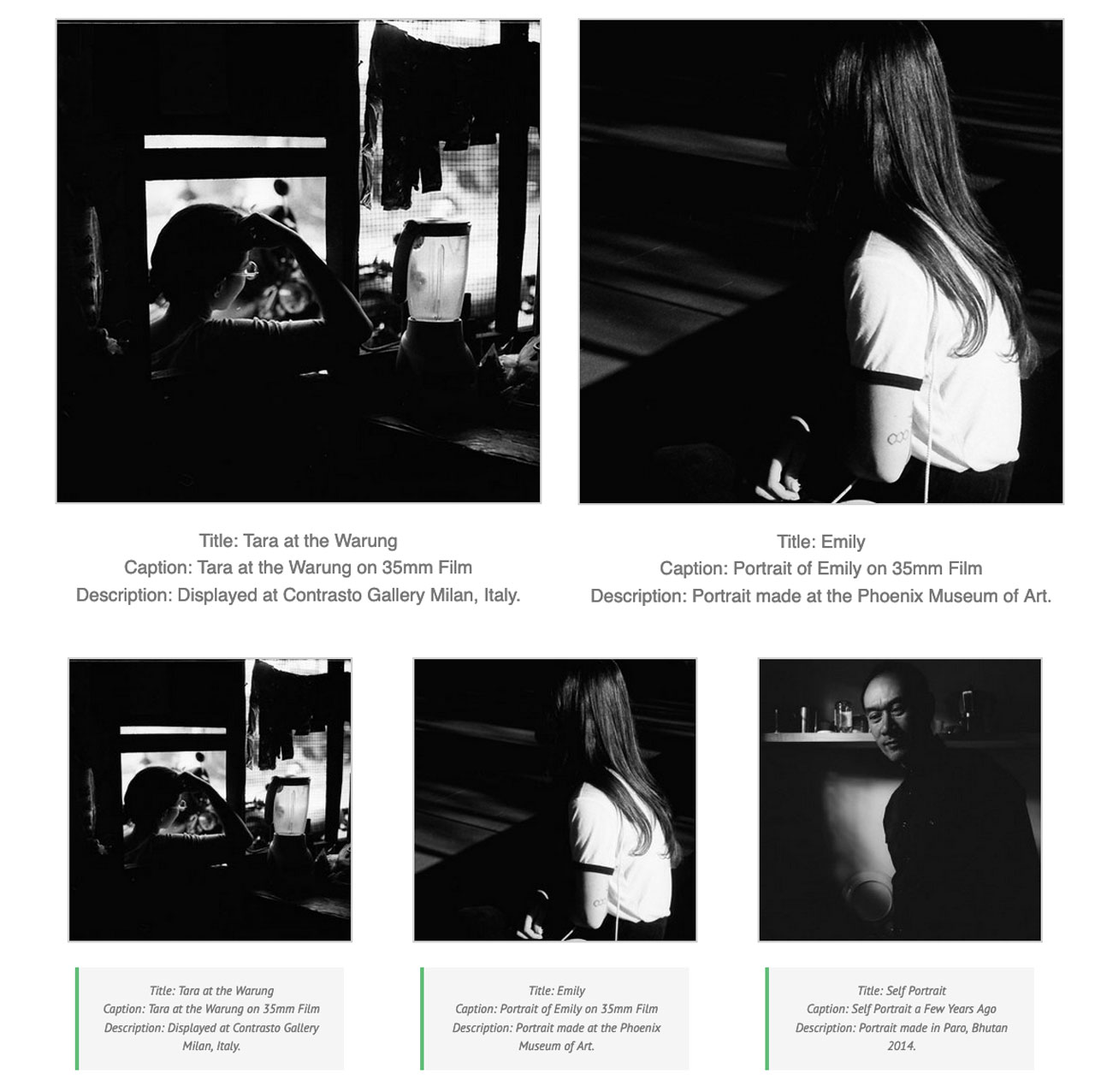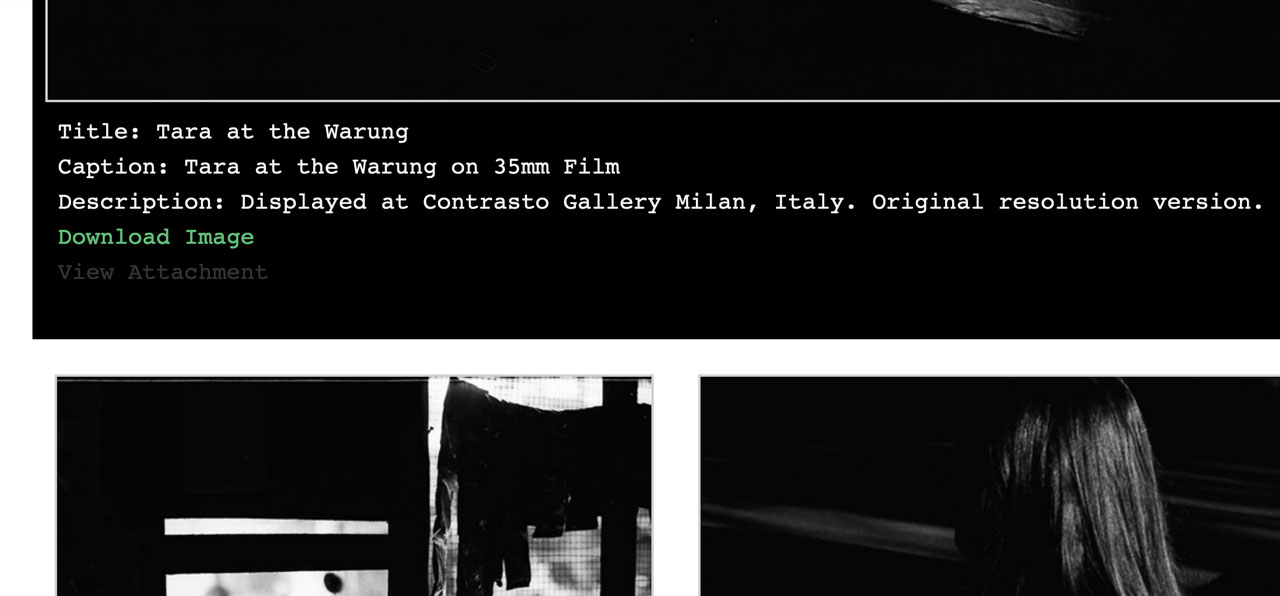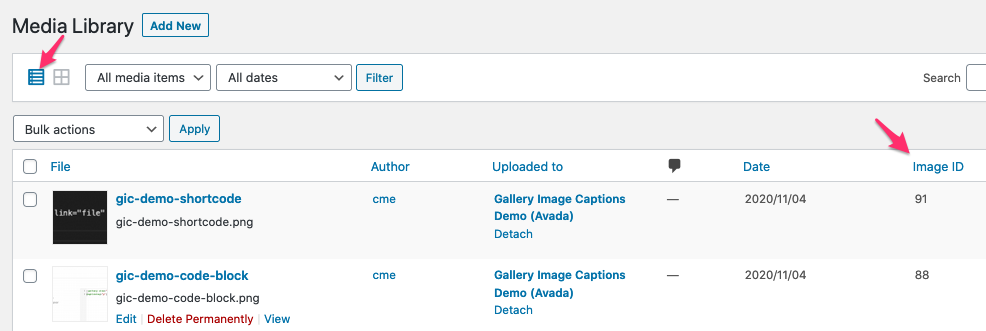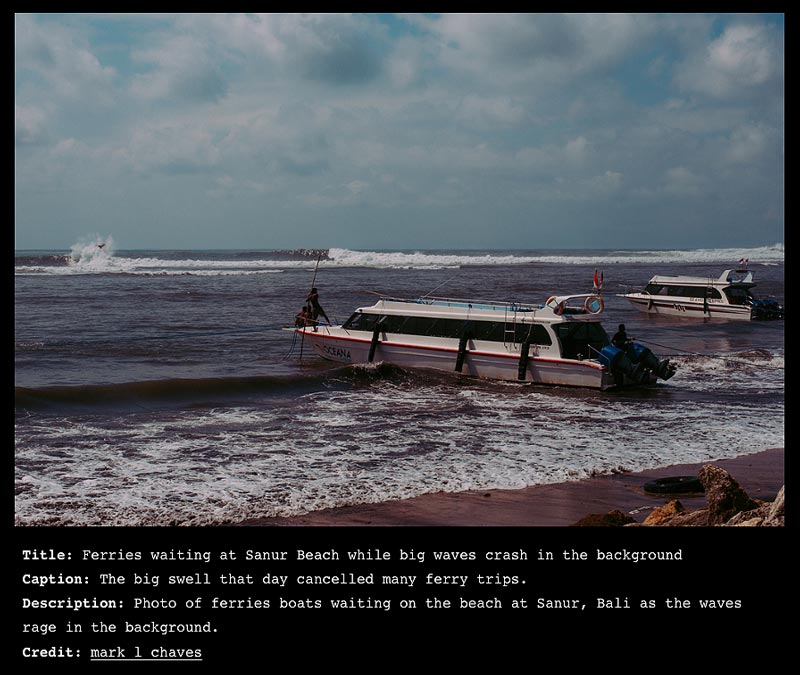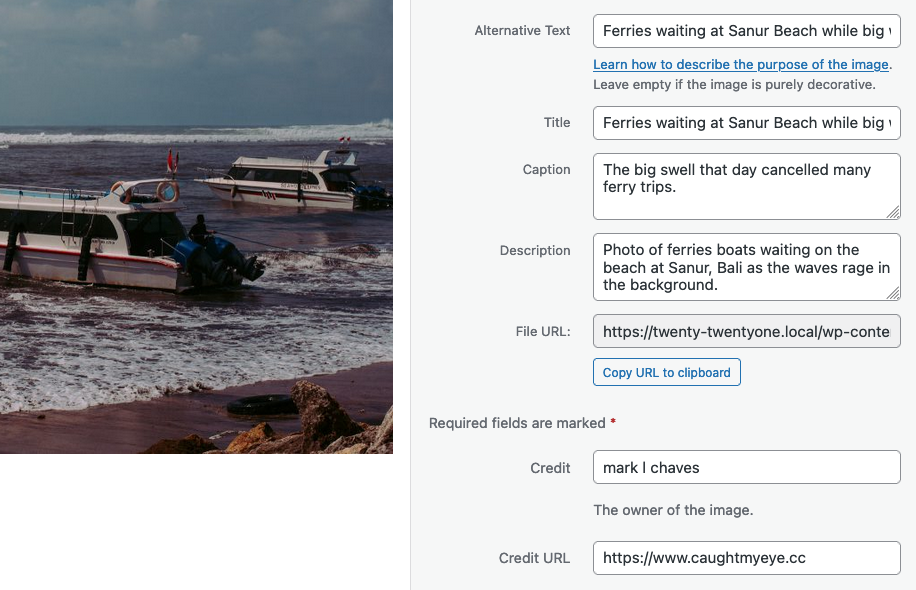This plugin allows you to customise WordPress gallery image captions. With GIC, you can display the title, caption, and description image metadata. You can also change/filter the rendering HTML to whatever you want.
After installing and activating GIC, write your filter and add the WordPress Gallery shortcode to your page.
If you’ve been dreaming of writing a filter to customise the gallery image captions, then this plugin is for you.
The default WordPress gallery shortcode will only display the caption from the media's attachment property. Sometimes it's nice to display more like the title—even the description.
The GIC plugin overrides the WordPress gallery shortcode function to create a hook. With this hook you can do a little bit more than just displaying the caption.
Some premium themes hide the caption completely. This leaves photography lovers like me scratching their head and spending precious time cobbling together makeshift caption blocks.
- Upload the contents of plugin zip file to the
/wp-content/plugins/gallery-image-captionsdirectory, or install the plugin through the WordPress plugins page directly (wp-admin > Plugins > Add New > Upload Plugin). - Activate the plugin through the 'Plugins' page.
Scope out the Gallery Image Captions plugin in the official WordPress plugins directory.
This is what you get out-of-the box using the gallery shortcode. I.e., this is before using GIC.
This is what you'll see after GIC is up and running and you use the custom GIC filter.
GIC automatically adds an image ID column to your WordPress Media Library. This is to help you add the image IDs your GIC shortcodes.
Version 1.4.0 comes with support for custom media attachment fields.
The crux of this plugin is the ability to filter the gallery image caption. The galimgcaps_gallery_image_caption hook makes this possible.
For the usage examples below, this is the filter used.
/**
* Custom Filter for Gallery Image Captions
*
* Note: Avoid altering captiontag, selector, and itemtag.
*/
function mlc_gallery_image_caption($attachment_id, $captiontag, $selector, $itemtag) {
$id = $attachment_id;
// Grab the meta from the GIC plugin.
$my_image_meta = galimgcaps_get_image_meta($id);
/**
* Here's where to customise the caption content.
*
* This example uses the meta title, caption, and description.
*
* You can display any value from the $my_image_meta array.
* You can add your own HTML too.
*/
return "<{$captiontag} class='wp-caption-text gallery-caption' id='{$selector}-{$id}'>" .
"Title: " . $my_image_meta['title'] . "<br>" .
"Caption: " . $my_image_meta['caption'] . "<br>".
"Description: ". $my_image_meta['description'] .
"</{$captiontag}></{$itemtag}>";
}
add_filter('galimgcaps_gallery_image_caption', 'mlc_gallery_image_caption', 10, 4);Feel free to use this filter code as a starter template. After activating the GIC plugin, add the code above to your child theme's functions.php file. Rename the function and tweak the return string to suit your needs.
/**
* New GIC 1.4.0 filter for custom meta fields.
*/
function gic_add_custom_fields( $image_meta, $attachment ) {
// This is how you add a custom fields to the array that
// GIC uses to display captions.
$image_meta['credit_text'] = $attachment->credit_text;
$image_meta['credit_link'] = $attachment->credit_link;
return $image_meta;
}
add_filter( 'galimgcaps_image_meta', 'gic_add_custom_fields', 10, 2 );To use these two custom fields, your galimgcaps_gallery_image_caption would look something like this.
function mlc_gallery_image_caption($attachment_id, $captiontag, $selector, $itemtag) {
$id = $attachment_id;
// Grab the meta from the GIC plugin.
$my_image_meta = galimgcaps_get_image_meta($id);
// If there's credit, give it where it's due complete with link.
$credit = $my_image_meta['description'] ?
"<br><strong>Credit</strong>: <a style='display: inline;' href='" .
$my_image_meta['credit_link'] .
"'>" . $my_image_meta['credit_text'] . "</a>" . "<br>" :
'';
/**
* With GIC 1.4.0 you can also add custom media attachment fields
* to your captions.
*/
return "<{$captiontag} class='wp-caption-text gallery-caption' id='{$selector}-{$id}'>" .
"<strong>Caption</strong>: " . $my_image_meta['caption'] . "<br>" .
$credit .
"</{$captiontag}></{$itemtag}>";
}
add_filter('galimgcaps_gallery_image_caption', 'mlc_gallery_image_caption', 10, 4);For starters, let's display one full-size image using a <p></p> tag for the caption tag.
[gallery size="full" columns="1" link="file" ids="114" captiontag="p"]
Let's override the generated styles with our own style for one particular image.
/* Targeting a Specific Image */
/* Add some padding all around. */
#gallery-1 .gallery-item,
#gallery-1 .gallery-item p {
padding: 1%;
}
/* Add some moody background with typewriter font. */
#gallery-1 .gallery-item {
color: whitesmoke;
background-color: black;
font-size: 1.25rem;
font-family: Courier, monospace;
text-align: left !important;
}These are the results after activating GIC and applying a custom GIC filter. I.e., what you get after GIC is working.
-
A 2 column x 1 row gallery using an H4 for the caption tag:
[gallery size="large" columns="2" link="file" ids="109,106" captiontag="h4"] -
A 3 column x 1 row gallery using an H4 for the caption tag:
[gallery size="medium" columns="3" link="file" ids="109,106,108" captiontag="blockquote"]
Did you notice that <blockquote></blockquote> is used in the second shortcode. Let's give it try just for kicks.
/* 1. Style the H4 Used in the Caption Example */
h4 {
color: #777777 !important;
font-size: 1.2rem !important;
font-family: Helvetica, Arial, sans-serif !important;
}/* 2. Help Align the Blockquote */
#gallery-3 .gallery-caption {
margin-left: 40px !important;
} return "<{$captiontag} class='wp-caption-text gallery-caption' id='{$selector}-{$id}'>" .
"Title: " . $my_image_meta['title'] . "<br>" .
"Caption: " . $my_image_meta['caption'] . "<br>" .
"Description: ". $my_image_meta['description'] . "<br>" .
"<a href='" . $my_image_meta['src'] . "'>Download Image</a><br>" .
"<a href='" . $my_image_meta['href'] . "'>View Attachment</a><br>" .
"</{$captiontag}></{$itemtag}>";I recommend adding the following media queries if you use galleries with more than one image. The two media queries below will stack 2x1 and 3x1 galleries into a 1 column x n rows or 2 column x n rows as needed.
/* Media Queries for Responsive Galleries */
/**
* Styling based on article "How To: Style Your WordPress Gallery"
* by Par Nicolas.
*
* https://theme.fm/how-to-style-your-wordpress-gallery/
*/
/* Mobile Portrait Breakpoint - 1 column */
@media only screen and (max-width: 719.998px) {
.gallery-columns-2 .gallery-item,
.gallery-columns-3 .gallery-item {
width: 100% !important;
}
}
/* Mobile Landscape and Tablet Breakpoints - 2 columns */
@media only screen and (min-width: 720px) and (max-width: 1024px) {
.gallery-columns-3 .gallery-item {
width: 50% !important;
}
}