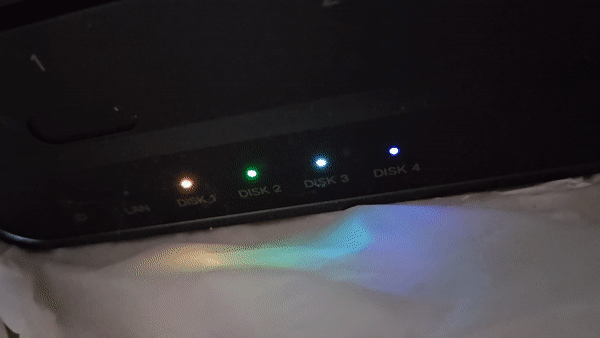UGREEN's DX4600 Pro is a four-bay NAS with a built-in system based on OpenWRT called UGOS. It can install Debian or other open-source NAS systems, but the issue is that the installed non-UGOS system does not have drivers for the six LED lights on the front panel (indicating power, network card, and four hard drives). By default, only the power indicator light blinks, and other indicator lights are off.
This repository describes the control logic of UGOS for these LED lights and provides a command-line tool to control them. For the process of understanding this control logic, please refer to my blog (in Chinese).
WARNING: Only tested on the following devices. I guess that it works for all DX4600 series. For other devices, please follow the Preparation section to check if the protocol is compatible, and run ./ugreen_leds_cli all to see which LEDs are supported by this tool.
I am not sure whether this is compatible with other devices. If you have tested it in other devices, please feel free to update the about list.
TODO:
- This is only a commandline tool. It would be nice to write a driver to register the LEDs in
/sys/class/leds.
Below is an example:
It can be achieved by the following commands:
sudo ./ugreen_leds_cli all -off -status
sudo ./ugreen_leds_cli power -color 255 0 255 -blink 400 600 -status
sleep 0.1
sudo ./ugreen_leds_cli netdev -color 255 0 0 -blink 400 600 -status
sleep 0.1
sudo ./ugreen_leds_cli disk1 -color 255 255 0 -blink 400 600 -status
sleep 0.1
sudo ./ugreen_leds_cli disk2 -color 0 255 0 -blink 400 600 -status
sleep 0.1
sudo ./ugreen_leds_cli disk3 -color 0 255 255 -blink 400 600 -status
sleep 0.1
sudo ./ugreen_leds_cli disk4 -color 0 0 255 -blink 400 600 -statusWe communicate with the control chip of the LED via I2C, corresponding to the device with address 0x3a on SMBus I801 adapter. Before proceeding, we need to load the i2c-dev module and install the i2c-tools tool.
$ apt install -y i2c-tools
$ modprobe -v i2c-dev
Now, we can check if the device located at address 0x3a of SMBus I801 adapter is visible.
$ i2cdetect -l
i2c-0 i2c Synopsys DesignWare I2C adapter I2C adapter
i2c-1 smbus SMBus I801 adapter at efa0 SMBus adapter
i2c-2 i2c Synopsys DesignWare I2C adapter I2C adapter
$ i2cdetect -y 1
0 1 2 3 4 5 6 7 8 9 a b c d e f
00: 08 -- -- -- -- -- -- --
10: -- -- -- -- -- -- -- -- -- -- -- -- -- -- -- --
20: -- -- -- -- -- -- -- -- -- -- -- -- -- -- -- --
30: 30 -- -- -- -- 35 UU UU -- -- 3a -- -- -- -- --
40: -- -- -- -- 44 -- -- -- -- -- -- -- -- -- -- --
50: UU -- -- -- -- -- -- -- -- -- -- -- -- -- -- --
60: -- -- -- -- -- -- -- -- -- -- -- -- -- -- -- --
70: -- -- -- -- -- -- -- --
After cloning the current repository, use make to build this project. Once the build is complete, we can use ugreen_leds_cli to modify the LED states (requires root permissions).
Usage: ugreen_leds_cli [LED-NAME...] [-on] [-off] [-(blink|breath) T_ON T_OFF]
[-color R G B] [-brightness BRIGHTNESS] [-status]
LED_NAME: separated by white space, possible values are
{ power, netdev, disk[1-8], all }.
-on / -off: turn on / off corresponding LEDs.
-blink / -breath: set LED to the blink / breath mode. This
mode keeps the LED on for T_ON millseconds and then
keeps it off for T_OFF millseconds.
T_ON and T_OFF should belong to [0, 65535].
-color: set the color of corresponding LEDs.
R, G and B should belong to [0, 255].
-brightness: set the brightness of corresponding LEDs.
BRIGHTNESS should belong to [0, 255].
-status: display the status of corresponding LEDs.
# turn on all LEDs
sudo ./ugreen_leds_cli all -on
# query LEDs' status
sudo ./ugreen_leds_cli all -status
# turn on the power indicator,
# and then set its color to blue,
# and then set its brightness to 128 / 256,
# and finally display its status
sudo ./ugreen_leds_cli power -on -color 0 0 255 -brightness 128 -statusThe IDs for the six LED lights on the front panel of the chassis are as follows:
- power indicator light = 0;
- network device indicator light = 1;
- four hard drive indicator lights = 2 - 5.
Reading 11 bytes from the address 0x81 + LED_ID allows us to obtain the current status of the corresponding LED. The meaning of these 11 bytes is as follows:
| Address | Meaning of Corresponding Data |
|---|---|
| 0x00 | LED status: 0 - off, 1 - on, 2 - blink, 3 - breath |
| 0x01 | LED brightness |
| 0x02 | LED color (Red component in RGB) |
| 0x03 | LED color (Green component in RGB) |
| 0x04 | LED color (Blue component in RGB) |
| 0x05 | Milliseconds needed to complete one blink / breath cycle (high 8 bits) |
| 0x06 | Milliseconds needed to complete one blink / breath cycle (low 8 bits) |
| 0x07 | Milliseconds the LED is on during one blink / breath cycle (high 8 bits) |
| 0x08 | Milliseconds the LED is on during one blink / breath cycle (low 8 bits) |
| 0x09 | Checksum of data in the range 0x00 - 0x08 (high 8 bits) |
| 0x0a | Checksum of data in the range 0x00 - 0x08 (low 8 bits) |
The checksum is a 16-bit value obtained by summing all the data at the corresponding positions as unsigned integers.
We can directly use i2cget to read from the relevant registers. For example, below is the status of the power indicator light (purple, blinking once per second, lit for 40% of the time, with a brightness of 180/256):
$ i2cget -y 0x01 0x3a 0x81 i 0x0b
0x02 0xb4 0xff 0x00 0xff 0x03 0xe8 0x01 0x90 0x04 0x30
By writing 12 bytes to the address 0x00 + LED_ID, we can modify the current status of the corresponding LED. The meaning of these 12 bytes is as follows:
| Address | Meaning of Corresponding Data |
|---|---|
| 0x00 | LED ID |
| 0x01 | Constant: 0xa0 |
| 0x02 | Constant: 0x01 |
| 0x03 | Constant: 0x00 |
| 0x04 | Constant: 0x00 |
| 0x05 | If the value is 1, it indicates modifying brightness. If the value is 2, it indicates modifying color. If the value is 3, it indicates setting the on/off state. If the value is 4 / 5, it indicates setting the blink / breath state. |
| 0x06 | First parameter |
| 0x07 | Second parameter |
| 0x08 | Third parameter |
| 0x09 | Fourth parameter |
| 0x0a | Checksum of data in the range 0x01 - 0x09 (high 8 bits) |
| 0x0b | Checksum of data in the range 0x01 - 0x09 (low 8 bits) |
For the four different modification types at address 0x05:
- If we need to modify brightness, the first parameter contains brightness information.
- If we need to modify color, the first three parameters represent RGB information.
- If we need to toggle the on/off state, the first parameter is either 0 or 1, representing off or on, respectively.
- If we need to set the blink / breath state, the first two parameters together form a 16-bit unsigned integer in big-endian order, representing the number of milliseconds needed to complete one blink / breath cycle. The next two parameters, also in big-endian order, represent the number of milliseconds the LED is on during one blink / breath cycle.
Below is an example for turning off and on the power indicator light using i2cset:
$ i2cset -y 0x01 0x3a 0x00 0x00 0xa0 0x01 0x00 0x00 0x03 0x01 0x00 0x00 0x00 0x00 0xa5 i # turn off power LED
$ i2cset -y 0x01 0x3a 0x00 0x00 0xa0 0x01 0x00 0x00 0x03 0x00 0x00 0x00 0x00 0x00 0xa4 i # turn on power LED
ChatGPT, this V2EX post, Ghidra