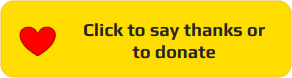Compare multiple videos simultaneously by vertically or horizontally splitting them:

Compare videos of varied dimensions:

Compare videos by horizontally splitting them and even viewing greyscale videos:

You can view many more videos simultaneously.
Inspired from the brilliant Vivict project, this program helps you visualize multiple videos side-by-side. It helps compare the quality difference between videos. This project was created because Vivict didn't support some file formats, and supported the display of only two videos simultaneously.
First you need to install some dependent libraries. Execute pip3 install -r requirements.txt. It's not necessary to install the exact versions mentioned in the requirements.txt file, so you can remove the ==versionNumber if you'd like.
python3 main.py -v video1.mkv video2.mp4
You can add more videos if you like:
python3 main.py -v video1.mkv video2.mp4 video3.flv video4.mov video5.ogx
The maximum number of videos supported, is the lowest value of the number of rows or columns of the smallest video, divided by 5 (where 5 is the minimum number of pixels that a video needs to display. You can change this value in the code). Displaying a lot of videos simultaneously requires a fast processor.
Escto exit.Spacebarto pause for one second. You can press the spacebar multiple times to make it pause longer.left arrowto seek backward.right arrowto seek forward toward any part of the video that has already been traversed and cached already.Aorato toggle the axis of split (horizontal or vertical). The axis is vertical by default.Lorlto toggle the display of the line separating the videos. This is switched on by default. No line will be shown if only one video is being played.Nornto toggle the display of filenames. This is switched off by default.[to cycle the ordering of the videos upward if split horizontally, and backward if split vertically.]to cycle the ordering of videos downward if split horizontally, and forward if split vertically.
- Videos will dynamically adapt to availability of video frames. So if two videos are played, where one ends after 1 minute and the other continues playing, the display will dynamically adapt to stop showing the first video when it no longer has any frames to display.
- No audio is played, since multiple videos may be involved. Also, since the focus is on visual quality evaluation.
- Each frame of the video can be pre-cached to allow for an accurate seek. Without this caching, this unsolved issue would lead to the video jumping to incorrect frames. This pre-caching can also be useful if OpenCV has issues with seeking in certain formats like FLV.
- The seeking and slowing down or speeding up of the video have been implemented as fractions of the video which has the maximum framerate. If you are not comfortable with the granularity of it, you can alter it in
video.pyat the variables nameddelayGranularityandseekGranularityin theDisplayVideosclass. - Tested video formats: mkv, avi, mxf, flv, ogx, mp4, hevc, swf, m2ts, ts, m2v, vob, webm, mkv, wmv, mov, wtv, mpeg, 3gp, mpg, asf, mts (theoretically, it should support any video file that Python's OpenCV package supports).
- After the last frame of the last video is shown, the playback will loop to the start of all videos.
- If two videos of differing lengths are played, after the first one completes, the second one will be shown fullscreen and the line separator if present midscreen, will be switched off. Even if you seek backward until the first video appears back on screen, the line separator won't re-appear. This can be solved easily, but is left as-is for now as it isn't a critical feature. Simply press the relevant key in the
Controlsmentioned above to make the line reappear.
-
Split video depending on mouse pointer position (possibly practical only when not more than two videos are played simultaneously).
-
Add more key and mouse controls.
-
Add more video metadata on-screen.
-
Add support for multiple monitors.
-
Compare video quality objectively (https://superuser.com/a/338734/55249).
-
Better support for videos of different framerates.