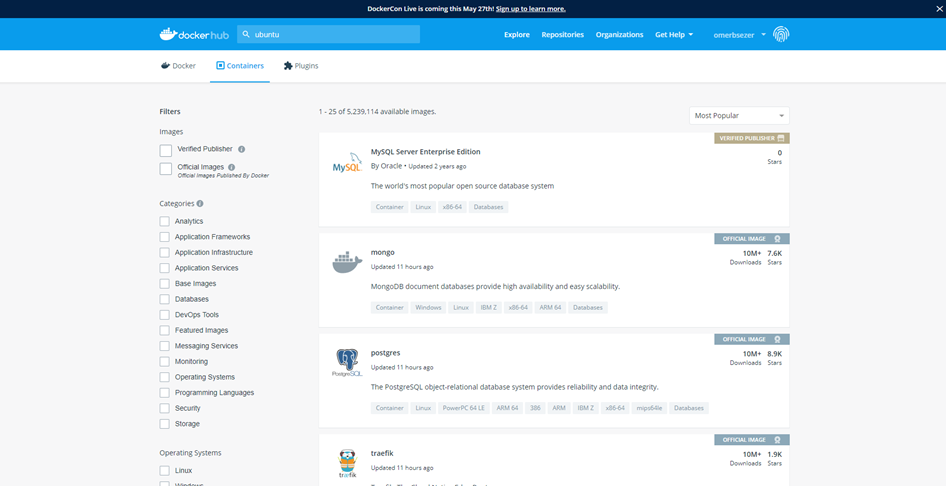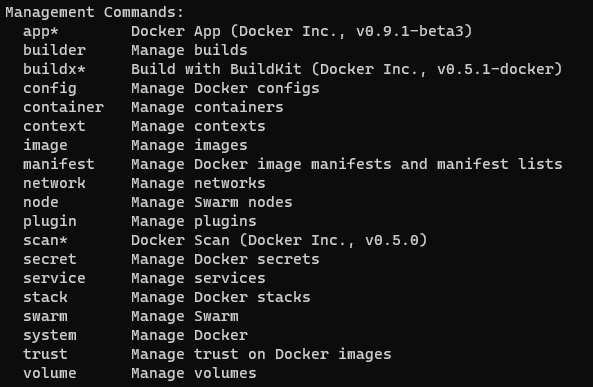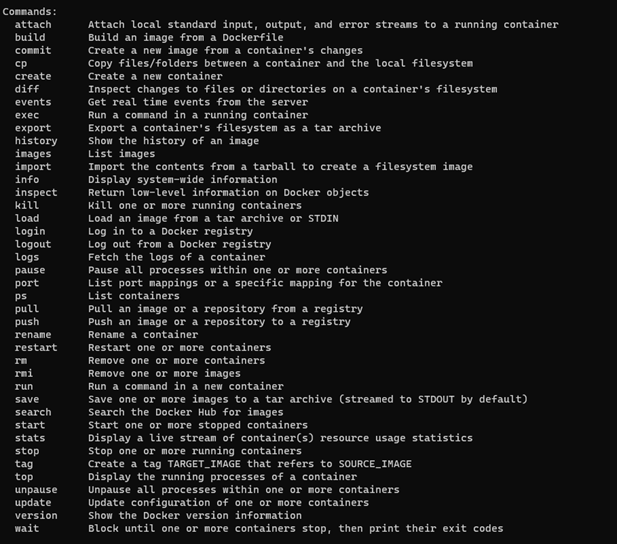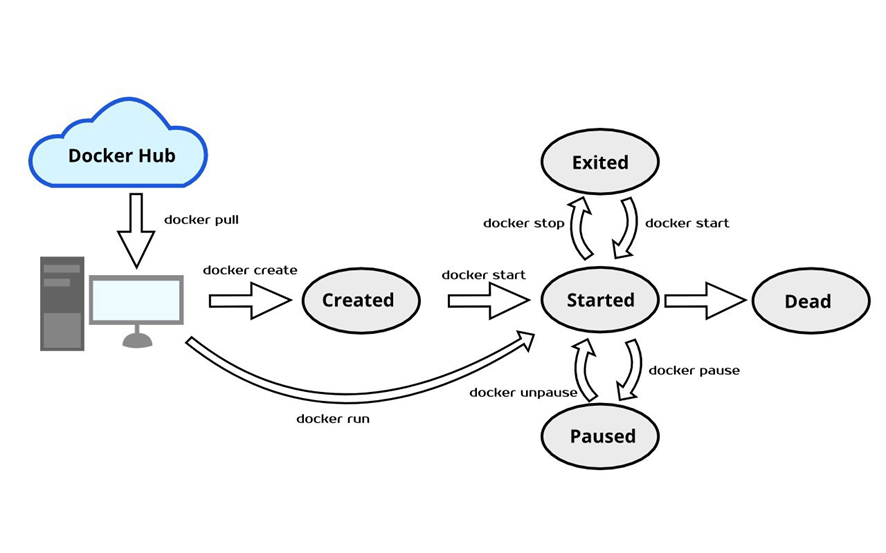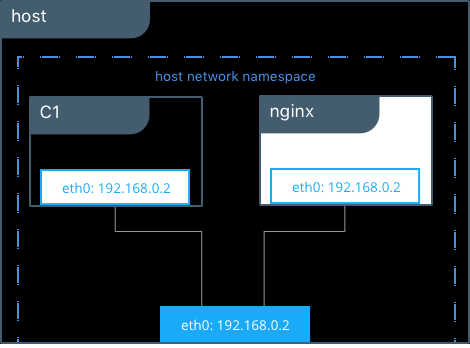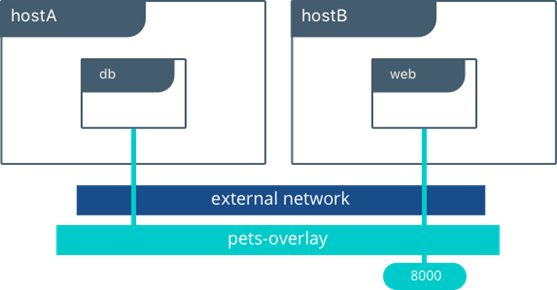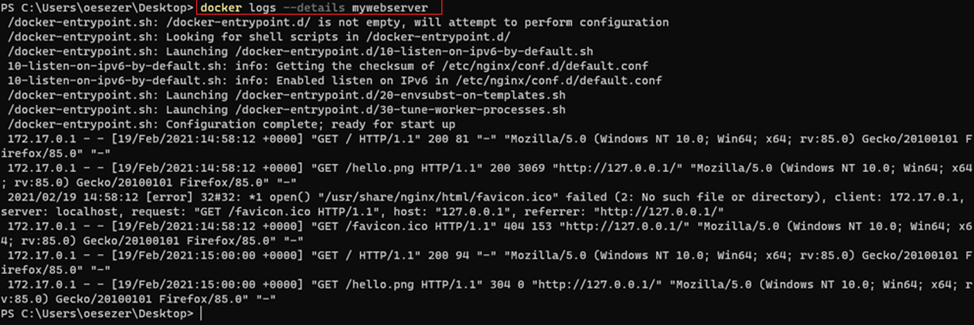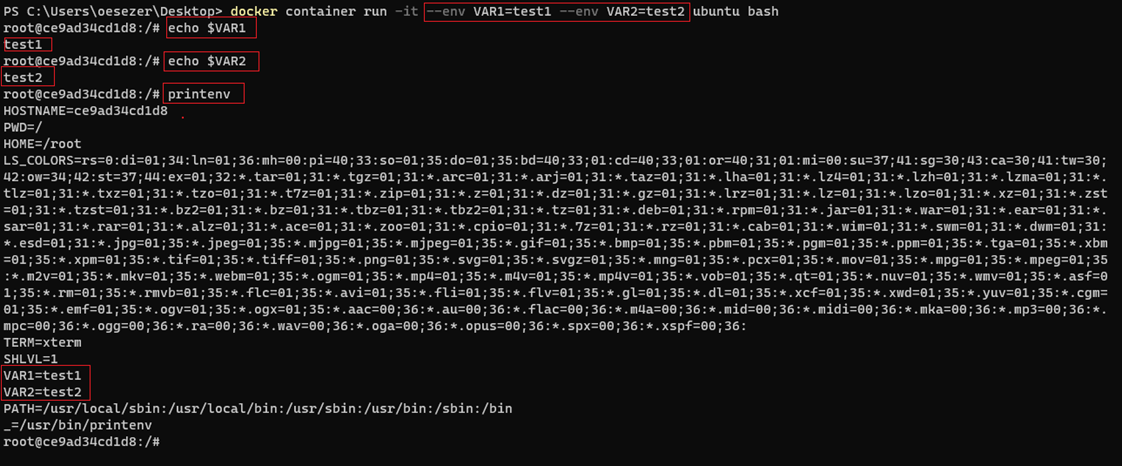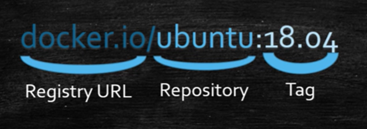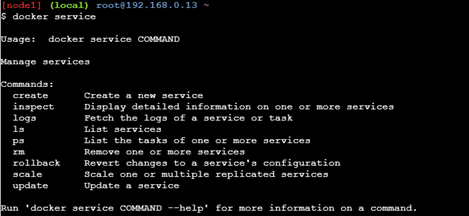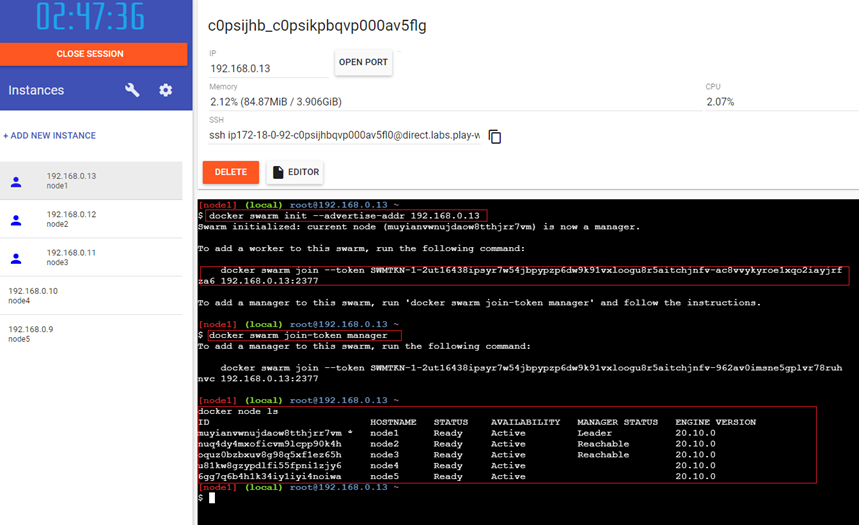This repo aims to cover Docker details (Dockerfile, Image, Container, Commands, Volumes, Docker-Compose, Networks, Swarm, Stack) quickly, and possible example usage scenarios (HowTo: LABs) in a nutshell. Possible usage scenarios are aimed to update over time.
Keywords: Docker-Image, Dockerfile, Containerization, Docker-Compose, Docker-Volume, Docker-Network, Docker-Swarm, Service, Cheatsheet.
- LAB-01: Creating First Docker Image and Container using Docker File
- LAB-02: Binding Volume to the Different Containers
- LAB-03: Docker-Compose File - Creating 2 Different Containers: WordPress Container depends on MySql Container
- LAB-04: Creating Docker Swarm Cluster With 5 PCs using PlayWithDocker : 3 x WordPress Containers and 1 x MySql Container using Docker-Compose File
- LAB-05: Running Docker Free Local Registry, Tagging Image, Pushing Image to the Local Registry, Pulling Image From Local Registry and Deleting Images from Local Registry
- LAB-06: Transferring Content between Host PC and Docker Container
- LAB-07: Creating Docker Container using Dockerfile to Build C++ on Ubuntu18.04
- LAB-08: Creating Docker Container using Dockerfile to Build C++ on Windows
- LAB-09: Docker Configuration (Proxy, Registry)
- Docker Commands Cheatsheet
- Motivation
- What is Docker?
- Architecture
- Installation
- Docker Engine (Deamon, REST API, CLI)
- Docker Registry and Docker Hub
- Docker Command Structure
- Docker Container
- Docker Volumes/Bind Mounts
- Docker Network
- Docker Log
- Docker Stats/Memory-CPU Limitations
- Docker Environment Variables
- Docker File
- Docker Image
- Docker Compose
- Docker Swarm
- Docker Stack / Docker Service
- Play With Docker
- Docker Commands Cheatsheet
- Other Useful Resources Related Docker
- References
Why should we use Docker? "Docker changed the way applications used to build and ship. It has completely revolutionized the containerization world." (Ref:ItNext)
- Installing all dependencies, setting up a new environment for SW (time-consuming every time to install environment for testing )
- We want to run our apps on different platforms (Ubuntu, Windows, Raspberry Pi).
- Question in our mind: What if, it does not run on a different OS?
- CI/CD Integration Testing: We can handle unit testing, component testing with Jenkins. What if integration testing?
- Extending Chain: Jenkins- Docker Image - Docker Container - Automatic testing
- Are our SW products portable to carry on different PC easily? (especially in the development & testing phase)
- Developing, testing, maintenance of code as one Monolithic App could be problematic when the app needs more features/services. It is required to convert one big monolithic app into microservices.
- NOT needed to install dependencies/SWs again & again
- Enables to run on different OS, different platforms
- Enables a consistent environment
- Enables more efficient use of system resources
- Easy to use and maintain
- Efficient use of the system resources
- Isolate SW components
- Enables faster software delivery cycles
- Containers give us instant application portability.
- Enables developers to easily pack, ship, and run any application as a lightweight, portable, self-sufficient container
- Microservice Architecture (Monolithic Apps to MicroService Architecture, e.g. Cloud Native App)
(Ref: Infoworld)
- Docker does NOT fix your security issues
- Docker does NOT turn applications magically into microservices
- Docker isn’t a substitute for virtual machines
(Ref: Infoworld)
- Docker is a tool that reduces the gap between the Development/Deployment phase of a software development cycle.
- Docker is like a VM but it has more features than VMs (no kernel, only small app and file systems, portable)
- On Linux Kernel (2000s) two features are added (these features support Docker):
- Namespaces: Isolate process.
- Control Groups: Resource usage (CPU, Memory) isolation and limitation for each process.
- On Linux Kernel (2000s) two features are added (these features support Docker):
- Without Docker, each VM consumes 30% of resources (Memory, CPU)
- Linux: Docker Engine
- Windows: Docker Desktop for Windows
- WSL: Windows Subsystem for Linux,
- WSL2: virtualization through a highly optimized subset of Hyper-V to run the kernel and distributions, better than WLS.
- Mac-OS: Docker Desktop for Mac
- There are mainly 3 components in the Docker Engine:
- Server is the docker daemon named docker daemon. Creates and manages docker images, containers, networks, etc.
- Rest API instructs docker daemon what to do.
- Command Line Interface (CLI) is the client used to enter docker commands.
- docker [ManagementCommand] [Command]
docker container ls -a
docker image ls
docker volume ls
docker network ls
docker container rm -f [containerName or containerID]
 (Ref: docker-handbook-borosan)
(Ref: docker-handbook-borosan)
- When we create the container from the image, in every container, there is an application that is set to run by default app.
- When this app runs, the container runs.
- When this default app finishes/stops, the container stops.
- There could be more than one app in docker image (such as: sh, ls, basic commands)
- When the Docker container is started, it is allowed that a single application is configured to run automatically.
docker container run --name mywebserver -d -p 80:80 -v test:/usr/share/nginx/html nginx
docker container ls -a
docker image pull alpine
docker image push alpine
docker image build -t hello . (run this command where “Dockerfile” is)
(PS: image file name MUST be “Dockerfile”, no extension)
docker save -o hello.tar test/hello
docker load -i <path to docker image tar file>
docker load -i .\hello.tar
Goto: App: Creating First Docker Image and Container using Docker File
e.g. [imageName]=alpine, busybox, nginx, ubuntu, etc.
docker image pull [imageName]
docker container run [imageName]
docker container start [containerId or containerName]
docker container stop [containerId or containerName]
docker container pause [containerId or containerName]
docker container unpause [containerId or containerName]
- Images are read only (R/O).
- When containers are created, new read-write (R/W) thin layer is created.
- Containers do not save the changes/logs when erased if there is not any binding to volume/mount.
- For persistence, volumes/mounts MUST be used.
- e.g. Creating a log file in the container. When the container is deleted, the log file also deleted with the container. So volumes/binding mounts MUST be used to provide persistence!
 (Ref: udemy-course:adan-zye-docker)
(Ref: udemy-course:adan-zye-docker)
- Volumes and binding mounts must be used for saving logs, output files, and input files.
- When volumes bind to the directory in the container, this directory and volume are synchronized.
docker volume create [volumeName]
docker volume create test
docker container run --name [containerName] -v [volumeName]:[pathInContainer] [imageName]
docker container run --name c1 -v test:/app alpine
Goto: App: Binding Volume to the Different Containers
docker container run --name [containerName] -v [pathInHost]:[pathInContainer] [imageName]
docker container run --name c1 -v C:\test:/app alpine
Goto: App: Binding Mount to Container Goto: App: Transferring Content between Host PC and Docker Container
- Docker containers work like VMs.
- Every Docker container has network connections
- Docker Network Drivers:
- None
- Bridge
- Host
- Macvlan
- Overlay
- Default Network Driver: Bridge (--net bridge)
docker network create [networkName]
docker network create bridge1
docker container run --name [containerName] --net [networkName] [imageName]
docker container run --name c1 --net bridge1 alpine sh
docker network inspect bridge1
docker container run --name c2 --net bridge1 alpine sh
docker network connect bridge1 c2
docker network inspect bridge1
docker network disconnect bridge1 c2
- Creating a new network using customized network parameters:
docker network create --driver=bridge --subnet=10.10.0.0/16 --ip-range=10.10.10.0/24 --gateway=10.10.10.10 newbridge
- Containers reach host network interfaces (--net host)
docker container run --name [containerName] --net [networkName] [imageName]
docker container run --name c1 --net host alpine sh
- Each Container has its own MAC interface (--net macvlan)
- Containers that work on different PCs/hosts can work as the same network (--net overlay)
- Mapping Host PC's port to container port:
-p [hostPort]:[containerPort], --publish [hostPort]:[containerPort] e.g. -p 8080:80, -p 80:80
docker container run --name mywebserver -d -p 80:80 nginx
- Docker Logs show /dev/stdout, /dev/stderror
docker logs --details [containerName]
Goto: App: Creating Docker Container using Dockerfile to Build C++ on Ubuntu18.04
Goto: App: Creating Docker Container using Dockerfile to Build C++ on Windows
FROM python:alpine3.7
COPY . /app
WORKDIR /app
RUN pip install -r requirements.txt
EXPOSE 5000
CMD python ./index.py
FROM ubuntu:18.04
RUN apt-get update -y
RUN apt-get install default-jre -y
WORKDIR /myapp
COPY /myapp .
CMD ["java","hello"]
- Multistage Docker File (Creating temporary container):
- In the example, JDK (Java Development Kit) based temporary image (~440MB) container is created for compilation.
- Compiled files are copied into JRE (Java Runtime Environment) based image (~145MB). Finally, we have only JRE based image.
COPY --from=<stage 1> stage1/src stage2/destination
- In the example below, 'compiler' is 'stage1'.
FROM mcr.microsoft.com/java/jdk:8-zulu-alpine AS compiler
COPY /myapp /usr/src/myapp
WORKDIR /usr/src/myapp
RUN javac hello.java
FROM mcr.microsoft.com/java/jre:8-zulu-alpine
WORKDIR /myapp
COPY --from=compiler /usr/src/myapp .
CMD ["java", "hello"]
- Create Image using Dockerfile
docker image build -t hello . (run this command where “Dockerfile” is)
(PS: image file name MUST be “Dockerfile”, no extension)
docker image pull [imageName]
docker image push [imageName]
docker image tag [imageOldName] [imageNewName]
(PS: If you want to push DockerHub, [imageNewName]=[username]/[imageName]:[version])
docker save -o hello.tar test/hello
docker load -i <path to docker image tar file>
docker load -i .\hello.tar
Goto: App: Creating First Docker Image and Container using Docker File
- Define and run multi-container applications with Docker.
- Easy to create Docker components using one file: Docker-Compose file
- It is a YAML file that defines components:
- Services,
- Volumes,
- Networks,
- Secrets
- Sample "docker-compose.yml" file:
version: "3.8"
services:
mydatabase:
image: mysql:5.7
restart: always
volumes:
- mydata:/var/lib/mysql
environment:
MYSQL_ROOT_PASSWORD: somewordpress
MYSQL_DATABASE: wordpress
MYSQL_USER: wordpress
MYSQL_PASSWORD: wordpress
networks:
- mynet
mywordpress:
image: wordpress:latest
depends_on:
- mydatabase
restart: always
ports:
- "80:80"
- "443:443"
environment:
WORDPRESS_DB_HOST: mydatabase:3306
WORDPRESS_DB_USER: wordpress
WORDPRESS_DB_PASSWORD: wordpress
WORDPRESS_DB_NAME: wordpress
networks:
- mynet
volumes:
mydata: {}
networks:
mynet:
driver: bridge
- After saving the file as "docker-compose.yml", run the following commands where the docker-compose file is, to create containers, volumes, networks:
docker-compose up -d
docker-compose down
One of the Container Orchestration tool:
- Automating and scheduling the
- deployment,
- management,
- scaling, and
- networking of containers
- Container Orchestration tools:
- Docker Swarm,
- Kubernetes,
- Mesos
 (Ref: udemy-course:adan-zye-docker)
(Ref: udemy-course:adan-zye-docker)
- With Docker Stack, multiple services can be created with one file.
- It is like a Docker-Compose file but it has more features than a Docker-compose file: update_config, replicas.
- But it is running on when Docker Swarm mode is activated.
- Network must be 'overlay'.
docker service create --name testservice --replicas=5 -p 8080:80 nginx
docker service ps testservice (listing running containers on which nodes)
docker service inspect testservice
docker service scale testservice=10 (scaling up the containers to 10 replicas)
docker service update --detach --update-delay 5s --update-parallelism 2 --image nginx:v2 testservice (previous state: testservice created, now updating)
docker service update --help (to see the parameters of update)
docker service rollback --detach testservice (rollbacking to previous state)
Goto: Docker Commands Cheatsheet
- Original Docker Document: https://docs.docker.com/get-started/
- Cheatsheet: https://github.com/wsargent/docker-cheat-sheet
- Workshop: https://dockerlabs.collabnix.com/workshop/docker/
- All-in-one Docker Image for Deep Learning: https://github.com/floydhub/dl-docker
- Various Dockerfiles for Different Purposes: https://github.com/jessfraz/dockerfiles
- Docker Tutorial for Beginners [FULL COURSE in 3 Hours]- Youtube: https://www.youtube.com/watch?v=3c-iBn73dDE&t=6831s
- Docker and Kubernetes Tutorial | Full Course [2021] - Youtube: https://www.youtube.com/watch?v=bhBSlnQcq2k&t=3088s