-
Notifications
You must be signed in to change notification settings - Fork 25
Remote Debugging
This page explains you how to debug VDM models remotely using the Overture tool.
- Eclipse refers to the development environment containing all the maven projects for the AST version 2 code base.
- Overture refers an instance of the Overture tool being executed as an Eclipse application from Eclipse.
Please read through the entire page before you try to do this yourself.
In Overture set up a launch configuration for the VDM project you want to debug remotely and point it to an entry point as you would normally do. Then go to the ‘Develop’ tab and check the ‘Remote debug’ option as shown in the figure below.

In Eclipse set up a debug configuration that enables you to execute the interpreter remotely. Such a debug configuration is shown in the figure below.

One way to configure the remote execution of the interpreter is to have Eclipse prompt you for a string upon execution of the launch configuration. In order to do this go to the ‘Arguments’ tab in the launch configuration, and configure it as shown in the figure below. Now when you execute the launch configuration it will prompt you for a string that is input to the interpreter – don’t do this yet!

Now execute the VDM launch configuration like you normally would execute a debug configuration in Overture. When you do this Eclipse will output a string in the console. In my case it output:
-h localhost -p 10000 -k 1 -w -q -vdmpp -r classic -c Cp1252 -e64 bmV3IEMoKS5vcCgp -default64 Qw== -consoleName LaunchConfigurationExpression -baseDir file:/C:/AU/runtime-Overture23/Tools file:/C:/AU/runtime-Overture23/Tools/C.vdmpp file:/C:/AU/runtime-Overture23/Tools/lib/IO.vdmpp
Copy this string from the Eclipse console. The output as printed in the Eclipse console is shown in the figure below.

Now execute the launch configuration you set up for the remote interpreter. When you do this Eclipse will prompt you for a string argument and you simply paste the string that Eclipse provided you with when you executed the VDM launch configuration – see the figure below. Click ‘OK’.

Now Overture should establish a connection to the remote interpreter and execute the VDM launch configuration. The output should appear in the Overture console as shown in the figure below:
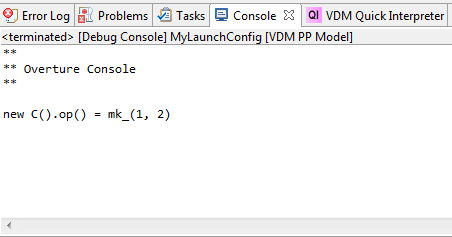
Please note that from the moment you execute the VDM launch configuration you must manage to run the remote interpreter before it times out. You may need to practice a little before you can do this quickly enough. However, the string produced by Eclipse can be reused for subsequent executions and thus you don’t need to copy it from the Eclipse console every time you execute the interpreter remotely.