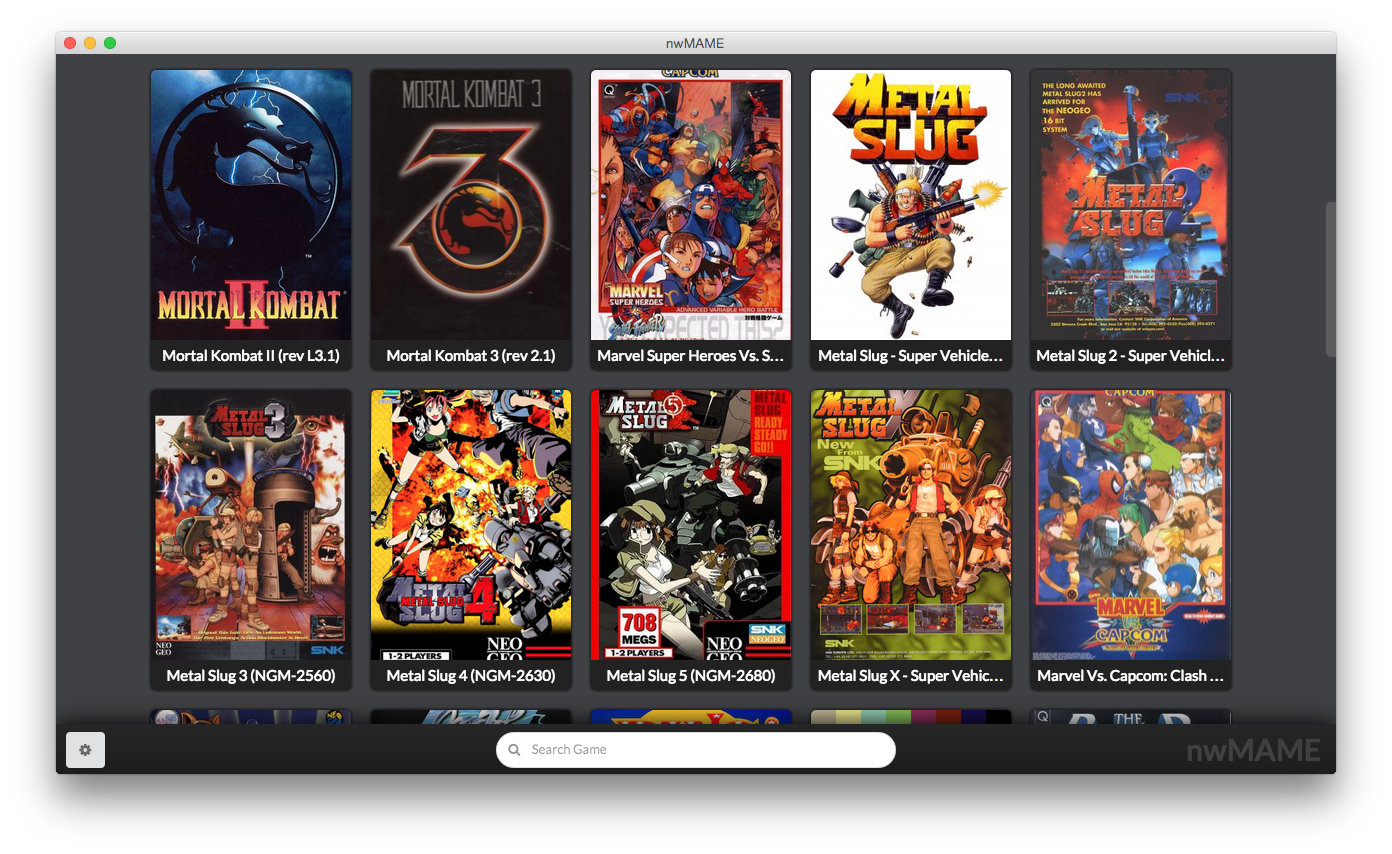nwMAME is multi-platform (Windows, Linux, OS X) MAME front-end which uses power of Web. It's built top of NW.JS with HTML5, JavaScript, CSS3 and using several technologies like Node.JS, AngularJS, jQuery, Semantic UI and ect...
As an OS X user, I highly influenced on OpenEmu project when I starting nwMAME project because OpenEmu wasn't enough to manage MAME library as I expected and using MAME in OpenEmu with giving up detailed MAME settings was driving me crazy! That's why I decided to make my own MAME front-end for fun.
Technically speaking, it can run anywhere where NW.JS runs but; user interface is designed and aimed for keyboard-mouse use only and that's why it's not suitable for dedicated MAME-PCs. No one wants to use keyboard-mouse between their game sessions. That's why I'm planning any other project for dedicated MAME-PCs especially use it with MAME joysticks. (or; I can merge these two project into one project. Hmmm)
- nwMAME is not tested on retina screens yet!
Keep in touch for further updates!
First of all you have to download NW.JS executable which is compatible with your operating system and then download app.nw file from dist folder and open it with NW.JS executable or you can put it next to NW.JS executable with package.nw name and just run NW.JS. NW.JS will automatically run nwMAME for you.
Optionally you can embed nwMAME into NW.JS according to this article.
Well, starting instructions with "My Experience" idiom is not quite correct because I designed all application logic according to experience that I want. But I'm sure you're gonna love it ;)
Create one directory for your MAME Library and create this directories inside of your MAME Library directory;
- Bios
- Cheat
- Covers
- Device
- Emulator
- Roms
- Settings
Purpose of this folder structure is managing all types of files separately and easy to update.
Before starting download; I suggest minimum 0.160 version and above with 64 Bit binaries for best MAME experience as I tested! Your MAME performance is not directly related with nwMAME. nwMAME is only front-end application for MAME!
-
Download and extract MAME emulator inside of your
Emulatordirectory from Official MAME Development Team's Website -
Optionally you can download
cheat.7zfile (I don't know exact URL but you can easily find around the web) and put it inside of yourCheatdirectory (do not extract it) -
Download MAME Roms to your
Romsdirectory -
Download BIOS files to your
Biosdirectory -
Download Device files to your
Devicedirectory
If you want to play Street Fighter EX2 Plus you should download;
sfex2p.zipfile to yourRomsdirectorycpzn2.zipfile to yourBiosdirectoryqsound.zipfile to yourDevicedirectory
But, I suggest you to download all Bios and Device files (you can find packed versions with easy Google search) and put them inside of your Bios and Device directories then you can focus only for your Roms.
Run nwMAME and click Settings button on the right bottom on nwMAME.
On MAME tab;
- Select
MAME Output Directoryas yourSettingsdirectory - Select
MAME Executable Pathas your MAME emulator executable which you downloaded yourEmulatordirectory before - Select
ROM Files Directoryas yourRomsdirectory - Select
BIOS Files Directoryas yourBiosdirectory - Select
Device Files Directoryas yourDevicedirectory - Optionally you can enable cheats and select
Cheats Fileas yourcheats.7zfile which you downloaded yourCheatdirectory before - Optionally you can also enable
Run games in window modeoption
On Covers tab;
- Select
Cover Directoryas yourCoversdirectory - Select
Cover Extensiondepending your cover files extension
And you can also select Cover Size which one you desire.
Expert tab is reserved for expert MAME settings for later versions.
You can see execution errors, warnings and outputs on Logs tab.
Debug tab is used generally for development purposes.
Managing cover files are easy. Just put your cover image into Covers directory and rename it with game's short name. You can see your game's short name when you select List (No Covers) as Cover Size.
Do you want to add a cover to Ultimate Mortal Kombat 3? Just rename cover image as umk3.jpg and Reload Application from Debug tab in settings window or close and re-open nwMAME.
Did you finished all steps successfully? Great, now you can update your game library on MAME tab. Updating game library process will take time, be patient until success message and save your settings!
Do you want to update MAME? Just download new version of MAME and extract it into your Emulator directory.
Do you want to update BIOS or Device files? Download the file you want to update and replace it with the old one.
Do you want to update nwMAME? Just follow installation instructions!