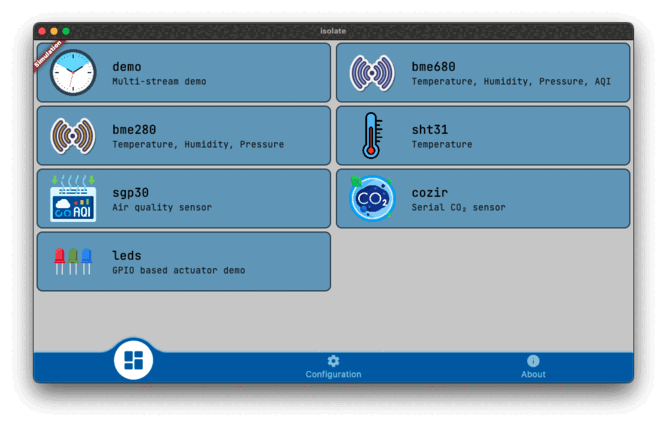This version updates CPU detection by switching from uname() to Dart’s built-in Abi class. Special thanks to Hanns Winkler for his contribution!
Added RISC-V support, thanks to Ali Tariq from 10xEngineers for providing remote access to a Banana Pi BPI-F3 16GB on Cloud-V, which enabled building the RISC-V variant of the c-periphery library.
dart_periphery is a Dart port of the native c-periphery library (v2.4.2) for Linux Peripheral I/O (GPIO, LED, PWM, SPI, I2C, MMIO and Serial peripheral I/O). This package is designed for System on Chips (SoCs) such as Raspberry Pi, NanoPi, Banana Pi, and others.
Abstract from the project web site:
c-periphery is a small C library for
- GPIO,
- LED,
- PWM,
- SPI,
- I2C,
- MMIO (Memory Mapped I/O)
- Serial peripheral I/O
interface access in userspace Linux. c-periphery simplifies and consolidates the native Linux APIs to these interfaces. c-periphery is useful in embedded Linux environments (including Raspberry Pi, BeagleBone, etc. platforms) for interfacing with external peripherals. c-periphery is re-entrant, has no dependencies outside the standard C library and Linux, compiles into a static library for easy integration with other projects, and is MIT licensed
dart_periphery binds the c-periphery library with the help of the dart:ffi mechanism. Nevertheless, dart_periphery tries to be close as possible to the original library. See following documentation. Thanks to Vanya Sergeev for his great job!
The number of GPIO libraries/interfaces is is shrinking:
- The widely used wiringpi library is deprecated.
- GPIO sysfs is deprecated.
dart_periphery
- GPIO example / API
- I2C example / API
- SPI example / API
- Serial example / API
- PWM example / API
- Led (onboard leds) example / API
- MMIO (Memory Mapped I/O) example / API
- ADC (Analog Digital Converter) example / API-Grove, API-NanoHatHub
import 'package:dart_periphery/dart_periphery.dart';
import 'dart:io';
void main() {
var config = GPIOconfig();
config.direction = GPIOdirection.gpioDirOut;
print('Native c-periphery Version : ${getCperipheryVersion()}');
print('GPIO test');
var gpio = GPIO(18, GPIOdirection.gpioDirOut);
var gpio2 = GPIO(16, GPIOdirection.gpioDirOut;
var gpio3 = GPIO.advanced(5, config);
print('GPIO info: ' + gpio.getGPIOinfo());
print('GPIO native file handle: ${gpio.getGPIOfd()}');
print('GPIO chip name: ${gpio.getGPIOchipName()}');
print('GPIO chip label: ${gpio.getGPIOchipLabel()}');
print('GPIO chip name: ${gpio.getGPIOchipName()}');
print('CPIO chip label: ${gpio.getGPIOchipLabel()}');
for (var i = 0; i < 10; ++i) {
gpio.write(true);
gpio2.write(true);
gpio3.write(true);
sleep(Duration(milliseconds: 200));
gpio.write(false);
gpio2.write(false);
gpio3.write(false);
sleep(Duration(milliseconds: 200));
}
gpio.dispose();
gpio2.dispose();
gpio3.dispose();
}
import 'package:dart_periphery/dart_periphery.dart';
/// https://wiki.seeedstudio.com/Grove-Barometer_Sensor-BME280/
/// Grove - Temp&Humi&Barometer Sensor (BME280) is a breakout board for Bosch BMP280 high-precision,
/// low-power combined humidity, pressure, and temperature sensor.
void main() {
// Select the right I2C bus number /dev/i2c-?
// 1 for Raspbery Pi, 0 for NanoPi (Armbian), 2 Banana Pi (Armbian)
var i2c = I2C(1);
try {
print('I2C info:' + i2c.getI2Cinfo());
var bme280 = BME280(i2c);
var r = bme280.getValues();
print('Temperature [°] ${r.temperature.toStringAsFixed(1)}');
print('Humidity [%] ${r.humidity.toStringAsFixed(1)}');
print('Pressure [hPa] ${r.pressure.toStringAsFixed(1)}');
} finally {
i2c.dispose();
}
}
import 'package:dart_periphery/dart_periphery.dart';
/// Grove - Temp&Humi Sensor(SHT31) is a highly reliable, accurate,
/// quick response and integrated temperature & humidity sensor.
void main() {
// Select the right I2C bus number /dev/i2c-?
// 1 for Raspbery Pi, 0 for NanoPi (Armbian), 2 Banana Pi (Armbian)
var i2c = I2C(1);
try {
var sht31 = SHT31(i2c);
print(sht31.getStatus());
print('Serial number ${sht31.getSerialNumber()}');
print('Sensor heater active: ${sht31.isHeaterOn()}');
var r = sht31.getValues();
print('SHT31 [t°] ${r.temperature.toStringAsFixed(2)}');
print('SHT31 [%°] ${r.humidity.toStringAsFixed(2)}');
} finally {
i2c.dispose();
}
}import 'package:dart_periphery/dart_periphery.dart';
void main() {
var spi = SPI(0, 0, SPImode.mode0, 1000000);
try {
print('SPI info:' + spi.getSPIinfo());
var bme280 = BME280.spi(spi);
var r = bme280.getValues();
print('Temperature [°] ${r.temperature.toStringAsFixed(1)}');
print('Humidity [%] ${r.humidity.toStringAsFixed(1)}');
print('Pressure [hPa] ${r.pressure.toStringAsFixed(1)}');
} finally {
spi.dispose();
}
}import 'package:dart_periphery/dart_periphery.dart';
import 'dart:io';
///
/// [COZIR CO2 Sensor](https://co2meters.com/Documentation/Manuals/Manual_GC_0024_0025_0026_Revised8.pdf)
///
void main() {
print('Serial test - COZIR CO2 Sensor');
var s = Serial('/dev/serial0', Baudrate.b9600);
try {
print('Serial interface info: ' + s.getSerialInfo());
// Return firmware version and sensor serial number - two lines
s.writeString('Y\r\n');
var event = s.read(256, 1000);
print(event.toString());
// Request temperature, humidity and CO2 level.
s.writeString('M 4164\r\n');
// Select polling mode
s.writeString('K 2\r\n');
// print any response
event = s.read(256, 1000);
print('Response ${event.toString()}');
sleep(Duration(seconds: 1));
for (var i = 0; i < 5; ++i) {
s.writeString('Q\r\n');
event = s.read(256, 1000);
print(event.toString());
sleep(Duration(seconds: 5));
}
} finally {
s.dispose();
}
}import 'package:dart_periphery/dart_periphery.dart';
import 'dart:io';
void main() {
/// Nano Pi power led - see 'ls /sys/class/leds/'
var led = Led('nanopi:red:pwr');
try {
print('Led handle: ${led.getLedInfo()}');
print('Led name: ${led.getLedName()}');
print('Led brightness: ${led.getBrightness()}');
print('Led maximum brightness: ${led.getMaxBrightness()}');
var inverse = !led.read();
print('Original led status: ${(!inverse)}');
print('Toggle led');
led.write(inverse);
sleep(Duration(seconds: 5));
inverse = !inverse;
print('Toggle led');
led.write(inverse);
sleep(Duration(seconds: 5));
print('Toggle led');
inverse = !inverse;
led.write(inverse);
sleep(Duration(seconds: 5));
print('Toggle led');
led.write(!inverse);
} finally {
led.dispose();
}
}
Ensure that PWM is correct enabled. e.g. see the following documentation for the Raspberry Pi.
import 'package:dart_periphery/dart_periphery.dart';
import 'dart:io';
void main() {
var pwm = PWM(0, 0);
try {
print(pwm.getPWMinfo());
pwm.setPeriodNs(10000000);
pwm.setDutyCycleNs(8000000);
print(pwm.getPeriodNs());
pwm.enable();
print("Wait 20 seconds");
sleep(Duration(seconds: 20));
pwm.disable();
} finally {
pwm.dispose();
}
}Memory Mapped I/O: Turns on a led at pin 18 on a Raspberry Pi using MMIO. This direct register access example is derived from elinux.org.
import 'package:dart_periphery/dart_periphery.dart';
import 'dart:io';
const int bcm2708PeriBase = 0x3F000000; // Raspberry Pi 3
const int gpioBase = bcm2708PeriBase + 0x200000;
const int blockSize = 4 * 1024;
class MemMappedGPIO {
MMIO mmio;
MemMappedGPIO(this.mmio);
// #define INP_GPIO(g) *(gpio+((g)/10)) &= ~(7<<(((g)%10)*3))
void setPinInput(final int pin) {
var offset = (pin ~/ 10) * 4;
var value = mmio[offset];
value &= (~(7 << (((pin) % 10) * 3)));
mmio[offset] = value;
}
// #define OUT_GPIO(g) *(gpio+((g)/10)) |= (1<<(((g)%10)*3))
void setPinOutput(final int pin) {
setPinInput(pin);
var offset = (pin ~/ 10) * 4;
var value = mmio[offset];
value |= (1 << (((pin) % 10) * 3));
mmio[offset] = value;
}
// #define GPIO_SET *(gpio+7) - sets bits which are 1 ignores bits which are 0
void setPinHigh(int pin) {
mmio[7 * 4] = 1 << pin;
}
// #define GPIO_CLR *(gpio+10) - clears bits which are 1 ignores bits which are 0
void setPinLow(int pin) {
mmio[10 * 4] = 1 << pin;
}
// #define GET_GPIO(g) (*(gpio+13)&(1<<g)) - 0 if LOW, (1<<g) if HIGH
int getPin(int pin) {
return mmio[13 * 4] & (1 << pin);
}
}
void main() {
// Needs root rights and the gpioBase must be correct!
// var mmio = MMIO(gpioBase, blockSize);
var mmio = MMIO.advanced(0, blockSize, '/dev/gpiomem');
var gpio = MemMappedGPIO(mmio);
try {
print(mmio.getMMIOinfo());
var pin = 18;
print('Led (pin=18) on');
gpio.setPinOutput(pin);
gpio.setPinHigh(pin);
sleep(Duration(seconds: 10));
gpio.setPinLow(pin);
print('Led (pin=18) off');
} finally {
mmio.dispose();
}
}Extension hats, such as the Grove Base Hat RaspberryPi Zero, add addidional functionality like ADC (Analog-to-Digital Converter) support. See also complete example with support for FriendlyElec NanoHat Hub and Grove Base Hat RaspberryPi
In this demo, the LED turns on when the value of the light sensor falls below a certain threshold.
import 'package:dart_periphery/dart_periphery.dart';
import 'dart:io';
const wait = 150;
const treshold = 100;
/// https://wiki.seeedstudio.com/Grove-Light_Sensor/
/// https://www.seeedstudio.com/Grove-Base-Hat-for-Raspberry-Pi.html
/// https://wiki.seeedstudio.com/Grove_Base_Hat_for_Raspberry_Pi_Zero
void main() {
const analogPin = 0;
const ledPin = 16;
var hat = GroveBaseHat();
print(hat.getFirmware());
print(hat.getName());
print("Ananlog pin: $analogPin");
print("Led pin: $ledPin");
var led = GPIO(ledPin, GPIOdirection.gpioDirOut);
led.write(false);
bool ledStatus = false;
while (true) {
var value = hat.readADCraw(analogPin);
if (value < treshold) {
if (!ledStatus) {
ledStatus = true;
led.write(true);
}
} else {
if (ledStatus) {
ledStatus = false;
led.write(false);
}
}
sleep(Duration(milliseconds: wait));
}
}1.) Navigate to the home directory:
cd ~2.) Download the last stable Dart SDK form archive for your CPU architecture/OS and unzip it.
wget https://storage.googleapis.com/dart-archive/channels/stable/release/3.6.0/sdk/dartsdk-linux-arm-release.zip
unzip dartsdk-linux-arm-release.zipwget https://storage.googleapis.com/dart-archive/channels/stable/release/3.6.0/sdk/dartsdk-linux-arm64-release.zip
unzip dartsdk-linux-arm64-release.ziphttps://storage.googleapis.com/dart-archive/channels/stable/release/3.6.0/sdk/dartsdk-linux-ia32-release.zip
unzip dartsdk-linux-ia32-release.ziphttps://storage.googleapis.com/dart-archive/channels/stable/release/3.6.0/sdk/dartsdk-linux-x64-release.zip
unzip dartsdk-linux-x64-release.ziphttps://storage.googleapis.com/dart-archive/channels/stable/release/3.6.0/sdk/dartsdk-linux-riscv64-release.zip
unzip dartsdk-linux-riscv64-release.zip3.) Move and grant the appropriate permissions to the SDK:
sudo mv dart-sdk /opt/
sudo chmod -R +rx /opt/dart-sdk4.) Add Dart SDK to the path by editing ~/.profile and then apply the changes:
nano ~/.profilefollowing command
export PATH=$PATH:/opt/dart-sdk/binat the end of the file and call
source ~/.profileafter editing to apply the changes.
Test the installation
dart --version
Dart SDK version: 3.6.0 (stable) (Thu Dec 5 07:46:24 2024 -0800) on "linux_arm64"dart_periphery includes prebuilt native c-periphery libraries for
- Abi.linuxArm - libperiphery_arm.so
- Abi.linuxArm64 - libperiphery_arm64.so
- Abi.linuxIA32 - libperiphery_ia32.so
- Abi.linuxX64 - libperiphery_x64.so
- Abi.linuxRiscv64 - libperiphery_riscv64.so
Important hint: dart_periphery includes an automatic mechanism to load the correct library.
The additional methods described here can be used to override this default mechanism if needed. But be aware, any of these methods to disable or change the behaviour the auto detection must be called before any dart_periphery interface is used!
/// Sets the tmp directory for the extraction of the libperiphery.so file.
void setTempDirectory(String tmpDir)
/// Allows to load an existing libperiphery.so file from tmp directory.
void reuseTmpFileLibrary(bool reuse)/// loads the shared library
/// export LD_LIBRARY_PATH=/usr/local/lib:$LD_LIBRARY_PATH
useSharedLibrary(); If this method is called, dart_periphery loads the shared library. For this case c-periphery must be installed as a shared library. See for section Shared Library for details.
To load a custom library call following method
void setCustomLibrary(String absolutePath)This method can also be helpful for a currently not supported platform.
If you want to load the library from the current directory call
void useLocalLibrary()The appropriate library can be found here .
Starting from version 0.9.7, the default library handling mechanism creates a temporary library
file, named in the format pid_1456_libperiphery_arm.so. The unique process ID for each isolate
prevents repeated creation of the temporary library, avoiding crashes caused by overwriting an
actively used library.
Library setup override methods, such as:
void useSharedLibray();
void setCustomLibrary(String absolutePath);
must be called separately within each isolate. This is necessary because each isolate initializes dart_periphery independently.
dart_periphery works with flutter-pi, a light-weight Flutter Engine Embedder for Raspberry Pi.
// Loads the libraray form the flutter-pi asset directory.
void loadLibFromFlutterAssetDir(bool load) the appropriate library from the flutter asset directory. This overwrites the library self-extraction mechanism.
- ARMv7 library: libperiphery_arm.so for Raspberry Pi OS 32-bit
- ARMv8 libperiphery_arm64.so for Raspberry Pi OS 64-bit
These methods must be called before any dart_periphery interface is used! See last section, native libraries for details.
List<String> getFlutterPiArgs();returns the command line parameter list of the flutter-pi command. The last parameter contains
the asset directory.
This subproject bases on flutter-pi and implements a simple isolate/stream architecture designed to transfer sensor data from an isolate to the Flutter UI:
Isolate Interface: This consists of the steps InitTask, MainTask, and ExitTask, along with a limited back channel for controlling the isolate. This setup is typically used for sensor measurements:
InitTask: Initializes the sensor.MainTask: Collects sensor data and passes it to a stream.ExitTask: Disposes of the sensor.
Listening Mode: Supports user-defined handling for isolate events. This variant remains on standby for data; once data is processed, the result is passed to the stream and subsequently to the Flutter UI. This model is used for actuator control, such as operating a LED.
Support for Multiple Streams: Enables handling of multiple data streams simultaneously.
The project is currently still beta and development is ongoing.
- Raspberry Pi 3 Model B, OS: Raspberry Pi OS
- Raspberry Pi Zero 2 W, OS: Raspberry Pi OS
- NanoPi with a Allwinner H3, Quad-core 32-bit CPU, OS: Armbian
- NanoPi M1 with a Allwinner H3, Quad-core 32-bit CPU: OS Armbian
- NanoPi Neo2 with a Allwinner H5, Quad-core 64-bit CPU, OS: Armbian
- Banana Pi BPI-M1 with a Allwinner A20 Dual-core, OS: Armbian
- Banana Pi BPI-F3 16GB with a SpacemiT K1 8 core RISC-V, OS: Ubuntu 23.04 (GNU/Linux 6.2.0-1010-starfive riscv64)
- SGP30: tVOC and eCO2 Gas Sensor
- BME280: Temperature, humidity and pressure sensor.
- BME680: Temperature, humidity pressure and gas (Indoor Airy Quality) sensor.
- SHT31: Temperature and humidity sensor.
- CozIR: CO₂, temperature and humidity sensor.
- Grove Gesture: can recognize 9 basic gestures.
- MPU-6050 Six-Axis: (Gyro + Accelerometer) sensor.
- MCP9808: high accuracy temperature sensor.
- MLX90615: digital infrared non-contact temperature sensor.
- SDC30: CO₂, temperature and humidity sensor.
- SI1145: Sunlight sensor: visible & IR light, UV index
- TSL2591 light sensor
- Analog Light sensor
- Button
- Magenetic switch sensor
- Magenetic hall sensor
- Vibration sensor
- PIR motion sensor
- FriendlyElec NanoHat Hub
- Grove Base Hat RaspberryPi
- Grove Base Hat RaspberryPi Zero
- PN532 NFC Reader Module, Thanks to UliPrantz!
- SSD1306 OLED (in progress)
| Architecture | GPIO | GPIOsysfs | I2C | SPI | Serial | MMIO | PWM | LED |
|---|---|---|---|---|---|---|---|---|
| ARM ² | ✅ | ✅ | ✅ | ✅ | ✅ | ✅ | ✅ | ✅ |
| AARCH64 ³ | ❌⁴ | ✅ | ✅ | ✅ | ✅ | ✅ | ✅ | ✅ |
| X86 ⁵ | ☐ | ☐ | ☐ | ☐ | ☐ | ☐ | ☐ | ☐ |
| X86_64 ⁵ | ☐ | ☐ | ☐ | ☐ | ☐ | ☐ | ☐ | ☐ |
| RISC V ⁶ | ☐ | ☐ | ☐ | ☐ | ☐ | ☐ | ☐ | ☐ |
☐ missing test | ✅ test passed | ❌ test failed
³ Raspberry Pi OS (64-bit), NanoPi Neo2 with a Allwinner H5, Quad-core 64-bit CPU
⁴ Fails for NanoPi, NanoPi Neo2 and Banana Pi on Armbian- same behavior like the original c-periphery test program. This is a point of deeper investigations
⁵ no X86/X86_64 SoC for testing available
⁶ only limited tests
- Testing dart_periphery on different SoC platforms
- Documentation review - I am not a native speaker.
- Code review - this is my first public Dart project. I am a Java developer and probably I tend to solve problems rather in the Java than in the Dart way.