-
-
Notifications
You must be signed in to change notification settings - Fork 1.7k
New issue
Have a question about this project? Sign up for a free GitHub account to open an issue and contact its maintainers and the community.
By clicking “Sign up for GitHub”, you agree to our terms of service and privacy statement. We’ll occasionally send you account related emails.
Already on GitHub? Sign in to your account
GSheet can't use Tables when xlsx file generated by Excelize #1314
Comments
|
Thanks for your feedback. Please receive and check the error returned by the {
"table_name": "Report",
"table_style": "TableStyleMedium1",
"show_first_column": false,
"show_last_column": false,
"show_row_stripes": true,
"show_column_stripes": false
}and it will be working as your expected in the Google Sheet. |
|
You're right... Using 0 and 1 with standard release gives errors. Anyway, opening the file using excel, save it is enough to get it working in GSheet. This is easy, but its ruins the possibility to have a fully automatized process. |
|
The booleans value storage in the XML is not the reason for this problem, I mean that you need to use the true or false in the |
|
Agreed, but this isn't the problem. Here is the test code: package main
import (
"fmt"
"os"
"github.com/xuri/excelize/v2"
)
var (
sample = [][]any{
{"User", "Age", "Country", "Color"},
{"John", 25, "Green"},
{"Tom", 10, "Yellow"},
{"Mary", 25, "Green"},
{"Lin", 20},
{"Ted", 20, "Red"},
}
sampleAbsTopLeft = checkError(excelize.CoordinatesToCellName(1, 1, true))
sampleAbsBottomRight = checkError(excelize.CoordinatesToCellName(len(sample[0]), len(sample), true))
)
func checkError[T any](v T, err error) T {
if err != nil {
exitOnError(err)
}
return v
}
func exitOnError(err error) {
if err != nil {
fmt.Println("Error:", err.Error())
os.Exit(1)
}
}
func main() {
sheet := "Test1"
f := excelize.NewFile()
f.NewSheet(sheet)
for r, row := range sample {
for c, cell := range row {
exitOnError(f.SetCellValue(sheet, checkError(excelize.CoordinatesToCellName(c+1, r+1)), cell))
}
}
exitOnError(f.AddTable(sheet, sampleAbsTopLeft, sampleAbsBottomRight, fmt.Sprintf(`{
"table_name": "_%s",
"table_style": "TableStyleMedium12",
"show_first_column": false,
"show_last_column": false,
"show_row_stripes": true,
"show_column_stripes": false
}`, "_"+sheet)))
f.DeleteSheet("Sheet1")
exitOnError(f.SaveAs(sheet + ".xlsx"))
}Here the generated file. Place it into google drive and open it |
|
After investigation, the reason for this issue was the same as #1244. |
|
This issue has been fixed, please upgrade to the master branch code, and this patch will be released in the next version. |
|
Thank you for this quick answer I have tested the new version: But I have found following:
The loading and saving files in excel makes conditional formatting working. |
|
Please upgrade to the master branch. I've tested with your provides code (which using the |
|
With the following version; I get following: Simple sheet with conditional formatting: Same data with conditional formatting and a Table: The test code: package main
import (
"fmt"
"os"
"github.com/xuri/excelize/v2"
)
var (
sample = [][]any{
{"User", "Age", "Color"},
{"John", 25, "Green"},
{"Tom", "", "Yellow"},
{"Mary", 25, "Green"},
{"Lin", 20},
{"Ted", 20, "Red"},
}
sampleAbsTopLeft = checkError(excelize.CoordinatesToCellName(1, 1, true))
sampleAbsBottomRight = checkError(excelize.CoordinatesToCellName(len(sample[0]), len(sample), true))
)
func checkError[T any](v T, err error) T {
if err != nil {
exitOnError(err)
}
return v
}
func exitOnError(err error) {
if err != nil {
fmt.Println("Error:", err.Error())
os.Exit(1)
}
}
func main() {
test1()
test2()
}
func test1() {
sheet := "Test1"
f := excelize.NewFile()
f.NewSheet(sheet)
for r, row := range sample {
for c, cell := range row {
exitOnError(f.SetCellValue(sheet, checkError(excelize.CoordinatesToCellName(c+1, r+1)), cell))
}
}
format := checkError(f.NewConditionalStyle(`{
"font":
{
"color": "#9A0511"
},
"fill":
{
"type": "pattern",
"color": ["#FEC7CE"],
"pattern": 1
}
}`))
exitOnError(f.SetConditionalFormat(sheet, sampleAbsTopLeft+":"+sampleAbsBottomRight, fmt.Sprintf(`[
{
"type": "formula",
"criteria": "=A1=\"\"",
"format": %d
}]`, format)))
f.DeleteSheet("Sheet1")
exitOnError(f.SaveAs(sheet + ".xlsx"))
}
func test2() {
sheet := "Test2"
f := excelize.NewFile()
f.NewSheet(sheet)
for r, row := range sample {
for c, cell := range row {
exitOnError(f.SetCellValue(sheet, checkError(excelize.CoordinatesToCellName(c+1, r+1)), cell))
}
}
format := checkError(f.NewConditionalStyle(`{
"font":
{
"color": "#9A0511"
},
"fill":
{
"type": "pattern",
"color": ["#FEC7CE"],
"pattern": 1
}
}`))
exitOnError(f.SetConditionalFormat(sheet, sampleAbsTopLeft+":"+sampleAbsBottomRight, fmt.Sprintf(`[
{
"type": "formula",
"criteria": "=A1=\"\"",
"format": %d
}]`, format)))
exitOnError(f.AddTable(sheet, sampleAbsTopLeft, sampleAbsBottomRight, fmt.Sprintf(`{
"table_name": "_%s",
"table_style": "TableStyleMedium12",
"show_first_column": false,
"show_last_column": false,
"show_row_stripes": true,
"show_column_stripes": false
}`, "_"+sheet)))
f.DeleteSheet("Sheet1")
exitOnError(f.SaveAs(sheet + ".xlsx"))
} |
|
Please remove the equal symbol in the conditional formatting formula, using the |
|
Correct. Sorry for the noise. |
…bility with Google Sheet - Format code with `gofmt`
…bility with Google Sheet - Format code with `gofmt`
…bility with Google Sheet - Format code with `gofmt`
…bility with Google Sheet - Format code with `gofmt`




Description
I'm using excelize to produce read and write workbook around an entreprise application.
I'm using Table feature to get a convient sheet with banded rows. This works on Excel and GSheet (with limitations). GSheet is mandatory because many of users don't have Excel.
Generated files are opened by GSheet, by all Table definitions are removed.
In another hand, the same file is correctly handled by Excel (2016). Tables are rendered. Saving the same file from excel makes GSheet accepting Tables and render them as "Alternating colors".
Steps to reproduce the issue:
f.AddTable(sheet, "A1","D6",
{ "table_name": "Report", "table_style": "TableStyleMedium1", "show_first_column": 0, "show_last_column": 0, "show_row_stripes": 1, "show_column_stripes": 0 })Describe the results you received:
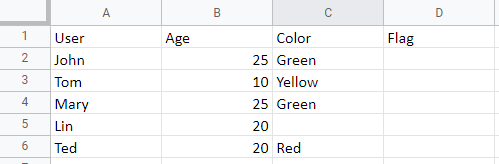
Describe the results you expected:
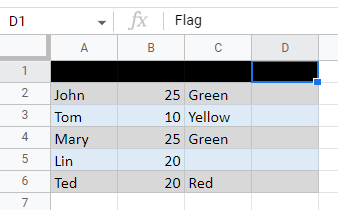
Color schemas isn't good (GSheet issue), but headers are present.
Output of
go version:Excelize version or commit ID:
Environment details (OS, Microsoft Excel™ version, physical, etc.):
Windows 10
Google Sheet current
Excel 2016
The text was updated successfully, but these errors were encountered: