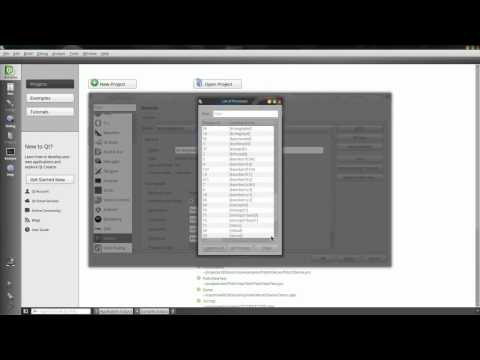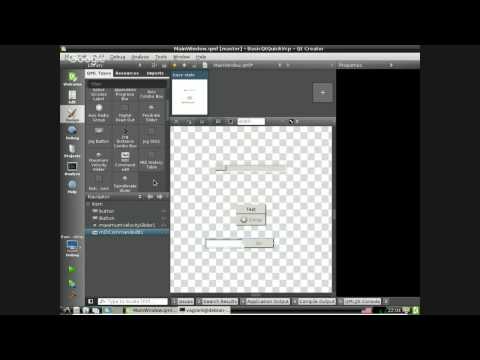Qt Creator extension for creating QtQuickVcp and Machinekit applications
## Installing the Machinekit SDK There are several ways to install the MachinekitSDK.The easiest way to get a running MachinekitSDK, QtQuickVcp and Machinekit installation is to use the Vagrant configuration. Follow the steps provided in the repository and you will have a working installation with a few clicks.
Before continuing with this guide please install:
Please follow the project specific steps.
Clone the MachinekitSDK Git repository
git clone https://github.com/strahlex/MachinekitSDK.git
- To install the MachinekitSDK using QtCreator open the
MachinekitSDK.proproject file. - Then open the Projects register on the left side and add an additional Build Step > Make.
- In the Make arguments edit enter
install. Next hit the build button (Ctrl+Shift+B). - Restart QtCreator and you should find the Machinekit register in the File > New File or Project.. menu.
Run the install.sh file with the QtSDK dir as argument:
./install.sh ~/bin/QtAfter you have built the MachinekitSDK you need to do the following steps (after a restart of QtCreator) in order to enable all the features:
- Enable the Qbs QtCreator plugin
- Enable the BBIOConfig QtCreator plugin - Note: this feature is currently disabled
- Add a remote Linux Target
Watch this video for a tutorial:
The BBIOConfig plugin has been disabled since plugin infrastructure of QtCreator has changed. If you still want to try your luck please follow these instructions:
Download the Qt Creator sources. Replace the version with the Qt Creator version you have installed e.g. v3.1.0
cd ~/bin
git clone https://github.com/qtproject/qt-creator.git
cd qt-creator
git checkout <version>
Next you have to modify the two paths concerning Qt Creator in the file paths.pri inside the QtQuickVcp directory:
QTCREATOR_SOURCE_DIR=<path to Qt Creator source>
QTCREATOR_INSTALL_DIR=<path to Qt SDK>/Tools/QtCreator/
Build and install the project:
Open the MachinekitSDK.pro file in Qt Creator, select the Desktop version of Qt you have installed. Then go the Projects register and add a custom make command install. Now you are ready to build the project in Release mode.
Building Qt5 UIs with the MachinekitSDK
More detailed videos for specific areas will follow.