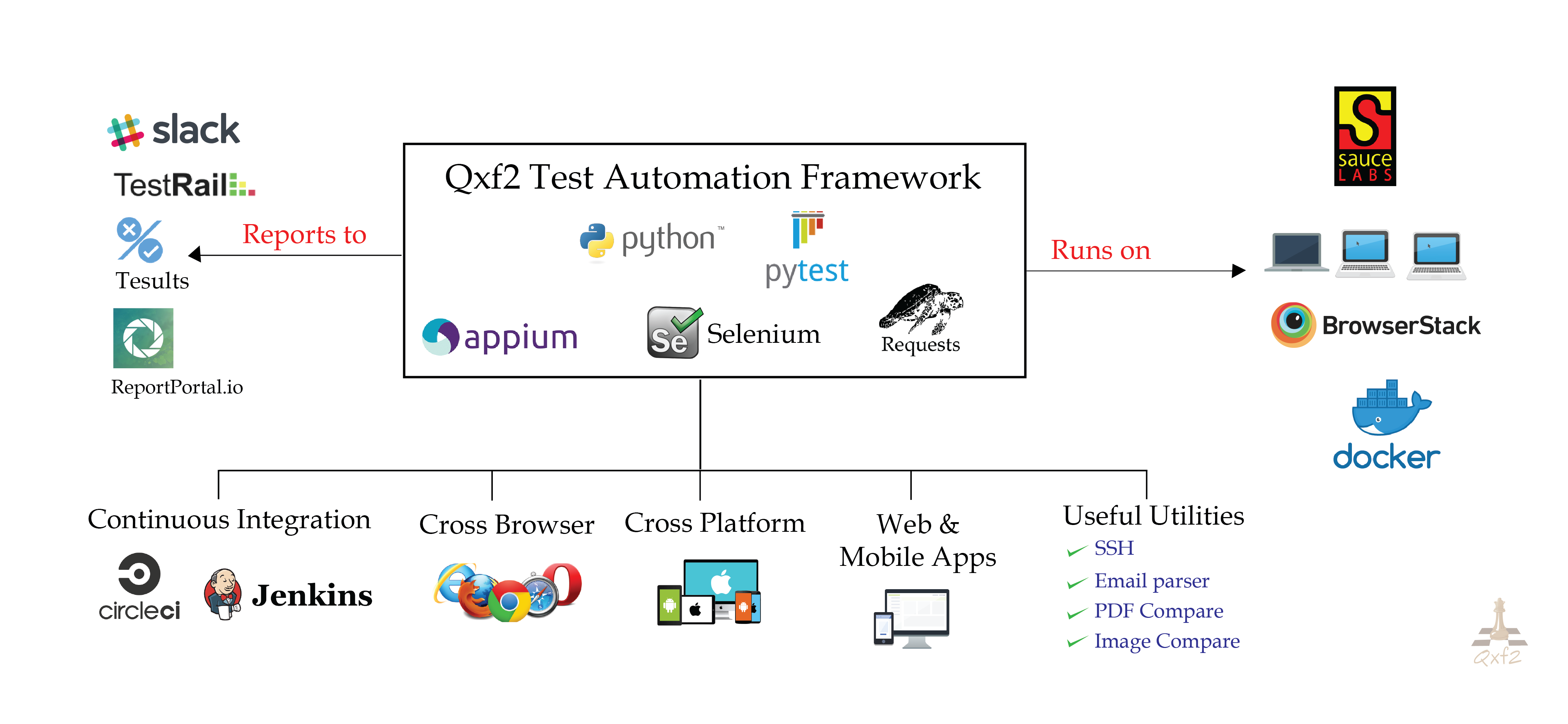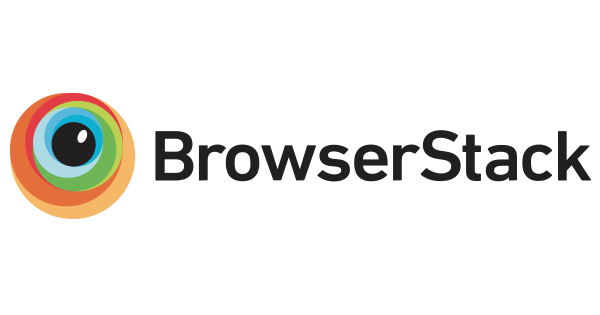You can use this test automation framework to write
-
Selenium and Python automation scripts to test web applications
-
Appium and Python scripts for mobile automation (Android and iOS)
-
API automation scripts to test endpoints of your web/mobile applications
This GUI and API test automation framework is developed and maintained by Qxf2 Services. This framework is written in Python and is based on the Page Object Model - a design pattern that makes it easy to maintain and develop robust tests. We have also included our API test automation framework based on the player-interface pattern in this repository. You can now write your API tests along with your Selenium and Appium tests.
We've implemented some version of this framework at several clients. In all cases, this framework helped us write automated tests within the first week of our engagement. We hope you find this framework useful too!
Looking for ways to automate your UI and API tests quickly and effectively? You've come to the right place. By harnessing AI and code auto-generation capabilities, we've developed solutions that significantly decrease the time needed to create a fully functional test suite. For further information, please refer to the following links.
The setup for our open-sourced Python test automation framework is fairly simple. We have documented the setup instructions in detail so even beginners can get started.
The setup has four parts:
- Prerequisites
- Setup for GUI/Selenium automation
- Setup for Mobile/Appium automation
- Setup for API automation
Above links redirects to our github wiki pages.
Optional steps for integrating with third-party tools:
- Integrate our Python test automation framework with Testrail
- Integration with ReportPortal
- Integrate our Python GUI/web automation framework with BrowserStack
- Integrate our Python Selenium automation framework with Sauce Labs
- Integrate our Python GUI/web automation framework with LambdaTest
- Run Python integration tests on Jenkins
- Run Python integration tests on CircleCI
- Post Python automation test results on Slack
- Email pytest report with Gmail
Directory structure of our current Templates
./
|_ conf: For all configurations files
|_ core_helpers: Contains our web app and mobile app helpers and DriverFactory
|_ endpoints: Contains our Base Mechanize, different End Points, API Player, API Interface
|_ integrations: Contains cross-browsers (BrowserStack, SauceLabs, Lambdatest), reporting tools (TestRail, Tesults) and reporting channel integrations (Slack, Gmail)
|_ log: Log files for all tests
|_ page_objects: Contains our PageFactory, different Page Objects examples
|_ screenshots: For screenshots
|_ tests: Put your tests here
|_ utils: All utility modules (ssh_util, compare csv, compare images, Base Logger, etc) are kept in this folder
|_ conftest.py: Configuration file to add different fixtures used in py.test
|_ .env and .env.remote: For credential details. Refer env_conf and env_remote file and rename it to .env and .env_conf.
For more details about the structure, refer our wiki page here
python -m pytest [options]
-
--app_url
Runs against a specific URL.
Example:
python -m pytest --app_url http://YOUR_localhost_URL
This will run against your local instance. -
--remote_flag
Runs tests on Browserstack/LambdaTest/Sauce Labs.
Example:
python -m pytest -s --remote_flag Y --app_url https://qxf2.com -
--browser all
Runs the tests against multiple browsers.
Example:
python -m pytest --browser all
This will run each test against the list of browsers specified in theconf/browser_os_name_conf.pyfile (e.g., Firefox and Chrome). -
--ver / --os_name / --os_version
Runs against different browser versions, OS platform and OS versions.
Example:
python -m pytest --ver 120 --os_name windows --os_version 11 --remote_flag y
This will run each test with default browser (chrome) and provided combination (browser version 120 windows 11) -
-h
Displays help for more options.
Example:
python -m pytest -h -
-k
Runs tests matching the given substring expression.
Example:
python -m pytest -k table
This will trigger tests that match the pattern, such astest_example_table.py. -
--slack_flag
Posts pytest reports on the Slack channel.
Example:
python -m pytest --slack_flag Y -v > log/pytest_report.log
This will send the pytest-report on configued slack channel at the end of test run. -
-n
Runs tests in parallel.
Example:
python -m pytest -n 3 -v
This will run three tests in parallel. -
--tesults
Reports test results to Tesults.
Example:
python -m pytest tests/test_example_form.py --tesults Y -
--interactive_mode_flag
Runs the tests interactively.
Example:
python -m pytest tests/test_example_form.py --interactive_mode_flag Y
This option allows the user to pick the desired configuration to run the test from a menu displayed.Note: If you wish to run the test in interactive mode on Git Bash for Windows, set your bash alias by adding the following command to
.bashrc:
alias python='winpty python.exe' -
--summary
Summarizes the pytest results in an HTML report.
Example:
python -m pytest -k example_table --summary y
Note: You need to provide yourOPENAI_API_KEYusingexport OPENAI_API_KEY=<your-key>.
-
Standalone Test
python -m pytest tests/test_example_form.py -
Run Against Specific Browser
python -m pytest tests/test_example_form.py --browser Chrome -
API Test
python -m pytest tests/test_api_example.py
Note: Ensure the samplecars-apiis available atqxf2/cars-apirepository before running the API test. -
Mobile Test Run on Browserstack/Sauce Labs
python -m pytest tests/test_mobile_bitcoin_price --mobile_os_version <android version> --device_name <simulator> --app_path <.apk location on local> --remote_flag Y
Note: For running tests on Browserstack/Sauce Labs, update the Browser_Plaform, Username and AccessKey in.env.remotefrom your Browserstack/Sauce Labs account. Refer our wiki page for more details: Integrate our Python Selenium automation framework with Cloud Services -
Run Test along with Tesults
python -m pytest tests/test_example_form.py --tesults Y
Note: For running the test along with Tesults, update the .env file with target_token and run the above command. Refer env_conf file for configuration. -
Run Tests along with ReportPortal
python -m pytest -k example --reportportal
Note: For running the test along with ReportPortal, update the .env file with ReportPortal credential details and run the above command. Refer our wiki page for more details: Integration with ReportPortal -
Run Tests along with TestRail
python -m pytest -k example --testrail_flag Y --test_run_id <testrail run id>
Note: For running the test along with TestRail, update the .env file with TestRail credential details and run the above command. Refer our wiki page for more details: Integrate our Python test automation framework with Testrail -
Post test results on Slack
pytest -k example_form --slack_flag y -v > log/pytest_report.log
Note: For setup and other details, refer our wiki page: Post Python automation test results on Slack -
Email pytest report with Gmail
pytest -s -v --email_pytest_report y --html=log/pytest_report.html
Note: For setup and other details, refer our wiki page: Email pytest report with Gmail
a) If Python complains about an "Import" exception, please 'pip3 install $module_name'
b) If you don't have drivers set up for the web browsers, you will see a helpful error from Selenium telling you where to go and get them
c) If your are using firefox 47 and above, you need to set up Geckodriver. Refer following link for setup: https://qxf2.com/blog/selenium-geckodriver-issue/
d) On Ubuntu, you may run into an issue installing the cryptography module. You need to sudo apt-get install libssl-dev and then run sudo pip install -r requirements.txt
e) The Edge in Windows can not be downloaded automatically to the local cache (~/.cache/selenium) by Selenium Manager as it requires administrative access. When Edge is attempted to installed with Selenium Manager it will through edge can only be installed in Windows with administrator permissions.
-
BrowserStack for testing our web and mobile based tests on cloud across different platform and browsers.
-
CircleCI for continuous integration.
Struggling to get your GUI automation going? You can hire Qxf2 Services to help. Contact us at mak@qxf2.com