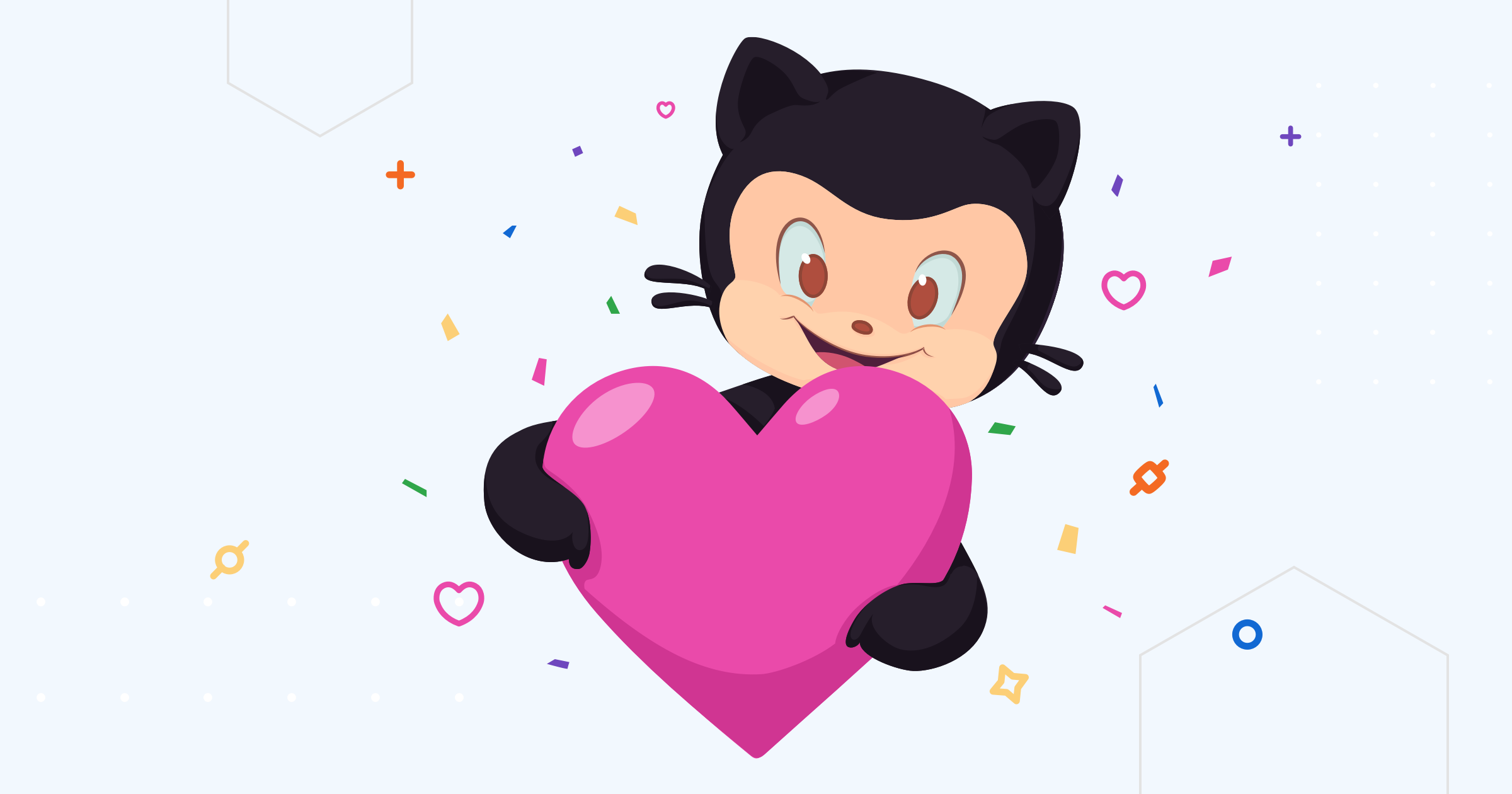⚠️ This project is still under development!
UltraSinger is a tool to automatically create UltraStar.txt, midi and notes from music. It automatically pitches UltraStar files, adding text and tapping to UltraStar files and creates separate UltraStar karaoke files. It also can re-pitch current UltraStar files and calculates the possible in-game score.
Multiple AI models are used to extract text from the voice and to determine the pitch.
Please mention UltraSinger in your UltraStar.txt file if you use it. It helps others find this tool, and it helps this tool get improved and maintained. You should only use it on Creative Commons licensed songs.
There are many ways to support this project. Starring ⭐️ the repo is just one 🙏
You can also support this work on GitHub sponsors or Patreon or Buy Me a Coffee.
This will help me a lot to keep this project alive and improve it.
- Install Python 3.10 (older and newer versions has some breaking changes). Download
- Also download or install ffmpeg with PATH. Download
- Go to folder
installand run install script for your OS.- Choose
GPUif you have an nvidia CUDA GPU. - Choose
CPUif you don't have an nvidia CUDA GPU.
- Choose
- In root folder just run
run_on_windows.batorrun_on_linux.shto start the app. - Now you can use the UltraSinger source code with
py UltraSinger.py [opt] [mode] [transcription] [pitcher] [extra]. See How to use for more information.
Not all options working now!
UltraSinger.py [opt] [mode] [transcription] [pitcher] [extra]
[opt]
-h This help text.
-i Ultrastar.txt
audio like .mp3, .wav, youtube link
-o Output folder
[mode]
## if INPUT is audio ##
default (Full Automatic Mode) - Creates all, depending on command line options
--interactive - Interactive Mode. All options are asked at runtime for easier configuration
# Single file creation selection is in progress, you currently getting all!
(-u Create ultrastar txt file) # In Progress
(-m Create midi file) # In Progress
(-s Create sheet file) # In Progress
## if INPUT is ultrastar.txt ##
default Creates all
[separation]
# Default is htdemucs
--demucs Model name htdemucs|htdemucs_ft|htdemucs_6s|hdemucs_mmi|mdx|mdx_extra|mdx_q|mdx_extra_q >> ((default) is htdemucs)
[transcription]
# Default is whisper
--whisper Multilingual model > tiny|base|small|medium|large-v1|large-v2|large-v3 >> ((default) is large-v2)
English-only model > tiny.en|base.en|small.en|medium.en
--whisper_align_model Use other languages model for Whisper provided from huggingface.co
--language Override the language detected by whisper, does not affect transcription but steps after transcription
--whisper_batch_size Reduce if low on GPU mem >> ((default) is 16)
--whisper_compute_type Change to "int8" if low on GPU mem (may reduce accuracy) >> ((default) is "float16" for cuda devices, "int8" for cpu)
--keep_numbers Numbers will be transcribed as numerics instead of as words
[pitcher]
# Default is crepe
--crepe tiny|full >> ((default) is full)
--crepe_step_size unit is miliseconds >> ((default) is 10)
[extra]
--disable_hyphenation Disable word hyphenation. Hyphenation is enabled by default.
--disable_separation Disable track separation. Track separation is enabled by default.
--disable_karaoke Disable creation of karaoke style txt file. Karaoke is enabled by default.
--create_audio_chunks Enable creation of audio chunks. Audio chunks are disabled by default.
--keep_cache Keep cache folder after creation. Cache folder is removed by default.
--plot Enable creation of plots. Plots are disabled by default.
--format_version 0.3.0|1.0.0|1.1.0|1.2.0 >> ((default) is 1.2.0)
--musescore_path path to MuseScore executable
--keep_numbers Transcribe numbers as digits and not words
--ffmpeg Path to ffmpeg and ffprobe executable
[yt-dlp]
--cookiefile File name where cookies should be read from
[device]
--force_cpu Force all steps to be processed on CPU.
--force_whisper_cpu Only whisper will be forced to cpu
--force_crepe_cpu Only crepe will be forced to cpu
For standard use, you only need to use [opt]. All other options are optional.
default (Full Automatic Mode) - Creates all, depending on command line options --interactive - Interactive Mode. All options are asked at runtime for easier configuration
--interactive
-i "input/music.mp3"
-i https://www.youtube.com/watch?v=YwNs1Z0qRY0
Note that if you run into a yt-dlp error such as Sign in to confirm you’re not a bot. This helps protect our community (yt-dlp issue) you can follow these steps:
- generate a cookies.txt file with yt-dlp
yt-dlp --cookies cookies.txt --cookies-from-browser firefox - then pass the cookies.txt to UltraSinger
--cookiefile cookies.txt
This re-pitch the audio and creates a new txt file.
-i "input/ultrastar.txt"
Keep in mind that while a larger model is more accurate, it also takes longer to transcribe.
For the first test run, use the tiny, to be accurate use the large-v2 model.
-i XYZ --whisper large-v2
Currently provided default language models are en, fr, de, es, it, ja, zh, nl, uk, pt.
If the language is not in this list, you need to find a phoneme-based ASR model from
🤗 huggingface model hub. It will download automatically.
Example for romanian:
-i XYZ --whisper_align_model "gigant/romanian-wav2vec2"
Is on by default. Can also be deactivated if hyphenation does not produce anything useful. Note that the word is simply split, without paying attention to whether the separated word really starts at the place or is heard. To disable:
-i XYZ --disable_hyphenation
Pitching is done with the crepe model.
Also consider that a bigger model is more accurate, but also takes longer to pitch.
For just testing you should use tiny.
If you want solid accurate, then use the full model.
-i XYZ --crepe full
The vocals are separated from the audio before they are passed to the models. If problems occur with this, you have the option to disable this function; in which case the original audio file is used instead.
-i XYZ --disable_separation
For Sheet Music generation you need to have MuseScore installed on your system.
Or provide the path to the MuseScore executable.
-i XYZ --musescore_path "C:/Program Files/MuseScore 4/bin/MuseScore4.exe"
This defines the format version of the UltraStar.txt file. For more info see Official UltraStar format specification.
You can choose between different format versions. The default is 1.2.0.
0.3.0is the first format version. Use this if you have an old UltraStar program and problems with the newer format.1.0.0should be supported by the most UltraStar programs. Use this if you have problems with the newest format version1.1.0is the current format version.1.2.0is the upcoming format version. It is not finished yet.2.0.0is the next format version. It is not finished yet.
-i XYZ --format_version 1.2.0
The score that the singer in the audio would receive will be measured. You get 2 scores, simple and accurate. You wonder where the difference is? Ultrastar is not interested in pitch hights. As long as it is in the pitch range A-G you get one point. This makes sense for the game, because otherwise men don't get points for high female voices and women don't get points for low male voices. Accurate is the real tone specified in the txt. I had txt files where the pitch was in a range not singable by humans, but you could still reach the 10k points in the game. The accuracy is important here, because from this MIDI and sheet are created. And you also want to have accurate files
With a GPU you can speed up the process. Also the quality of the transcription and pitching is better.
You need a cuda device for this to work. Sorry, there is no cuda device for macOS.
It is optional (but recommended) to install the cuda driver for your gpu: see driver.
Install torch with cuda separately in your venv. See tourch+cuda.
Also check you GPU cuda support. See cuda support
Command for pip:
pip3 install torch==2.0.1+cu117 torchvision==0.15.2+cu117 torchaudio==2.0.2+cu117 --index-url https://download.pytorch.org/whl/cu117
When you want to use conda instead you need a different installation command.
The pitch tracker used by UltraSinger (crepe) uses TensorFlow as its backend. TensorFlow dropped GPU support for Windows for versions >2.10 as you can see in this release note and their installation instructions.
For now UltraSinger runs the latest version available that still supports GPUs on windows.
For running later versions of TensorFlow on windows while still taking advantage of GPU support the suggested solution is to run UltraSinger in a container.
If something crashes because of low VRAM then use a smaller model.
Whisper needs more than 8GB VRAM in the large model!
You can also force cpu usage with the extra option --force_cpu.