-
Notifications
You must be signed in to change notification settings - Fork 25
Welcome to Didact!
Welcome to the vscode-didact wiki! Here you'll find a description of how to use Didact, write Didact files, construct Didact links and more.
Didact is a project designed to fill a void in Visual Studio Code, but what exactly is this thing? And more importantly, why should you care?
It started as a “What if?” VS Code doesn’t have a great way to walk users through a stepwise tutorial. What if we could come up with a way to meet that need by combining…
- A simple markup language (such as Markdown or AsciiDoc)
- The ability to render the markup as HTML using the VS Code Webview
- And a way to invoke the commands we create for each VS Code extension
And it came together very quickly once we had some time to put it together!
The vscode-didact extension is available in the VS Code Extension Marketplace (https://marketplace.visualstudio.com/items?itemName=redhat.vscode-didact).
- Open your VS Code Integrated Development Environment (IDE).
- In the VS Code Activity Bar, select Extensions. (Alternately, press Ctrl+Shift+X).
- In the search bar, type Didact
- In the vscode-didact box, click Install.
With Didact installed, there are three ways to open a Didact window.
- To access Didact, access the Command Palette (
View->Command Palette,Ctrl+Shift+P, orF1) and type Didact. SelectOpen Didactand it will open with the default Didact Markdown file specified in the Settings. - To open a local Didact file in the workspace directly, Right-click on the Didact Markdown file (
*.didact.mdor*.didact.adoc) and select Start Didact Tutorial from File from the context menu.
In addition, you now have the Didact Tutorials view.
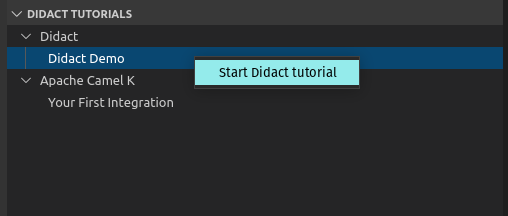
If you right-click on a tutorial (such as "Didact Demo"), you see a Start Didact Tutorial menu, which opens the Didact window or changes the current Didact window to the selected tutorial. These entries are provided by registering new tutorial name/tutorial uri/category combinations with Didact's tutorial registry.