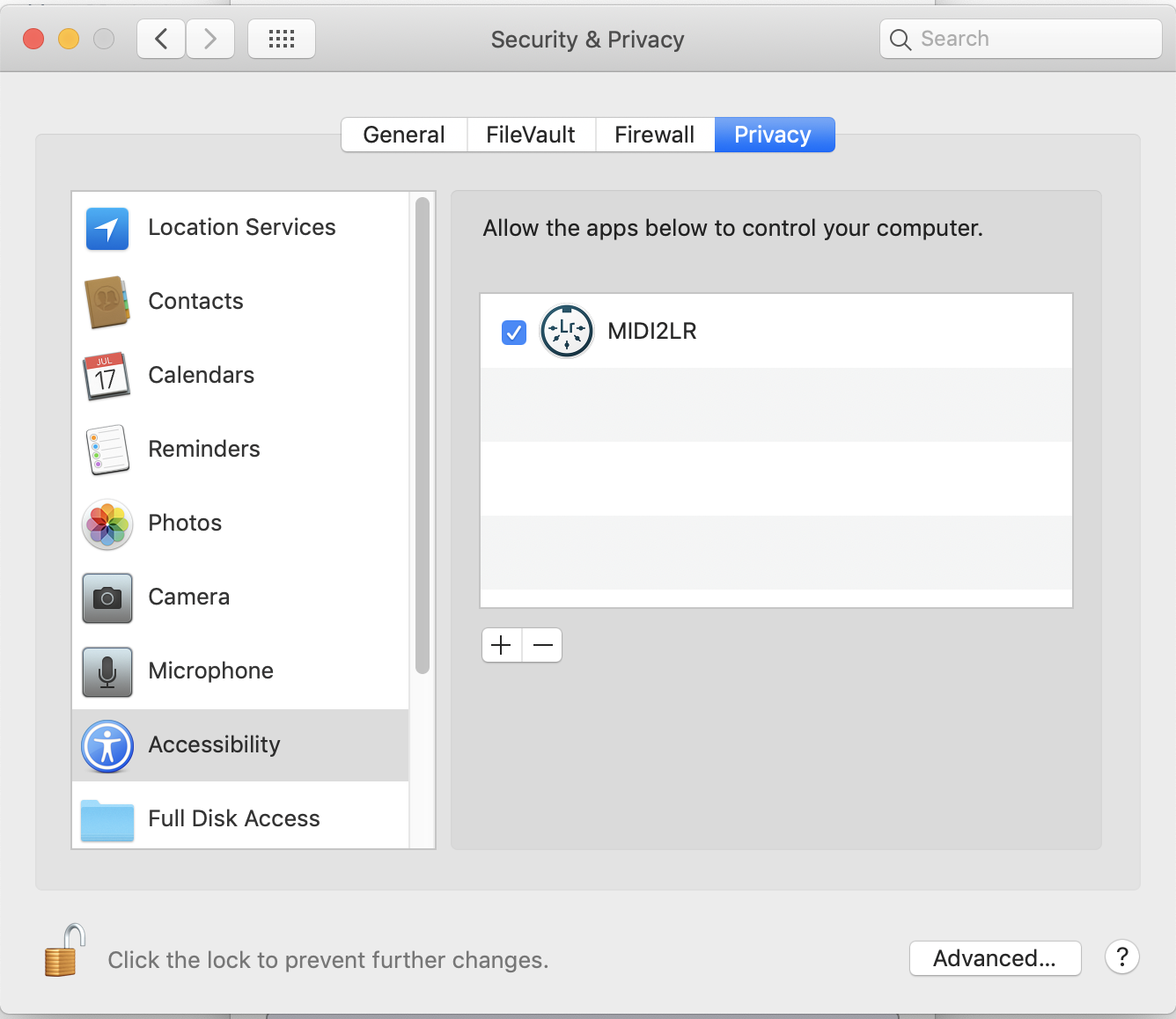-
-
Notifications
You must be signed in to change notification settings - Fork 83
Home
Prerequisites | Support | Installation | Instructions | Updating from a Previous Version | Faq/Known Issues
- Lightroom Classic. Version 4 requires Lightroom 10 Classic, version 5 Lightroom 11 Classic: use version 3 for earlier versions of Lightroom (6+ only).
- A USB MIDI controller.
- Windows or MacOS.
Use the MIDI2LR discussion forum for support. If MIDI2LR appears to be functioning incorrectly, include the contents of the log file (MIDI2LR.log) in your message. This file is found by using the Lightroom menus: Help → Plug-in Extras MIDI2LR → Generate diagnostic report.
- Download the installer and run it. The default directory chosen by the installer should work for most users.
- In Lightroom, add the MIDI2LR plugin by going to File⇢Plugin-Manager⇢Add and navigating to and selecting the MIDI2LR.lrplugin folder. If you need more details, Jeffrey Friedl has extensive generic plugin installation instructions.
- The MIDI2LR application should automatically launch the next time you start Lightroom.
- Moving any controllers will populate the mapping table and allow you to set functions. You can also save/load mappings. See the list of commands for all the functions you can set and usage notes.
- If you want to stop sending messages to Lightroom while setting up the application, press the Halt sending to Lightroom button at the bottom of the application. The connection indicator will turn yellow while the connection is halted. Press the button again to restart communications.
- In MacOS Mojave or later there is an additional step to enable keystrokes to be sent from MIDI2LR to Lightroom. If you are using MIDI2LR Version 3 or later, you will see the following prompt the first time you attempt to send a key to Lightroom:
Open the Security & Privacy tab in System Preferences, and enable MIDI2LR:
The rest of this wiki has details about the various software features. There are many instructional YouTube videos uploaded by users. And the MIDI2LR discussion group is a great place for support.
- Exit Lightroom (it hangs on to the old plugin if it's still running).
- Download and run the installer, installing the plugin into the same directory as your old version.
- Start Lightroom
- After installation or update MIDI2LR doesn't work at all. Version 4 only works with Lightroom 10; version 5 with Lightroom 11. For earlier versions of Lightroom, use version 3 of MIDI2LR. Also, MIDI2LR only works with Lightroom Classic, not Lightroom Creative Cloud. If you are using the correct version of Lightroom, check the log file for errors.
- After update, keyboard shortcuts don't work or crash application (MacOS only). This appears to be some weird MacOS issue. To fix, open the Security & Privacy tab in System Preferences, and delete MIDI2LR from the accessibility section. Then, next time running MIDI2LR, re-allow shortcuts as described above in the last step of Installation Instructions.
- Lightroom returns to basic adjustments when making other develop adjustments. This happens when you are editing a photo that is synced to Lightroom Mobile and you make the other adjustments before the tracking delay has expired. Tracking delay is adjustable in the Options Dialog under Other. In other situations, the only way to stop this is to turn off GPU acceleration in Lightroom. This is a Lightroom bug.
- Horizontal perspective control switched with vertical for portrait photos. This appears to be a Lightroom bug. See issue #107 for details.
- Lightroom sometimes responds very slowly to control changes. This may happen after starting/stopping Lightroom several times. The only fix I know is to reboot the computer. This appears to be a Lightroom bug.
- App can't connect to Lightroom. Before trying to debug this, check your Lightroom version. MIDI2LR only runs on Lightroom Classic 6 or later. See FAQ #1 for more details. Then, check your firewall. MIDI2LR uses ports 58763 and 58764 on localhost (127.0.0.1) to communicate between the application and the plugin.
- Motorized faders stop working after upgrading MIDI2LR. Closing the MIDI2LR app then restarting Lightroom should fix this. This is a Lightroom issue.
- Motorized faders move slightly when new picture selected. This appears to be due to the effect of rounding off the values, and so far I have been unable to stop that from happening.
-
Error Assertion failed: err == noErr. This will occur in OSX if the app does not have execution privilege for the user. A quick fix is to, in Terminal do
chmod +x "MIDI2LR.lrplugin/MIDI2LR.app/Contents/MacOS/MIDI2LR". If you encounter this, please open up an issue to notify me so I can fix the distribution files. - Button needs to be pressed twice for the command to work. MIDI2LR expects buttons to be in "toggle off" mode, where the button sends a 127 when pressed and a 0 when released. If you need to press a button twice to get an action, you need to reprogram the MIDI controller to the proper mode.
For any wiki edits or corrections, or if you are having problems with the application or have suggestions for improvement, post a new discussion online in our discussion forum.
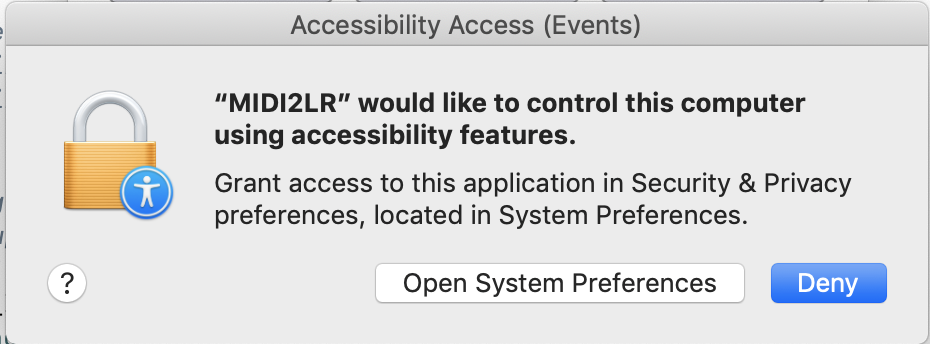 Open the Security & Privacy tab in System Preferences, and enable MIDI2LR:
Open the Security & Privacy tab in System Preferences, and enable MIDI2LR: