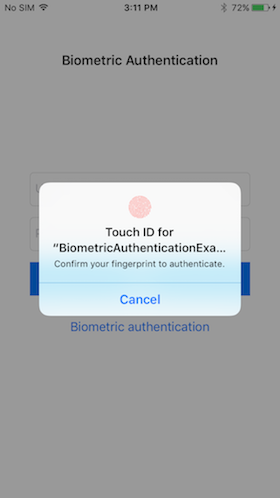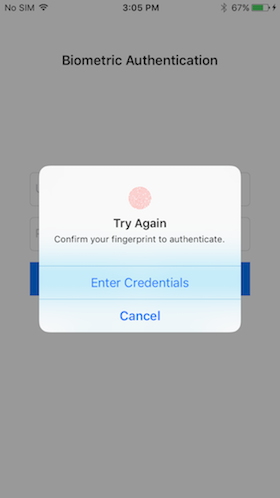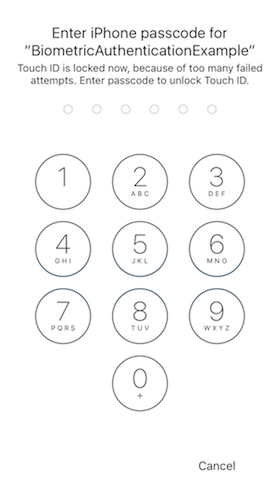Use FaceID or TouchID authentication in your app using BiometricAuthentication. A very simple and easy to use library that handles Touch ID and Face ID authentication for your app, with a Passcode screen fallback.
Note: Face ID authentication requires user's persmission to be add in info.plist.
<key>NSFaceIDUsageDescription</key>
<string>This app requires Face ID in order to unlock your tasks.</string>- All pull requests got merged
- Additional fixes added (check commits)
- Works with Apple Face ID (iPhone X, Xs, XR, Xs Max) and other Touch ID having devices.
- Predefined error handling when recognition fails.
- Automatic authentication with device passcode on multiple failed attempts.
- iOS 9.0+ (iOS 11.0.1+ for FaceID)
- Xcode 9+
- Swift 4.2
pod 'BiometricAuthentication', :git => 'https://github.com/iPhoNewsRO/BiometricAuthentication'github "iPhoNewsRO/BiometricAuthentication"BioMetricAuthenticator.authenticateWithBioMetrics(reason: "", success: {
// authentication success
}) { (error) in
// error
print(error.message())
}- When reason specified as empty - default will be used based on the device. Ex. for iPhone X - "Confirm your face to authenticate.", For other devices - "Confirm your fingerprint to authenticate."
- Alternatively you can check before authentication by following. This will check that if device supports Touch ID or Face ID authentication and your app can use that as of now.
if BioMetricAuthenticator.canAuthenticate() {
BioMetricAuthenticator.authenticateWithBioMetrics(reason: "", success: {
// authentication success
}) { (error) in
// error
print(error.message())
}
}- Check if device supports face recognition or not.
if BioMetricAuthenticator.shared.faceIDAvailable() {
// device supports face id recognition.
}- Check if device supports touch id authentication or not.
if BioMetricAuthenticator.shared.touchIDAvailable() {
// device supports touch id authentication
}- Fallback reason title will be shown when first authentication attempt is failed.
- You can give alternate authentication options like enter 'username & password' when user clicks on fallback button.
- Default reason is empty, which will hide fallback button.
BioMetricAuthenticator.authenticateWithBioMetrics(reason: "Biometric Authentication", fallbackTitle: "Enter Credentails", success: {
// authentication successful
}) { (error) in
// show alternatives on fallback button clicked
// for ex. - enter username/email and password
if error == .fallback {
}
}- When biometry authentication is locked out after multiple failed attempts. You can unlock it by passcode authentication.
- Provide your own passcode authentication reason here, default will be used if not provided.
BioMetricAuthenticator.authenticateWithPasscode(reason: "", success: {
// passcode authentication success
}) { (error) in
print(error.message())
}- There are various cases when biometric authentication can be failed.
- fallback
- Called when user clicks on provided fallback button.
- biometryNotEnrolled
- Called when no fingerprints or face is registered with the device.
- You can show message to register a new face or fingerprint here.
- Default message will be shown if not provided.
- canceledByUser
- Called when authentication canceled by user.
- canceledBySystem
- Called when authentication canceled by system when app goes into background or any other reason.
- passcodeNotSet
- Called when device passcode is not set and trying to use biometry authentication.
- We can ask user to set device passcode here by opening Settings Application.
- failed
- Called when multiple failed attempts made by user.
- You can show error message to user here.
- Default message can be shown if not provided.
- biometryLockedout
- Called when more than 5 failed attempts made using biometric authentication. This will locked your biometry system.
- You'll restrict user when this error is occured.
- Aleternatively you can ask user to enter device passcode to unlock biometry.
- biometryNotAvailable
- Called when device does not support Face ID or Touch ID authentication.
BioMetricAuthenticator.authenticateWithBioMetrics(reason: "", success: {
// authentication successful
}, failure: { [weak self] (error) in
// do nothing on canceled
if error == .canceledByUser || error == .canceledBySystem {
return
}
// device does not support biometric (face id or touch id) authentication
else if error == .biometryNotAvailable {
self?.showErrorAlert(message: error.message())
}
// show alternatives on fallback button clicked
else if error == .fallback {
// here we're entering username and password
self?.txtUsername.becomeFirstResponder()
}
// No biometry enrolled in this device, ask user to register fingerprint or face
else if error == .biometryNotEnrolled {
self?.showGotoSettingsAlert(message: error.message())
}
// Biometry is locked out now, because there were too many failed attempts.
// Need to enter device passcode to unlock.
else if error == .biometryLockedout {
// show passcode authentication
}
// show error on authentication failed
else {
self?.showErrorAlert(message: error.message())
}
})See Example for more details.
BiometricAuthentication is released under the MIT license. See LICENSE for details.