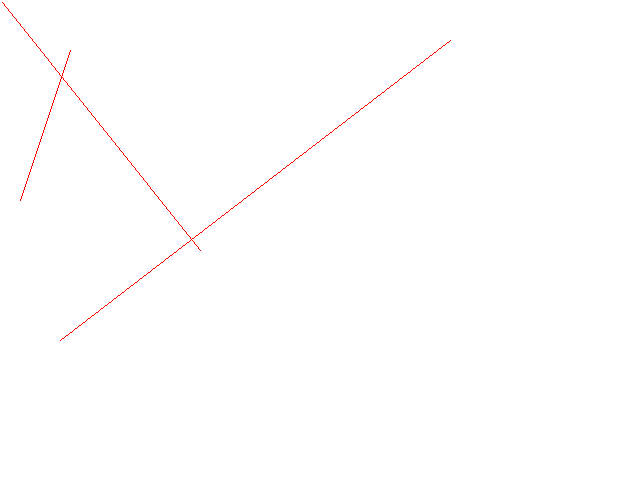Your Pixel Playground!
A dead simple way to access pixels on your screen. PixGround provides you with a digital sketchbook where you have complete control over every pixel displayed inside the viewport. Great for implementing and playing with Computer Graphics Algorithms!
This will set all pixels to white and draw three vertical lines with different colors. Scroll below to see what it looks like!
// - YOUR PIXEL PLAYGROUND
//the height and width of our window
#define WIDTH 640
#define HEIGHT 480
void playground(Application *pApp)
{
//get access to the buffer that we have the control of
//buf[x][y] where x is the x-coordinate, y is the y-coordinate
uint32_t **buf = pApp->getBuffer();
for(int y = 0; y < HEIGHT; y++)
{
for(int x = 0; x < WIDTH; x++)
{
buf[x][y] = 0xFFFFFFFF;
}
}
for(int i = 0; i < HEIGHT; i++)
{
buf[50][i] = 0xFF0000FF;
buf[100][i] = 0x00FF00FF;
buf[150][i] = 0x0000FFFF;
}
}In the playground.h file, first define the height and width of your window. Next, use pApp->getBuffer() to get access to the raw buffer. Now you can set the pixel values for each pixel in the buffer. You can access an individual pixel by accessing buf[i][j] where i is your x-coordinate and j is your y-coordinate.
Each pixel value is represented by an uint32_t, following the RGBA standard.
0xFF0000FF would represent a red pixel(FF for Red, 00 for Green, 00 for Blue, FF for Alpha).
You will need:
- Git
- CMake
- Any Modern Compiler with C++20 Support
Dependencies:
- SDL3
Clone the project:
git clone https://github.com/s1nisteR/PixGround.git --recurse-submodules
Switch into the cloned directory:
cd PixGround
Create the build directory:
mkdir build
Switch to the build directory:
cd build
Run CMake:
cmake ..
If you are on Linux you could now use make and then execute the program. If you're on Windows, you could open the generated solution files in Visual Studio and then compile and run.
All pixels set to white and drawing colored lines from bottom to top.
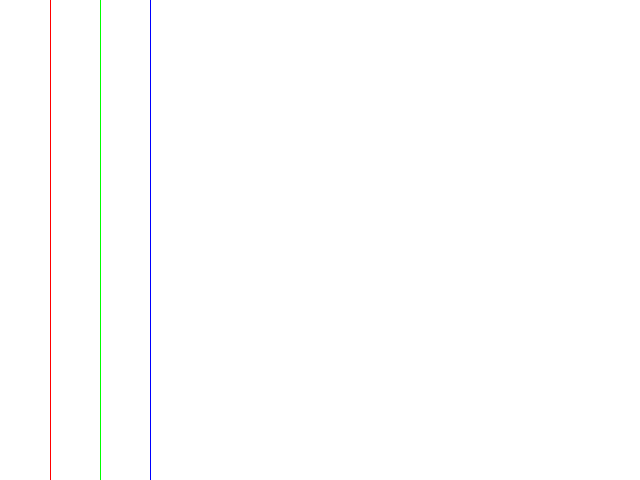
The following example demonstrates how to implement a simple DDA Line Drawing Algorithm:
// - YOUR PIXEL PLAYGROUND
//DDA - Example
#include <cmath>
#include <cstdlib>
#include <cmath>
//the height and width of our window
#define WIDTH 640
#define HEIGHT 480
// DDA Function for line generation
void DDA(int X0, int Y0, int X1, int Y1, uint32_t **buf)
{
// calculate dx & dy
int dx = X1 - X0;
int dy = Y1 - Y0;
// calculate steps required for generating pixels
int steps = abs(dx) > abs(dy) ? abs(dx) : abs(dy);
// calculate increment in x & y for each steps
float Xinc = dx / (float)steps;
float Yinc = dy / (float)steps;
// Put pixel for each step
float X = X0;
float Y = Y0;
for (int i = 0; i <= steps; i++) {
buf[std::lround(X)][std::lround(Y)] = 0xFF0000FF; //put red pixel at (X,Y)
X += Xinc; // increment in x at each step
Y += Yinc; // increment in y at each step
}
}
void playground(Application *pApp)
{
//get access to the buffer that we have the control of
//buf[x][y] where x is the x-coordinate, y is the y-coordinate
uint32_t **buf = pApp->getBuffer();
for(int y = 0; y < HEIGHT; y++)
{
for(int x = 0; x < WIDTH; x++)
{
buf[x][y] = 0xFFFFFFFF;
}
}
// Function call
DDA(2, 2, 200, 250, buf);
DDA(70, 50, 20, 200, buf);
DDA(450, 40, 60, 340, buf);
}