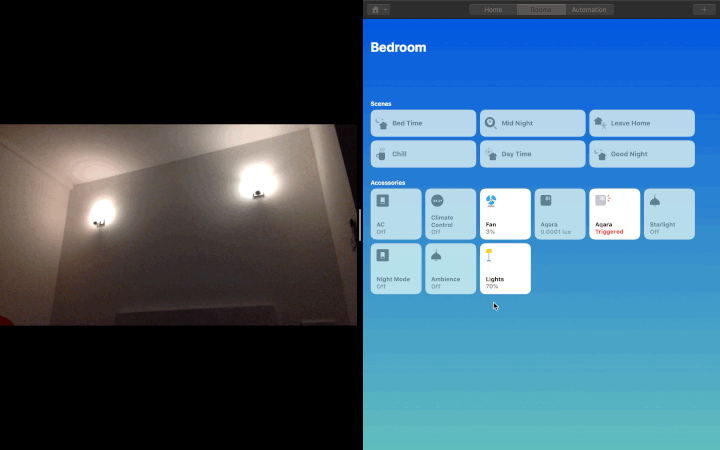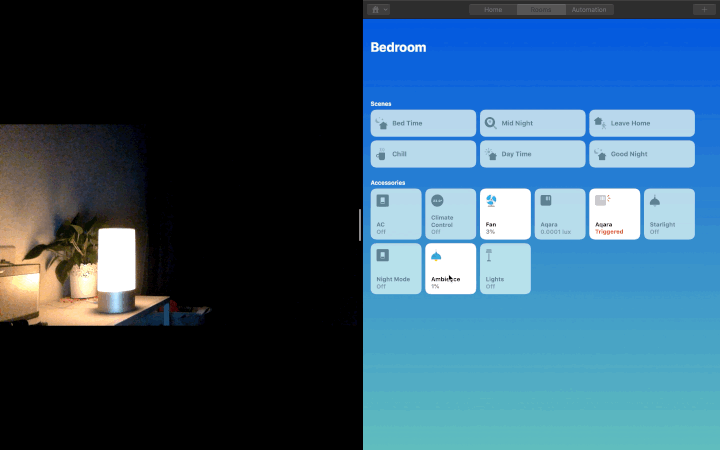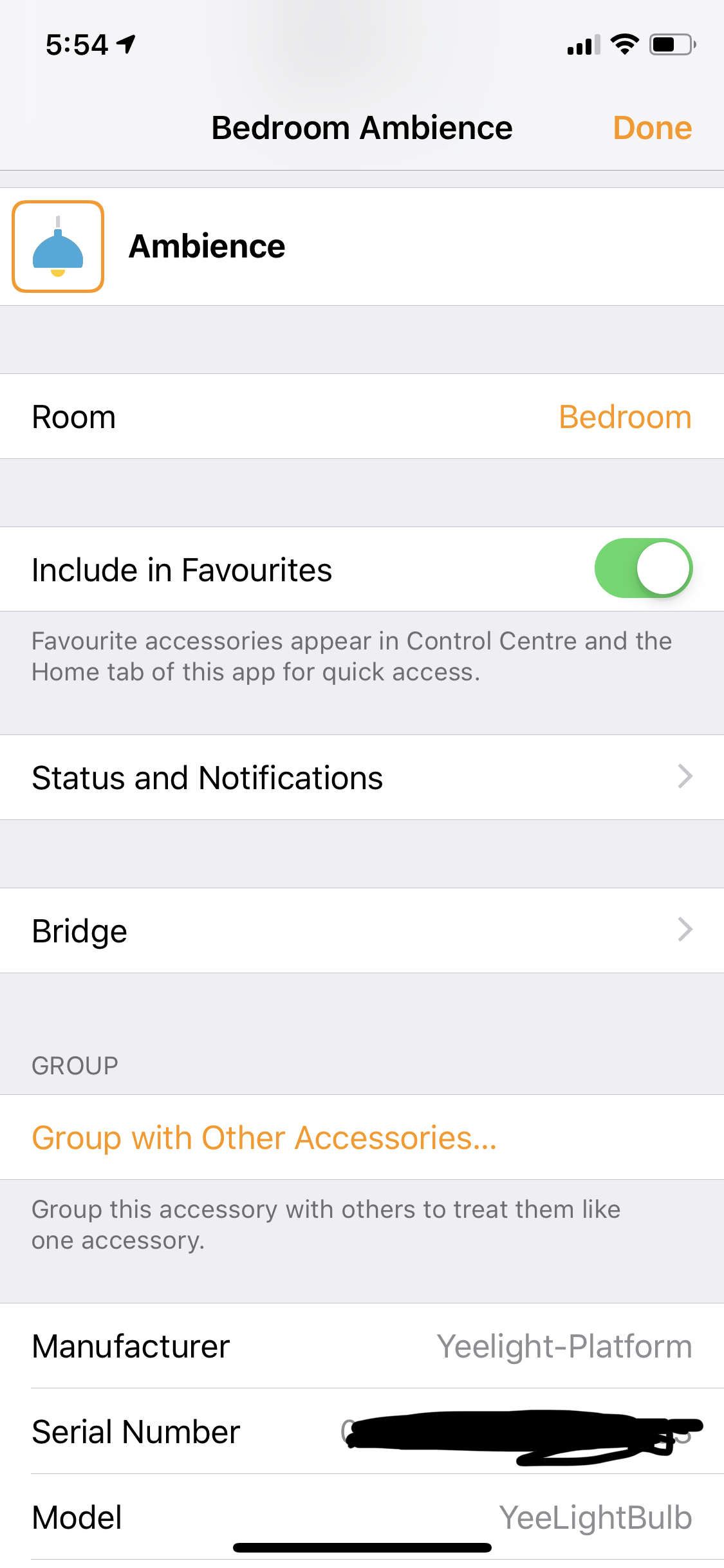Homebridge plugin for Yeelight Lights supporting Scenes/Moods/Color Flow/Custom Presets/Music Flow/Night Mode
$ npm install -g --unsafe-perm homebridge
$ npm install -g --unsafe-perm homebridge-yeelight-platformEdit config.json. Refer to config-sample.json.
night_mode
birthday_party
candle_flicker
disco
flash_notify
police_1
police_2
alarm
gaming
calm
custom
If you want to write a custom flow, scene should be custom in config.json. Also provide params paramameter.
Example :
{
"name": "Dark Cave",
"scene": "custom",
"params": "2000,1,255,70,2000,1,255,100,5000,1,255,70,3000,1,13369548,100,3000,1,13369548,10"
}Sample Preset: "1000, 2, 2700, 100, 500, 1,255, 10, 5000, 7, 0,0, 500, 2, 5000, 1"
NOTE: Each visible state changing is defined to be a flow tuple that contains 4
elements: [duration, mode, value, brightness].
A flow expression is a series of flow tuples. So for above preset example, it means: change CT to 2700K & maximum brightness gradually in 1000ms, then change color to red & 10% brightness gradually in 500ms, then stay at this state for 5 seconds, then change CT to 5000K & minimum brightness gradually in 500ms.
[duration, mode, value, brightness]:
Duration: Gradual change time or sleep time, in milliseconds, minimum value 50.
Mode: 1 – color, 2 – color temperature, 7 – sleep.
Value: RGB value when mode is 1, CT value when mode is 2, Ignored when mode is 7.
Brightness: Brightness value, -1 or 1 ~ 100. Ignored when mode is 7. When this value is -1, brightness in this tuple is ignored (only color or CT change takes effect).
Params for Night Mode scene, Set params as a number. 1 => CT Mode, 2 => RGB Mode, 3 => HSV Mode, 4 => CF Mode.
Switching off Night Mode will reset to provided params mode. If params not provided, it will only turn off lights, will not revert color to old state.
Note : Night Mode is super low brightness mode which was not shown properly in the demo video due to camera quality.
https://www.yeelight.com/en_US/product/wifi-led-c
https://www.yeelight.com/en_US/product/luna-mc
https://www.yeelight.com/en_US/product/luna
https://www.yeelight.com/en_US/product/mijia-lamp
https://www.yeelight.com/en_US/product/lemon-color
https://www.yeelight.com/en_US/product/lemon-ct
https://www.yeelight.com/en_US/product/pitaya-plus
https://www.yeelight.com/en_US/product/eos
https://www.yeelight.com/en_US/product/cherry1s
https://www.mi.com/us/yeelight-led-light-bulb/
https://www.mi.com/us/mi-bedside-lamp/
{
"platform": "Yeelight-Platform",
"addResetSwitch": true,
"shouldTurnOff": true,
"scenes": [
{
"name": "Dark Cave",
"scene": "custom",
"params": "2000,1,255,70,2000,1,255,100,5000,1,255,70,3000,1,13369548,100,3000,1,13369548,10"
},
{
"name": "Break in",
"scene": "custom",
"params": "500,1,255,100,500,1,255,10"
},
{
"name": "Disco",
"scene": "disco"
},
{
"name": "Party",
"scene": "birthday_party"
},
{
"name": "Flash",
"scene": "flash_notify"
},
{
"name": "Candle Light",
"scene": "candle_flicker"
},
{
"name": "Police_1",
"scene": "police_1"
},
{
"name": "Police_2",
"scene": "police_2"
},
{
"name": "Alarm",
"scene": "alarm"
},
{
"name": "Gaming",
"scene": "gaming"
},
{
"name": "Night Mode",
"scene": "night_mode",
"lights": [
"0x000000000543dd83"
]
}
]
}| Config | Type | Description | Default |
|---|---|---|---|
| addResetSwitch | bool | Should add Reset Switch to reset all scenes. Reset switch will not reset night_mode. | true |
| shouldTurnOff | bool | Global Should turn off lights after scene is over. set false if you want lights to go back to their original state | true |
| pollingInterval | number | Time in ms, for plugin to poll the light to update HomeKit characteristics | 15000 |
| scenes | Array (Object) | Scenes | Required |
| rgb | Object (light ID: true/false) | Key-Value pair for light Ids you wish to use rgb pallete instead of hsv. | Optional |
| autoLights | Object (light ID: true/false) | Key-Value pair for light Ids to let Homekit automations set correct values. Homekit trumps Yeelight State | Optional |
| Config | Type | Description | Default |
|---|---|---|---|
| name | string | Accessory Name | Required, Unique |
| scene | string | Scene Name. For lists of scenes refer to Available Preset Scenes | Required |
| params | string | Custom Color Flow Params. This parameter is required if scene is custom. Refer to Writing Color Flow params |
Optional |
| lights | Array (string) | Array of Light Ids to set scene to. All other lights will be ignored. | Run scene on all lights |
| shouldTurnOff | bool | Scene Specific Should turn off lights after scene is over. set false if you want lights to go back to their original state | Global Value |
Once your light is connected and displayed on Home App. You can get its light ID by simply looking at Serial Number of the accessory in Home App.
$ npm run lintYeelight Official API Documentation
https://www.yeelight.com/download/Yeelight_Inter-Operation_Spec.pdf
Get Slack Invite => https://homebridge-slackin.glitch.me/
Slack Channel => https://homebridgeteam.slack.com/messages/yeelight-platform
Slack User => @sahilchaddha
Sahil Chaddha