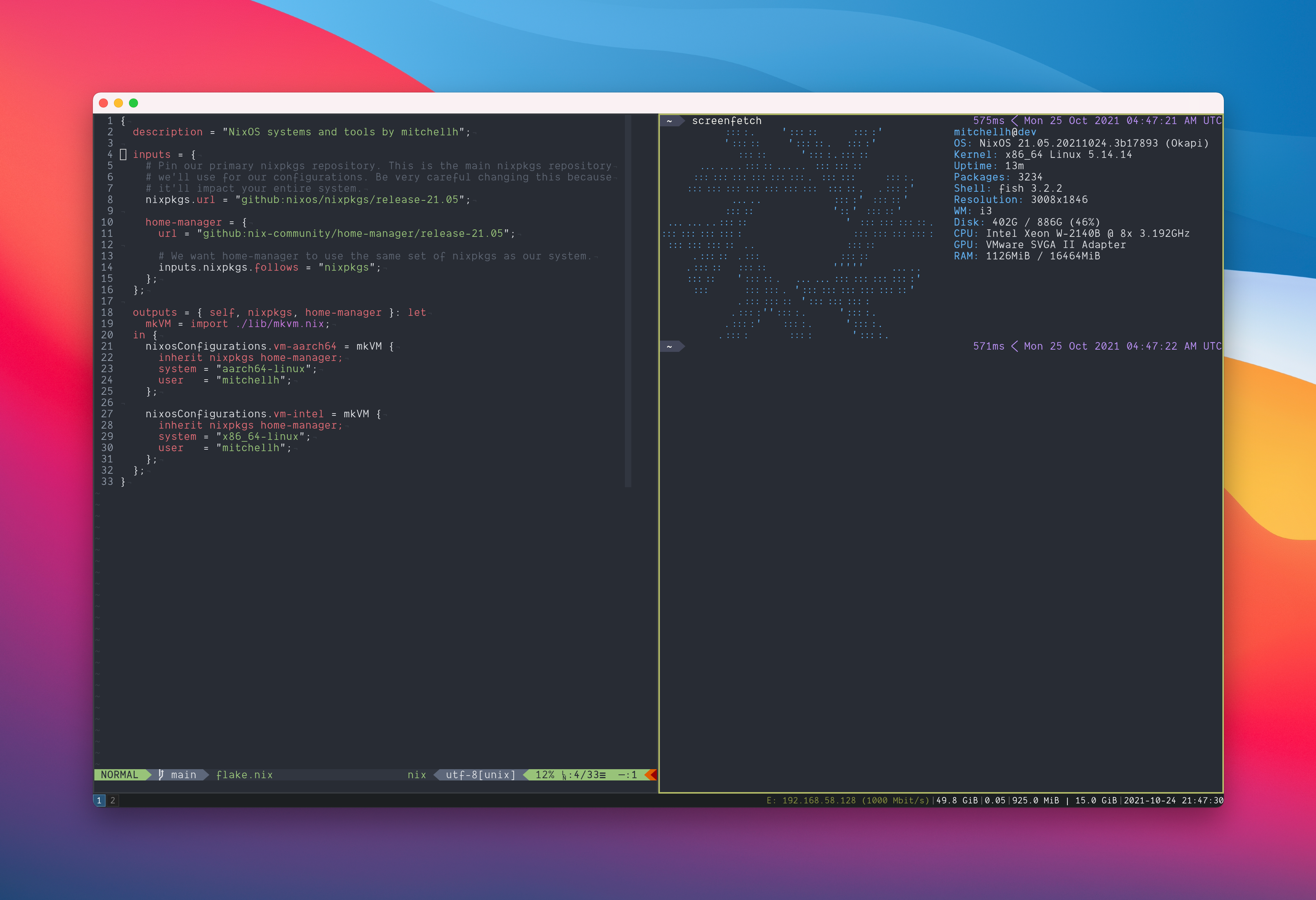This repository contains my Fedora SilverBlue configurations. This repository isn't meant to be a turnkey solution to copying my setup or learning Nix, so I want to apologize to anyone trying to look for something "easy". I've tried to use very simple Nix practices wherever possible, but if you wish to copy from this, you'll have to learn the basics of Nix, etc.
I don't claim to be an expert at Nix, so there are certainly improvements that could be made! Feel free to suggest them, but please don't be offended if I don't integrate them, I value having my config work over having it be optimal.
I like to use macOS as the host OS and Fedora SilverBlue within a VM as my primary development environment. I use the graphical applications on the host (browser, calendars, mail app, iMessage, etc.) but I do almost everything dev-related in the VM (editor, compilation, databases, etc.).
Inevitably I get asked why? I genuinely like the macOS application ecosystem, and I'm pretty "locked in" to their various products such as iMessage. I like the Apple hardware, and I particularly like that my hardware always Just Works with excellent performance, battery life, and service. However, I prefer the Linux environment for almost all my dev work. I find that modern computers are plenty fast enough for the best of both worlds.
Here is what it ends up looking like:
Note that I usually full screen the VM so there isn't actually a window, and I three-finger swipe or use other keyboard shortcuts to active that window.
How does web application development work? I use the VM's IP. Even
though it isn't strictly static, it never changes since I rarely run
other VMs. You just have to make sure software in the VM listens
on 0.0.0.0 so that it isn't only binding to loopback.
Does copy/paste work? Yes.
Do you use shared folders? I set up a shared folder so I can access the home directory of my host OS user, but I very rarely use it. I primarily only use it to access browser downloads. You can see this setup in these Nix files.
Do you ever launch graphical applications in the VM? Sometimes, but rarely. I'll sometimes do OAuth flows and stuff using FireFox in the VM. Most of the time, I use the host OS browser.
Do you have graphical performance issues? Graphical applications can have framerate issues, particularly animation. I try to avoid doing any of this in the VM and only do terminal UIs. Terminal workflows have no performance issues ever.
This can't actually work! This only works on a powerful workstation! I've been doing this for almost 2 years now. It works for me. I also use this VM on a M1 MacBook Pro with 64GiB RAM (to be fair, it is maxed out on specs), and I have no issues whatsoever.
Does this work with Apple Silicon Macs? Yes, I'm running this on Apple M1
Create a VMWare Fusion VM with the following settings. My configurations are made for VMWare Fusion exclusively currently and you will have issues on other virtualization solutions without minor changes.
- Disk: 300 GB+
- CPU/Memory: I give at least half my cores and half my RAM, as much as you can.
- Graphics: Full acceleration, full resolution, maximum graphics RAM.
- Network: Shared with my Mac.
- Remove sound card, remove video camera if you like
- Profile: Disable almost all keybindings, except mapping CMD+C and CMD+V to Ctrl+C and Ctrl+V
Boot up the iso image (Jul 7th, 2024), choose install MicroOS Kalpa and enter username/password
In software stack, change to Gnome. This way we have Gnome installed with predefined username/password.
After boot up the machine, install open-vm-tools-desktop to enable shared clipboard and drag and drop (for VMWare Fusion)
sudo transactional-update pkg in open-vm-tools-desktop podman-docker kitty-terminfo
systemctl rebootNow install nix (nix-installer v0.19.0)
curl --proto '=https' --tlsv1.2 -sSf -L https://install.determinate.systems/nix | sh -s -- install ostree --persistence=/var/lib/nix
systemctl rebootBoot up Fedora SilverBlue 39 or later.
Boot the VM, follow Fedora SilverBlue GUI installation guide.
After the VM reboots, install Nix for ostree distro:
curl --proto '=https' --tlsv1.2 -sSf -L https://install.determinate.systems/nix | sh -s -- install ostree
rpm-ostree install podman-docker podman-compose gnome-tweaksEdit rpm-ostree configuration to allow auto download updates:
sudo vim /etc/rpm-ostreed.conf
# Change to the config below:
# AutomaticUpdatePolicy=stagesu
pacman -S sudo
export EDITOR=nvim
visudo
# Uncomment wheel group and save
exit# For UTM QEMU
# sudo pacman -S spice-vdagent
pacman -S git
git clone https://github.com/sandangel/nixos-config ~/.nix-config && cd ~/.nix-config
pacman -S --needed $(comm -12 <(pacman -Slq | sort) <(sort pkglist.txt))
# To remove packages not in the list
# pacman -Rsu $(comm -23 <(pacman -Qq | sort) <(sort pkglist.txt))
sudo ln -s ~/.nix-config/pkglist.hook /etc/pacman.d/hooks/pkglist.hook
sudo systemctl enable NetworkManager
sudo systemctl enable gdm
rebootgit clone https://aur.archlinux.org/paru-bin.git
cd paru-bin
makepkg -si
# For VMWare Fusion
cd .. && git clone https://gitlab.archlinux.org/archlinux/packaging/packages/open-vm-tools.git
cd open-vm-tools
nvim PKGBUILD
# Edit PKGBUILD to support aarch64
makepkg -si
mkdir -p ~/.host
# For Parallels Desktop
# Mount the Parallel Tools CD, then open the folder in terminal
sudo ./install
reboot
# For Apple VF
# sudo mount -t virtiofs share ~/.host
# For VMWare Fusion
/usr/bin/vmhgfs-fuse .host:/ $HOME/.host -o subtype=vmhgfs-fuse
# For UTM QEMU
# sudo mount -t 9p -o trans=virtio share ~/.host -oversion=9p2000.L
# For Parallels Desktop
# The shared folder is mounted at /mnt/psf
rm -rf ~/.ssh
cp ~/.host/Downloads/New\ Mac/nixos-config/pkgs/comic-code/comic-code.tar.gz ~/.nix-config/pkgs/comic-code/
# For Parallels Desktop
# cp /mnt/psf/Downloads/New\ Mac/nixos-config/pkgs/comic-code/comic-code.tar.gz ~/.nix-config/pkgs/comic-code/
cp -r ~/.host/Downloads/New\ Mac/ssh ~/.ssh
# cp -r /mnt/psf/Downloads/New\ Mac/ssh ~/.ssh
# Create root config for snapper
sudo snapper -c root create-config /
sudo snapper -c root create --description "initial snapshot"
# Update grub-btrfs config to detect snapshots
sudo nvim /etc/default/grub-btrfs/config
# Update this line to
GRUB_BTRFS_NKERNEL=("Image")
# Then update grub config file
sudo nvim /etc/default/grub
# Add these options to GRUB_CMDLINE_LINUX_DEFAULT to fix dmesg issues
GRUB_CMDLINE_LINUX_DEFAULT="loglevel=3 quiet systemd.gpt_auto=no rootfstype=btrfs raid=noautodetect"
GRUB_PRELOAD_MODULES="part_gpt"
# Generate grub config
sudo grub-mkconfig -o /boot/grub/grub.cfg
curl --proto '=https' --tlsv1.2 -sSf -L https://install.determinate.systems/nix | sh -s -- install
# Remove orphan packages
sudo pacman -Rs $(pacman -Qtdq)
# Setup GnuPG
mkdir -p ~/.gnupg
echo 'pinentry-program /usr/bin/pinentry-gnome3' > ~/.gnupg/gpg-agent.conf
gpgconf --kill gpg-agentClone the repo and run home-manager to apply all configurations:
nix shell nixpkgs#gnumake
nix run home-manager/master -- init --switch --impure --flake ".#$USER"
make switchInstall Firefox add-ons and Gnome Extensions.
Enable Podman socket for testcontainers python to work with Docker like API.
# Arch Linux does not have any registries configured
sudo su -c 'printf "unqualified-search-registries = [\"docker.io\"]" >> /etc/containers/registries.conf.d/10-unqualified-search-registries.conf'
systemctl --user enable podman.socket
sudo touch /etc/containers/nodockerActivate ZSH
sudo su -c "printf $HOME/.nix-profile/bin/zsh >> /etc/shells"
chsh -s $HOME/.nix-profile/bin/zsh
exec zsh
systemctl enable --user ssh-agent.serviceMount host shared folders for VMWare Fusion:
sudo mkdir -p $HOME/.host
sudo su -c "printf vmhgfs-fuse $HOME/.host fuse defaults 0 0 >> /etc/fstab"Mount host shared folders temporarily for copying data:
/usr/bin/vmhgfs-fuse .host:/ $HOME/.host -o subtype=vmhgfs-fuseOptional: Fix GDM monitor resolution
sudo cp -f ~/.config/monitors.xml ~gdm/.config/monitors.xml
sudo chown $(id -u gdm):$(id -g gdm) ~gdm/.config/monitors.xml
# If using SELinux
sudo restorecon ~gdm/.config/monitors.xmlYou should have a graphical functioning dev VM.
At this point, I never use Mac terminals ever again. I run make switch to make changes my VM.
Then mount @work subvolume to the $HOME/Work folder
Create Disk then use Gparted to create GPT partition table, new partition which format to btrfs and WORK label.
Then create btrfs subvolume for @work:
sudo mount /dev/nvme0n2p1 /mnt
# Or for Parallels Desktop
sudo mount /dev/sdb1 /mnt
sudo btrfs subvolume create /mnt/@work
# Test mounting subvolume
mkdir -p ~/Work
sudo mount -o defaults,noatime,compress=zstd,subvol=@work /dev/nvme0n2p1 $HOME/Work
# Or for Parallels Desktop
sudo mount -o defaults,noatime,compress=zstd,subvol=@work /dev/sdb1 $HOME/Work
sudo umount /mntNow auto mount @work subvolume to ~/Work folder
sudo su -c "printf 'LABEL=WORK $HOME/Work btrfs defaults,subvol=/@work,compress=zstd,noatime 0 0' >> /etc/fstab"Config for macOS host:
xcode-select --install
defaults write -g KeyRepeat -float 0.7 && defaults write -g InitialKeyRepeat -int 10Then install Raycast, Shottr, Firefox, Karabiner. Will need to restart after finished.
Following this article below:
First inscrease the disk size on VMWare Fusion.
Then boot into rescue mode.
parted /dev/nvme0n2
resizepart
quitThen mount the partition and resize the filesystem.
mount /dev/nvme0n2p1 /mnt
btrfs filesystem resize max /mntrsync -ahr --no-links --exclude=".Trash-1000" --exclude=".pnpm-store" --exclude=".devenv" --exclude="node_modules" --exclude=".venv" --exclude=".cache" --exclude=".pdm-build" --exclude=".mypy_cache" --exclude=".ruff_cache" --exclude="dist" --exclude=".pytest_cache" --exclude="target" --exclude=".terraform" ~/Work /host/Downloads/