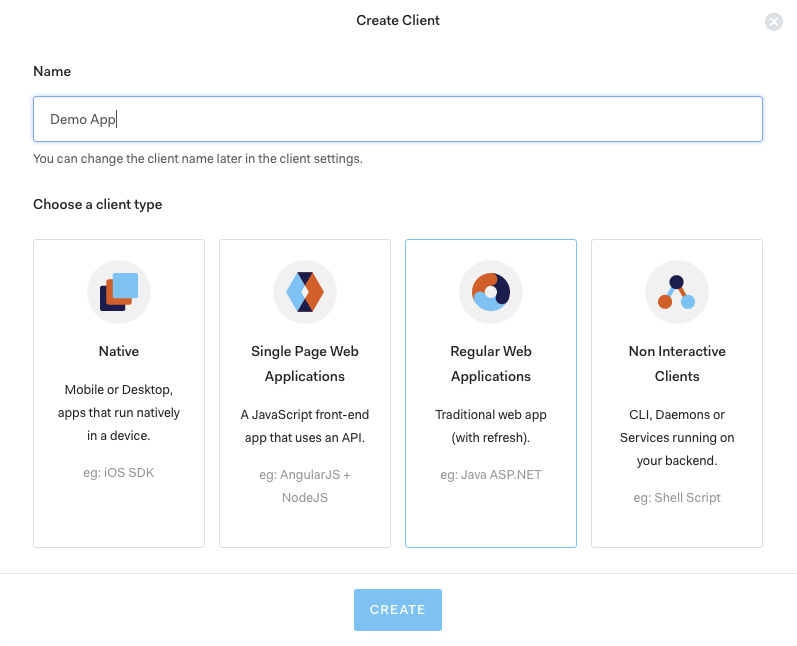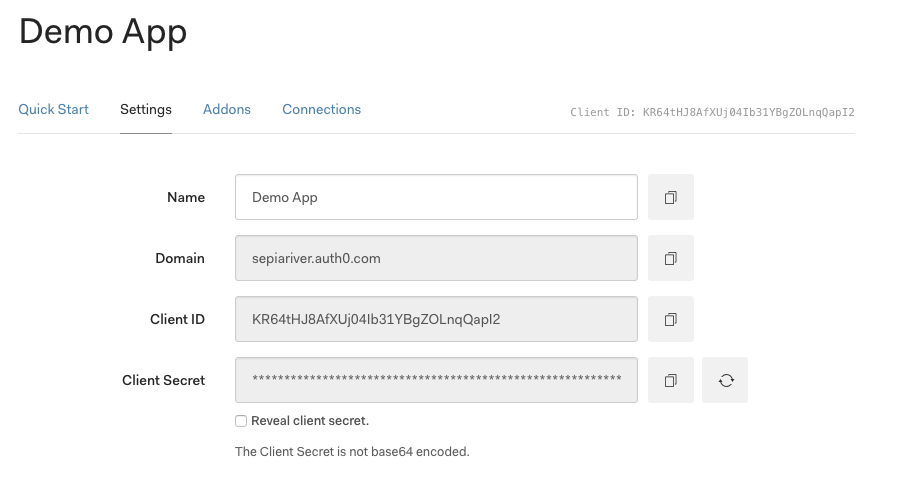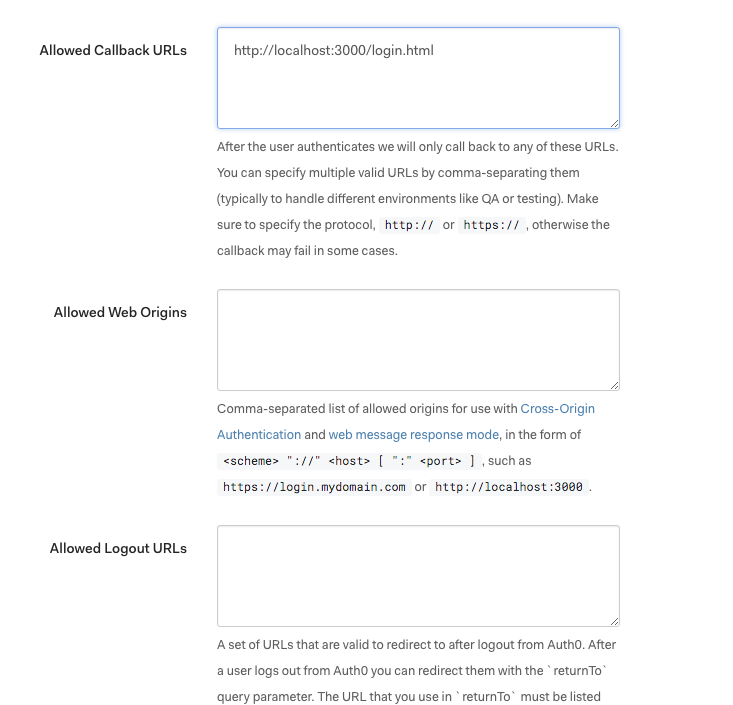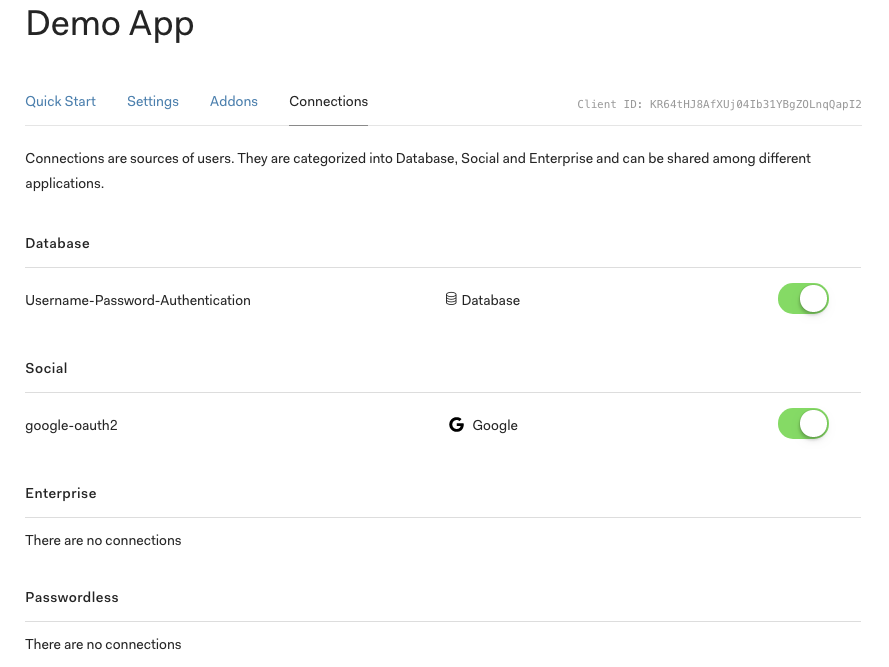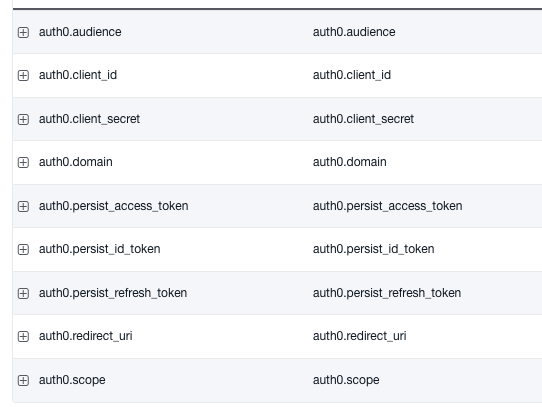Auth0 integration for MODX CMS.
Note: the 1.x branch will continue to get critical security updates. For access to new features in the 2.x branch (currently under development) please consider sponsoring this project.
- Log in to MODX using any/all of the Identify Providers (IdPs) supported by Auth0, such as Google, Facebook, Twitter, Github, Microsoft, Dropbox, and dozens of others, including enterprise services.
- Synchronize MODX User records, User Groups, and User Settings across multiple MODX sites and the Auth0 User database.
- Log in to MODX with a one-time-use JWT.
- Practically any of the features and use cases that Auth0 supports.
In its most basic implementation, the auth0.login Snippet redirects the User to your Auth0 domain's login page, then calls the Auth0 API to identify the User by their verified email address. The auth0.login Snippet attempts to verify the User against the MODX User records, and if successful, adds the MODX Context(s) specified in the Snippet properties to the User's session.
You can read the blog post here.
Install via MODX Extras Installer. Or you can download from the _packages directory.
Go to auth0.com and register an account. A generous "free" plan is available.
Once signed-in to the dashboard at https://manage.auth0.com/ click the "New Client" button.
Give your Client App a name, select the option "Regular Web Applications" and click "Create".
In the "Settings" tab of your new Client App, copy the "Domain", "Client ID" and "Client Secret" into the relevant System Settings in your MODX install. (See below under "MODX Setup")
Scroll down the Client App settings view to configure at least one "Allowed Callback URL". This is usually the URL of the Resource on which you call the "auth0.login" Snippet.
Other configs are optional. Scroll to the bottom and click "Save Changes".
Next, choose the "Connections" tab and ensure you have at least one identity provider selected.
This should complete the Auth0 Client App setup.
To enable the user profile sync features, you must authorize your Auth0 Client App to access the Auth0 Management API. Go to the APIs section in your Auth0 Dashboard. Edit the Auth0 Management API settings, and in the "Non Interactive Clients" tab, authorize the Auth0 Client App that you intend to integrate with MODX. Be sure to grant the Client App the following scopes: read:users update:users read:users_app_metadata update:users_app_metadata.
NOTE: Settings for this Extra can only be set in System Settings. For security reasons, these values cannot be overridden per Context, User Group, or User. In general, to mitigate against privilege escalation, access to CRUD functions for all MODX Settings objects, "executable Elements" like Snippets and Plugins, the Extras Installer, all User management functions, and indeed Manager access (especially in the Administrator User Group) should only be granted on an as-needed basis, and with the highest level of scrutiny.
Mis-configuration of these Settings can expose critical vulnerabilities in your MODX site.
This program is distributed in the hope that it will be useful, but WITHOUT ANY WARRANTY; without even the implied warranty of MERCHANTABILITY or FITNESS FOR A PARTICULAR PURPOSE. See the GNU General Public License for more details.
After installing the Auth0 Extra, add the credentials from your Auth0 Client App to the relevant System Settings: "client_id", "client_secret", and "domain". All System Settings will be under the namespace "auth0".
As of version 1.3.x, "custom_domain" is supported, for example: sso.example.com.
Note: you still must configure the "domain" setting with your tenant identifier, like example.us.auth0.com. This is because Auth0 currently does not route the management API requests to your custom domain. The custom domain is for user-facing interactions.
The "audience" setting will be your Auth0 domain with scheme and path /userinfo. For example: https://example.us.auth0.com/userinfo
The "redirect_uri" setting will be the Resource on which you call the "auth0.login" Snippet, for example: http://localhost:3000/login.html. Auth0 will return the Auth response callback there.
Note the setting for "scope" includes openid profile email address phone. openid and email at the very least, are required for MODX to identify your User.
If the "jwt_key" setting is set, logging in via JSON Web Token is enabled, at the URL of any Resource where you call the auth0.JWTLogin Snippet. Please see the section below for important information about the use of auth0.JWTLogin.
The "metadata_email_key" is the key of the property in the app_metadata object provided by Auth0, that can serve as an email address "override", for some IdPs that do not supply a verified email. Using this feature would require an Admin of the Auth0 domain, manually add the email address to the User record via the Auth0 Dashboard, for those who log in with such IdPs. It's not scalable, but if you need to get someone access, pronto, and they can only use one of "those" IdPs, it's a functional workaround.
System Settings "persist_id_token", "persist_access_token", and "persist_refresh_token" simply expose the settings of the same name in the Auth0 SDK, but are not implemented at this time. Recommended value for these settings is false.
The synchronization features are useful for cases where the same User Permissions schemes should be synchronized across multiple MODX installs that are integrated with the same Auth0 tenant domain. Coupled with the JWT login flow, you can deliver a seamless SSO experience for Users across such MODX sites.
The following boolean flags enable or disable synchronization features. Be careful when enabling these! It means you trust your Auth0 domain's user registration logic completely, as well as that of any MODX site from which you are pushing data.
- "create_user" enables creation of new MODX User records from Auth0 records. Newly created Users will not be able to login via MODX, and MUST login via Auth0, due to the custom Auth0 hash_class set for such Users. Without any of the following flags enabled, the User would not be added to any User Groups.
- "sync_user_groups" enables two-way syncing of User Group names between MODX and Auth0. Names of User Groups to sync, must be stored in the "user_groups" property of the User's "app_metadata" object in Auth0.
- "create_user_groups" enables the creation of User Groups in MODX from Auth0 records, when such User Groups currently do not exist in MODX. The MODX User will be adjoined to these User Groups.
- "pull_profile" enables updating a MODX User record with data from the "profile" key of the Auth0 User Record's "app_metadata" object.
- "push_profile" enables updating the "profile" key of the Auth0 User record's "app_metadata" object, with data from the MODX User record.
- "pull_settings" enables updating MODX User's User Settings with data from the "user_settings" key of the Auth0 User record's "app_metadata" object.
- "push_settings" enables updating the "user_settings" key of the Auth0 User record's "app_metadata" object, with data from the MODX User's User Settings.
- "allowed_pull_setting_keys" is a comma-delimited list of User Setting keys to pull from Auth0.
- "allowed_push_setting_keys" is a comma-delimited list of User Setting keys to push to Auth0.
This Snippet has the following options:
&loginResourceId - (int) ID of Resource to redirect user on successful login. Default 0 (nodirect) &loginContexts - (string) CSV of context keys, to login user (in addition to currentntext). Default '' &logoutParam - (string) Key of GET param to trigger logout. Default 'logout' &reverify - (bool) If true, force check user state and existence in modx DB,gardless of local session. Default false &logoutOnFailedVerification - (bool) If true, logout local session and Auth0 if login fails. Elseow error/failure content. Default false &additionalParams - (string) JSON string to pass to Auth0's login method asditionalParameters. Default '' &failedLoginTpl - (string) Chunk TPL to render when login fails. Default '@INLINE ...' &cannotVerifyTpl - (string) Chunk TPL to render when verification fails. Default '@INLINE ...' &unverifiedEmailTpl - (string) Chunk TPL to render when unverified email. Default '@INLINE ...' &userNotFoundTpl - (string) Chunk TPL to render when no MODX user found. Default '@INLINE ...' &alreadyLoggedInTpl - (string) Chunk TPL to render when MODX user already logged-in. DefaultINLINE ...' &successfulLoginTpl - (string) Chunk TPL to render when Auth0 login successful. Default '@INLINE.' &debug - (bool) Enable debug output. Default false
This Snippet has the following options:
- &logoutResourceId - (int) ID of Resource to redirect user on logout. Default 0 (no redirect)
- &logoutContexts - (string) CSV of context keys, to logout user (in addition to current context). Default ''
- &debug - (bool) Enable debug output. Default false
Tests for logged-in state and provides options for what to render in each scenario:
- &forceLogin - (bool) Enable/disable forwarding to Auth0 for login if anonymous. &anonymousTpl will not be displayed if this is true. Default true
- &remoteAuth - (bool) Call Auth0 for userInfo. If false, only checks local MODX session. Default true
- &loggedInTpl - (string) Chunk TPL to render when logged in. Default '@INLINE ...'
- &auth0UserTpl - (string) Chunk TPL to render when logged into Auth0 but not MODX. Default '@INLINE ...'
- &anonymousTpl - (string) Chunk TPL to render when not logged in. Default '@INLINE ...'
- &debug - (bool) Enable debug output. Default false
IMPORTANT: If remoteAuth is
true, and the user is logged-in to your Auth0 domain, but not logged-in to MODX, the Snippet will render the &auth0UserTpl chunk. This may be confusing, especially if &forceLogin istrue. In this condition, the Snippet cannot force a login again, as the user already has a valid session at your Auth0 domain. If you do not want users in this state to be able to view any part of the Resource on which this Snippet is called, you must redirect them in the &auth0UserTpl chunk OR place all your protected content inside the &loggedInTpl chunk, which would not render at all in this case.
Logs a user in with a JWT token. IMPORTANT: this Snippet "trusts" any JWT token signed with the value in the auth0.jwt_key System Setting. The Auth0 class has a config option for the minimum length of this key. It should be as cryptographically strong as feasible, because the "trust" in the token it signs, is nearly complete.
The JWT payload must have the following claims:
- 'email' must be a valid email address, of an existing MODX User. If a MODX User doesn't exist and the
auth0.create_userSystem Setting is enabled, it will create one with this email. - 'sub' expects a
user_idfrom Auth0, but it could be any string to be used as theremote_keyfor the MODX User - 'exp' must be a valid UNIX timestamp, after which the token will be invalid
- 'aud' must equal the value of the
auth0.client_idSystem Setting. This is the only other defense against a compromisedauth0.jwt_key.
If the above conditions are met in the payload, the Snippet will process the contents of the payload as trusted.
- &loginContexts (string) CSV of context keys, to login user (in addition to current context). Default ''
- &continueAuth0 (bool) enable redirecting to Auth0's "continue" endpoint. For use with Auth0's Redirect from Rules feature. Default true
- &errorTpl (string) Chunk name or '@INLINE' TPL to use when the Snippet encounters an error. Default ''.
- &successTpl (string) Chunk name or '@INLINE' TPL to use when the Snippet logs in successfully, and
continueAuth0is false. Default ''.
Pushes user data to Auth0 if the relevant System Settings are enabled.
v1.0+ has been tested in production, however this Extra is still a work-in-progress. The code is managed on Github. Feel free to start Issue threads to discuss and contribute to the roadmap.
Some things to consider:
-
Auth0 has features that allow the use of arbitrary database stores for provision of identity. Is this a useful feature to integrate?
-
Auth0 has premium features in their paid plans. Are any of those features important for this Extra to support?
Thanks to @theboxer for all his invaluable advice and guidance. This Extra wouldn't be possible without his input.
Thanks to you, for using MODX and the Auth0 Extra :D