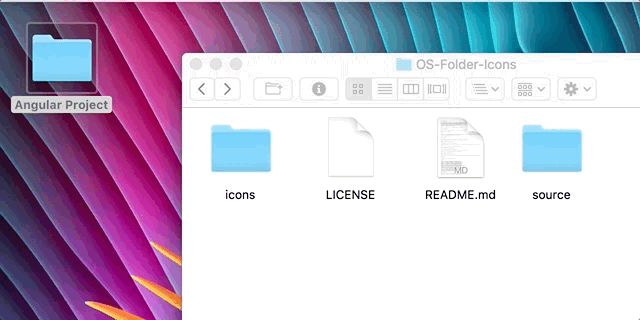Collection of custom folder 📂 icons for MacOS, Linux, and Windows.
This repository contains a collection of custom folder icons for different operating systems. You can choose from a variety of icons to customize your folder appearance on MacOS, Linux, and Windows.
We welcome suggestions for new folder icons! If you have specific icons you'd like to see added to the collection, please drop us a message by creating a new issue.
To use the folder icons, simply download the repository. Inside the icons folder, you will find the icons categorized into different folders based on their respective brands, development languages, finance, games, operating systems, social media, virtualization, project management, and others.
- Right-click on a folder and select "Properties."
- In the properties window, click on the framed icon located at the top left corner.
- Choose a new image by browsing through the icons available in the respective Linux folder.
- Right-click on a folder and select "Properties."
- Go to the "Customize" tab and click on "Change Icon" in the "Folder icons" section.
- Choose a new image by browsing through the icons available in the respective Windows folder.
- Right-click on a folder and select "Get Info."
- Drag and drop an icon from the
.icnsfiles available in the respective Mac folder onto the icon preview located at the top left corner of the Get Info dialogue.
The icons are organized into the following folders:
- Brands
- Development
- Finance
- Games
- Operating Systems
- Social Media
- Virtualization
- Project Management
- Others
You can find the respective icons for each category in their corresponding folders.
Here is the folder structure of this repository:
Here is the folder structure of the repository:
├── LICENSE
├── README.md
├── docs
│ ├── images
│ └── index.md
├── images
│ ├── masks
│ └── os_folders
│ ├── linux
│ ├── macos
│ └── windows
├── pytest.ini
├── requirements.txt
├── setup.py
├── src
│ ├── generate_readme.py
│ ├── icon_generator
│ │ ├── init.py
│ │ ├── generator.py
│ │ └── utils.py
│ └── main.py
└── tests
├── test_generator.py
└── test_utils.pyExplanation of each folder:
docs: Contains the documentation files, including the generatedindex.mdfile.images: Contains the mask images and base folder images.masks: Contains the mask images used to apply on the base folder images.os_folders: Contains the base folder images categorized by operating systems.linux: Contains base folder images for Linux operating system.macos: Contains base folder images for macOS operating system.windows: Contains base folder images for Windows operating system.
pytest.ini: Configuration file for pytest.requirements.txt: Lists the project dependencies.setup.py: Setup script for the project.src: Contains the source code files for the project.generate_readme.py: Script to generate theindex.mdfile for documentation.icon_generator: Package containing the icon generation logic.generator.py: Contains the functions to generate folder icons.utils.py: Contains utility functions used in the generation process.
main.py: Main script to run the icon generation process.
tests: Contains the test files for the project.test_generator.py: Tests for the icon
Before running the project, make sure you have the following prerequisites installed on your system:
- Python: Visit the Python website and download the appropriate version of Python for your operating system. Follow the installation instructions provided.
To install the project dependencies, follow these steps:
- Open a terminal or command prompt.
- Navigate to the root directory of the project.
- Run the following command to install the dependencies:
pip install -r requirements.txtThis command will install all the necessary packages specified in the requirements.txt file.
To run the project, follow these steps:
- Open a terminal or command prompt.
- Navigate to the root directory of the project.
- Run the following command to execute the
main.pyscript:
python src/main.pyThis command will generate the folder icons based on the specified configuration.
To run the project tests, follow these steps:
- Open a terminal or command prompt.
- Navigate to the root directory of the project.
- Run the following command to execute the tests:
pytestThis command will run all the tests located in the tests directory.
To generate the documentation, follow these steps:
- Open a terminal or command prompt.
- Navigate to the root directory of the project.
- Run the following command to execute the
generate_readme.pyscript:
python src/generate_readme.pyThis command will generate the index.md file in the docs directory.
Please refer to docs/ATTRIBUTION.md for full list
- Applies to all
.png,.icns, and.icofiles in theiconsdirectory. - License: MIT License
- All brand icons are trademarks of their respective owners.
- The use of these trademarks does not indicate endorsement of the trademark holder by OS Folder Icons (Amin Shariati and Sarah Ghanbarzadeh), nor vice versa.
- Brand icons should only be used to represent the company or product to which they refer.
- Please do not use brand logos for any purpose except to represent that particular brand or service.