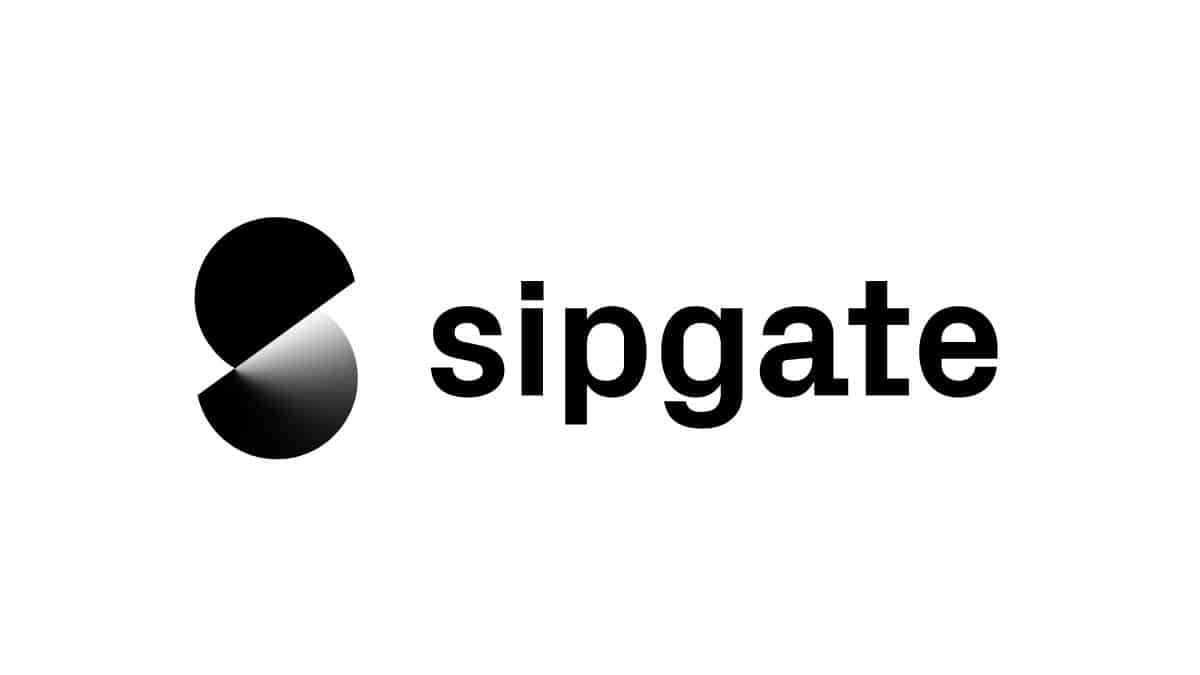To demonstrate how to authenticate against the sipgate REST API using the OAuth mechanism,
we make use of the /authorization/userinfo endpoint which provides information about the user.
For further information regarding the sipgate REST API please visit https://api.sipgate.com/v2/doc
For educational purposes we do not use an OAuth client library in this example, but if you plan to implement authentication using OAuth in you application we recommend using one. You can find various client libraries here: https://oauth.net/code/.
OAuth is a standard protocol for authorization. You can find more information on the OAuth website https://oauth.net/ or on wikipedia https://en.wikipedia.org/wiki/OAuth.
Applications that use the sipgate REST API on behalf of another user should use the OAuth authentication method instead of Basic Auth.
- Node.js >= 10.15.3
In order to authenticate against the sipgate REST API via OAuth you first need to create a Client in the sipgate Web App.
You can create a client as follows:
- Navigate to console.sipgate.com and login with your sipgate account credentials.
- Make sure you are in the Clients tab in the left side menu
- Click the New client button
- Fill out the New client dialog (Find information about the Privacy Policy URL and Terms of use URL here)
- The Clients list should contain your new client
- Select your client
- The entries Id and Secret are
YOUR_CLIENT_IDandYOUR_CLIENT_SECRETrequired for the configuration of your application (see Configuration) - Now you just have to add your
REDIRECT_URIto your Client by clicking the Add redirect uri button and fill in the dialog. In our example we provide a server within the application itself so we usehttp://localhost:{port}/oauth(the default port is8080).
Now your Client is ready to use.
In the Privacy Policy URL and Terms of use URL you must supply in the New Client dialog when creating a new Client to use with OAuth you must supply the Privacy Policy URL and Terms of use URL of the Service you want to use OAuth authorization for. During development and testing you can provide any valid URL but later you must change them.
Create the .env file by copying the .env.example. Set the values according to the comment above each variable.
The oauth_scope defines what kind of access your Client should have to your account and is specific to your respective application. In this case, since we only want to get your basic account information as an example, the scope account:read is sufficient.
oauth_scope=account:read
Visit https://developer.sipgate.io/rest-api/oauth2-scopes/ to see all available scopes
The redirect_uri which we have previously used in the creation of our Client is supplied to the sipgate login page to specify where you want to be redirected after successful login. As explained above, our application provides a small web server itself that handles HTTP requests directed at http://localhost:8080/oauth. In case there is already a service listening on port 8080 of your machine you can choose a different port number, but be sure to adjust both the redirect_uri and the port property accordingly.
Navigate to the project's root directory and run:
$ npm installRun the application:
$ npm startThe main function of our application looks like this:
In the index.js we first load the environment variables from .env.
require('dotenv').config()
const config = process.envWe then generate a unique identifier sessionState for our authorization process so that we can match a server response to our request later. The authorization URI is composed from the properties previously loaded from the configuration file and printed to the console.
const sessionState = uuidv4();
const params = {
client_id: config.clientId,
redirect_uri: config.redirectUri,
scope: config.oauthScope,
response_type: 'code',
state: sessionState,
};
const queryString = querystring.stringify(params);
const apiAuthUrl = `${config.authUrl}?${queryString}`;
console.log(`Please open the following URL in your browser: \n${apiAuthUrl}`);Opening the link in your browser takes you to the sipgate login page where you need to confirm the scope that your Client is requesting access to before logging in with your sipgate credentials. You are then redirected to http://localhost:8080/oauth and our application's web server receives your request.
We create a webserver and pass the handleRequest function which should be used for processing the incoming requests.
const server = http.createServer(handleRequest);
server.listen(config.port, () => {
console.log('Server listening on: http://localhost:%s', config.port);
});The function handleRequest handles all incoming HTTP requests.
const handleRequest = async (request, response) => {
const requestUrl = url.parse(request.url);
if (requestUrl.pathname !== '/oauth') {
response.end();
return;
}
const queryParameter = querystring.parse(requestUrl.query);
const authorizationCode = queryParameter.code;
const receivedState = queryParameter.state;
if (receivedState !== sessionState) {
console.log('State in the callback does not match the state in the original request.');
response.end();
return;
}
// Get access token
const tokens = await retrieveTokens(authorizationCode);
// Get user information
const userInformation = await userInfo(tokens.accessToken);
// Refresh tokens
const refreshedTokens = await refreshTokens(tokens.refreshToken);
// Get user information using the refreshed accessToken
const userInformationWithRefreshedToken = await userInfo(refreshedTokens.accessToken);
response.end();
};After checking if the pathname of the request url matches /oauth we extract the query parameters from the request received from the browser and verify that the state transmitted by the authorization server matches the one initially supplied. In the case of multiple concurrent authorization processes this state also serves to match pairs of request and response. We use the code obtained from the request to fetch a set of tokens from the authorization server and try them out by making an request to the /authorization/userinfo endpoint of the REST API. Lastly, we use the refresh token to obtain another set of tokens. Note that this invalidates the previous set.
The retrieveTokens function fetches the tokens from the authorization server.
const retrieveTokens = async authorizationCode => {
const requestBody = {
client_id: config.clientId,
client_secret: config.clientSecret,
redirect_uri: config.redirectUri,
code: authorizationCode,
grant_type: 'authorization_code',
};
const response = await axios.post(config.tokenUrl, querystring.stringify(requestBody), {
headers: {
'Content-Type': 'application/x-www-form-urlencoded',
},
});
return {
accessToken: response.data.access_token,
refreshToken: response.data.refresh_token,
};
};We use Axios to send a POST-Request to the authorization server to obtain a set of tokens (Access-Token and Refresh-Token). The POST-Request must contain the client_id, client_secret, redirect_uri, code and grant_type as form data.
The refreshTokens function is very similar to the retrieveTokens function. It differs in that we set the grant_type to refresh_token to indicate that we want to refresh our token, and provide the refresh_token we got from the retrieveTokens function instead of the code.
... refresh_token: refreshToken, grant_type: 'refresh_token', ...
To see if authorization with the token works, we query the /authorization/userinfo endpoint of the REST API.
const userInfo = async accessToken => {
const options = {
headers: {
Authorization: `Bearer ${accessToken}`,
},
};
const response = await axios.get(config.testApiEndpoint, options);
return response.data;
};To use the token for authorization we set the Authorization header to Bearer followed by a space and the accessToken we obtained with the retrieveTokens or refreshTokens function.
Possible reasons are:
- the application was restarted and you used old url again or refreshed the browser tab
Possible reasons are:
- another instance of the application is running
- the port configured in the config.json file is used by another application
Possible reasons are:
- you do not have the permission to bind to the specified port. This can happen if you use port 80, 443 or another well-known port which you can only bind to if you run the application with superuser privileges
Possible reasons are:
- the redirect_uri in the config.json is invalid or not set
- the redirect_uri is not correctly configured the sipgate Web App (You can find more information about the configuration process in the Setup OAuth with sipgate section)
Possible reasons are:
- the client_id or client_secret configured in the config.json is invalid. You can check them in the sipgate Web App. See Setup OAuth with sipgate
Please let us know how we can improve this example. If you have a specific feature request or found a bug, please use Issues or fork this repository and send a pull request with your improvements.
This project is licensed under The Unlicense (see LICENSE file).
This code uses the following external libraries
-
axios:
- Licensed under the MIT License
- Website: https://github.com/axios/axios
-
uuid:
- Licensed under the MIT License
- Website: https://github.com/kelektiv/node-uuid