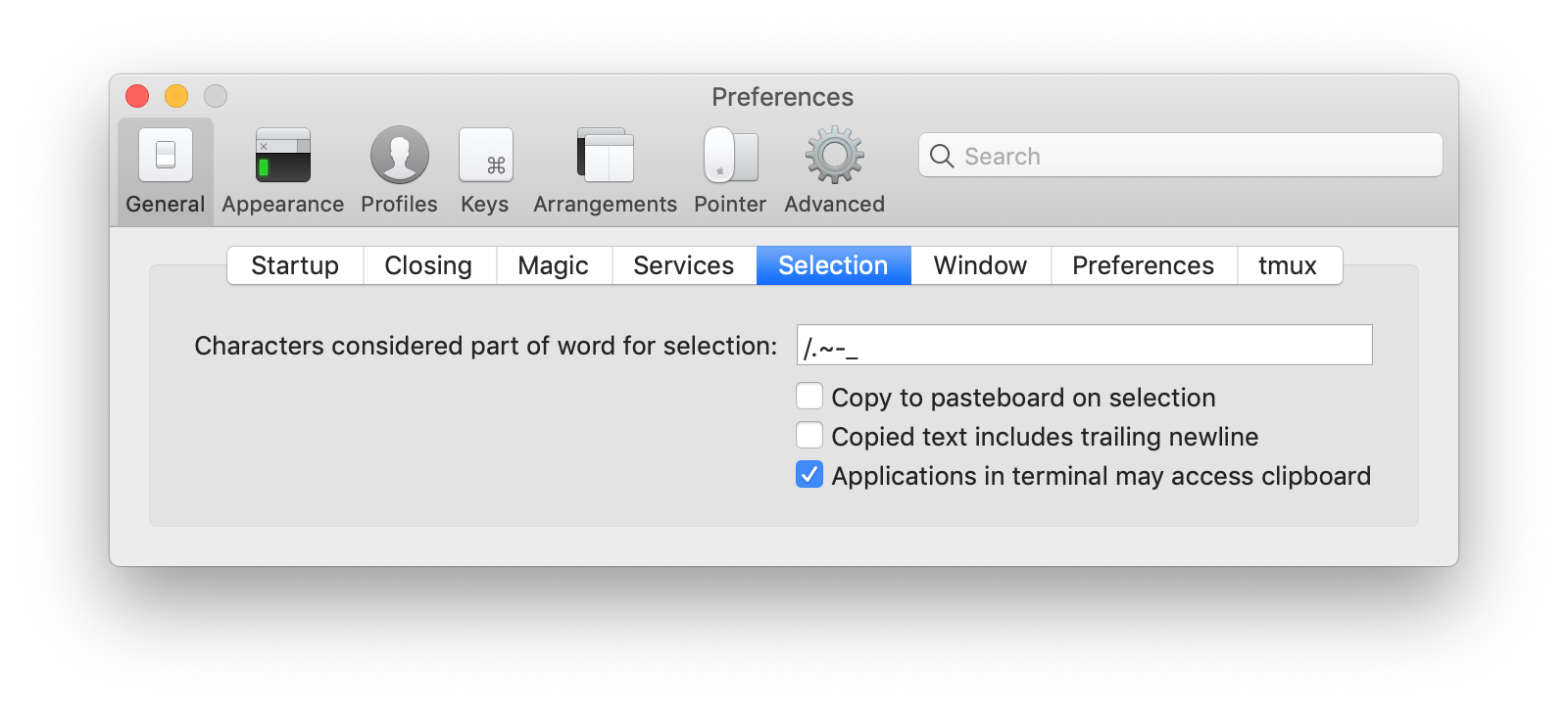pbcopy is a well-known macOS tool that copies data to the clipboard.
It's very useful, but available only in your local machine, not in remote machines.
Fortunately, with OSC52 escape sequence, we can access the local machine clipboard via a remote machine.
I prepared a simple tool that is pbcopy for remote machines.
-
First, make sure you use iTerm2 version 3.0.0 or later.
-
Copy a preferred
pbcopyto a directory where$PATHis set.[local] $ ssh remote # If you prefer a self-contained binary, then [remote] $ curl -fsSLo pbcopy-linux-amd64.tar.gz https://github.com/skaji/remote-pbcopy-iterm2/releases/latest/download/pbcopy-linux-amd64.tar.gz [remote] $ tar xf pbcopy-linux-amd64.tar.gz [remote] $ mv pbcopy /path/to/bin/ # If you prefer a perl script, then [remote] $ curl -fsSLo pbcopy https://raw.githubusercontent.com/skaji/remote-pbcopy-iterm2/master/pbcopy [remote] $ chmod +x pbcopy [remote] $ mv pbcopy /path/to/bin/ # If you prefer a python script, then [remote] $ curl -fsSLo pbcopy https://raw.githubusercontent.com/skaji/remote-pbcopy-iterm2/master/pbcopy.py [remote] $ chmod +x pbcopy [remote] $ mv pbcopy /path/to/bin/ -
Check "Applications in terminal may access clipboard" in iTerm2 Preferences:
Just like the normal pbcopy:
[local] $ ssh remote
[remote] $ date | pbcopy
[remote] $ exit
[local] $ pbpaste
Sun Jan 18 20:28:03 JST 2015
Currently iTerm2 does not allow OSC 52 read access for security reasons. But we can just use command+V key to paste content from clipboard.
If you want to save the content of clipboard to a remote file, try this:
[remote] cat > out.txt
# press command+V to paste content of clipboard,
# and press control+D which indicats EOF
For OSC52
- http://doda.b.sourceforge.jp/2011/12/15/tmux-set-clipboard/
- http://qiita.com/kefir_/items/1f635fe66b778932e278
- http://qiita.com/kefir_/items/515ed5264fce40dec522
- https://chromium.googlesource.com/apps/libapps/+/HEAD/hterm/etc/osc52.vim
- https://chromium.googlesource.com/apps/libapps/+/HEAD/hterm/etc/osc52.el
- https://chromium.googlesource.com/apps/libapps/+/HEAD/hterm/etc/osc52.sh
Shoichi Kaji
MIT