-
Notifications
You must be signed in to change notification settings - Fork 0
Report an asset
– User needs
– How it works
– Status
– Accessibility statement
– Examples
– Research into this pattern
– Discuss this pattern
This pattern enables a user to report an asset that has a physical location using the map component.
The map helps users to locate and pinpoint an asset by using visual aids.
Users can manually search the map by several different methods:
- Click and drag to manoeuvre around the map
- Equally, users can use the keyboard arrows
In order to locate an asset, a user must be able to zoom in on the asset, this can be achieved in several methods depending on the device and the user's preference.
- Users can zoom in with the button icons on the map
- By using the mouse wheel
- Using the keyboard plus and minus buttons
- On a mobile device, users can pinch the screen and double-tap
Users can search by street address or postcode, doing so will activate the map to zoom in on the search input. Users would then locate the asset that needs to be reported and click on the icon. Clicking an icon will bring up a popup and depending on the assets state; the action will be different for the user.
Popup actions:
- Report the asset
- View reported asset
When incorporating the map system for all devices, you must:
- Make a clear key of the icons
- Use distinctive shape icons
- Use different colours
- Have a border around the boundary of the search area
- A full-screen view
As for the nature of mobiles devices, how to navigate the map would change. For example, the zoom button function would not display and instead, the user would pinch and zoom.
When incorporating the map system for mobile devices, you must:
- not have a full-screen icon
- no zoom buttons
Changing the icons - Spike in place
Due to the complexity of how the mapping system works, we are investigating if it is possible to change the icons of each asset set. For example, a green circle for not reported assets, orange square for work in progress on the asset and a red triangle for reported problems and awaiting action. By carrying out this change it would make it more accessible to more users, they would not have to rely on one format to distinguish between the different icons.
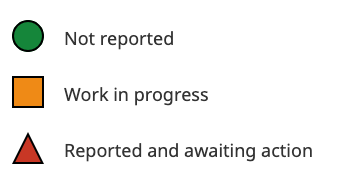
Find my location - Spike in place
To incorporate this feature into the mapping system would add massive value to the user to find their point of reference on a large map. The feature could be used in other projects to help users locate and report assets.
Centralised asset pop-ups – on hold
Assessing the old mapping system, pop-up information can be hidden via other elements on the map. The pop-ups are cumbersome; this is only exaggerated and made worse on mobile devices. After the new mapping system has been implemented, a review will be carried out to see if this is still an issue.
If pop-ups are still hiding information to users, then a possible solution would be to have the pop-ups be centralised every time a user clicks on one. The map would move to account for the position of the pop-up. By doing this, we give focus to the pop-up and eliminate the possibility of the pop-up being hidden. Notes to understand, this possible solution is not an easy fix and would take up a lot of developer’s time.
Working progress
This pattern has a rating of AA.
Accessibility testing is the process of testing the pattern for ease of use with specific disabilities. Please see our accessibility guidelines.
To make it AAA, we need to:
- Add...
Axure mockup - report an asset
Patterns
Add anotherAddress picker
Book
Check your answers (summary page)
Check your order
Conditionally revealing a related question on Radio buttons and Checkboxes
Document upload
Eligibility end-point
Emails
Error messages
Error pages
Name
Pay
Phone and email
Preferred method of contact
Street picker
Success page