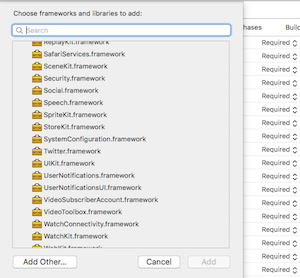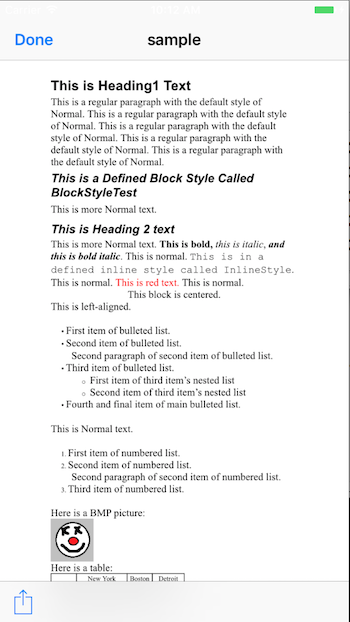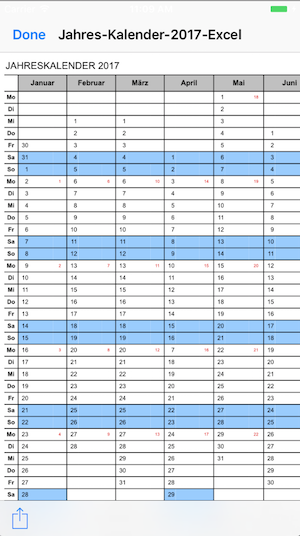A React Native bridge module: Document Viewer for files (pdf, png, jpg, xls, doc, ppt, xlsx, docx, pptx etc.)
- Download Progess Event Listener for big Files Android
- Android file without external Application
- Windows Phone Support
IMPORTANT INFORMATION: THIS IS A OPEN SOURCE PROJECT, SOMETIMES I HAVE NO TIME TO DEVELOP THIS PROJECT. THANK YOU FOR YOUR PULL REQUEST AND YOUR SUPPORT. I will continue to develop it as it is possible in time.
Changelog:
3.0.0 - React Native 0.61.3 Support
2.7.8 - XLS Exmaple Local File IOS 97-2003
2.7.7 - "react": "^16.3.0-alpha.1","react-native": "0.54.3"
2.7.5 - Pull Request local file from LeMinh1995 + Pull Request podspec Form Linh1987
2.7.3 - Example Local File
2.7.2 - Progress Download Feedback in example and Done Button Callback IOS
2.7.1 - Fix Progress IOS Download
2.6.9 - Progress IOS DOWNLOAD Document Callback in Native Code
2.6.0 - Android Openbase64
2.5.2 - OpenDocAndroid
2.5.1 - Cleanings
2.5.0 - Update Project for React Native 0.50.3
$ npm install react-native-doc-viewer --save
$ react-native link react-native-doc-viewer
If your project uses CocoaPods to manage React installation (especially with Expo-detached project), most likely you will run into issue with header files not found as described here (https://docs.expo.io/versions/latest/guides/expokit.html#changing-native-dependencies "Changing Native Dependencies"). It will be helpful to follow these steps to have it compiled successfully:
-
npm install react-native-doc-viewer --save -
Add the plugin dependency to your Podfile, pointing at the path where NPM installed it:
pod 'RNReactNativeDocViewer', path: '../node_modules/react-native-doc-viewer'
pod 'RNReactNativeDocViewer', path: '../node_modules/react-native-doc-viewer'
- Run
pod install
-
In XCode, in the project navigator, right click
Libraries➜Add Files to [your project's name] -
Go to
node_modules➜react-native-doc-viewerand addRNDocViewer.xcodeproj -
In XCode, in the project navigator, select your project. Add
libRNDocViewer.ato your project'sBuild Phases➜Link Binary With Libraries -
Linked Frameworks and Libraries must have this 2 Libraries (AssetsLibrary.framework & QuickLook.framework). When not you have to add them.
-
When you Show http Links don't forget to set APP Transport Security Settings -> Allow Arbitrary Loads to YES
- Run your project (
Cmd+R)<
- Open up
android/app/src/main/java/[...]/MainApplication.java
- Add
import com.philipphecht.RNDocViewerPackage;to the imports at the top of the file - Add
new RNDocViewerPackage()to the list returned by thegetPackages()method
- Append the following lines to
android/settings.gradle:include ':react-native-doc-viewer' project(':react-native-doc-viewer').projectDir = new File(rootProject.projectDir, '../node_modules/react-native-doc-viewer/android') - Insert the following lines inside the dependencies block in
android/app/build.gradle:compile project(':react-native-doc-viewer')
- In Visual Studio add the
RNReactNativeDocViewer.slninnode_modules/react-native-react-native-doc-viewer/windows/RNReactNativeDocViewer.slnfolder to their solution, reference from their app. - Open up your
MainPage.csapp
- Add
using com.Philipphecht.RNReactNativeDocViewer;to the usings at the top of the file - Add
new RNReactNativeDocViewerPackage()to theList<IReactPackage>returned by thePackagesmethod
| resource | description |
|---|---|
DoneButtonEvent |
return true |
RNDownloaderProgress |
return Progress Float |
| resource | description |
|---|---|
openDoc |
{url:String,fileNameOptional:String (optional)} |
openDocb64 |
{url:String,fileName:String,fileType:String } |
openDocBinaryinUrl |
{url:String,fileName:String,fileType:String } |
| resource | description |
|---|---|
openDoc |
{url:String,fileName:String, cache:boolean} |
openDocb64 |
{url:String,fileName:String,fileType:String, cache:boolean } |
openDocBinaryinUrl |
not implemented yet |
import React, { Component } from 'react';
import {
AppRegistry,
StyleSheet,
Text,
View,
Platform,
Button,
Alert,
ActivityIndicator,
NativeAppEventEmitter,
DeviceEventEmitter,
NativeModules,
NativeEventEmitter,
TouchableHighlight
} from 'react-native';
import OpenFile from 'react-native-doc-viewer';
var RNFS = require('react-native-fs');
var SavePath = Platform.OS === 'ios' ? RNFS.MainBundlePath : RNFS.DocumentDirectoryPath;
export default class DocumentViewerExample extends Component {
constructor(props) {
super(props);
this.state = {
animating: false,
progress: "",
donebuttonclicked: false,
}
this.eventEmitter = new NativeEventEmitter(NativeModules.RNReactNativeDocViewer);
this.eventEmitter.addListener('DoneButtonEvent', (data) => {
/*
*Done Button Clicked
* return true
*/
console.log(data.close);
this.setState({donebuttonclicked: data.close});
})
this.didPressToObjcButton = this.didPressToObjcButton.bind(this);
}
componentDidMount(){
// download progress
this.eventEmitter.addListener(
'RNDownloaderProgress',
(Event) => {
console.log("Progress - Download "+Event.progress + " %")
this.setState({progress: Event.progress + " %"});
}
);
}
componentWillUnmount (){
this.eventEmitter.removeListener();
}
/*
* Handle WWW File Method
* fileType Default == "" you can use it, to set the File Extension (pdf,doc,xls,ppt etc) when in the Url the File Extension is missing.
*/
handlePress = () => {
this.setState({animating: true});
if(Platform.OS === 'ios'){
OpenFile.openDoc([{
url:"https://calibre-ebook.com/downloads/demos/demo.docx",
fileNameOptional:"test filename"
}], (error, url) => {
if (error) {
this.setState({animating: false});
} else {
this.setState({animating: false});
console.log(url)
}
})
}else{
//Android
this.setState({animating: true});
OpenFile.openDoc([{
url:"https://www.huf-haus.com/fileadmin/Bilder/Header/ART_3/Header_HUF_Haus_ART_3___1_.jpg", // Local "file://" + filepath
fileName:"sample",
cache:false,
fileType:"jpg"
}], (error, url) => {
if (error) {
this.setState({animating: false});
console.error(error);
} else {
this.setState({animating: false});
console.log(url)
}
})
}
}
/*
* Handle Local File Method
* fileType Default == "" you can use it, to set the File Extension (pdf,doc,xls,ppt etc) when in the Url the File Extension is missing.
*/
handlePressLocal = () => {
this.setState({animating: true});
if(Platform.OS === 'ios'){
OpenFile.openDoc([{url:SavePath+"/react-native-logo.jpg",
fileNameOptional:"test filename"
}], (error, url) => {
if (error) {
this.setState({animating: false});
} else {
this.setState({animating: false});
console.log(url)
}
})
}else{
OpenFile.openDoc([{url:SavePath+"/demo.jpg",
fileName:"sample",
cache:false,
fileType:"jpg"
}], (error, url) => {
if (error) {
this.setState({animating: false});
} else {
this.setState({animating: false});
console.log(url)
}
})
}
}
handlePressLocalXLS = () => {
this.setState({animating: true});
if(Platform.OS === 'ios'){
OpenFile.openDoc([{url:SavePath+"/SampleXLSFile_19kb.xls",
fileNameOptional:"Sample XLS 94-2003"
}], (error, url) => {
if (error) {
this.setState({animating: false});
} else {
this.setState({animating: false});
console.log(url)
}
})
}else{
OpenFile.openDoc([{url:SavePath+"/demo.jpg",
fileName:"sample",
cache:false,
fileType:"jpg"
}], (error, url) => {
if (error) {
this.setState({animating: false});
} else {
this.setState({animating: false});
console.log(url)
}
})
}
}
/*
* Binary in URL
* Binary String in Url
* fileType Default == "" you can use it, to set the File Extension (pdf,doc,xls,ppt etc) when in the Url you dont have an File Extensions
*/
handlePressBinaryinUrl = () => {
this.setState({animating: true});
if(Platform.OS === 'ios'){
OpenFile.openDocBinaryinUrl([{
url:"https://storage.googleapis.com/need-sure/example",
fileName:"sample",
fileType:"xml"
}], (error, url) => {
if (error) {
console.error(error);
this.setState({animating: false});
} else {
console.log(url)
this.setState({animating: false});
}
})
}else{
OpenFile.openDocBinaryinUrl([{
url:"https://storage.googleapis.com/need-sure/example",
fileName:"sample",
fileType:"xml",
cache:true
}], (error, url) => {
if (error) {
console.error(error);
this.setState({animating: false});
} else {
console.log(url)
this.setState({animating: false});
}
})
}
}
/*
* Base64String
* put only the base64 String without data:application/octet-stream;base64
* fileType Default == "" you can use it, to set the File Extension (pdf,doc,xls,ppt etc) when in the Url you dont have an File Extensions
*/
handlePressb64 = () => {
if(Platform.OS === 'ios'){
OpenFile.openDocb64([{
base64:"{BASE64String}"
fileName:"sample",
fileType:"png"
}], (error, url) => {
if (error) {
console.error(error);
} else {
console.log(url)
}
})
}else{
//Android
OpenFile.openDocb64([{
base64:"{BASE64String}"
fileName:"sample",
fileType:"png",
cache:true /*Use Cache Folder Android*/
}], (error, url) => {
if (error) {
console.error(error);
} else {
console.log(url)
}
})
}
/*
* Video File
*/
handlePressVideo = () => {
if(Platform.OS === 'ios'){
OpenFile.playMovie(video, (error, url) => {
if (error) {
console.error(error);
} else {
console.log(url)
}
})
}else{
Alert.alert("Android coming soon");
}
}
<Button
onPress={this.handlePress.bind(this)}
title="Press Me Open Doc Url"
accessibilityLabel="See a Document"
/>
<Button
onPress={this.handlePressBinaryinUrl.bind(this)}
title="Press Me Open BinaryinUrl"
accessibilityLabel="See a Document"
/>
<Button
onPress={this.handlePressLocal.bind(this)}
title="Press Me Open Doc Path"
accessibilityLabel="See a Document"
/>
<Button
onPress={this.handlePressLocalXLS.bind(this)}
title="Press Me Open XLS DOC Path"
accessibilityLabel="See a Document"
/>
<Button
onPress={this.handlePressb64.bind(this)}
title="Press Me Open Base64 String"
accessibilityLabel="See a Document"
/>
<Button
onPress={()=>this.handlePressVideo("http://www.sample-videos.com/video/mp4/720/big_buck_bunny_720p_1mb.mp4")}
title="Press Me Open Video"
accessibilityLabel="See a Document"
/>
}Copyright (c) 2017-present, Philipp Hecht philipp.hecht@icloud.com
If this project help you reduce time to develop, you can give me a cup of coffee :)