-
Notifications
You must be signed in to change notification settings - Fork 108
New gradle project wizard
Last updated and checked to work with version 3.0.0 of the tools
The New Gradle Project Wizard is a feature that was added to the tools in version 3.0.0. To open the wizard use the "File >> New >> Project" Menu.

Find the Wizard in the "Gradle" category. Then click the 'Next' Button.
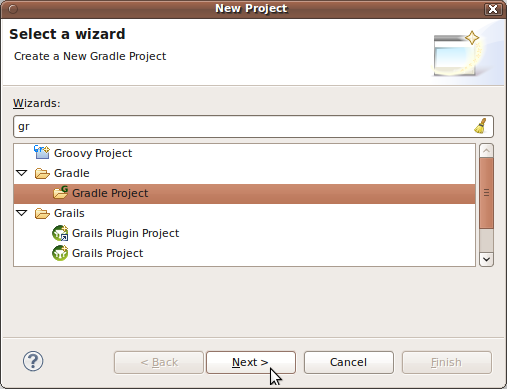
The first and only page of the Wizard is shown in the screenshot below.
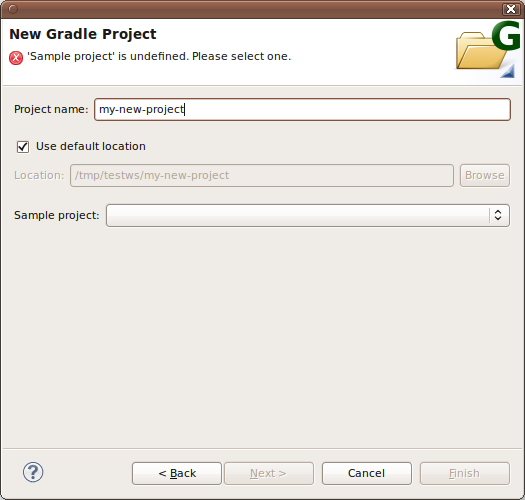
The Wizard creates new projects in your workspace by importing a selected sample project into your workspace. Therefore you have to select one of the available sample projects before you can proceed by clicking the 'Finish' Button.
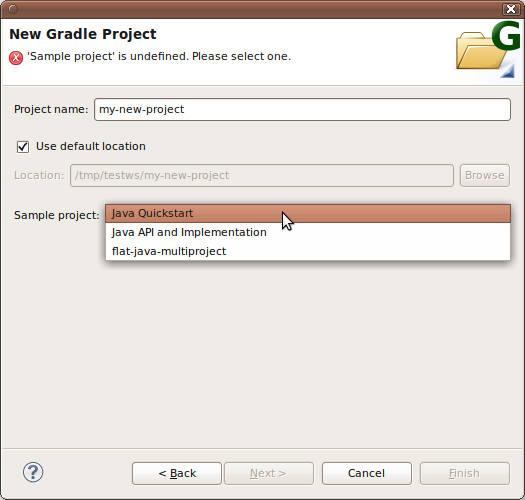
The 'use default location' option selects whether or not you want to create the project in your Eclipse workspace area on the file system (Default) or some other location.
The following samples are currently available:
- Java Quickstart: A 'single project' sample project from the official Gradle distribution. It is described here.
- Java API and Implementation: Another 'single project' sample from the official Gradle distribution. Shows you how to customize your project's layout.
- Flat Java Multi Project: A sample we created to demonstrates the most common
'multi-project' layout that works well within Eclipse. There is a single root project that has most of the build logic, and a number of sub-projects containing the actual source code of the project. Many SpringSource projects have Gradle builds and use this layout (e.g. spring-integration, spring-framework, spring-security).
Note:
- 'multi-project' samples will result in the creation of several projects in your workspace. Only the root project will get the name you typed into the Wizard. There is currently no mechanism to select names for subprojects. These project's names are simply 'hard-coded' into the sample project(s).