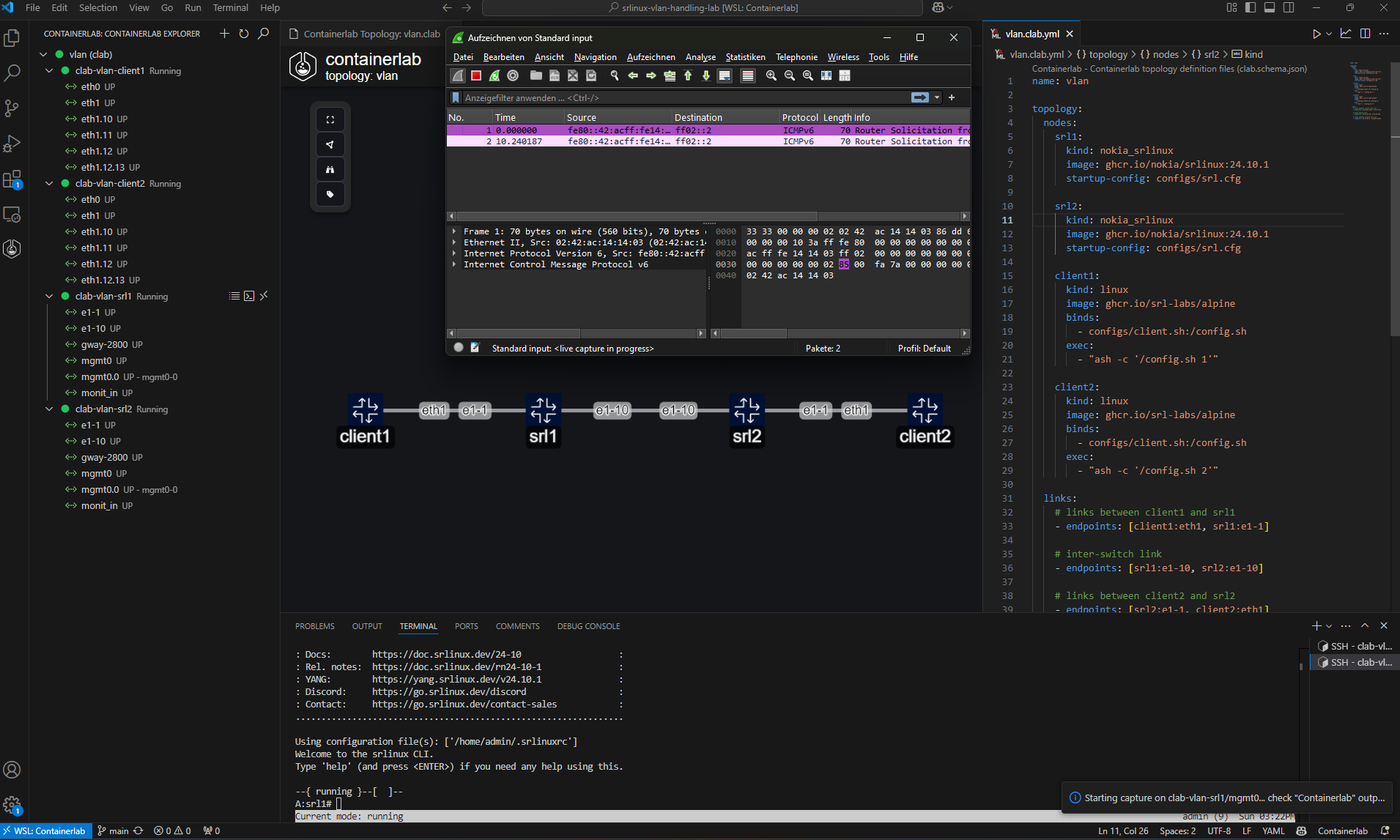A Visual Studio Code extension that integrates containerlab directly into your editor, providing a convenient tree view for managing labs and their containers.
-
Auto-discovery & Tree View: Automatically find
.clab.yml/.clab.yamlfiles in your workspace and display them in a tree view. Labs are color-coded based on container states:- Green: All containers running
- Red: All containers stopped
- Yellow: Mixed (partial deployment)
- Gray: Undeployed labs
-
Context Menu Actions: For labs and containers, quickly deploy, destroy, redeploy (with or without cleanup), save, inspect, delete undeployed lab files, or open lab files and workspaces. For containers, additional commands include starting, stopping, attaching a shell, SSH, viewing logs, and copying key properties (name, ID, IP addresses, kind, image).
-
Interface Tools: Capture traffic (via tcpdump/Wireshark or Edgeshark) and set link impairments such as delay, jitter, packet loss, rate-limit, and corruption. You can also copy an interface’s MAC address.
-
Graphing & Visualization: Generate network graphs in multiple modes:
- Draw.io (Horizontal): Generates a
.drawiofile in a horizontal layout. (pos labels will overwrite the layout) - Draw.io (Vertical): Generates a
.drawiofile in a vertical layout. (pos labels will overwrite the layout) - Interactive TopoViewer: Launches a dynamic, web-based view of your topology.
- Interactive TopoEditor: Let's your create in a graphical way network topologies
- Draw.io (Horizontal): Generates a
-
Clone Labs from Git: Easily clone labs from any Git repository or choose from a list of popular labs directly within the extension.
-
Help & Feedback View: Access documentation, community links, and other helpful resources from a dedicated tree view.
-
Inspection: Use webviews to inspect either all labs or a single lab’s deployed containers in a neatly grouped table.
-
Remote Labs: Works perfectly with the: SSH-Remote extension to manage labs on remote servers.
-
Remote Topology URLs: Deploy labs directly from GitHub or GitLab by providing a repository or file URL when using the "Deploy an existing lab" command.
-
containerlab must be installed and accessible in your system
PATH. The extension will offer to install it if not found. -
(Optional) Edgeshark for packet capture features - can be installed directly from the extension using the "Install Edgeshark" command.
-
Install Edgeshark: installs Edgeshark using docker compose
-
Uninstall Edgeshark: removes Edgeshark containers
-
Configure session hostname: set hostname for remote connections (packet capture)
-
If you want to live capture traffic using Wireshark, please download the cshargextcap plugin for the OS/distribution and install it.
-
Note: The extension will automatically prompt to add your user to the clab_admins group during setup to enable running containerlab commands without sudo.
- Install the extension.
- Open a folder or workspace in VS Code containing
.clab.ymlor.clab.yamlfiles. Or just clone a popular lab. - Click on the Containerlab icon in the Activity Bar to view your labs.
- Right-click on a lab or container to see context menu commands (Deploy, Destroy, Redeploy, etc.).
Configure the extension behavior through VS Code settings (containerlab.*):
| Setting | Type | Default | Description |
|---|---|---|---|
sudoEnabledByDefault |
boolean | false |
Prepend sudo to containerlab commands |
runtime |
string | docker |
Container runtime (docker, podman, ignite) |
refreshInterval |
number | 5000 |
Auto-refresh interval in milliseconds |
showWelcomePage |
boolean | true |
Show welcome page on activation |
skipInstallationCheck |
boolean | false |
Skip containerlab install check/prompt; extension stays inactive if containerlab is missing |
skipCleanupWarning |
boolean | false |
Skip warning popups for cleanup commands |
| Setting | Type | Default | Description |
|---|---|---|---|
deploy.extraArgs |
string | "" |
Additional args for deploy/redeploy commands |
destroy.extraArgs |
string | "" |
Additional args for destroy commands |
extras.fcli.extraDockerArgs |
string | "" |
Additional docker args for fcli commands |
| Setting | Type | Default | Description |
|---|---|---|---|
node.execCommandMapping |
object | {} |
Map node kind to exec command Example: { "nokia_srlinux": "sr_cli" } |
node.sshUserMapping |
object | {} |
Map node kind to SSH user Example: { "nokia_srlinux": "clab" } |
node.telnetPort |
number | 5000 |
Port for telnet connections |
| Setting | Type | Default | Description |
|---|---|---|---|
editor.customNodes |
array | See below* | Custom node templates for TopoViewer |
editor.updateLinkEndpointsOnKindChange |
boolean | true |
Auto-update link endpoints on kind change |
editor.lockLabByDefault |
boolean | true |
Lock the lab canvas by default to prevent accidental edits |
drawioDefaultTheme |
string | nokia_modern |
Draw.io theme (nokia_modern, nokia, grafana) |
*Default custom nodes include SRLinux and Network Multitool templates. They ship with sensible interface naming patterns (for example nokia_srlinux: "e1-{n}", cisco_xrd: "Gi0-0-0-{n}"). Patterns accept optional start indices ({n:0}), finite ranges ({n:1-6}), and comma-separated fallbacks (1/1/c{n:1-6}/1, 2/1/c{n:1-12}/1). Existing custom nodes without an Interface Pattern are automatically upgraded to use the defaults.
| Setting | Type | Default | Description |
|---|---|---|---|
capture.preferredAction |
string | Wireshark VNC |
Preferred capture method (Edgeshark, Wireshark VNC) |
capture.wireshark.dockerImage |
string | ghcr.io/kaelemc/wireshark-vnc-docker:latest |
Docker image for Wireshark VNC |
capture.wireshark.pullPolicy |
string | always |
Image pull policy (always, missing, never) |
capture.wireshark.extraDockerArgs |
string | -e HTTP_PROXY=""-e http_proxy="" |
Extra docker arguments |
capture.wireshark.theme |
string | Follow VS Code theme |
Wireshark theme |
capture.wireshark.stayOpenInBackground |
boolean | true |
Keep sessions alive in background |
edgeshark.extraEnvironmentVars |
string | HTTP_PROXY=,http_proxy= |
Environment variables for Edgeshark |
remote.hostname |
string | "" |
Hostname/IP for Edgeshark packet capture |
remote.packetflixPort |
number | 5001 |
Port for Packetflix endpoint (Edgeshark) |
| Setting | Type | Default | Description |
|---|---|---|---|
gotty.port |
number | 8080 |
Port for GoTTY web terminal |
{
"containerlab.deploy.extraArgs": "--timeout 5m --max-workers 88",
"containerlab.destroy.extraArgs": "--graceful --cleanup",
"containerlab.node.execCommandMapping": {
"nokia_srlinux": "sr_cli",
"arista_ceos": "Cli"
},
"containerlab.editor.customNodes": [
{
"name": "SRLinux Latest",
"kind": "nokia_srlinux",
"interfacePattern": "e1-{n}"
}
]
}When deploying labs, you can monitor the detailed progress in the Output window:
- Open the Output panel (
Ctrl+Shift+UorView -> Output) - Select "Containerlab" from the dropdown menu
- Watch the deployment logs in real-time
- The Containerlab Explorer automatically refreshes based on the
containerlab.refreshIntervalsetting - Labs are consistently sorted:
- Deployed labs appear before undeployed labs
- Within each group (deployed/undeployed), labs are sorted by their absolute path
Labs deployed with containerlab versions older than 0.64.0 may require a redeploy.
The extension includes a suite of unit tests located in the test folder. To run them:
- Install dependencies with
npm installif you haven't already. - Compile the test TypeScript using
npm run test:compile. - Execute
npm testto run Mocha and generate an HTML report inmochawesome-report.
See test/README.md for a short overview of the test setup and stub utilities.
If you’d like to request features or report issues:
-
Open an issue on our GitHub repository.
-
PRs are welcome! Let us know how we can improve the extension.
-
GitHub Issues: Create an issue on GitHub.
-
Discord: Join our Discord community
Enjoy managing your containerlab topologies directly from VS Code!