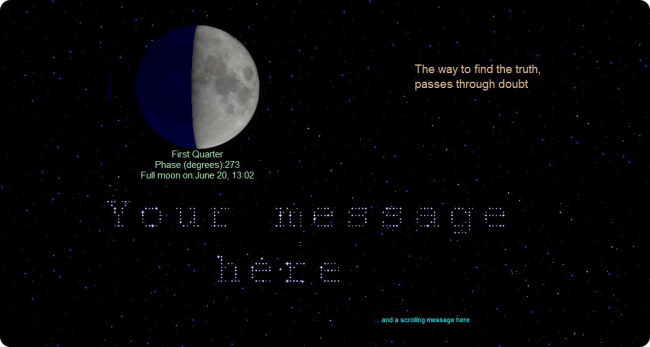https://github.com/starmessage/StarMessage-screensaver
Shows the moon at its current phase, lets you write messages with the stars of the night sky and much more (read below).
- On Windows:
- Download the Windows screensaver setup.
- If you cannot run the normal automated setup, you can also simply extract the screensaver files from the portable zip to the SysWOW64 folder. See instructions below.
- On MacOS (Mac, Macbook):
- Download the MacOS screensaver DMG image.
- View the current (today's) moon phase, together with other moon information.
- Get reminders of upcoming new moons and full moons.
- Write messages and wishes in the stars of the night sky; twinkling stars will move around to shape your message.
- Make a wish on a shooting star.
- Read inspiring quotes of wisdom, love, peace and humor; more quotes in the paid version.
- Listen to calming sounds of nature.
- Use it as a clock screensaver, with the digital clock option.
- Adjust the power settings to keep the computer awake for the next X hours.
- Free lite edition.
- Windows 10 screensaver compatible (and all older Windows versions, down to WindowsXP).
- MacOS screensaver compatible.
- Apple store screensaver edition is also available.
For Windows users: How to manually install the screensaver files instead of using the automated setup.
-
Like the case of the screensaver setup package, to follow this procedure you still need to have administrator permissions or know the admin's password.
-
All the files of StarMessage are contained in the zip file "starmessage-portable.zip". Download it from here.
-
Extract it on a new folder on the desktop.
-
Next, You will now need to copy the files to the "SysWOW64" or the "System32" folder of your computer.
If you have a 64 bit version of Windows, all the files must be copied to the "SysWOW64" folder.
If you have a 32 bit version of Windows, all the files must be copied to the "System32" folder.-
Open the "Run" window by pressing on your keyboard the Windows Logo key and the [R] key at the same time.
-
In the "Open:" field,
for 64 bit Windows type: %SystemRoot%\SysWOW64\
for 32 bit Windows type: %SystemRoot%\System32\
and press Ok. -
This will open the Windows explorer at the destination folder.
-
Copy the files from the folder created at step (3) into the destination folder (SysWOW64 or System32).
-
-
Go back to the source folder of step (3).
-
Right-click on the StarMessage.scr file (the one with the black sky icon) and in the pop-up menu, select "Install".
-
This will open the control panel where you can select StarMessage as the default screensaver and set the idle time to start the screensaver, for example in 5 minutes.
-
You are done!